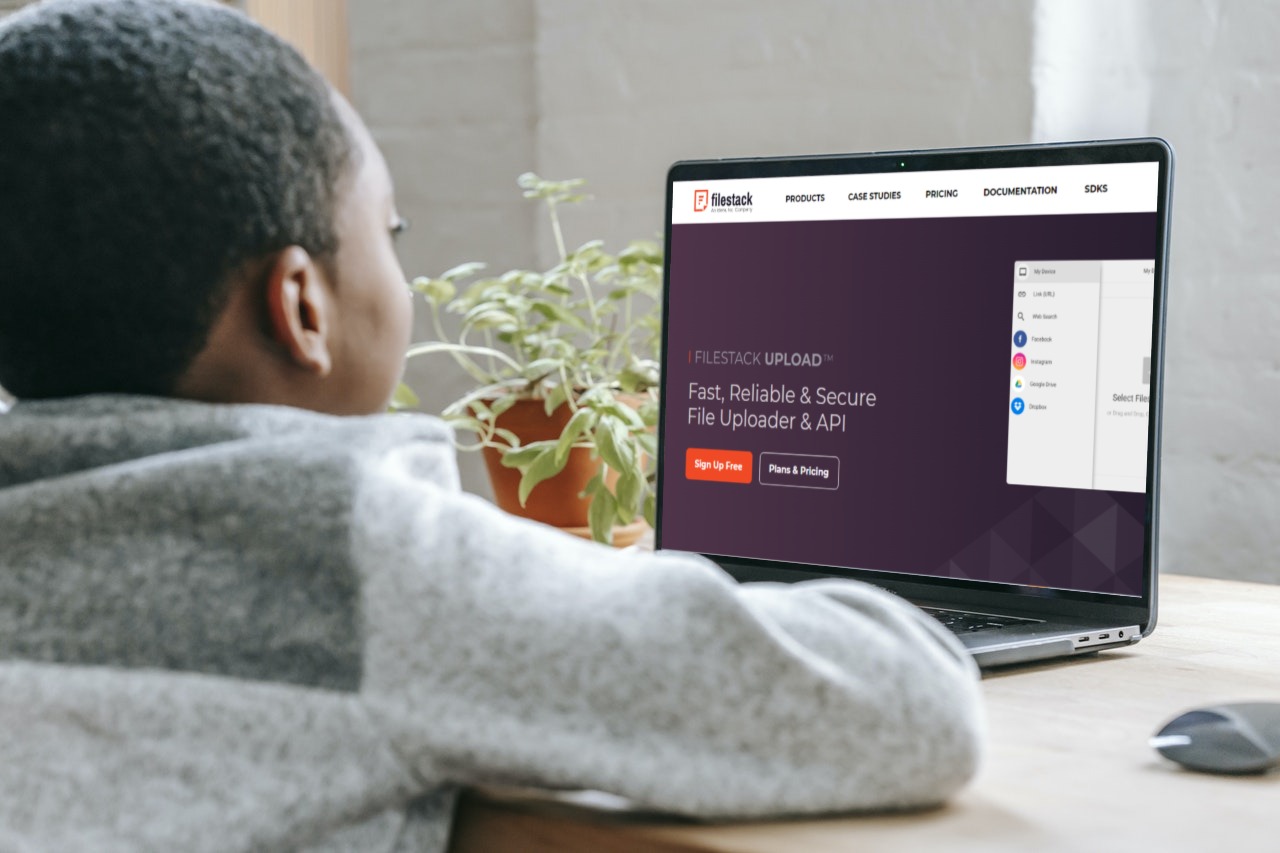Do you have a hard time executing a Boto3 upload file? If the answer is yes, then you’re at the right place for help. As you already know, if you want to upload or download files from AWS S3, you can use Boto3, a Python library for AWS.
By the time you have finished reading this post, you’ll understand what Boto3 is. You will also understand how to execute the Boto3 file uploader [1], and have some answers to common Boto3 questions asked!
Let’s dive in.
What is Boto3?
Boto3 is a Python SDK for AWS. It easily integrates your Python application, library, or script with AWS services. These AWS services include Amazon S3, Amazon EC2, and Amazon DynamoDB. With Boto3, you can directly create, update, and delete AWS resources from your Python scripts.
How do I Install Boto3?
Installing Boto3 and its dependencies on your computer is pretty straightforward once you’ve got AWS. To install via pip, go to your terminal and run the following:
$ pip install boto3Voila! You’ve installed the SDK. After that, you need to connect it to an AWS account to use it.
If, however, your system has compatibility issues with any version of Boto3, or you need a specific version for your project, you may specify constraints when installing:
# To install Boto3 version 1.0, specifically
$ pip install boto3# To make sure Boto3 is no older than version 1.15.0
pip install boto3>=1.15.0# To avoid versions of Boto3 newer than version 1.15.3
pip install boto3<=1.15.3Note that you need Python 3.6 or later installed [2] on your computer to work with Boto3. You can also find the latest development version of Boto3 on GitHub [3].
How do I Execute Boto3 File Uploads?
Boto3 has a pair of methods for file upload to an S3 bucket. The upload_file method accepts a file name, a bucket name, and an object name for handling large files. It does this by breaking down the files into chunks and uploading each bit in parallel. Here’s the code for that action:
import logging
import boto3
from botocore.exceptions import ClientError
import os
def upload_file(file_name, bucket, object_name=None):
"""Upload a file to an S3 bucket
:param file_name: File to upload
:param bucket: Bucket to upload to
:param object_name: S3 object name. If not specified then file_name is used
:return: True if file was uploaded, else False
"""
# If S3 object_name was not specified, use file_name
if object_name is None:
object_name = os.path.basename(file_name)
# Upload the file
s3_client = boto3.client('s3')
try:
response = s3_client.upload_file(file_name, bucket, object_name)
except ClientError as e:
logging.error(e)
return False
return True
In addition, the upload_fileobj method accepts a readable file-like object which must be opened in binary mode (not text mode).
s3 = boto3.client('s3')
with open("FILE_NAME", "rb") as f:
s3.upload_fileobj(f, "BUCKET_NAME", "OBJECT_NAME")You can also learn more about uploading files in the Boto3 official documentation [4].
What are 7 Frequently Asked Questions About Boto3 File Uploads?
Are you stuck with using Boto3 to execute your file uploads? Here are some of the most frequently asked questions about Boto3 file uploads and their solutions.
Question: How do I upload files via Boto3?
Answer: Boto3 has a pair of methods for file upload to an S3 bucket. The upload_file method accepts a file name, a bucket name, and an object name for handling large files. Boto3 handles large files by breaking them down into chunks and uploading each bit in parallel.
Question: How do I import a CSV file into an S3 bucket?
Answer: To upload a CSV file into an S3 bucket, first navigate to All Settings and go to Raw Data Export. Then, click on CSV Upload. Next, toggle the switch to “ON” and select Amazon S3 Bucket from the dropdown menu. Finally, enter your Access Key and bucket name.
There is also more information about this process here [5].
Question: How do I upload files from Amazon S3 to node?
Answer: Here are the steps to follow when uploading files from Amazon S3 to node.js.
- Set up a basic node app with two files: package.json (for dependencies) and a starter file (app.js, index.js, or server.js).
- Then, Install dependencies by installing the NPM package, which can access an AWS service from your Node.js app.
- After that, import the packages in your code you will use to write file data in the app.
- Next, pass the bucket information and write business logic.
- Lastly, create a file, write some data, and upload it to S3.
You can learn more here [6].
Question: What is the difference between Boto3 File Uploads clients and resources?
Answer: Resources are higher-level abstractions of AWS services. They are recognized as the recommended pattern to use Boto3, so you don’t have to worry about the underlying details when interacting with AWS service. At the same time, clients offer a low-level interface to the AWS service, and their definitions are generated by a JSON service description present in the botocore library.
Question: How to use the Boto3 library to delete an object from S3 using AWS Resource?
Answer: You can use the following code to delete an object from S3 using an AWS resource.
import boto3
from botocore.exceptions import ClientError
def delete_objects_from_s3(s3_files_path):
if 's3://' not in s3_files_path:
raise Exception('Given path is not a valid s3 path.')
session = boto3.session.Session(profile_name='saml')
s3_resource = session.resource('s3')
s3_tokens = s3_files_path.split('/')
bucket_name = s3_tokens[2]
object_path = ""
filename = s3_tokens[len(s3_tokens) - 1]
print('bucket_name: ' + bucket_name)
if len(s3_tokens) > 4:
for tokn in range(3, len(s3_tokens) - 1):
object_path += s3_tokens[tokn] + "/"
object_path += filename
else:
object_path += filename
print('object: ' + object_path)
try:
result = s3_resource.meta.client.delete_object(Bucket=bucket_name, Key=object_path)
except ClientError as e:
raise Exception( "boto3 client error in delete_objects_from_s3 function: " + e.__str__())
except Exception as e:
raise Exception( "Unexpected error in delete_objects_from_s3 function of s3 helper: " + e.__str__())
#delete test.zip
print(delete_objects_from_s3("s3://Bucket_1/testfolder/test.zip")Question: How do I download from S3 locally?
Answer: Downloading a file from S3 locally follows the same procedure as uploading. The significant difference is that the Filename parameter will map to your desired local path.
s3_resource.Object(first_bucket_name, first_file_name).download_file(
f'/tmp/{first_file_name}') # Python 3.6+Question: How do I upload a file using the Client Version?
Answer: Here’s the code to upload a file using the client.
s3_resource.meta.client.upload_file(
Filename=first_file_name, Bucket=first_bucket_name,
Key=first_file_name)Now you know what Boto3 is, how to execute a Boto3 file upload for AWS, and have the answers to frequently encountered issues.
Ready to get started building fast reliable file upload solutions?
If you want to start building powerful file upload solutions, then you need to get started with Filestack. It offers a robust set of technology tools and APIs to improve your file upload, transformation, and delivery performance. Using an easy-to-use API, Filestack gets user content from anywhere and improves any file upload experience.
You can sign up for free now on Filestack and start enjoying a seamless file uploading experience!
[1] https://boto3.amazonaws.com/v1/documentation/api/latest/guide/s3-uploading-files.html
[2] https://www.python.org/downloads/
[3] https://github.com/boto/boto3/
[4] https://boto3.amazonaws.com/v1/documentation/api/latest/guide/s3-uploading-files.html
[5] https://help.adjust.com/en/article/amazon-s3
[6] https://www.zeolearn.com/magazine/uploading-files-to-aws-s3-using-nodejs/
Filestack is a dynamic team dedicated to revolutionizing file uploads and management for web and mobile applications. Our user-friendly API seamlessly integrates with major cloud services, offering developers a reliable and efficient file handling experience.
Read More →