The resolution of an image refers to the number of pixels an image contains. Higher-resolution images are those images with a maximum number of pixels. A higher-resolution image is a high-quality image. But there are some images that come with low pixels and hence low resolution. There are many ways to increase image resolution, such as OCR API. So you will learn about how to increase the resolution of an image in this blog post.
Knowing the names and ways is not the only things needed to increase image resolution. We need to observe the features, pros, and cons of each application, such as OCR API, so we can use them according to our requirements. This article is a complete guide on how to increase the resolution of an image or upscale image. Let’s continue reading!
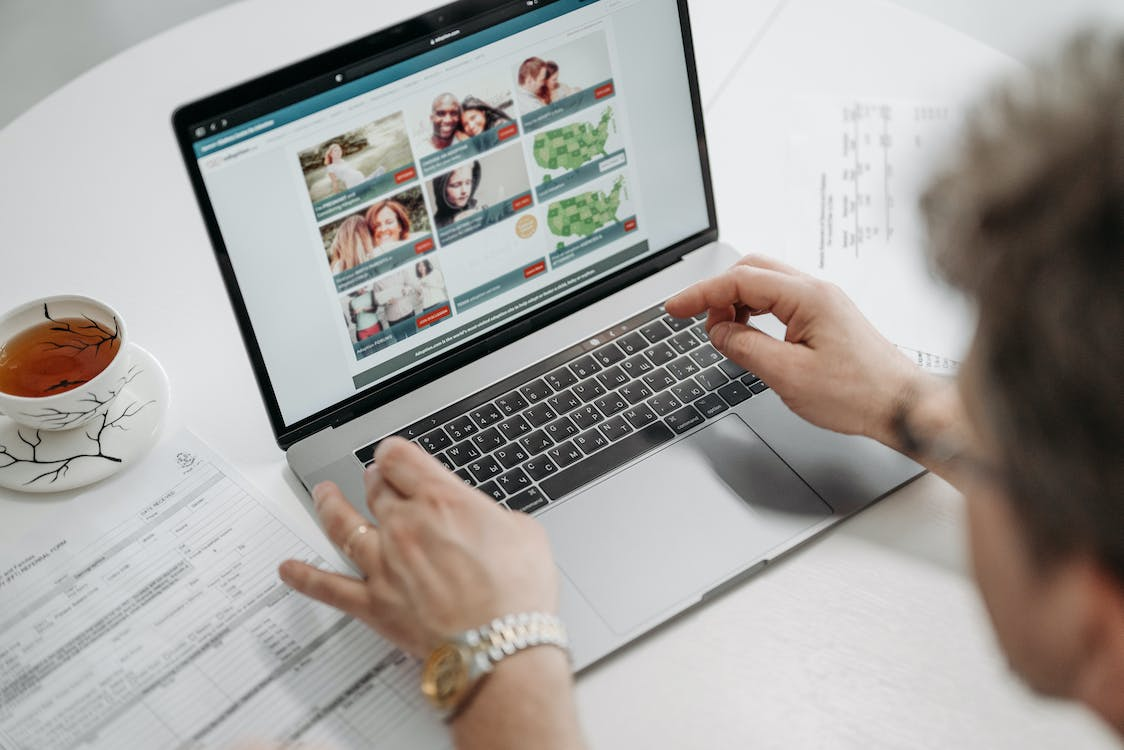
Can You Enhance The Quality Of A Low-Resolution Image?
Yes, it is possible to enhance the quality of low-resolution images. We can achieve it by knowing how to increase resolution of images.
However, increasing the resolution sometimes affects the visual quality of the resized image.
But there are some software programs, such as:
- Adobe Photoshop
- Photo Enhancer
- Image Upscaler
- GIMP
- ON1 Size

What Is Resampling An Image?
As we know, we need to change the resolution to make a high-quality image. We have to add pixels or subtract pixel dimensions to improve the quality.
The process of modifying pixels per inch in an image is known as resampling.
If we decrease the number of pixels in an image, it refers to a process known as downsampling.
On the other hand, increasing the number of pixels refers to upsampling.
Downsampling is often performed to decrease image size to save storage space. While upsampling is known as a complicated process.
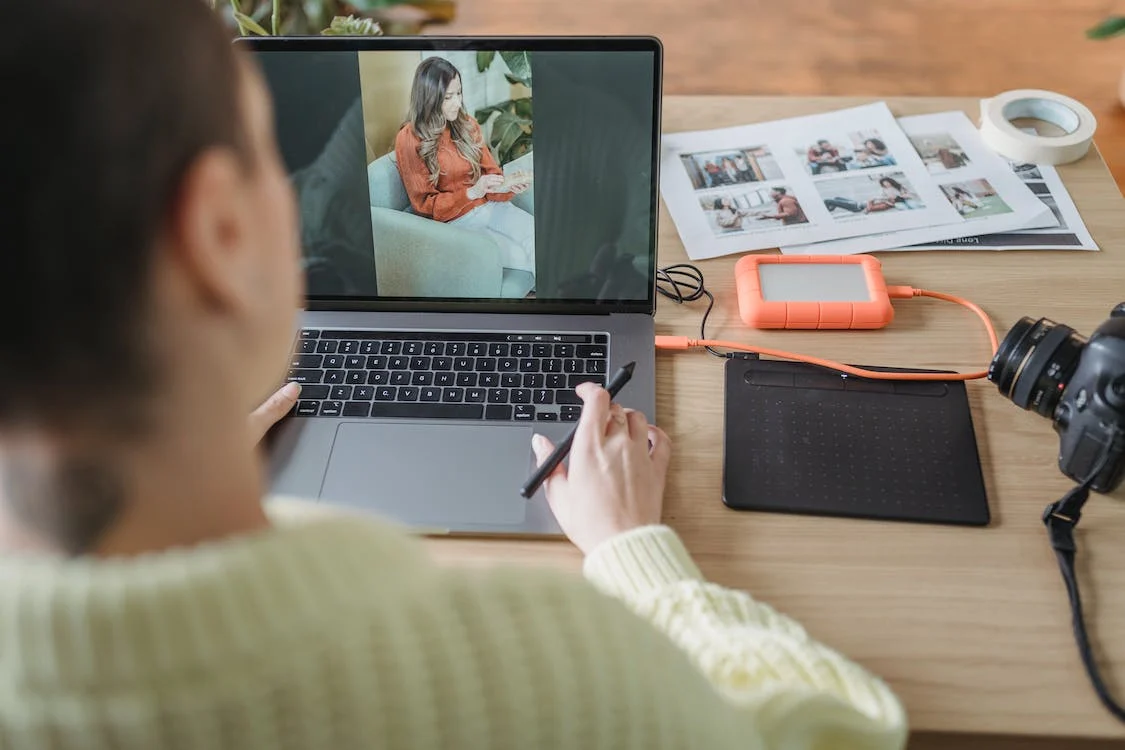
How Does Resampling Affect Resolution?
It is a fact that we don’t want to make guesses with images that are important to us.
Therefore, we take help from machine learning and artificial intelligence. It will help perform resampling and increase image resolution without affecting quality.
Resampling is adding the best-looking pixels to our images according to the context of the images.
Google Photos developers also use artificial intelligence to improve their photos.

How To Increase the Resolution Of An Image?
We can increase image resolution through multiple software programs. Adobe Photoshop is one of those programs to increase image resolution.
When improving the resolution of an image, we need to follow the given steps:
- Increase image size to ensure an optimal pixel density.
- Avoid a large increase in size, as it will reduce the sharpness of your images.
- Use sharpening tools to increase the sharpness of images.
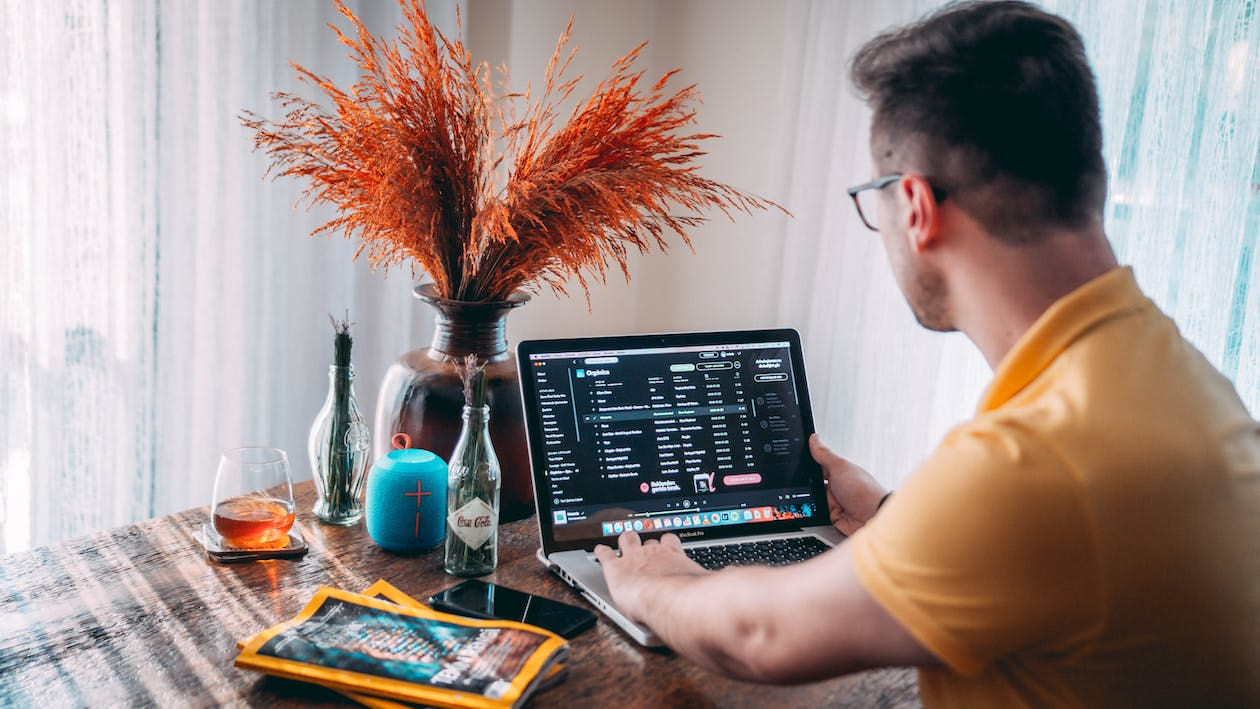
How To Increase Resolution Of Image With Adobe Photoshop
To increase image resolution with Adobe Photoshop, we need to follow the steps below:
- Open Adobe Photoshop > File > Select photo
- Go to Image > Image size
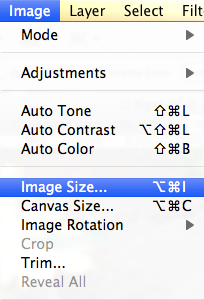
- Here we will get an image dialog box
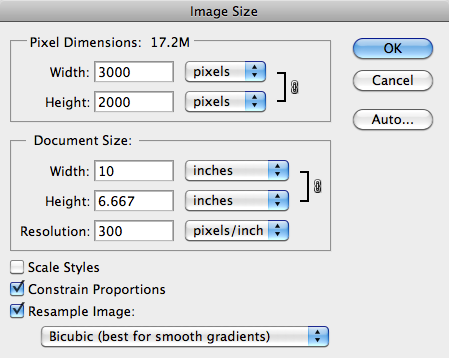
- If we want to change resolution, we need to uncheck the resample image box in the image size dialog box
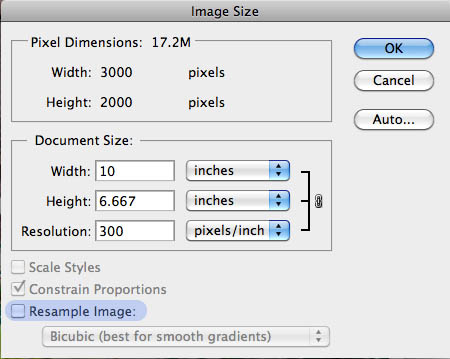
- We need to add our desired resolution in the resolution field
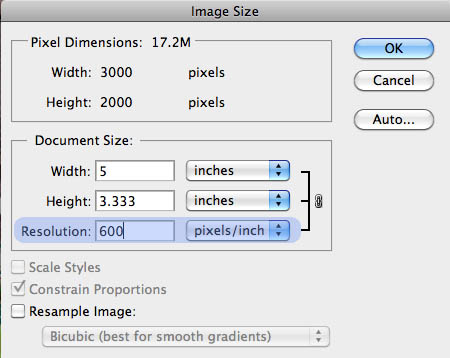
- Click Ok
How To Increase Resolution Of Image Without Adobe Photoshop
There are different software programs that we can use to increase image resolution. Each image editing tool has its own features and ways to increase the resolution of digital images. Some of those software programs are listed below:
Picverse Photo Editor
Picverse Photo Editor is an easy-to-use image editing tool with a fast processing speed. We can achieve great quality images by following the few steps listed below:
- Launch the software
- Browse to the desired photo
- Load the image into the software
- Navigate to the Resize tool on the top-right side
- Adjust the width and height of the photo
- We can click on the drop-down menu to change between inches, percents, centimeters, and pixels
- For quick and easy editing, we can use 9 preset sizes
- We can also use the AI enlargement tick boxes to make the image even better
ON1 Resize
ON1 Resize image editor is also known as next-generation photo enlargement software. We can use this super-resolution technology through the following steps:
- Launch ON1 Resize and navigate to the desired image in the device
- We need to click on a right-hand size to access the Resize tool icon
- There will be many resizing options available. Click any one to reveal different presets linked with it
- Follow a custom resize process for our image through this tool. It can adjust pixel dimensions by adjusting resized images’ height and width
- Click on the Settings option to open more possibilities for our image
- We can also use simple sliders to introduce texture and smoothness
- Finally, we have to click on Done and our image is ready
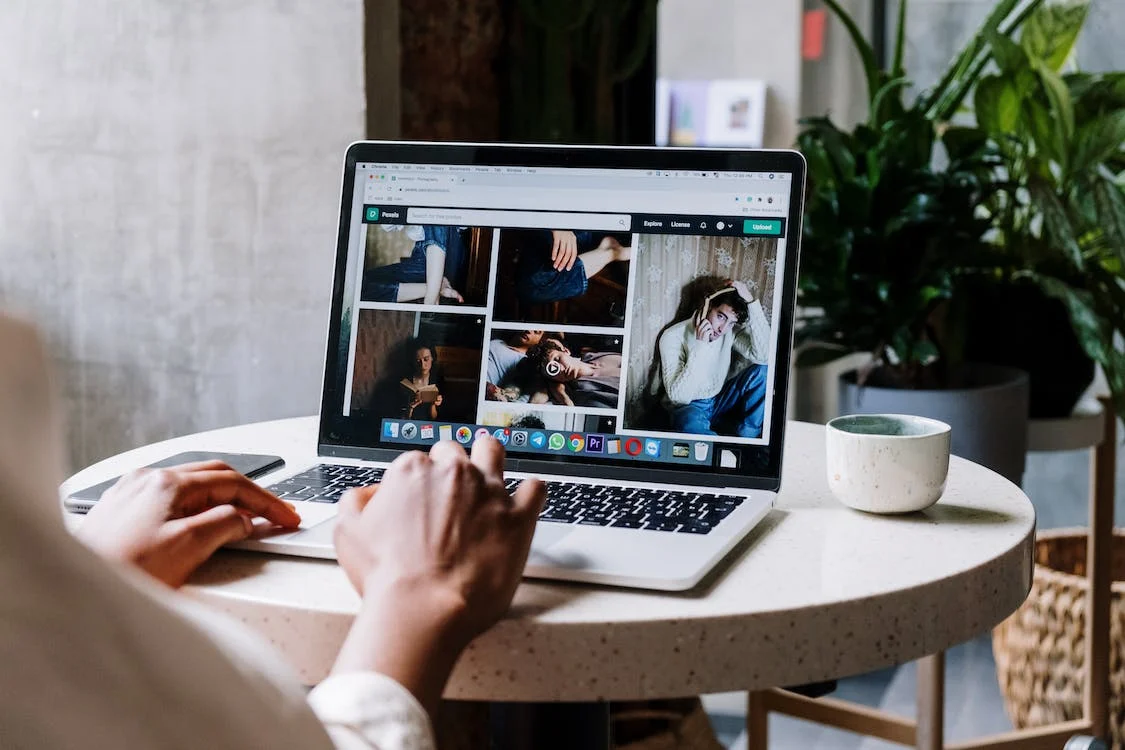
GIMP
GIMP gives you great quality images with fast processing speed, but it is not very easy to use. Some steps listed below can make the process simpler:
- Launch the GIMP tool and load your desired image either through the drag and drop or the File option
- From the top side of the window, we need to click on the image and then scale the image
- Click on the chain icon to change the measurements of the image
- Adjust pixels density. We can choose 72PPI for web use and 300PPI for detailed publication and printing
- We can also manage the interpolation quality of our image

Preview On macOS
Preview On macOS is a built-in image editing tool. We can also increase image resolution through this software in the given steps:
- We need to double-click on our image and click on Tools
- From the Tools options, we need to click on Adjust Size
- Adjust the measurements according to your requirements
- The aspect ratio is linked through the padlock option. We can unlock it
- Click Ok and the image is ready

How To Increase Resolution Of Image Online?
If we want to save storage on our devices, we would prefer online editing tools.
Some online image editing tools are given below:
ImageUpscaler
- Uses Artificial Intelligence to increase image resolution up to 4x
- Quick and easy to use
- We can browse to our image and click Upscale image

PhotoEnlarger
- A fast-processing online image editing tool
- We can browse our images and enlarge our images up to 213%
- Once we successfully resize our image, we can crop it or download it as per our requirements
Let’sEnhance.io
- Allows multiple image file formats with a size limit of up to 50MB
- We can resize images using smart enhance, digital art, or photo. Each option gives us access to different controls
- We can select the custom or auto option to resize our image. After that, we get a download option at the bottom of the screen
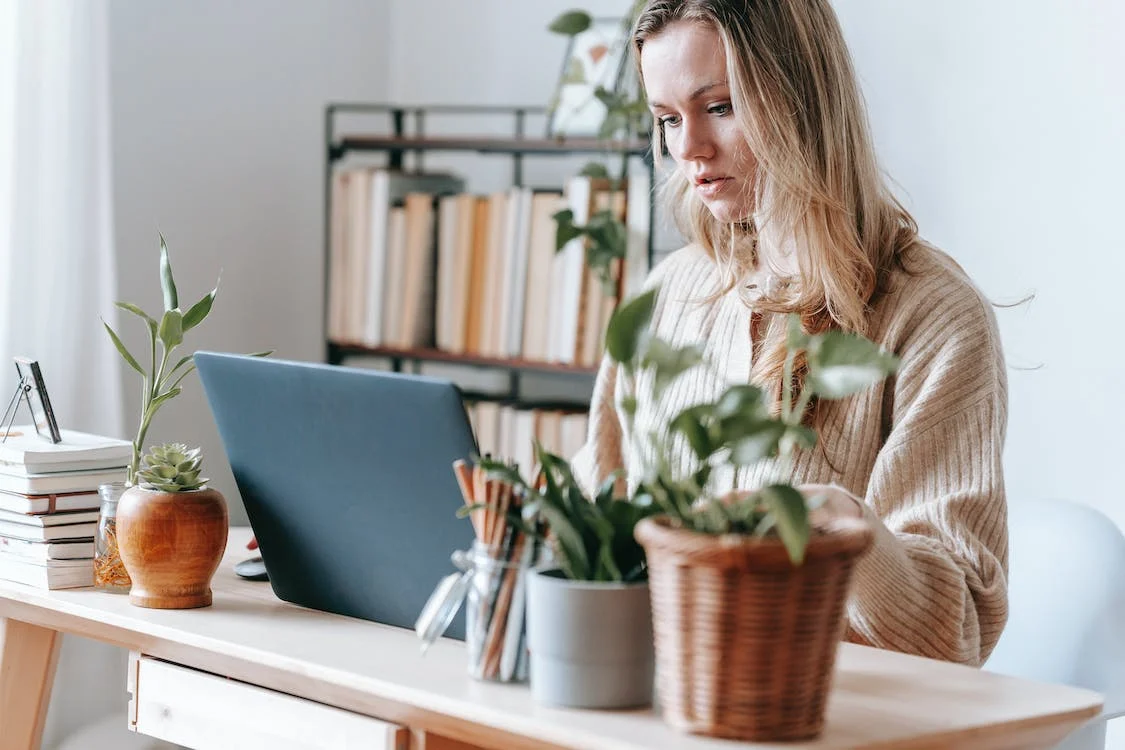
How To Increase Resolution Of Image On Your Phone
We should know that the images taken on our mobile devices have low resolutions. They don’t have the same quality as images captured in digital cameras.
Some of the best applications to edit images on mobile devices are listed below:
Image Size
- Available for Android and iOS
- Lots of control (5 options)
- Locate your desired image, adjust measurements, and click Ok
PicsArt Photo Editor
- Complicated editing process
- Offers many tools for editing photos
- Resizes up to 12 megapixels
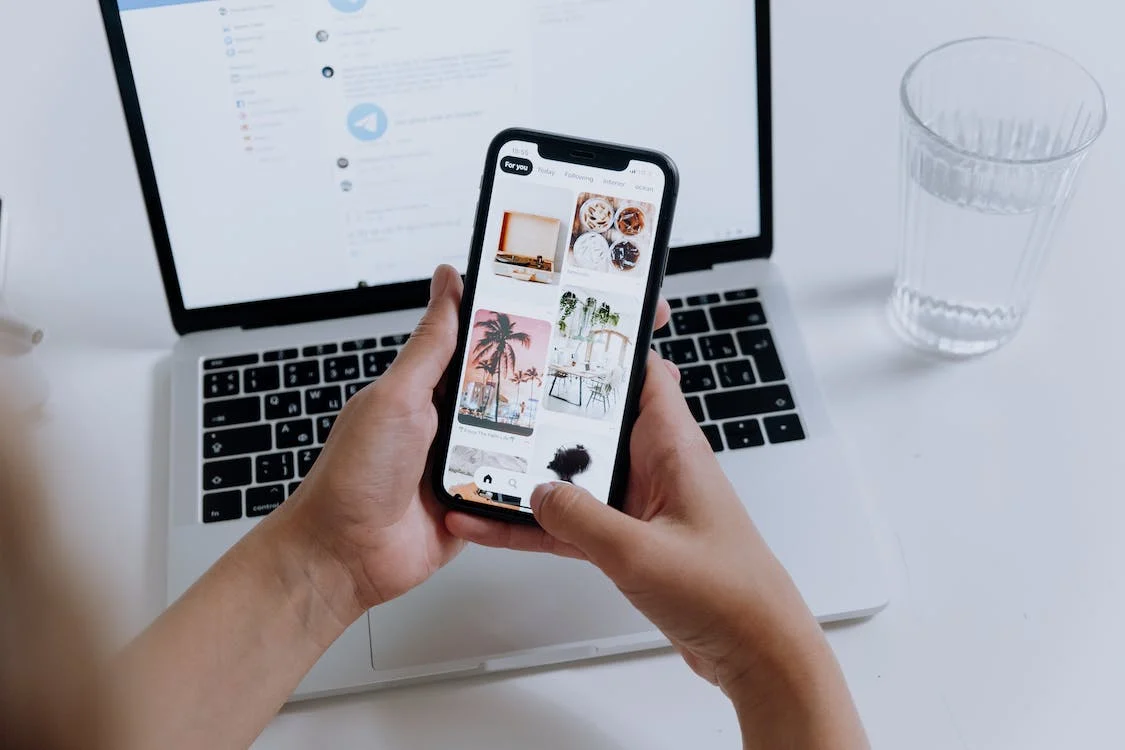
Photo Resizer
- Simple user interface
- Three options to choose a photo (Select photo, Take a photo, File mode)
- Allows customization of image sizes
- No aspect ratio lock
- Gives options of sharing the final image and resizing another image
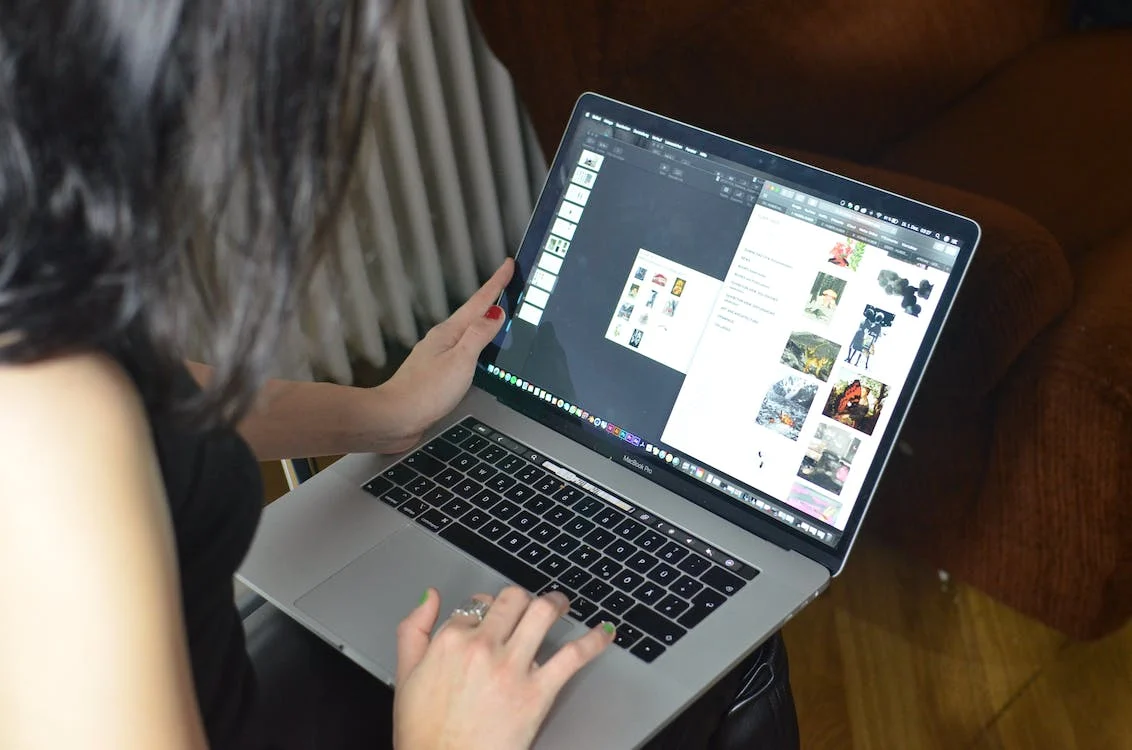
How To Increase Resolution Of Image With Filestack Transform?
Filestack transform can help us increase the resolution of images through easy transformation, conversion, and optimization of images. We can automatically and instantly transform our desired images. Some amazing common features of Filestack Transform are:
- Resizing images
- Adjustment of quality and quantity
- Conversion between file types
- Applying effects and filters
We can simply augment the URL of the image with conversion parameters to bulk-transform our images.
Filestack offers a powerful processing engine to transform different files.
For example, if the URL of the original photo is:
https://cdn.filestackcontent.com/pdn7PhZdT02GoYZCVYeFIt simply adds resize task to the URL for resizing of image:
https://cdn.filestackcontent.com/resize=width:300/pdn7PhZdT02GoYZCVYeFWe can add more tasks to the image, such as sepia and polaroid:
https://cdn.filestackcontent.com/resize=width:300/sepia=tone:80/polaroid/pdn7PhZdT02GoYZCVYeFFAQ
-
How To Increase The Resolution Of An Image?
The resolution of an image is increased by resampling methods. We can do resampling using different photo editing tools.
-
How can I increase the resolution of a picture for free?
We can use Canva if we want to increase image resolution for free.
-
What is the best photo enhancer?
There are several software programs to enhance images. Filestack capture is the most reliable one.
-
How can I increase the megapixels of a photo?
We can increase megapixels using Adobe Photoshop.
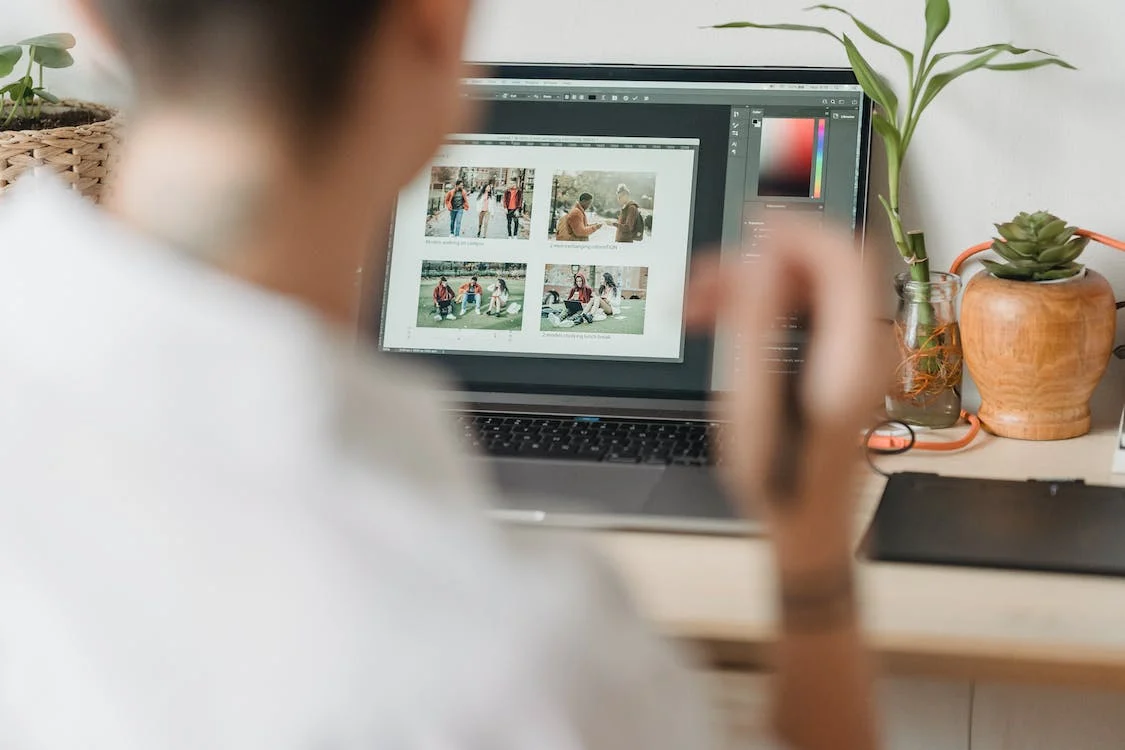
Sign up free to experience a better way of easily transforming, converting, and optimizing images!
Ayesha Zahra is a Geo Informatics Engineer with hands-on experience in web development (both frontend & backend). Also, she is a technical writer, a passionate programmer, and a video editor. She is always looking for opportunities to excel in her skills & build a strong career.
Read More →
