Angular download file from API is a common requirement in modern web applications. As a popular JavaScript framework, Angular provides a range of features and tools to implement this functionality. This article will explore using Angular to download files from an API. Additionally, we will discuss best practices for handling errors that may occur during the file download process. By the end of this article, you will have a solid understanding of how to implement file downloads in Angular. You will also know how to handle errors effectively to ensure a smooth user experience.
Overview of Angular and API-driven File Downloads
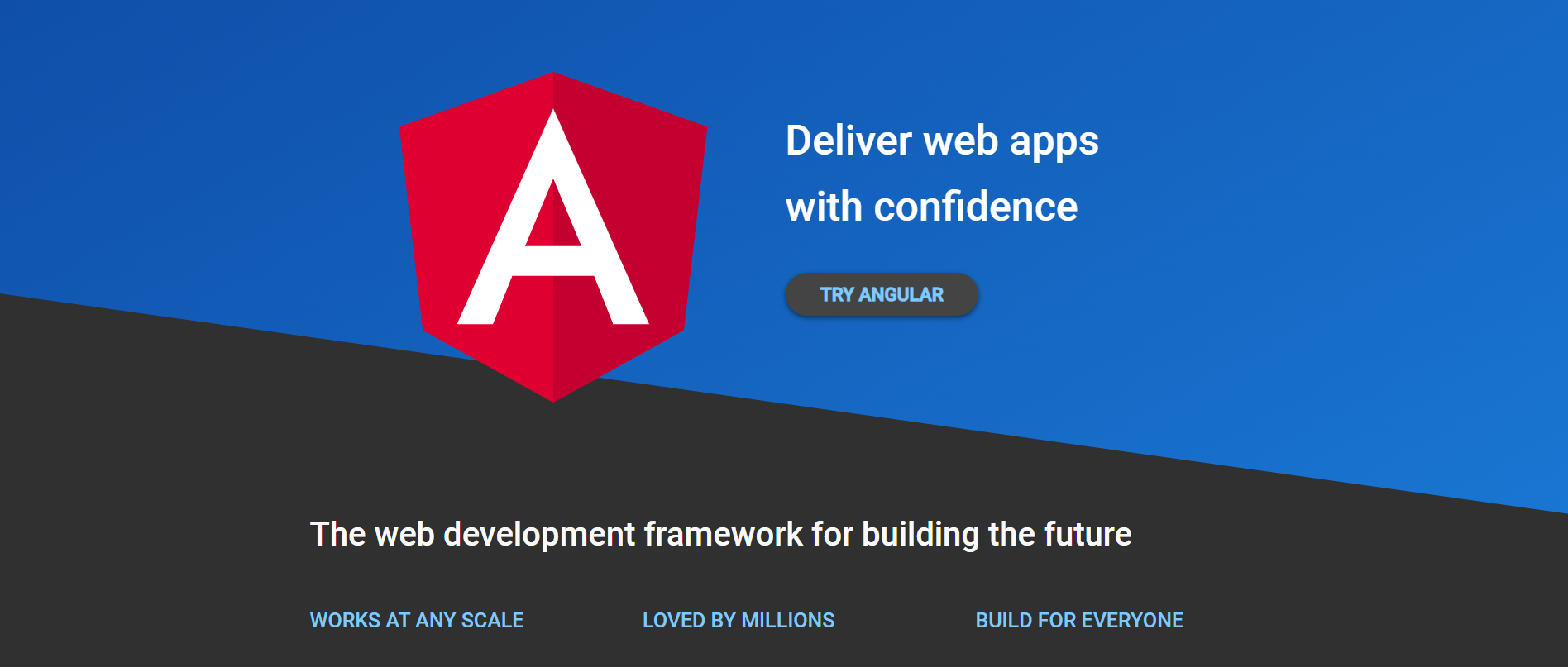
Angular is a popular front-end web development framework that simplifies building complex web applications. The current Angular version is version 15.
Angular creates dynamic and flexible user interfaces using TypeScript, a superset of JavaScript.
The capability of Angular to easily integrate with APIs to download files from servers is a key feature. Web applications frequently call for API-driven file downloads, particularly those that work with big volumes of data or files. Developers can quickly communicate with APIs and download files using Angular securely.
When downloading files from an API, Angular transmits an HTTP request to the server with the required parameters and headers. The server returns the file to the client app in answer to the request. The client-side program can then save or modify the file as necessary.
The importance of an Angular project comes from its capacity to streamline the creation of web apps and offer a dependable framework for doing so. Developers can use this for a new project, such as a file saver to easily communicate with APIs, create intricate user interfaces, and manage Angular file downloads. Thanks to its potent features like dependency injection, two-way data binding, and routing, it is a top option for developing cutting-edge web applications.
Common Errors Encountered During File Downloads
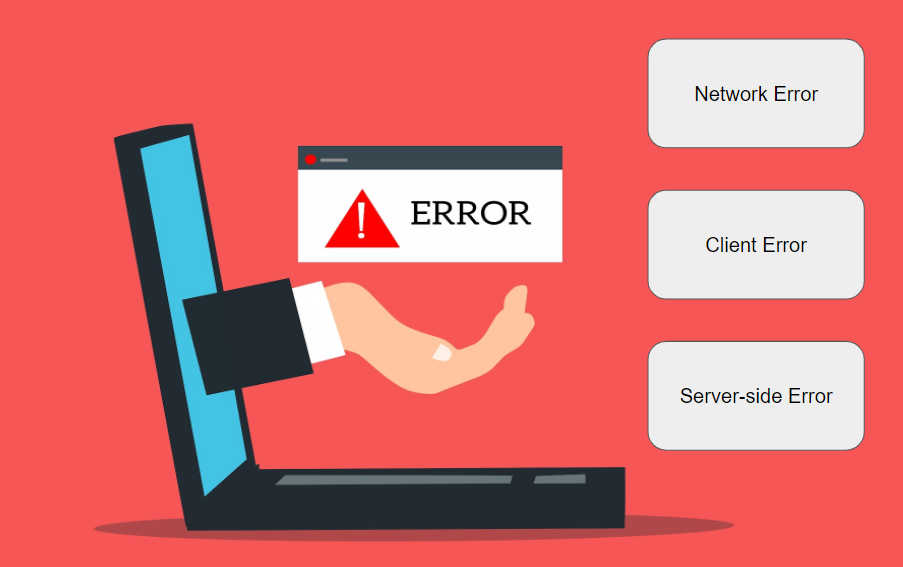
Users may run into a number of errors when downloading files using the Angular and API-driven approach, which can halt or entirely disrupt the process. There are numerous potential causes of these errors, spanning from network problems to server-side errors.
A network error is one of the frequent errors that customers might experience. A weak signal or an issue with the user’s network provider may be to blame for this. This happens when the user’s device loses connection to the internet. The download can stop, and the user might have to start over from scratch.
A server error is another typical error that might arise. This error occurs when the user cannot receive the file because the hosting server is down or having issues. Server errors can also happen if a user doesn’t have the right access rights or if there is a corrupted file.
Errors on the client side are also possible. These occur when the user does not have the appropriate software to access the file. Or when their browser or device is not set up to handle downloading the file. The file might also not open if the user is trying to download a PDF file but does not have a PDF reader or if there is a file size issue.
Benefits of Angular and API-driven File Downloads
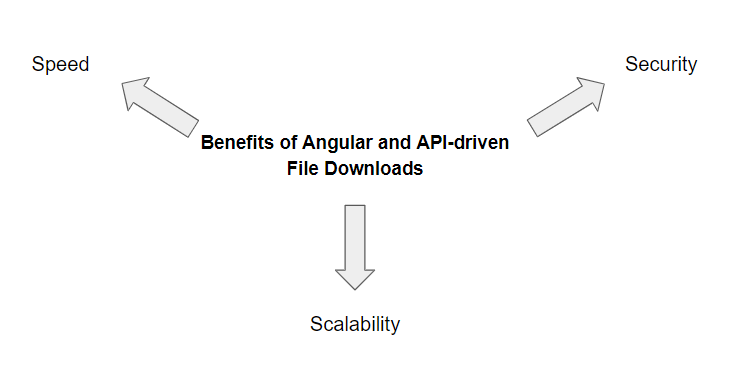
When combined with an API-driven approach to file downloads, it can provide even more advantages. Here are some benefits of using Angular and API-driven file downloads:
One of the primary benefits of using Angular and API-driven file downloads is speed. By offloading file downloads to the server-side API, Angular applications can avoid the latency and performance bottlenecks that often occur when downloading large files directly from the client side. This can result in faster downloads and a better user experience for end-users.
Using Angular and API-driven file downloads can increase an application or service’s scalability in addition to speed. Angular applications can handle large volumes of traffic more effectively and lower the chance of server crashes or other performance issues by moving file downloads to the API.
Increased protection is another important benefit of this strategy. The danger of unauthorized access or data breaches can decrease with API-driven file downloads as a secure method of viewing and downloading files. When dealing with private or sensitive data, this is particularly crucial.
Interested in exploring more? Read more about PHP vs Angular to widen your options.
Best Practices for Handling Errors in Angular File Downloads
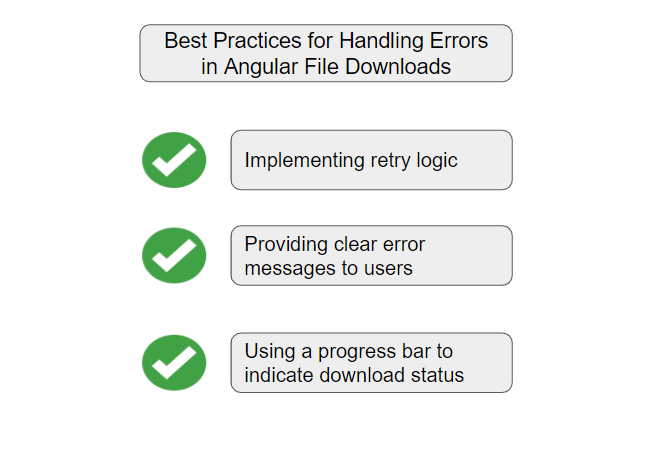
Angular and API-driven file downloads provide many benefits, as discussed in the previous section. However, errors can occur during the file download, resulting in a poor user experience. Some of the best practices for handling errors in Angular file download are:
Implementing Retry Logic
If a problem arises, retry logic enables the program to retry the download immediately. The application can automatically retry the download a set number of times before giving up. For instance, if the server is briefly unavailable or the user’s network link is lost during the download. Even if there are brief problems, this can guarantee that the user can download the file they require.
To implement retry logic in an Angular application, developers can use the RxJS library. RxJS provides a retry() operator that allows developers to retry an observable sequence a set number of times before giving up. By wrapping the file download request in an observable sequence, developers can easily add retry logic to handle errors.
Providing Clear Error Messages to Users
It’s crucial to give the customer a concise and understandable error message when a file download fails to complete. The error message should be in simple language that the user can easily understand. It should also be visible in an appropriate place, like a dialog window or a toast notification. Instructions on how to fix the problem, such as how to retry the download or get in touch with help, should be included in the message as well.
For example, the below code snippet shows how to display an error message in Angular:
downloadFile(): void {
this.http.get(url, { responseType: 'blob' })
.subscribe(
(blob) => saveAs(blob, 'file.pdf'),
(error) => {
const options = 'Failed to download file. Please try again later.';
this.snackBar.open(errorMessage, 'Dismiss', { duration: 5000 });
}
);
}In the above code snippet, the subscribe method is used to handle the success and error cases of the file download operation. When an error occurs, an error message is displayed using the Angular Material Snackbar component. And the “responseType” parameter is set to the blob object to indicate that the server response should be treated as a binary object instead of a text response.
Using a Progress Bar to Indicate the Download Status
The amount of content that has been downloaded so far and any errors that might have happened can both be shown on a progress bar. For instance, if a network error or server problem causes the download to be interrupted, the progress bar can show the appropriate message outlining the problem and any potential fixes.
Additionally, by giving users a visual indicator of success and maintaining their attention throughout the download process, the use of a progress bar can enhance the user experience. Particularly for larger files that might take some time to receive, this can help avoid frustration and confusion.
Conclusion
Handling errors in Angular file downloads is a critical aspect of web development that requires careful planning and implementation. By following best practices such as using error handling services, displaying user-friendly error messages, and logging errors for future analysis, developers can ensure that their applications are robust and reliable.
However, error handling is just one aspect of file downloads, and developers can also benefit from using third-party tools such as Filestack to streamline the file upload and download process. Filestack provides a comprehensive suite of tools like drag-and-drop tools and APIs for managing Angular file upload, transformations, and downloads, allowing developers to focus on building great applications without worrying about the complexities of file handling.
If you’re looking for a powerful and easy-to-use file-handling solution system, consider trying out Filestack today.
FAQs
How Do I Download a File in Angular?
Use the HttpClient module to make a GET request to the file URL and subscribe to the response to trigger the download.
How Do I Download a File from an API in Angular?
Use the same approach as downloading a regular file, but pass in the API endpoint URL instead of a direct file URL.
How Do I Add a Progress Bar to a File Download in Angular?
Use the private Http Client’s reportProgress option and the HttpEvent type to track download progress and update functionality in the UI accordingly.
How Do I Handle Errors During a File Download in Angular?
Use error handling services, display user-friendly error messages, and log errors for future analysis.
Shanika Wickramasinghe is a software engineer by profession and a graduate in Computer Science. Her specialties are Web and Mobile Development. Shanika considers writing the best medium to learn and share her knowledge. She is passionate about everything she does, loves to travel, and enjoys nature whenever she takes a break from her busy work schedule.
Read More →
