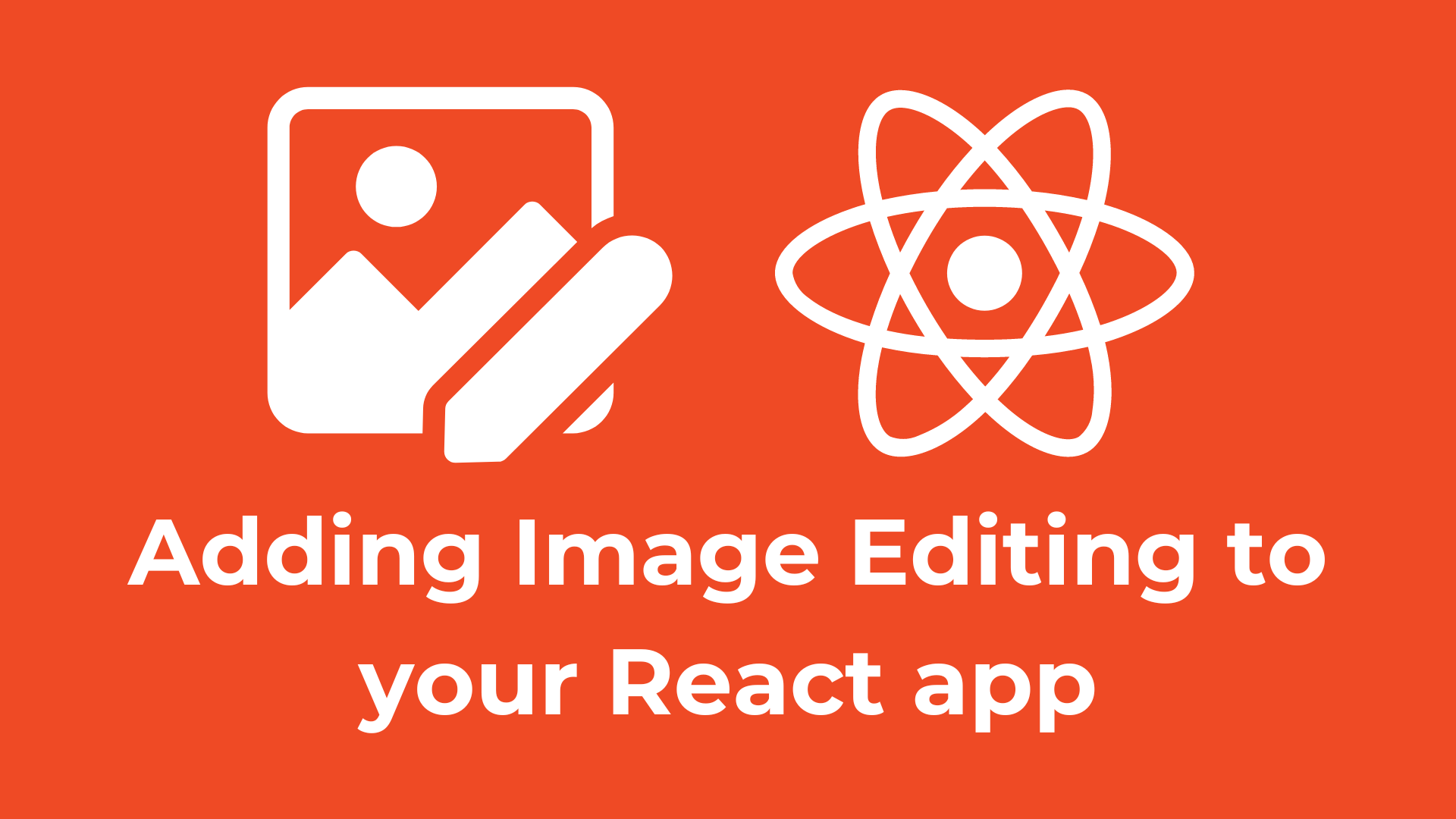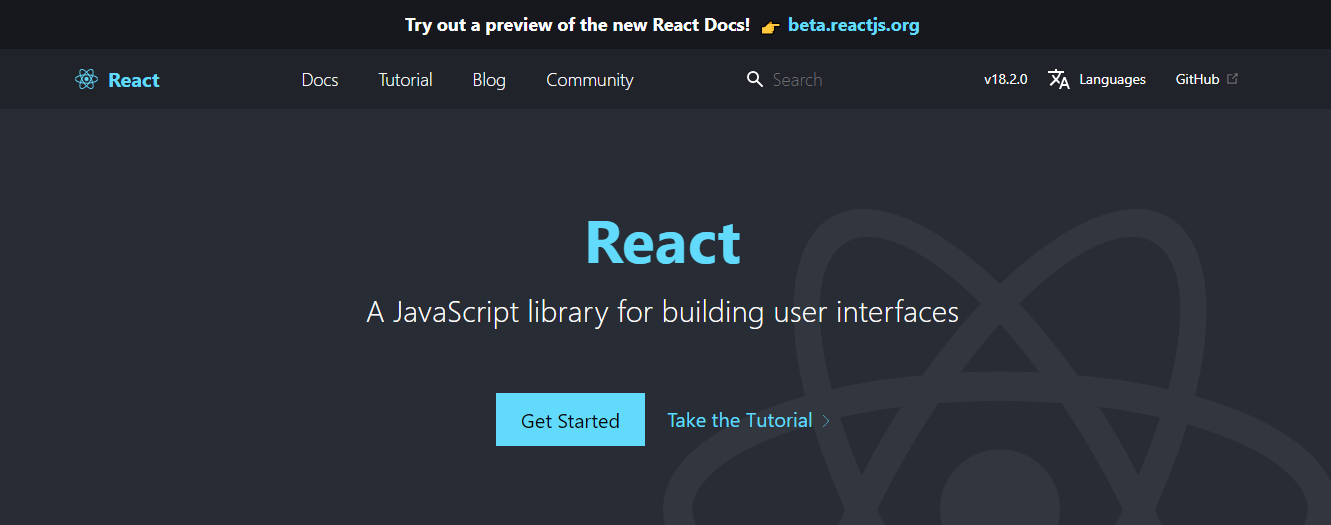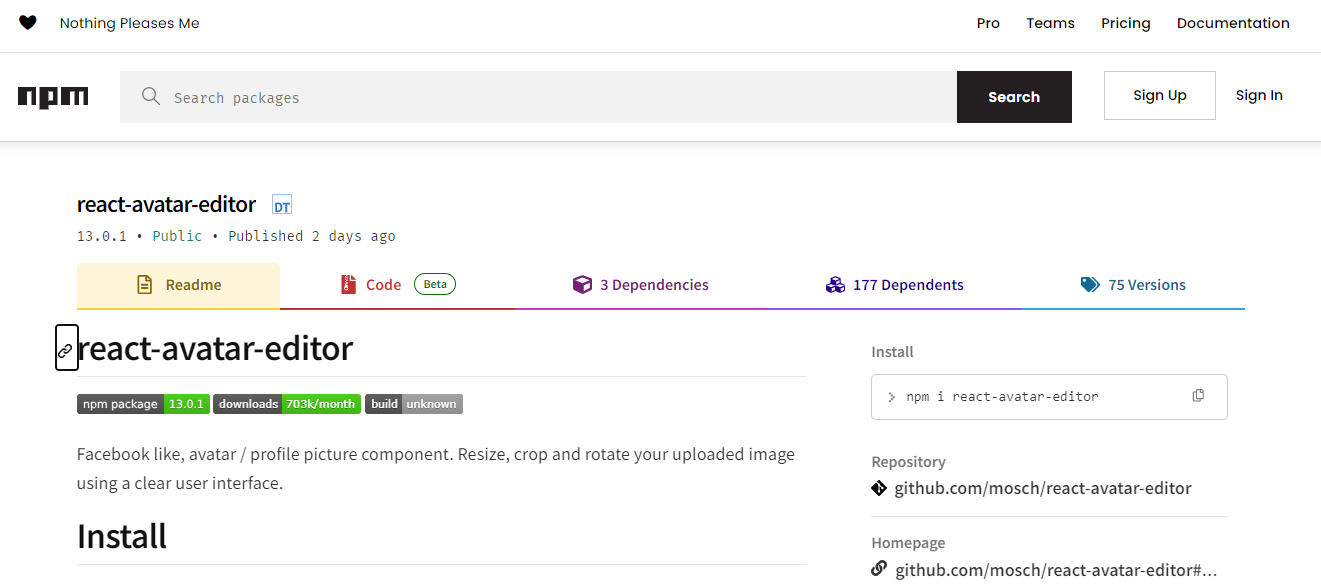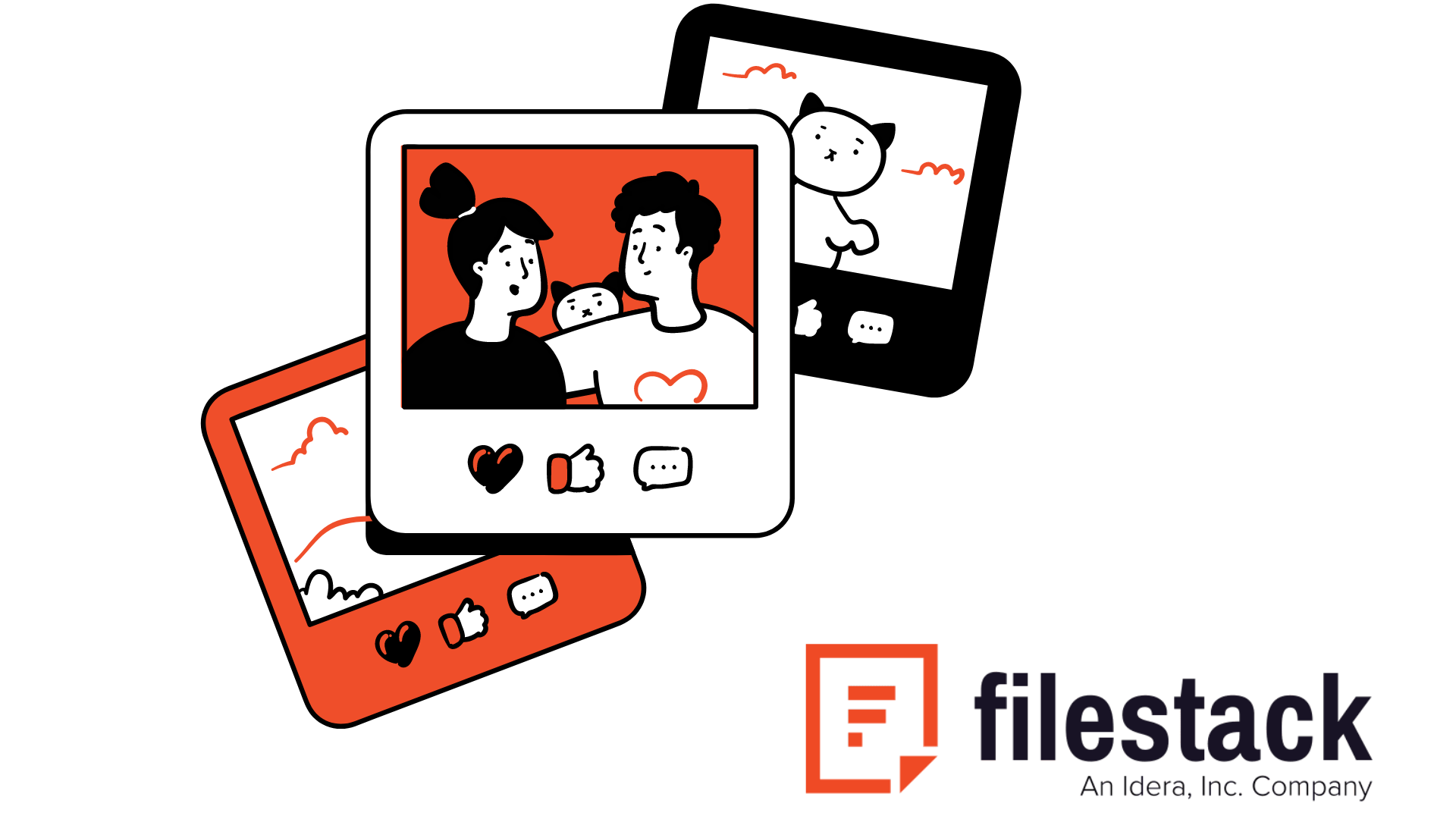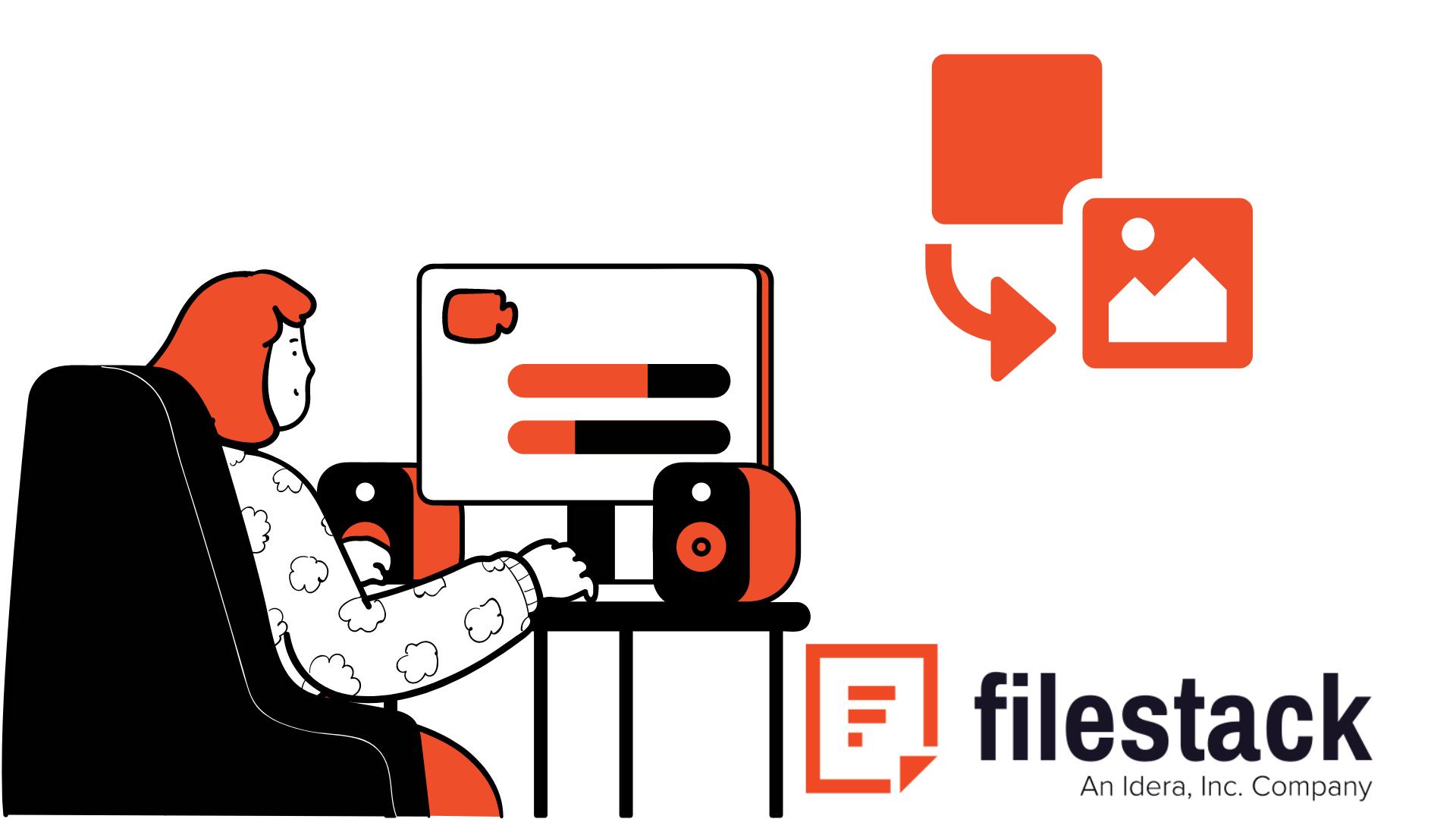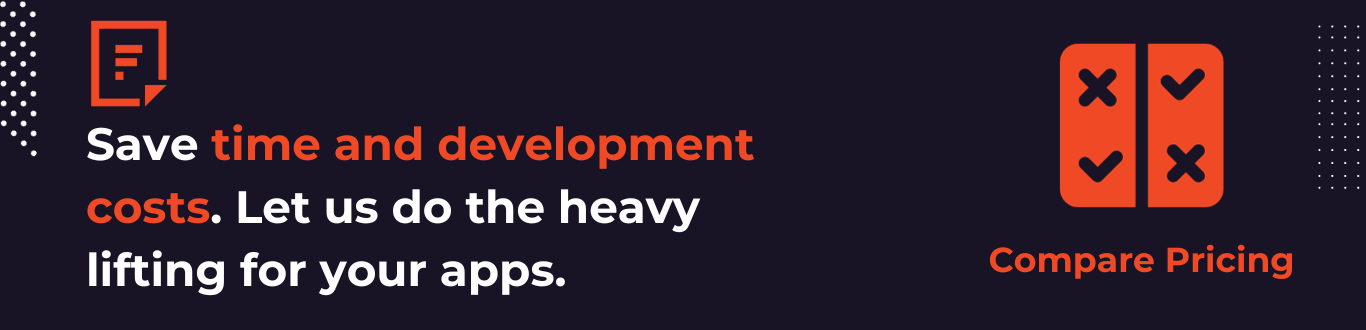Web development is evolving with new technologies daily. User engagement has become a key metric for the success of our websites. Furthermore, businesses are adopting different strategies to achieve an enhanced user experience. One of those strategies is the implementation of image editing capabilities into React applications. This article uses Filestack’s React image editor solution to integrate React image editing features.
Our article aims to guide developers through seamlessly enhancing React-based projects. Moreover, it provides many advantages. Besides, this approach allows developers to create visually appealing and dynamic user interfaces. Filestack helps us achieve this functionality through its React image editing features. Moreover, it allows integration into various programming languages and frameworks other than React.
Filestack is a leader in cloud content management. Moreover, it is not limited to image cropping, filters and effects, overlays, and annotations. There is more that we can achieve using Filestack integration with React. Let’s explore!
What are various image editing libraries compatible with React?
We have chosen the three most popular options among developers. Let’s check them.
Filestack
Filestack’s image editing solution stands out for its seamless integration with React applications. Moreover, developers can easily incorporate this solution to handle complex image editing operations.
Features
Cross-browser Compatibility:
It ensures consistent performance across different web browsers.
Developer-Friendly API:
Easy-to-use API for quick integration and implementation.
Cloud Integration:
Seamlessly integrates with cloud storage. As a result, it enables efficient file uploading and editing workflows.
Real-time Preview: A real-time preview of image edits for a responsive user experience.
React image editor
React Image Editor is a dedicated library for image editing within React applications. Besides, it enables developers to implement various editing features seamlessly.
Features
React Image Editor focuses on providing a user-friendly interface. Besides, the goal is to offer an intuitive editing experience within the React environment
This library typically includes basic editing tools such as cropping, rotating, and resizing. Furthermore, it caters to applications that require fundamental image manipulation capabilities.
React Image Editor often provides customization options. As a result, it allows developers to tailor the appearance and behavior to suit the requirements of their applications.
React avatar editor
While React Avatar Editor specializes in avatar creation and editing, it shares common ground with image editing libraries. Besides, it’s particularly useful for applications where user avatars play a significant role.
Features
React Avatar Editor focuses on features specifically tailored for avatar editing. For example, the ability to crop images into circular shapes.
This library often allows users to resize and drag the cropping area.
React Avatar Editor typically provides mechanisms to handle and retrieve the edited avatar image.
Comparative Analysis
Filestack vs. React Image Editor vs. React Avatar Editor
| Feature | Filestack | React Image Editor | React Avatar Editor |
| Integration Ease | Seamless integration with React. | Integration requires setup but is straightforward. | Integrates easily into React applications. |
| Cross-browser Compatibility | Yes | Yes | Yes |
| Developer-Friendly API | Yes | Yes | Yes |
| Cloud Integration | Seamless integration with cloud storage. | Typically does not include cloud integration. | May require additional configuration for cloud integration. |
| Real-time Preview | Yes | Typically not emphasized; depends on implementation. | May not include real-time preview by default. |
| User-Friendly Interface | Feature-rich and customizable. | Emphasizes user-friendly design. | Focused on avatar-specific interface. |
| Basic Editing Tools | A comprehensive set of tools for various editing operations. | Focus on basic editing tools (crop, rotate, resize). | Specialized tools for avatar editing. |
| Customization Options | Extensive customization options. | Allows customization of the interface. | Customizable within the scope of avatar editing. |
| Avatar-Specific Features | Suitable for general image editing. | Not tailored for avatars. | Specialized in avatar creation and editing. |
How to integrate Filestack’s image editing functionalities into a React application
Here are the steps to integrate Filestack into a React application.
Step 1: Installation
Install the Filestack React SDK using npm:
npm install filestack-reactStep 2: Integration
Integrate Filestack into your React component:
import React from 'react';
import { PickerOverlay } from 'filestack-react';
const ImageEditor = () => {
const apiKey = 'your-filestack-api-key';
return (
<PickerOverlay
apikey={apiKey}
onSuccess={(response) => console.log('Filestack response:', response)}
/>
);
};
export default ImageEditor;Step 3: Basic Editing Operations
Implement basic image editing operations using Filestack:
// Inside onSuccess callback
const handleEdit = (response) => {
const editedImageURL = response.filesUploaded[0].url;
// Perform additional actions with the edited image URL
};
What are advanced functionalities available in Filestack’s image editing solution?
Once the basic integration is in place, we can explore advanced image editing techniques offered by Filestack. These include the use of overlays, effects, annotations, and more.
Overlays and Effects
Filestack provides a library of overlays and effects. Besides, it enhances the creative possibilities when editing images within a React application.
// Example of applying an overlay
<FilestackOverlay
image={editedImageURL}
overlay={{ url: 'path-to-overlay-image.png', blendMode: 'multiply' }}
/>
Annotations
Enabling users to add annotations to images is another powerful feature. Moreover, this can include text, shapes, or custom drawings.
// Example of adding a text annotation
<FilestackTextAnnotation
image={editedImageURL}
text="Hello, World!"
position={{ x: 50, y: 50 }}
/>What are the best practices and tips for image editing in React with Filestack?
Here are some best practices and tips:
- Implement lazy loading for images to improve initial page load times.
- Utilize asynchronous operations to prevent blocking the main thread during intensive editing tasks.
- Implement image compression techniques to balance quality and file size.
- Ensure image editing operations are conducted over secure connections (HTTPS) to protect user data.
What are the real-world use cases and examples of Filestack’s image editing capabilities in React apps?
Let’s explore real-world use cases and examples to showcase the practical applications of Filestack’s image editing capabilities.
E-commerce Image Customization
In an e-commerce application, Filestack’s image editing allows users to customize product images before purchasing. Moreover, this includes features like cropping, applying filters, and adding custom annotations.
Social Media Profile Image Editing
Users can use Filestack to enhance their profile pictures for a social media platform built with React. Moreover, the real-time editing preview ensures a seamless experience.
Conclusion
Developers benefit from React when creating feature-rich web applications. However, they always need new functionalities to enhance user experience. Moreover, creating a beautiful user interface is important. But keeping users engaged and happy is also required for businesses. For this purpose, we wrote this guide to help businesses and developers. We showed the implementation of Filestack and its advanced features.
Finally, we also talked about some best practices. For example, ensuring security and implementing lazy loading. At the same time, we also shared some common use cases where Filestack can be beneficial. You can explore more about Filestack’s image editing capabilities at their websites. Besides, Filestack offers more. For example, OCR, file management, and much more.
Enhance your React applications today – Sign Up for free at Filestack.
FAQs:
Can I implement image editing functionalities in React without third-party libraries?
Yes. You can implement it without third-party libraries. However, the built-in image editing functionalities may be less effective than third-party tools. Moreover, they don’t come with advanced features like those that come with Filestack.
How does image editing affect performance in React applications?
It helps us keep users engaged and enhance user experience. Besides, the impact on performance depends on the complexity of the editing operations and the size of the images.
Generally, basic image editing features have a negligible effect. However, complex manipulations might affect performance and optimize operations.
Is it possible to integrate image editing with cloud storage or file uploading in React using Filestack?
Yes. Filestack gives us cloud storage options. Besides, this allows users to upload images, perform edits such as resizing or applying filters, and save them directly to their preferred storage service.
What is the best way to include images in React?
The best way to include images in React is to integrate them with Filestack API.
Ayesha Zahra is a Geo Informatics Engineer with hands-on experience in web development (both frontend & backend). Also, she is a technical writer, a passionate programmer, and a video editor. She is always looking for opportunities to excel in her skills & build a strong career.
Read More →