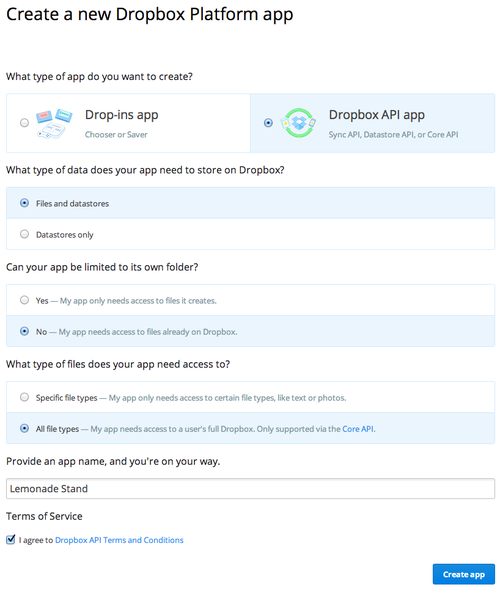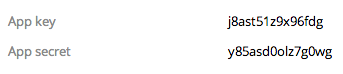White Label Your Custom Dropbox App
On Filepicker’s scale plan, you can have a complete white labeled experience to connect your own dropbox account. It will enable your users to pick files from their dropbox via your custom application. Follow along with the steps below. It should take you less than 7 minutes to setup!
How To Use Your Custom White Label Dropbox Application With Filepicker
Login to the Filepicker Developer Portal, and on the bottom left, click Auth Keys, and scroll down to Dropbox. We will need to fill in these two fields from Dropbox: App Key, and App Secret. Lets open a new tab and head on over to https://developers.dropbox.com.
Once logged in, follow these steps:
- Click on App Console in the top left column.
- Select “Create App.”
- You’re then asked: “What type of app do you want to create?” Select “Dropbox API app” on the right.
- Next, you’re asked: “What type of data does your app need to store on Dropbox?” Select “Files and datastores.”
- Then, you’re asked: “Can your app be limited to its own folder?” Select “No”
- Next, you’re asked: “What type of files does your app need access to?” Select “All file types
- Lastly, you’re asked to enter your application name.
- Agree to the Dropbox API Terms and Conditions, and click “Create app.”
Once you’ve completed these steps, you’ll be brought to a page with your App Key and App Secret. Copy these keys into the developer portal. Back in your Dropbox under Settings > Security, at the bottom of the page under “Apps linked” you’ll find the app you just created listed there.
Try Out Filepicker’s Scale Plan
That’s how you use your custom Dropbox application with Filepicker. As you can see, creating a custom Dropbox app with Filepicker is easy. Get on our Scale plan and try it out.
Filestack is a dynamic team dedicated to revolutionizing file uploads and management for web and mobile applications. Our user-friendly API seamlessly integrates with major cloud services, offering developers a reliable and efficient file handling experience.
Read More →