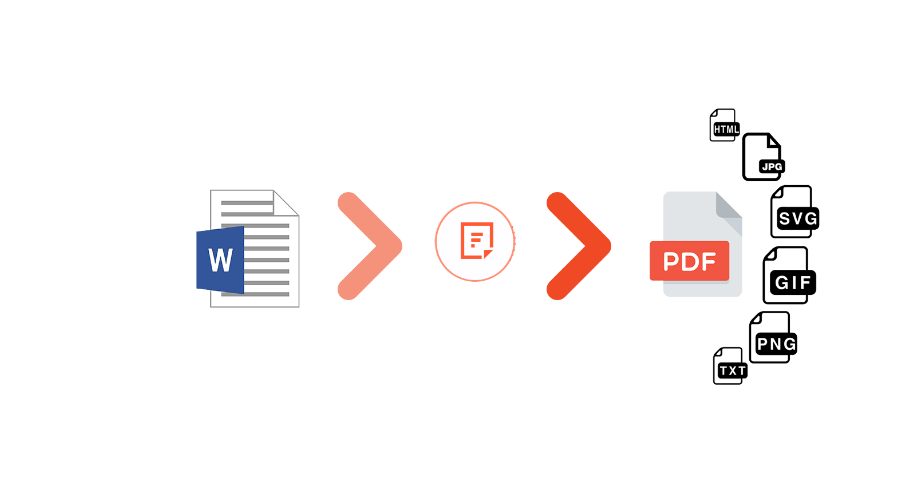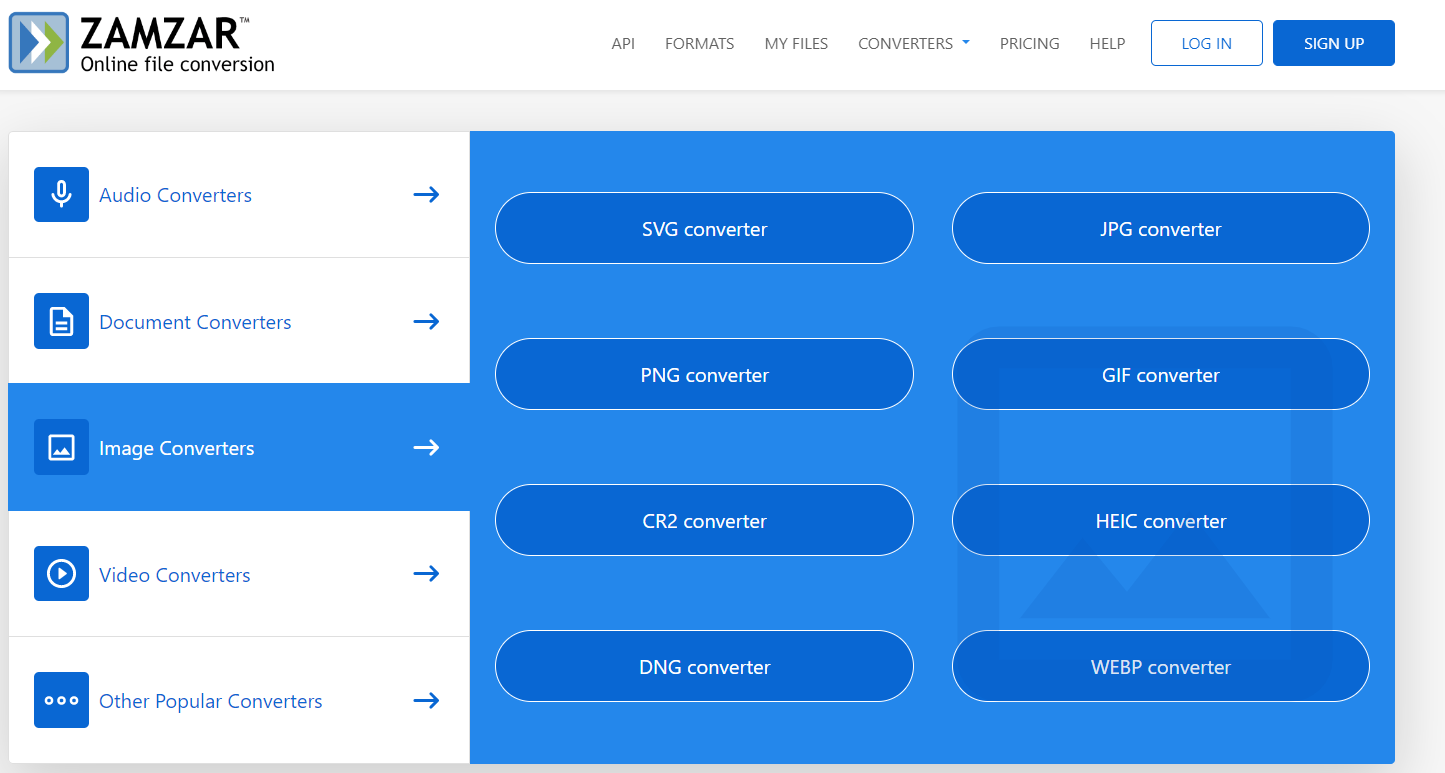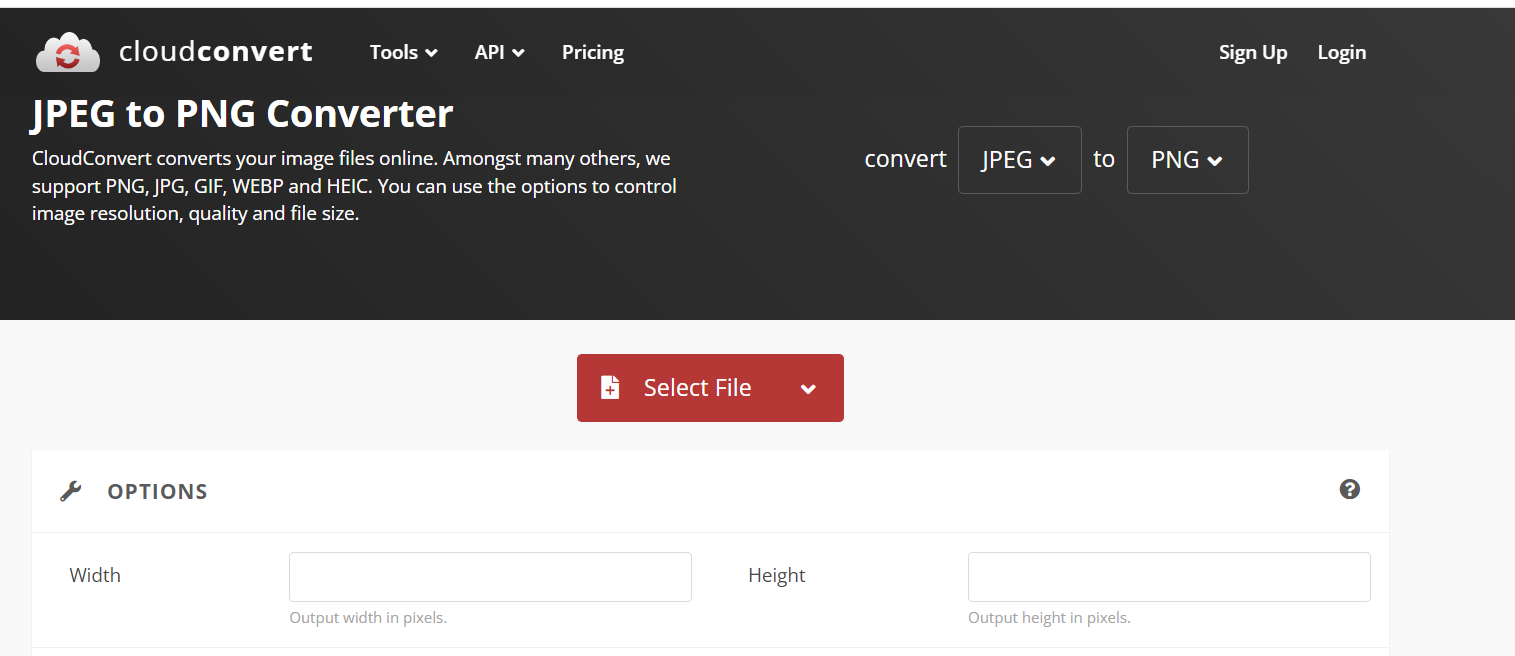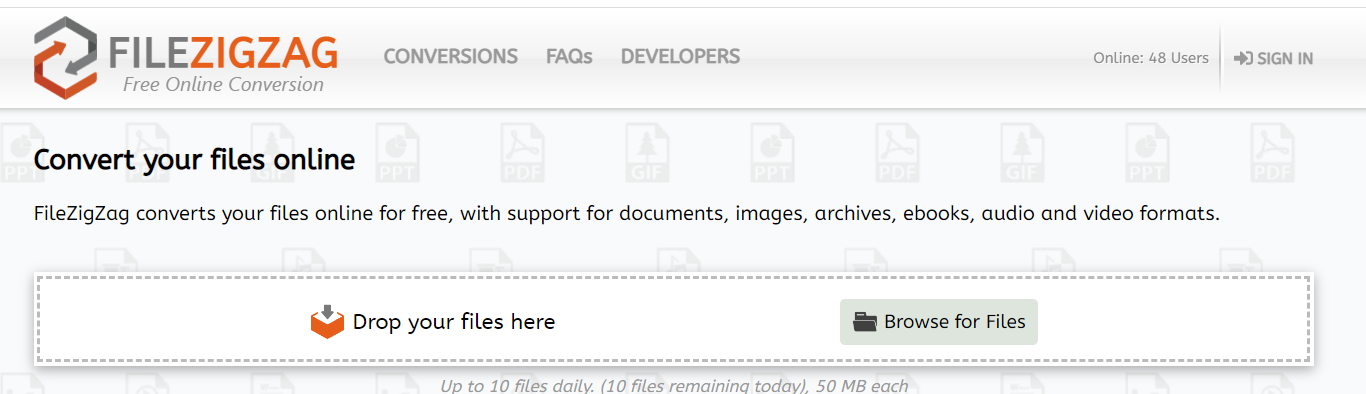Do you have a file or files that you’re unable to open on your computer? Are you looking to improve the quality of a certain file, such as an image file? If so, you need to change the file type or file extension. The file extensions help the operating system identify which apps are associated with which file types. This means when you double-click a file, the operating system opens it with a specific application based on its file extension. However, sometimes we want to open a file that isn’t supported by our operating system. This is when you need a file converter to convert file types. For example, say you want to view a PDF file but don’t have a PDF viewer installed on your computer. In this case, you can install a PDF viewer like Adobe Acrobat, or you can change the file type to Word document (Docx) and open it with MS Word. If you want to know how to convert file type quickly and easily, this article is the right place.
In this article, we’ll discuss common file types and show you how to convert file type.
What Is A File Type?
Before we show you how to convert file type, let’s discuss what a file extension is.
A file type or extension is usually a three or four-letter code that is attached to the file name. The file name and file extension are separated by a dot or period. The file extension indicates the file type and file format. For example, a text file can have the extension .txt, and an image file can have the extension .jpg or .png, depending on its type. Similarly, an audio file can have the extension .mp3.
The file extension allows the computer to identify the file type and determine which app is associated with it. For instance, when you double-click a doc file or a file with a .docx extension, the computer opens it with MS word.
How To View File Extensions On Your Computer?
Before you learn how to convert file type, you should know the original file extension. Knowing what type of file you are dealing with can help you determine how to open it. Sometimes the file extension is visible at the end of the file name. For example, if you have a file ‘My document.docx,’ the file name is ‘My document,’ whereas .docx is the file extension. However, if the file extension is hidden, you can find it by right-clicking on the file and selecting the ‘properties’ option.
You can also make the hidden file extensions visible at the end of the file name. In Windows 10, open File Explorer. Then in the View tab, check the ‘file name extensions’ box, and all the file extensions will be visible. If you want to hide extensions, uncheck the ‘file name extensions’ box.
What are common file types?
Today, there are thousands of different file types and file formats. Sometimes multiple file extensions are associated with one application. For example, you can open different types of image files with a photo viewer.
Here are the most common file types or filename extensions:
Document File Types
.txt: A plain text file that you can open with a text editor like Notepad on Windows and TextEdit on macOS.
.docx: File extension for Microsoft Word documents.
.PDF: A PDF file that you can open with a PDF viewer like Adobe Acrobat.
Image File Types
.jpg: A common image file type mostly used on the web. Most image viewers support this format.
.png: A image file used to display high-quality images on the web. Most image viewers support PNG files.
.gif: GIF (Graphics Interchange Format) is widely used on social media these days. You can open an animated GIF file with an app like Windows media player.
Audio File Types
.MP3: MP3 is the most common audio file format. You can open it with Windows Media player on Windows or QuickTime on mac OS.
Why Do You Need To Change File Types?
Sometimes you need to change a file’s format when its label is incorrect, or you can change a file type to a new file format if the app on your computer can’t open the original file. Additionally, you can change file extensions to preserve or improve the quality of a file. Sometimes by changing the file’s extension, your organization can efficiently access applications that require a specific file format.
How To Convert File Type?
You can change the file type or format to another format using an efficient file converter. Many different types of file converters are available today. Some of the most popular include:
Filestack File Converter
Filestack File Converter is a powerful online file conversion tool that allows you to quickly and easily convert files to another format. It supports over 200 file types, including documents, images, and more. For example, with Filestack, you can convert a jpg image to png, webp, SVG, and even PDF. Similarly, you can convert a GIF file to PNG, JPG, WEBP, and more.
With Filestack’s advanced document conversions, format, images, fonts, special characters, and page breaks, all are preserved. Additionally, you can easily convert documents to images, such as jpg, png, WEBP, and more, with just a single API call. You can even convert specific page ranges instead of the whole document. When converting a document to an image file, you can even improve and modify the resolution of that file by using Filestack’s density parameter.
Another liked feature of the Filestack file converter is that it allows you to convert a group of images into an animated GIF. You can define the number of images to be displayed, define the delay between the frames in the GIF, set the GIF background, and more. Filestack even allows you to compress one or multiple files quickly. This way, you can save storage space and encrypt private data.
Zamzar
Zamzar is another popular online file conversion tool that supports documents, audio, images, and video file conversion. There is also a desktop version of Zamzar for Windows and Mac users. With the desktop version, you can convert files without uploading them to the website first. It also offers an API that can be integrated. Zamzar is super fast and efficient – it can complete most file conversions in less the 10 minutes.
Using Zamzar online file converter is super easy. You need to upload the file you want to convert (up to 50 MB), choose your desired file format, and click on ‘Convert Now.’ Some common file formats that Zamzar supports include PDF, DOCX, MP3, JPG, PNG, WEBP, and SVG. Zamzar also supports file compression.
CloudConvert
CloudConvert is an efficient file conversion tool that allows you to quickly convert files from one format to another. It supports more than 200 file types, including documents, images, presentations, audio, video, and spreadsheet file formats. CloudConvert also offers a desktop version of its software for Windows and Mac users.
With CloudConvert’s powerful API, custom integrations with your app are possible. It provides integrations with popular cloud storage providers, such as Amazon S3, Google Cloud, and Azure. Additionally, you can add watermarks to the converted files, adjust the quality of the file, and more. CloudConvert is highly secure, which means no one except you can access your files.
FileZigZag
FileZigZag is an easy-to-use, free online file conversion tool that supports several file formats, including documents, images, video, and audio file formats. The desktop version allows you to convert files without uploading them to the website first. FileZigZag also offers an API that you can integrate with your apps.
Which File Converter Should You Use?
While several powerful file converters are available today, the Filestack file converter is definitely the right choice due to its impressive features:
- It lets you convert a large number of files quickly and securely.
- In addition to document and image conversion, Filestack also supports spreadsheets, presentations, advanced graphic files, and HTML conversion.
- Filestack supports over 200 file types.
- Filestack’s advanced document conversion preserves format, images, special characters, fonts, page breaks, and more.
- It allows you to convert multiple images into an animated GIF.
- Filestack also allows users to compress one or multiple files.
Frequently Asked Questions (FAQs)
How to convert file type into another file format?
You can use an efficient file converter like Filestack file converter to convert different file types, including documents, spreadsheets, and images. It supports more than 200 file types.
What are different file formats?
There are thousands of different file formats today. Some of the most common file types include .docx, .txt, .png, .jpg, and .mp3.
Sign up free and try on Filestack File Converter today!
Sidra is an experienced technical writer with a solid understanding of web development, APIs, AI, IoT, and related technologies. She is always eager to learn new skills and technologies.
Read More →