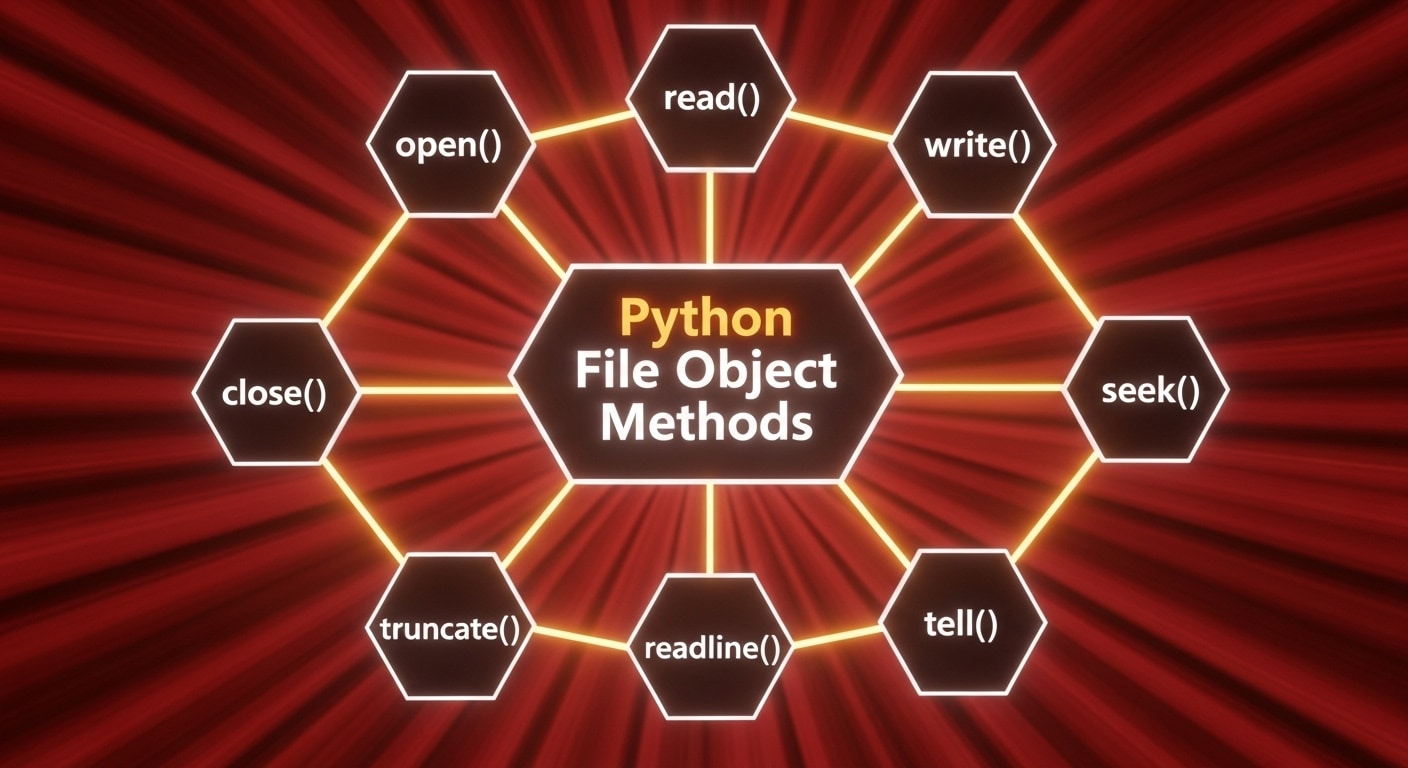Mastering file handling is essential for building robust Python applications. From reading configuration files and writing logs to processing user uploads, developers rely on Python file object methods (commonly referred to as Python file methods) to manage data efficiently. These built-in tools simplify core Python file operations like reading, writing, buffering, and error handling. But modern applications often require more, especially when dealing with uploads and user-driven file selection.
That’s where a Python file picker comes in. By combining the power of file objects in Python with a user-friendly file picker, you can streamline workflows and enhance the user experience.
In this guide, we’ll explore the most important Python file object methods, explain how file objects in Python work, and show you how to integrate a smart file picker to make file handling faster and more intuitive.
Understanding Python file objects
Python users use file objects as their primary tool to access system-stored files. The file object functions as a link between Python code and actual files to support reading, writing and file content navigation.
The open() function in Python does more than just open a file—it creates a file object. The file object provides read(), write(), seek(), and multiple other methods that help you work with file data efficiently.
Text files vs. binary files
Python requires developers to understand the differences between text and binary files because incorrect handling of data types can result in errors.
Text Files contain readable characters encoded using schemes like UTF-8. The .txt,.csv,.json, and other human-readable formats should use text files for their operations.
Example:
with open('notes.txt', 'r') as file:
content = file.read()Binary Files include raw byte data that serves images, audio, and executable files.
Example:
with open('image.png', 'rb') as file:
content = file.read()The correct file mode selection between ‘r’ for reading and ‘b’ for binary ensures proper data interpretation and uninterrupted file operations.
File encoding considerations
Text files require proper encoding for successful operation. The translation from characters to bytes via encoding fails when the encoding schemes do not match, resulting in corrupted data or errors.
Python uses platform-specific encoding by default, but specifying the encoding explicitly remains the best practice when working across different systems or languages.
Recommended practice:
with open('data.txt', 'r', encoding='utf-8') as file:
content = file.read()Selecting ‘utf-8’ as the encoding prevents UnicodeDecodeError and enables your application to handle international characters properly.
Commonly used Python file object methods
Python file object methods give you the tools to read from, write to, and manage files effectively. Whether you’re creating logs, processing data, or building file-driven applications, mastering these methods will help you write cleaner, more reliable code.
Let’s go over the essential methods and features of Python file objects, complete with use cases and code examples.
open() function: the starting point of file handling
The open() function is your entry point to working with files in Python. It creates a file object that allows you to perform read, write, or update operations depending on the mode you choose.
Syntax:
file = open('filename.txt', mode='r', encoding='utf-8')File Modes:
| Mode | Description |
| ‘r’ | Read (default); file must exist |
| ‘w’ | Write; creates a new file or overwrites existing |
| ‘a’ | Append to the end of the file |
| ‘x’ | Create a new file; fails if file exists |
| ‘b’ | Binary mode (add to other modes like ‘rb’, ‘wb’) |
| ‘+’ | Read and write mode (e.g., ‘r+’, ‘w+’) |
Example:
# Open file for writing
file = open('log.txt', 'w')When working with binary data (e.g., images), use modes like ‘rb’ or ‘wb’.
read(), readline(), and readlines() Methods
These methods are used to read content from text or binary files.
- read(size): Reads entire file or size characters.
- readline(): Reads a single line from the file.
- readlines(): Returns all lines as a list.
Example:
with open('data.txt', 'r') as file:
all_text = file.read()
file.seek(0)
first_line = file.readline()
file.seek(0)
lines = file.readlines()Use these methods when processing configuration files, logs, or text data.
write() and writelines() Methods
These are used to output data to a file.
- write(string): Writes a single string.
- writelines(list): Writes a list of strings.
Example:
with open('output.txt', 'w') as file:
file.write("First line\n")
file.writelines(["Second line\n", "Third line\n"])Use these methods to save output data, generate reports, or export processed information.
File Pointer Control: seek() and tell()
These file objects in python keep track of the current position using a file pointer. You can move or inspect the pointer using:
- seek(offset): Moves the pointer to the specified byte.
- tell(): Returns the current pointer position.
Example:
with open('sample.txt', 'r') as file:
file.seek(5) # Move to 5th byte
char = file.read(1) # Read a single character
position = file.tell()This is especially useful for random-access file reads and custom parsing.
Buffer Management with flush()
Python buffers file writes in memory for performance. Use flush() to forcefully write the buffer to disk.
Example:
with open('realtime.log', 'w') as file:
file.write("Starting process...\n")
file.flush() # Ensure it's saved right awayThis is critical for real-time logging, especially in long-running processes
Proper File Closure: close() and with Statement
Closing files properly is essential to freeing system resources and avoid file corruption.
Manual Close:
file = open('notes.txt', 'r')
# Do something
file.close()Recommended: Use with Statement
with open('notes.txt', 'r') as file:
data = file.read()
# File is automatically closed after this blockThe with statement is cleaner, safer, and ensures the file closes even if an error occurs during the operation.
Each of these file object methods plays a vital role in effective file handling. When combined thoughtfully, they make your file operations reliable and error-resistant—setting the stage for more advanced file workflows using Python.
Advanced Python file handling techniques
After learning basic Python file operations, you should progress to more advanced methods that boost your file-handling skills. These methods become crucial when handling extensive data sets or unexpected inputs together with dynamic file management requirements in Python.
File iterators and iteration patterns
The file object in Python functions naturally as an iterator. Python allows users to read files line by line by using for loops without requiring full file data loading into memory.
Example:
with open('large_file.txt', 'r') as file:
for line in file:
print(line.strip())The method remains memory-efficient because it works well for processing big log files or data streams when complete data loading becomes impractical. You can use generator patterns to extract data directly from the source during processing:
def get_error_lines(file_path):
with open(file_path, 'r') as file:
for line in file:
if 'ERROR' in line:
yield lineFile operations will fail because of missing files, permission restrictions, and read/write errors. Try…except blocks function as a mechanism to handle file operation issues graciously.
Example:
Try:
with open('config.json', 'r') as file:
config = file.read()
except FileNotFoundError:
print("File not found. Please check the path.")
except PermissionError:
print("Permission denied.")
except Exception as e:
print(f"An unexpected error occurred: {e}")Proper error handling prevents crashes and helps you build robust applications that users can trust.
Buffered File Operations
Python provides buffering functionality by default for optimized file input/output operations. When working with buffered operations, files do not receive direct disk updates. The understanding of buffering matters when systems require quick performance or precise real-time measurements.
You can specify buffering behavior when opening files through the buffering parameter in open():
# Line buffered
with open('log.txt', 'w', buffering=1) as file:
file.write("Buffer test\n")The Buffered mode provides optimal performance benefits to high-performance applications and bulk data processing operations.
The os module provides built-in functions that allow users to interact with the file system through directory listing, file removal, path validation, and more.
Common use cases:
import os
# Check if a file exists
if os.path.exists('report.txt'):
os.remove('report.txt') # Delete file
# Create a new directory
if not os.path.exists('logs'):
os.mkdir('logs')
# List all files in a folder
files = os.listdir('.')
print(files)File structure management becomes more efficient by leveraging OS functions when handling file uploads, organizing logs, and creating automated scripts.
Learning these sophisticated techniques will enhance your productivity when handling intricate file-processing operations. Python file methods, together with these techniques, result in code that runs faster and more safely at scale.
Explore more Python file methods in the Python official documentation.
Why use a Python file picker in your app?
The built-in file object methods in Python give developers complete control over file handling. Yet, they require substantial boilerplate code for file selection and uploads, as well as cross-platform compatibility. A Python file picker solves this problem.
A file picker functions as an easy-to-use interface that enables users to explore their local system files and cloud storage content for selection. Developers can use a picker to handle file dialogs, uploads, and validations without writing custom logic because the picker handles every step of the process.
Enter Filestack: A smarter approach to file handling
Filestack provides developers with an intuitive file picker solution that streamlines file upload and processing operations for Python applications. A secure, responsive file picker can be implemented with just a few lines of code to support drag-and-drop uploads. Filestack’s file picker also supports cloud integrations with Google Drive and Dropbox, file conversion and processing, file size/type restrictions, and real-time progress feedback.
Traditional vs. file picker workflow
The following comparison shows how traditional methods differ from file picker workflows:
| Feature | Traditional Python Approach | Using a File Picker |
| File Selection | input() + open() for manual path entry | GUI-based drag-and-drop or click-to-select |
| Uploading | Requires building custom logic with requests or Flask | Handled by the picker, with built-in upload handling |
| Validation | Manual checks (file type, size, etc.) | Built-in validations and restrictions |
| Cloud Sources | Requires third-party API integration | Built-in cloud storage access |
| User Experience | Command-line or basic file dialog | Intuitive, responsive UI |
Example: Traditional vs. picker integration
Traditional:
file_path = input("Enter file path: ")
with open(file_path, 'rb') as file:
content = file.read()
# additional logic to upload or processExample: Using Filestack with Python (Frontend + Backend Integration)
Although Filestack’s file picker is implemented using JavaScript on the frontend, it integrates seamlessly with Python backends like Flask or Django. The picker handles file uploads and returns metadata (such as file URLs), which can then be passed to your Python server for processing or storage.
Frontend (JavaScript Picker Example):
<!-- Filestack Picker Button -->
<script src="https://static.filestackapi.com/filestack-js/3.x.x/filestack.min.js"></script>
<button onclick="openPicker()">Upload File</button>
<script>
const client = filestack.init('YOUR_API_KEY');
function openPicker() {
client.picker({
onUploadDone: res => {
// Send file URL to Python backend
fetch('/upload', {
method: 'POST',
headers: { 'Content-Type': 'application/json' },
body: JSON.stringify({ file_url: res.filesUploaded[0].url })
});
}
}).open();
}
</script>Backend (Python Flask Example):
from flask import Flask, request, jsonify
app = Flask(__name__)
@app.route('/upload', methods=['POST'])
def handle_upload():
data = request.get_json()
file_url = data.get('file_url')
# You can now process, store, or analyze the file URL
return jsonify({'message': 'File received', 'url': file_url})View the complete example on this GitHub repository.
A Python file picker (like Filestack) simplifies the workflow by:
- Handling file selection through a user-friendly interface
- Automating uploads, storage, and validation
- Providing built-in support for cloud services and real-time processing
- Reducing the amount of manual code required for file management
By combining Python’s powerful file object methods with an integrated file picker, you get the best of both worlds—control when you need it, and simplicity when you don’t.
Learn how Python file picker streamlines file handling in LMS applications.
Best practices and recommendations
Python file handling success depends on combining proper programming techniques with suitable tools. The following best practices will help you create file-handling code that is efficient and safe while remaining clean, regardless of your task, whether it involves local log management or production user upload handling.
Key best practices for Python file handling
- The with statement should always be used for file opening because it automatically closes the file regardless of errors.
with open('data.txt', 'r') as file:
content = file.read()- Explicitly set the encoding, especially when working with text files across different platforms or languages.
open('file.txt', 'r', encoding='utf-8')- Use appropriate file modes like ‘rb’ for binary files or ‘a’ for appending to existing content.
- Leverage file pointers (seek() and tell()) only when necessary to avoid confusing logic or unintended behavior.
- Buffer wisely using flush() or the buffering parameter, only when you need more control over performance.
- Handle errors gracefully with try…except blocks to prevent crashes from missing files, permission errors, or unexpected inputs.
- Clean up unused or temporary files using the os module, especially when dealing with large datasets or user uploads.
Conclusion
Python offers a powerful set of file object methods for reading, writing, and managing files. By mastering these tools—and combining them with modern solutions like Python file pickers—you can create more efficient, user-friendly workflows.
To simplify file uploads, processing, and management in your Python projects, explore Filestack and see how it can streamline your file handling from end to end.
FAQs
What are Python file object methods?
Python file object methods are built-in functions that help you manage file operations such as reading, writing, buffering, and closing files. These methods work through a file object created by the open() function, allowing developers to handle text and binary files efficiently. Common Python file object methods include read(), write(), seek(), and close().
What is a Python file picker, and why is it useful?
A Python file picker provides an easy-to-use interface for selecting and uploading files, removing the need for manual file dialog handling. It simplifies complex file-handling workflows by automating validation, upload, and cloud integration. Using a file picker with Python file object methods helps developers save time and build cleaner, user-friendly applications.
How can I improve file handling efficiency in Python?
You can improve file handling efficiency by combining Python file object methods with modern tools like Filestack’s file picker. Always use the with statement to handle files safely, specify the correct encoding, and choose the right file modes (‘r’, ‘w’, ‘rb’, etc.). For user uploads, implementing a file picker enhances usability and ensures faster, more secure file management.
Shamal is a seasoned Software Consultant, Digital Marketing & SEO Strategist, and educator with extensive hands-on experience in the latest web technologies and development. He is also an accomplished blog orchestrator, author, and editor. Shamal holds an MBA from London Metropolitan University, a Graduate Diploma in IT from the British Computer Society, and a professional certification from the Australian Computer Society.
Read More →