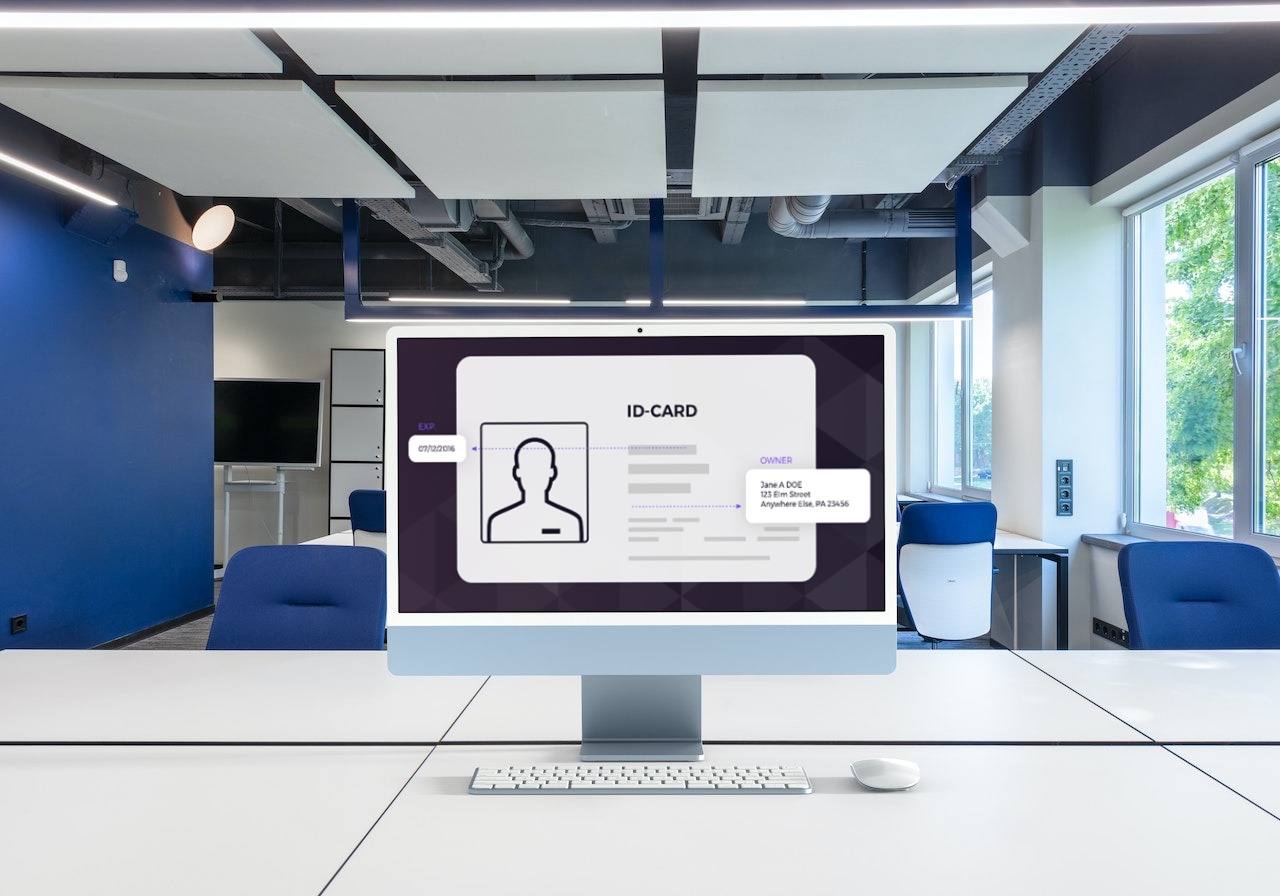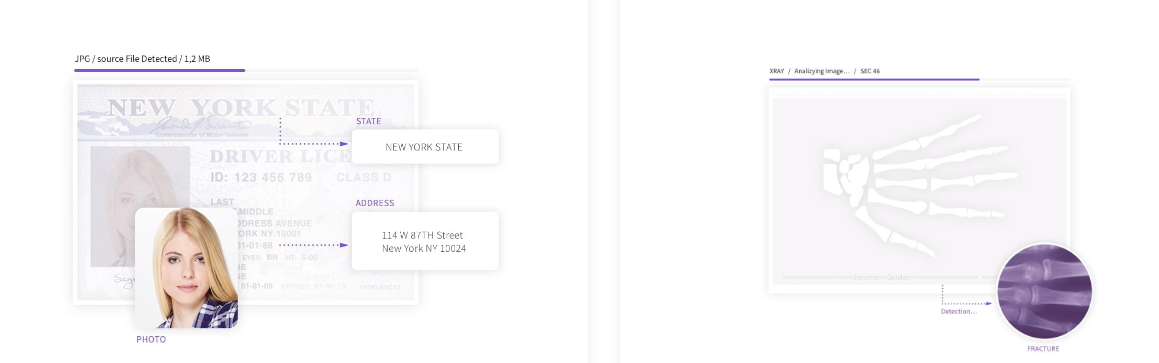In today’s digital era, thousands of mobile devices and smartphones are sold every day, of which many are Android devices. With the increasing use of mobile devices, mobile app downloads are also increasing dramatically. As a result, Android app development is on the rise, and developers worldwide are using SDKs to include specific features and functionality in their mobile apps quickly. So, if you’re working on an Android project where you need to include OCR features, it’s best to use an OCR SDK for Android. By using an OCR SDK, developers can save valuable time and resources as they get access to pre-built functionality that they can integrate into their apps.
This article will discuss different factors to consider while choosing an Android OCR SDK. We’ll also show you the best OCR SDK and how to implement it.
What Is OCR SDK?
Let’s first discuss what OCR is and what SDK is.
What Is OCR?
OCR (Optical Character Recognition) is an advanced technology for automated data extraction from image files and scanned documents. It essentially enables businesses and individuals to transform scanned documents and image files into easily editable and accessible data. This way, they can quickly search for information within documents. Using an OCR tool, we can extract text/data from both handwritten and printed documents, such as driver’s licenses, tax receipts, passports, IDs, and more.
Modern OCR tools use machine learning to improve the text recognition process. Hence, OCR makes data extraction quicker and more accurate and helps save time.
What Is An OCR SDK?
An SDK (Software Development Kit or devkit) is a set of libraries, tools and programs developers use to build applications for a specific platform, such as Android or iOS. It enables developers to quickly add specific functionality and features to their app without writing code from scratch. For example, you can use an Android OCR SDK to add data extraction/OCR features to your Android app without having to code everything from scratch. Thus, using an OCR SDK for Android can save time and cost. Most SDKs also include code samples, documentation, guides, and processes that help with quick and easy integration.
What Factors Do You Need to Consider While Choosing An OCR SDK For Android?
Before you choose an OCR SDK for your Android project, you should ask the following questions:
Does The OCR SDK Offer Features You Need?
The first step to choosing the right OCR SDK for your Android project is to see if it provides the features you need. For example, you should determine if the OCR SDK can help automate the data extraction process, translate certain words in documents into a specific language, convert handwritten or printed documents into editable PDF documents, supports batch processing, etc.
How Accurate Is The OCR Data Capture SDK?
Some OCR tools can provide accurate results for printed documents, but they aren’t as accurate when it comes to handwritten documents. Thus, it’s crucial to consider the accuracy of the OCR tool you’re choosing.
Is The OCR SDK For Android Easy To Integrate?
Some SDKs can be really difficult to integrate into your app or existing technology stack. It’s best to check the provided SDK documentation and user guides to see how to integrate the SDK and which devices/platforms it supports.
How Much Does The SDK Cost?
Different OCR SDKs for Android have different pricing plans. You should evaluate the features and pricing plans of different tools before you choose the right one for your needs.
What Is The Best OCR SDK For Android?
Several great OCR SDKs for Android are available in the market, such as Klippa OCR SDK, dbrainio Android OCR SDK, etc. However, if you’re looking for a highly accurate and easy-to-use tool that offers advanced OCR features, Filestack is the best option. Filestack is a complete file management solution that offers robust tools and APIs for managing files in your web or mobile applications. It operates in three key areas of software file management systems: Upload, Transformations, and Delivery.
When it comes to Android projects, Filestack offers an Android SDK for Filepicker, which is essentially a file uploader for your Android apps. Once users upload a file using the Filestack Filepicker, you receive a unique URL that can be used to display that particular file in your application. Moreover, you can choose to transform it using the Filestack processing API. Filestack OCR is available as a synchronous operation in the Processing API.
Here are the key features of Filestack OCR:
- With Filestack OCR, you can quickly digitize handwritten and printed documents and extract data from these documents accurately. Filestack OCR utilizes powerful digital image analysis and text recognition techniques to extract text from images and printed documents. It also supports data extraction from handwritten documents.
- Filestack OCR can extract data from credit cards, driver’s licenses, receipts, passports, IDs, business cards, tax documents, invoices, and more. It can scan individual characters and convert them into specialized identification codes.
- Filestack OCR delivers detailed results, such as small details about the detected text, lines, and words.
- It has detailed documentation that consists of all the details about how the OCR feature works. It also shows how to perform OCR data extraction.
To learn more about Filestack OCR, check out this article.
What Are The Best Practices For Implementing An OCR SDK for Android?
Determine the Purpose of Implementing the OCR SDK
Before you choose an OCR SDK for your project, you should evaluate the objectives for using the SDK and how will the SDK integration help with it. Moreover, it’s essential to determine the risks that the SDK can introduce.
Choosing the Right OCR SDK for Android
You’ll find several OCR SDK tools in the market, but it’s crucial to choose an OCR SDK for Android that offers the features and functionality you need. For example, if you want text extraction specifically from handwritten notes, choosing an SDK that can provide accurate results for such documents is essential. Similarly, if you want to process multiple documents simultaneously, choosing an SDK that supports batch processing is the right choice.
Integrating the OCR SDK
When you integrate an OCR SDK into your Android app, it’s best to follow the steps provided in the SDK documentation or user guides to ensure seamless integration. A good SDK like Filestack Android SDK comes with detailed documentation consisting of all the information you need for quick and easy implementation.
Testing the SDK Integration
Once you’ve integrated the OCR SDK for Android, it’s essential to ensure it is operating correctly. You need to check if there are any issues with the integration itself and test the app and all the SDK features to see if they are working properly. For example, you can run:
- Functional tests to see if your application is doing what it’s supposed to do.
- Compatibility tests to see if your app works properly on every device it’s designed for.
- Performance test to see how quickly and efficiently your app performs different tasks.
How to Implement OCR SDK for Android?
In this section, we’ll show you how to implement Android SDK for Filestack File Picker. Then, we’ll show you how to use the Filestack OCR.
Here is how you can install the File Picker Android SDK:
implementation 'com.filestack:filestack-android:5.3.0'Here is how you can use the Filestack File Picker/File Uploader:
FilestackPicker picker = new FilestackPicker.Builder()
.config(...)
.storageOptions(...)
.config(...)
.autoUploadEnabled(...)
.sources(...)
.mimeTypes(...)
.multipleFilesSelectionEnabled(...)
.displayVersionInformation(...)
.build();
picker.launch(activity); //use an Activity instance to launch a picker To use Filestack OCR, you first need to get your API key. You also need to use the security policy and signature to use the ‘ocr’ task in Processing API.
You can use the code below to get the OCR response on your selected image:
https://cdn.filestackcontent.com/security=p:<POLICY>,s:<SIGNATURE>/ocr/<HANDLE>You can also use OCR with an external URL:
https://cdn.filestackcontent.com/<FILESTACK_API_KEY>/security=p:<POLICY>,s:<SIGNATURE>/ocr/<EXTERNAL_URL>Conclusion
An OCR SDK for Android allows you to add OCR data extraction features to your app. However, it’s crucial to choose the right tool. Using the right OCR SDK can help reduce development time and costs and improves your app’s performance. Before choosing an OCR SDK, it’s best to evaluate its features, ease of integration, accuracy, and pricing plans.
Sign up for Filestack and try its OCR today!
Sidra is an experienced technical writer with a solid understanding of web development, APIs, AI, IoT, and related technologies. She is always eager to learn new skills and technologies.
Read More →