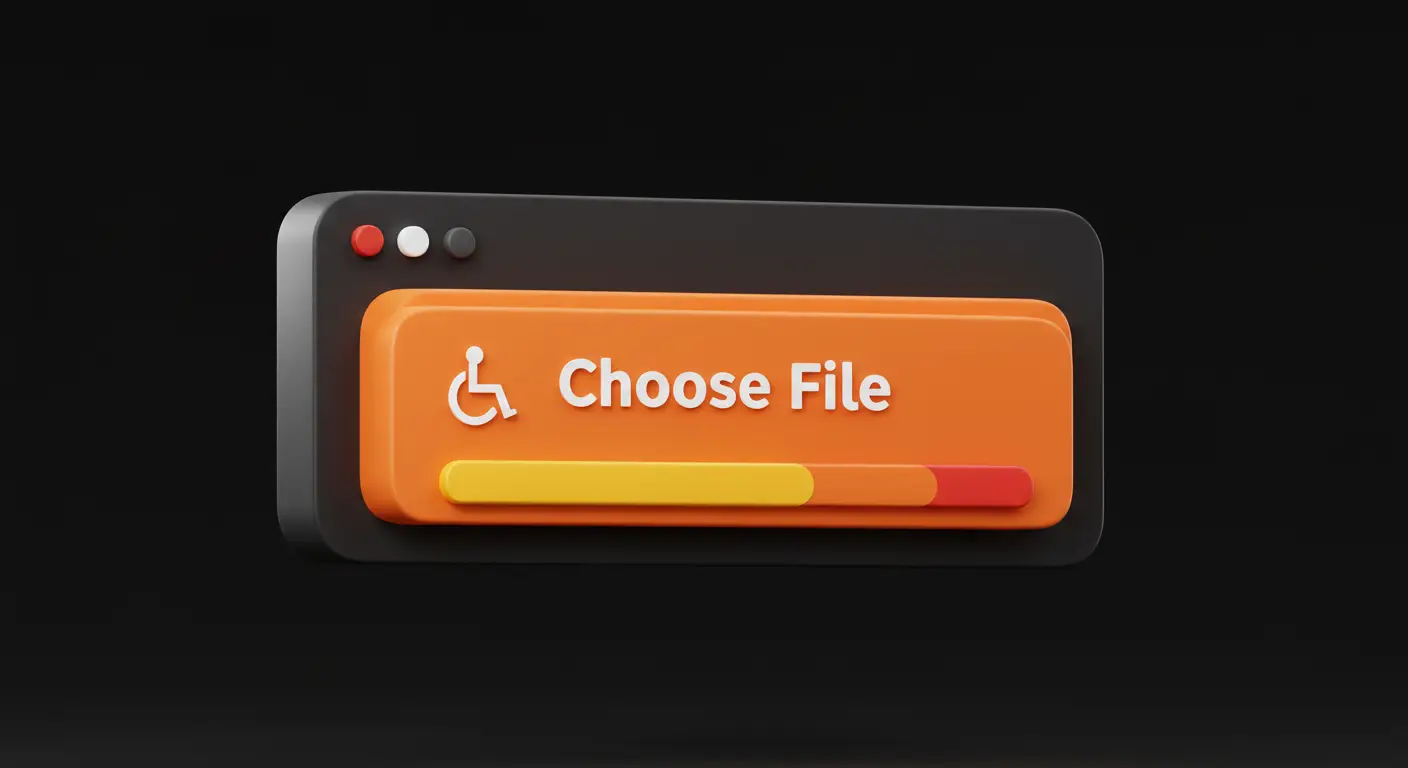In HTML, file uploads are typically handled using the <input type=”file”> element, which allows users to select one or more files from their device and submit them through a form. While the HTML file upload feature is fundamental to many modern web applications—think job applications, user profiles, or cloud storage interfaces—it’s often overlooked when it comes to accessibility.
HTML file upload form accessibility extends beyond following WCAG standards and ADA regulations. It creates inclusive interfaces for all users who require screen readers, keyboard navigation, or alternative input systems. Developers who implement accessible design principles during development create upload forms that provide an intuitive user experience for all users.
Key takeaways
- Accessible file uploads ensure inclusivity for users with visual, motor, or cognitive disabilities.
- Use proper <label>, aria-describedby, and input attributes to guide assistive technologies.
- Provide clear instructions, file type restrictions, and upload progress indicators with status feedback.
- Ensure keyboard navigation is fully functional and test with screen readers (JAWS, NVDA, VoiceOver).
- Tools like Filestack simplify implementation with built-in accessibility features and compliance with WCAG 2.1.
- Regularly test your upload UI with Axe, Lighthouse, and manual accessibility checks.
Why accessibility matters in file uploads
Ensuring accessibility in file uploads is essential to creating an inclusive web experience that serves all users, regardless of their abilities or assistive technologies.
Legal and ethical responsibilities
Building accessible web experiences is not just good practice—it’s a legal and ethical obligation. Accessibility standards, such as the Web Content Accessibility Guidelines (WCAG) and laws like the Americans with Disabilities Act (ADA), require that digital content, including file upload forms, be accessible to individuals with disabilities. Failing to comply can result in legal consequences, but more importantly, it excludes millions of users from participating fully in digital spaces.
By adhering to WCAG 2.1 standards and integrating inclusive design principles, developers can help create an internet that works for everyone—regardless of ability.
Real-world challenges for users with disabilities
Many users rely on assistive technologies, such as screen readers, voice control, or keyboard-only navigation. A poorly designed file upload interface can pose significant barriers—for example:
- Users with visual impairments may struggle to perceive unlabeled buttons or drag-and-drop areas.
- People with motor impairments may struggle to interact with small or misaligned click zones.
- Cognitive limitations can make complex or unclear upload flows confusing and frustrating.
Accessible file upload forms ensure that all users—not just the majority—can confidently interact with your web application.
Common accessibility issues in HTML file uploads
Despite being a basic feature, many HTML file upload forms often fall short in terms of accessibility. Here are some of the most common barriers users with disabilities encounter:
Lack of labels or visual context
Many file input fields lack clear labels or instructions, leaving users uncertain about the required action. Screen reader users, in particular, rely on explicit <label> tags or ARIA (Accessible Rich Internet Applications) descriptions to understand what a form element is meant to do. Without them, the file upload field may be skipped entirely or misinterpreted.
❌ Inaccessible example – missing label:
<!-- This file input has no label or description -->
<input type="file" id="resumeUpload">🚫 What’s wrong:
- No <label> element to describe the purpose of the file upload
- Screen reader users will hear only “file upload” with no context
- Visually, the user doesn’t know what file is expected (e.g., resume, profile photo, etc.)
✅ Accessible Example – With <label> and ARIA
<!-- Descriptive label for screen readers and sighted users -->
<label for="resumeUpload">Upload your resume (PDF only):</label>
<input type="file" id="resumeUpload" aria-describedby="resumeHelp">
<!-- Optional helper text for extra context -->
<p id="resumeHelp">Only PDF files under 2MB are accepted. Required for application.</p>✅ What’s improved:
- The <label> clearly defines what the user should upload
- aria-describedby links the input to helper text for screen readers
- Both visual and screen reader users get meaningful context
Incompatible with screen readers
If the upload component isn’t properly structured, screen readers may fail to detect it altogether. This makes it impossible for users who are blind or visually impaired to interact with the form. Even if the input is detected, missing attributes like aria-label or aria-describedby can make the context unclear.
❌ Inaccessible example – no ARIA or label
<!-- Visually styled button that triggers file input, but not accessible to screen readers -->
<div onclick="document.getElementById('fileInput').click()" style="cursor: pointer; background: #ccc; padding: 10px;">
Click here to upload your resume
</div>
<input type="file" id="fileInput" style="display: none;">🚫 What’s wrong:
- The upload button is a non-semantic <div> that’s invisible to screen readers.
- The <input type=”file”> is hidden and has no label or ARIA attributes.
- Users relying on assistive technologies may not know a file upload option exists.
✅ Accessible example – ARIA + label support
<!-- Accessible file input with clear labeling and screen reader support -->
<label for="fileInput2" class="visually-hidden">Upload your resume</label>
<input
type="file"
id="fileInput2"
aria-describedby="fileInstructions"
accept=".pdf"
/>
<p id="fileInstructions">Only PDF files up to 2MB are allowed. This field is required.</p>✅ What’s improved:
- <label> ensures screen readers can identify the input’s purpose.
- aria-describedby links the input to helper text for extra context.
- Screen reader users now understand what to upload and how.
💡 Tip: If you want to keep your design but ensure accessibility, consider keeping the input visible to assistive tech (e.g., using visually-hidden class instead of display: none).
Drag-and-drop only uploads
Some modern interfaces rely solely on drag-and-drop functionality for uploading files. While visually appealing, this excludes users who cannot use a mouse or touch interface. A lack of alternative keyboard-friendly input means these users are unable to complete the task.
❌ Inaccessible example – drag-and-drop only
<!-- A modern UI with drag-and-drop only, no fallback input -->
<div
id="drop-zone"
ondrop="handleDrop(event)"
ondragover="event.preventDefault()"
style="border: 2px dashed #aaa; padding: 30px; text-align: center;"
>
Drag and drop your file here
</div>
🚫 What’s wrong:
- Users who can’t drag and drop (e.g., using keyboard or screen reader) have no way to upload files.
- There’s no focusable element or keyboard operability.
- Not compliant with WCAG 2.1 success criteria (e.g., keyboard accessibility and operable inputs).
✅ Accessible example – drag-and-drop with fallback input
<!-- Drag-and-drop zone with keyboard-accessible file input -->
<label for="fileUpload" style="display: block; text-align: center;">
<strong>Upload your file:</strong>
</label>
<!-- Fallback input for keyboard/screen reader users -->
<input
type="file"
id="fileUpload"
aria-describedby="uploadHelp"
style="display: block; margin: 10px auto;"
accept=".pdf,.docx"
>
<!-- Drag-and-drop area -->
<div
id="drop-zone"
ondrop="handleDrop(event)"
ondragover="event.preventDefault()"
tabindex="0"
role="button"
aria-label="Drop your file here or use the file input above"
style="border: 2px dashed #aaa; padding: 30px; text-align: center;"
>
Drag and drop your file here
</div>
<p id="uploadHelp">You can either drag and drop your file or use the file input above. Only PDF or DOCX files are allowed.</p>✅ What’s improved:
- Provides a keyboard- and screen-reader-friendly file input fallback.
- tabindex=”0″ and role=”button” make the drop zone focusable and understandable via assistive tech.
- Instructions clarify multiple ways to upload the file.
Unclear upload progress or confirmation
Once a file is selected, users need feedback: Is the upload in progress? Was it successful? If there’s no visible progress bar or confirmation message—especially one that can be read by a screen reader—users may be left guessing whether the action was successful or not.
❌ Inaccessible example – no progress feedback
<!-- File input with no feedback after upload -->
<label for="uploadFile">Choose a file to upload:</label>
<input type="file" id="uploadFile" onchange="uploadFile()">
<script>
function uploadFile() {
// Simulate file upload (but no user feedback is given)
console.log("Uploading...");
setTimeout(() => {
console.log("Upload complete.");
}, 2000);
}
</script>
🚫 What’s wrong:
- No visual indicator that the upload is in progress
- No message or status that can be picked up by screen readers
- Users are left guessing whether the file was uploaded or not
✅ Accessible example – with ARIA live region
<!-- Accessible file upload with real-time feedback -->
<label for="uploadFile2">Choose a file to upload:</label>
<input type="file" id="uploadFile2" onchange="uploadFileAccessible()">
<!-- Live region for screen reader-friendly status updates -->
<div id="uploadStatus" aria-live="polite" style="margin-top: 10px;"></div>
<script>
function uploadFileAccessible() {
const status = document.getElementById("uploadStatus");
status.textContent = "Uploading file... please wait.";
// Simulate upload delay
setTimeout(() => {
status.textContent = "Upload complete! Your file was uploaded successfully.";
}, 2000);
}
</script>
✅ What’s improved:
- Upload progress and confirmation messages are displayed visually and announced via screen readers
- aria-live=”polite” ensures updates are non-disruptive but still read aloud
- Enhances user trust and clarity for everyone
WCAG and ARIA guidelines for accessible file upload
To ensure that file upload forms are usable by everyone, including users with disabilities, developers should follow the Web Content Accessibility Guidelines (WCAG) 2.1 and leverage WAI-ARIA (Accessible Rich Internet Applications) techniques where appropriate.
Relevant WCAG 2.1 success criteria
Some key WCAG 2.1 success criteria that apply to file upload elements include:
- 1.1.1 – Non-text Content: Provide text alternatives for any non-text content, such as icons or drag-and-drop zones.
- 1.3.1 – Info and Relationships: Use proper HTML structure and form labeling to convey relationships between form fields and their labels.
- 3.3.2 – Labels or Instructions: Ensure that every form field, including file inputs, has a clear label or instruction visible to all users.
Meeting these criteria ensures that the file upload feature is understandable and operable for users with a range of disabilities.
Role of ARIA in enhancing <input type=”file”> elements
While native HTML provides solid accessibility by default, ARIA can be used to enhance file upload forms, especially when using custom-styled components or JavaScript-based interactions. ARIA helps provide additional context and functionality for assistive technologies.
For example:
- Adding aria-label to provide a custom, screen-reader-friendly label
- Using aria-describedby to link the input field to helpful instructions or hints
- Implementing aria-invalid to signal validation errors
When to use ARIA labels, descriptions, and live regions
Use ARIA attributes strategically to communicate context and status:
- aria-label: When the visible label is missing or insufficient
- aria-describedby: To link to helper text or file format instructions
- aria-live: For announcing real-time updates like upload progress or success/failure messages
- aria-busy: To inform users that a process (e.g., uploading) is ongoing and they should wait
By aligning with WCAG and implementing ARIA thoughtfully, developers can make file upload interactions more inclusive and intuitive for users who depend on screen readers or keyboard navigation.
Best practices for inclusive file upload design
Designing an accessible file upload feature goes beyond simply adding an input field. It requires attention to how all users, especially those with disabilities, interact with your interface. Below are practical accessibility best practices to ensure your HTML file upload is inclusive and WCAG-compliant.
Use proper labeling
Every file input must have a clear, descriptive <label> associated with it. Labels help both sighted users and assistive technologies understand the purpose of the form element. Avoid using placeholder text as the only label, as it disappears once users start interacting with the field.
<label for="fileUpload">Upload your resume (PDF only):</label>
<input type="file" id="fileUpload">Keyboard accessibility
Ensure that users can navigate to the file input using the Tab key and activate it using the Enter or Spacebar keys. Avoid relying solely on mouse interactions or custom widgets that aren’t keyboard-friendly. If using a custom UI, always test for focus and operability using the keyboard alone.
Screen reader compatibility
Use ARIA attributes to improve screen reader support:
- aria-label for custom naming
- aria-describedby to connect additional instructions
- aria-live regions for real-time updates (e.g., upload progress or completion)
These help screen readers accurately convey the file input’s purpose, context, and status.
Progress indicators and feedback
Users need clear, timely feedback when uploading files. Use visible progress bars and pair them with aria-live regions so screen reader users are also informed.
<div id="uploadStatus" aria-live="polite">Upload in progress...</div>This ensures that users know when an action has started, is in progress, or has been completed successfully.
Drag-and-drop alternatives
While drag-and-drop interfaces are modern and user-friendly, they should never be the only upload method. Always include a basic file input as a fallback. This guarantees accessibility for users who rely on keyboards, screen readers, or voice control.
<p>Drag and drop your file here or use the button below:</p>
<input type="file" id="fallbackUpload">Implementing these best practices will significantly enhance the usability and inclusivity of your file upload components, enabling you to meet accessibility standards while providing a better experience for all users.
Code examples: from inaccessible to accessible
Understanding the difference between a non-accessible file upload and one designed with inclusive practices can be eye-opening. Below is a comparison of two file input implementations—one that lacks accessibility and one that follows best practices using ARIA and proper labeling.
❌ Basic inaccessible file upload
<!-- No label or context provided -->
<input type="file" id="resume">
🚫 What’s wrong:
- There’s no <label> element to describe which file should be uploaded.
- Screen readers may skip this input or provide unclear context, such as “file upload.”
- Visually, users may not be aware whether this is intended for a resume, profile picture, or another purpose.
✅ Accessible file upload using ARIA and labeling
<!-- Label and helper text for the file input -->
<label for="resumeUpload">Upload your resume (PDF only):</label>
<input
type="file"
id="resumeUpload"
aria-describedby="resumeInstructions"
accept=".pdf"
onchange="handleUpload()"
/>
<p id="resumeInstructions">Max file size: 2MB. Required field.</p>
<!-- ARIA live region for status updates -->
<div id="uploadStatus" aria-live="polite" style="margin-top: 10px;"></div>
<script>
function handleUpload() {
const status = document.getElementById('uploadStatus');
status.textContent = 'Uploading your file…';
// Simulate a file upload delay
setTimeout(() => {
status.textContent = 'Upload complete! Your resume was uploaded successfully.';
}, 2000);
}
</script>
✅ What’s improved:
- A clear, visible <label> connects to the input using for=”resumeUpload”, helping all users understand what the field is for.
- aria-describedby links the input to helper text (#resumeInstructions), providing additional context to screen reader users.
- The accept attribute restricts file types, guiding users to upload the correct format (PDF).
- A real-time progress message is displayed during the upload process, offering clarity and confidence.
- The ARIA live region (aria-live=”polite”) ensures screen reader users receive non-disruptive updates about upload status (e.g., “Uploading…” and “Upload complete!”).
These small but critical additions significantly enhance usability for all users—especially those using assistive technologies. Always test your forms with screen readers and keyboard navigation to ensure full accessibility.
Get the complete example with the accessibility best practices from this GitHub repository.
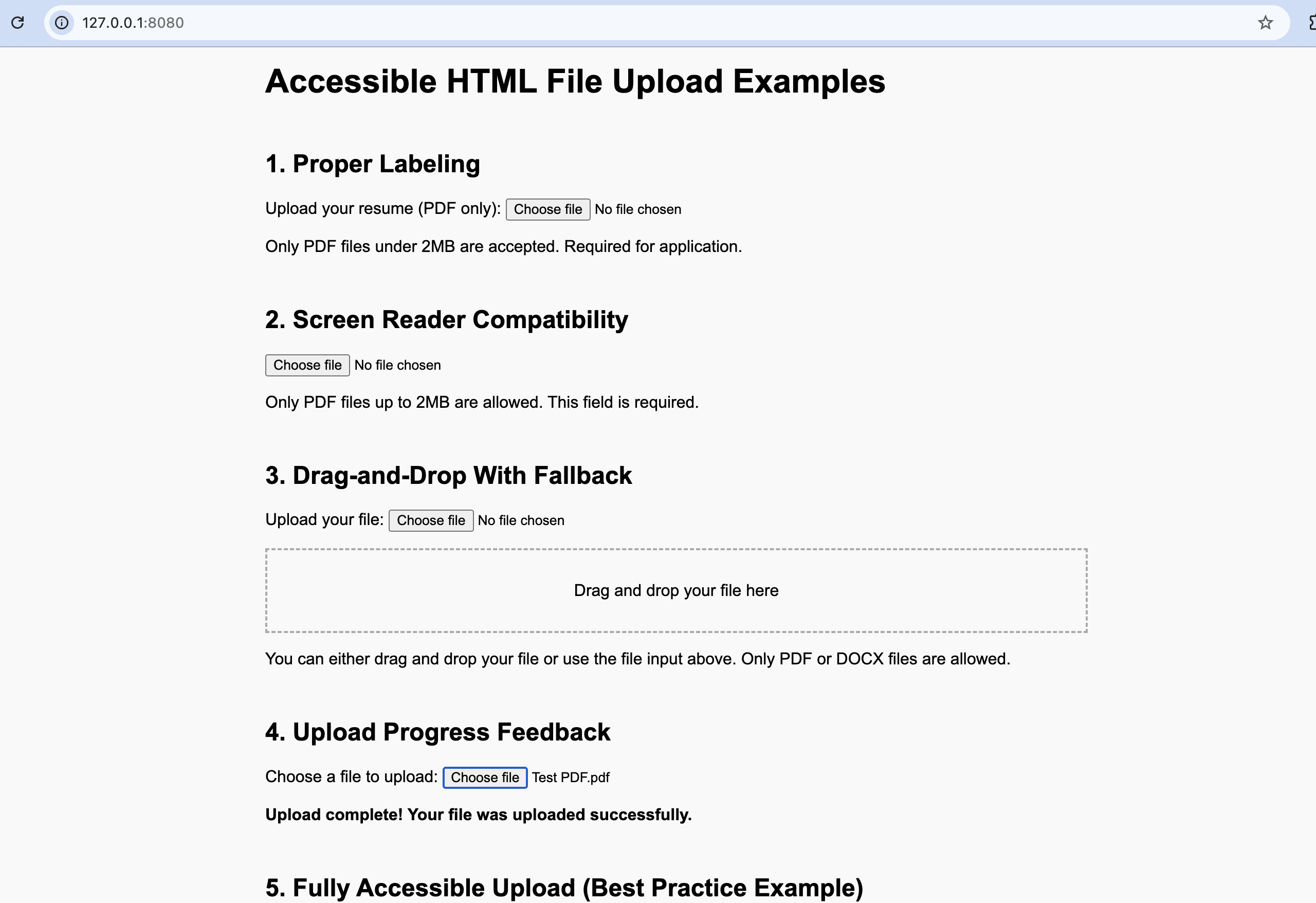
Tools to test the accessibility of the file upload UI
Even the most well-intentioned accessible design can fall short without proper testing. Thankfully, several tools and techniques can help evaluate the accessibility of your HTML file upload interface—ensuring it works for all users, including those with disabilities.
Screen reader testing
Use real screen readers to experience your file upload UI as a blind or visually impaired user would. Popular tools include:
- JAWS (Job Access With Speech) – Industry standard for Windows users
- NVDA (NonVisual Desktop Access) – Free, open-source screen reader for Windows
- VoiceOver – Built-in screen reader on macOS and iOS devices
Test whether your file input is announced properly, whether helper text is read aloud, and whether upload status updates are conveyed clearly.
Automated accessibility tools
Automated testing tools can quickly catch common accessibility issues like missing labels, improper ARIA usage, or poor color contrast. Useful tools include:
- Axe DevTools – A browser extension that highlights WCAG violations in real-time
- Google Lighthouse – Built-in tool in Chrome DevTools for accessibility audits
- WAVE (Web Accessibility Evaluation Tool) – Visual feedback with accessibility overlays
These tools are excellent for catching issues early during development and regression testing.
Finally, test your file upload form using only the keyboard:
- Can users tab to the file input?
- Can they trigger file selection with Enter or Space?
- Are all instructions and feedback visible or announced without using a mouse?
Manual testing helps uncover usability barriers that automated tools might miss—especially those related to real-world interaction.
Using Filestack to simplify accessible file upload implementation
Filestack is a powerful file upload API that enables developers to build advanced, production-ready upload interfaces with minimal effort. What makes it even more valuable is that it supports accessibility-first design—whether you’re using their built-in file picker or creating a fully customized UI with their SDK.
Key accessibility-friendly features of Filestack:
- Customizable file input buttons with proper <label> support
- Built-in fallbacks for drag-and-drop interactions
- Support for keyboard navigation and screen readers
- Ability to add ARIA attributes and status updates (e.g., progress indicators)
- Flexibility to meet WCAG 2.1 compliance requirements
Method 1: Use the Filestack File Picker (quick setup)
Filestack’s prebuilt file picker is simple to integrate and comes with built-in accessibility enhancements. It’s a great choice if you want to get started quickly without managing the low-level markup.
<script
src="https://static.filestackapi.com/filestack-js/3.x.x/filestack.min.js"></script>
<button onclick="openPicker()">Upload your file</button>
<script>
// Replace with your actual Filestack API key
const client = filestack.init('YOUR_API_KEY');
function openPicker() {
client.picker({
onUploadDone: (res) => {
// Log or handle the uploaded file(s)
console.log('Files uploaded:', res.filesUploaded);
// Example: display the uploaded file if it’s an image or PDF
const firstFile = res.filesUploaded[0];
document.body.insertAdjacentHTML(
'beforeend',
`<p>Uploaded file URL: <a href="${firstFile.url}" target="_blank">${firstFile.filename}</a></p>`
);
}
}).open();
}
</script>
Ideal for: fast deployment, less customization, and built-in accessible UI.
Method 2: Custom file upload with full ARIA support
For full control over markup and interaction, use the Filestack SDK to build a file input that integrates accessibility features like ARIA live regions and descriptive labels.
<label for="resumeUpload">Upload your resume (PDF only):</label>
<input
type="file"
id="resumeUpload"
aria-describedby="resumeHelp"
accept=".pdf"
onchange="uploadWithFilestack(this.files[0])"
/>
<p id="resumeHelp">Accepted format: PDF. Max size: 2MB.</p>
<div id="uploadStatus" aria-live="polite" style="margin-top: 10px;"></div>
<script>
const client = filestack.init('YOUR_API_KEY');
function uploadWithFilestack(file) {
document.getElementById('uploadStatus').textContent = 'Uploading...';
client.upload(file).then(() => {
document.getElementById('uploadStatus').textContent = 'Upload complete!';
}).catch(() => {
document.getElementById('uploadStatus').textContent = 'Upload failed.';
});
}
</script>
Ideal for: full WCAG/ARIA compliance, custom UI, fine-grained control.
Get the complete example from this GitHub repo.
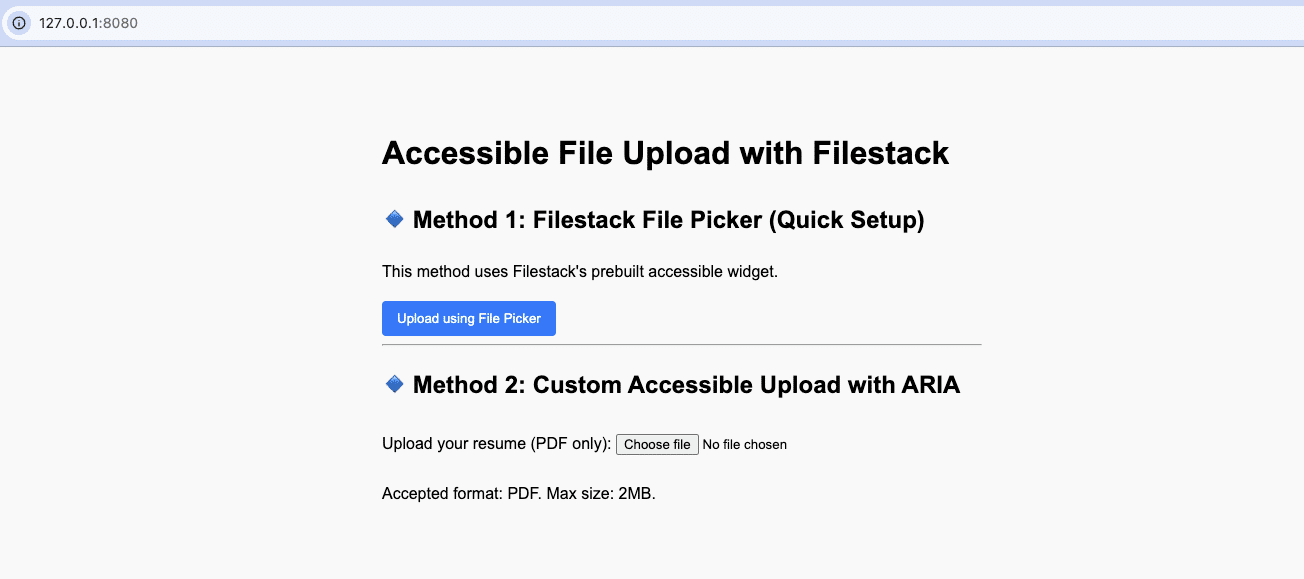
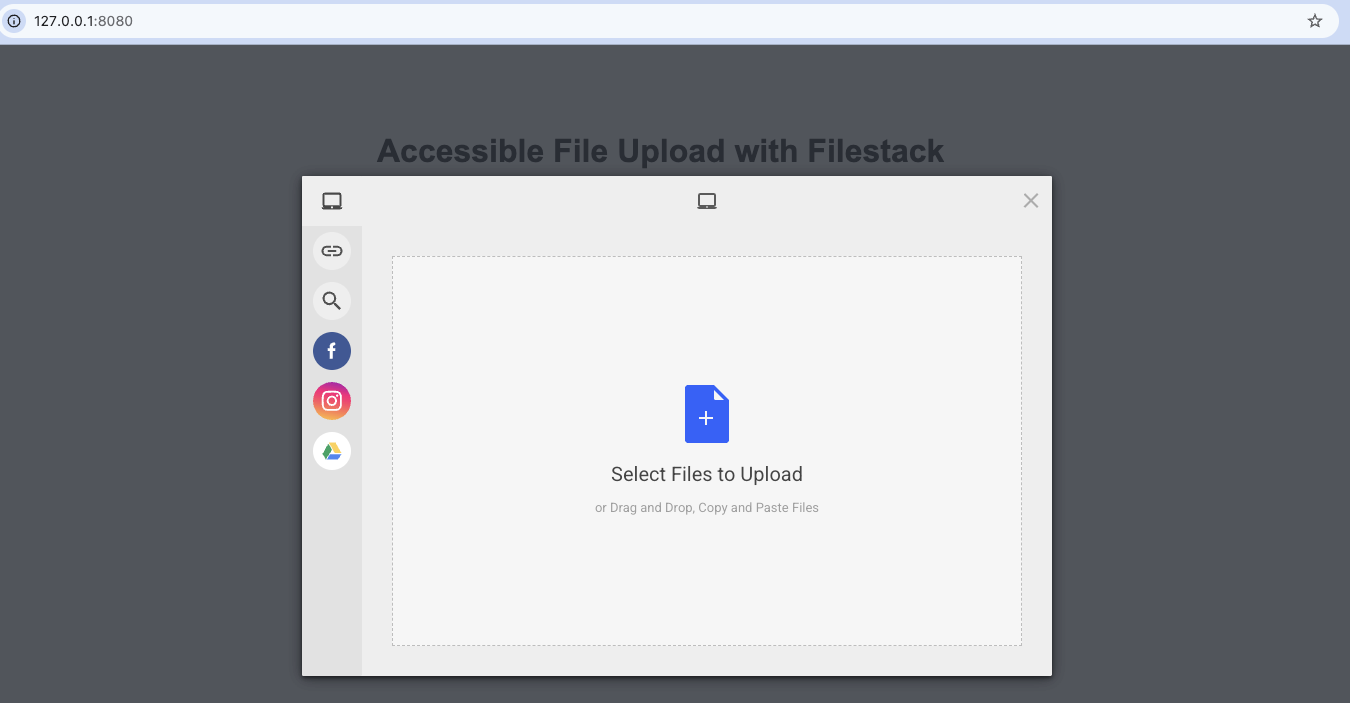
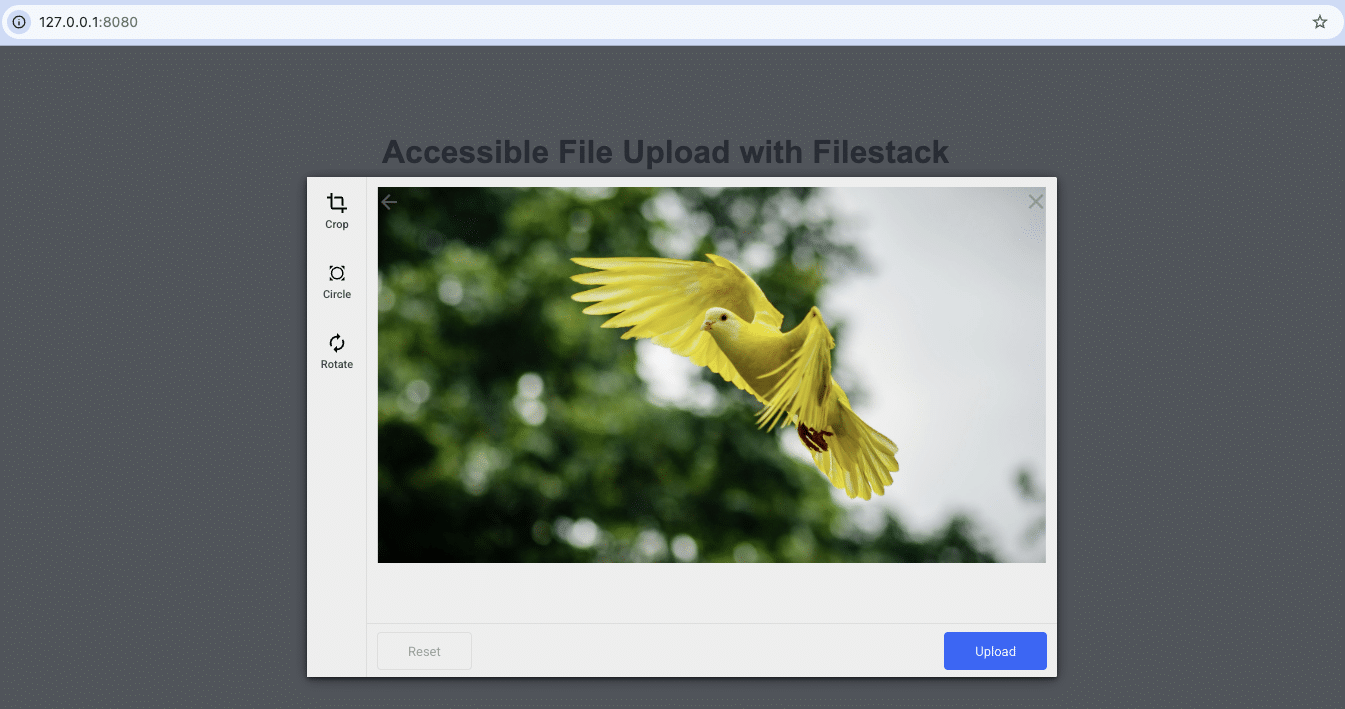
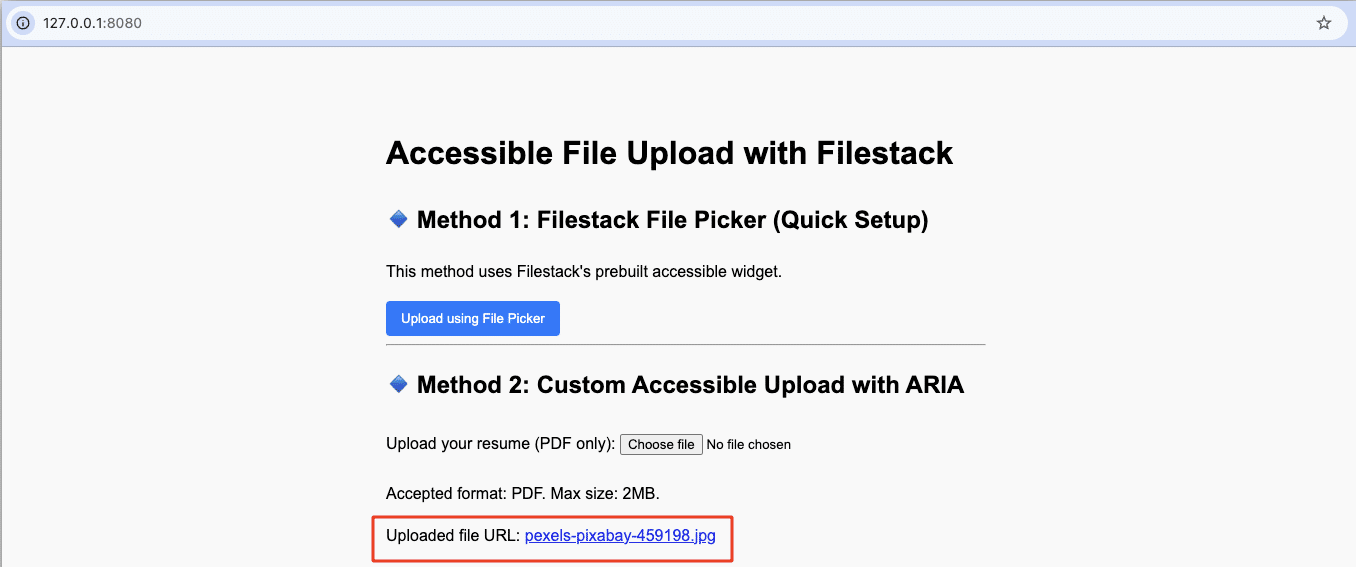
The Filestack File Picker includes a built-in progress bar, providing users with real-time feedback during file uploads.
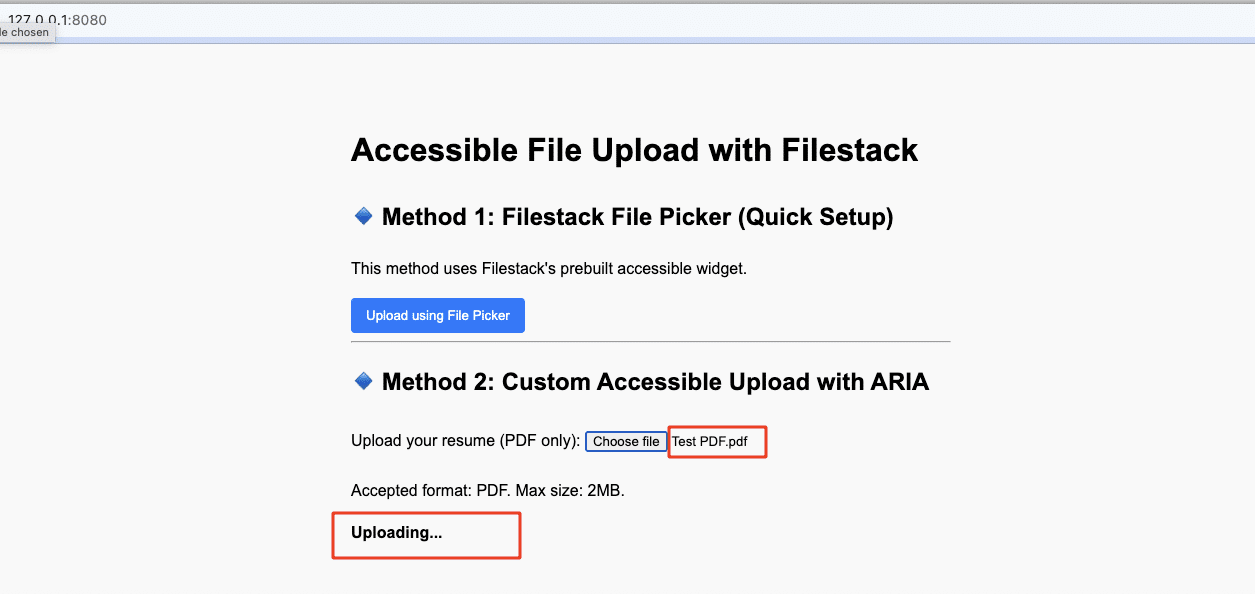
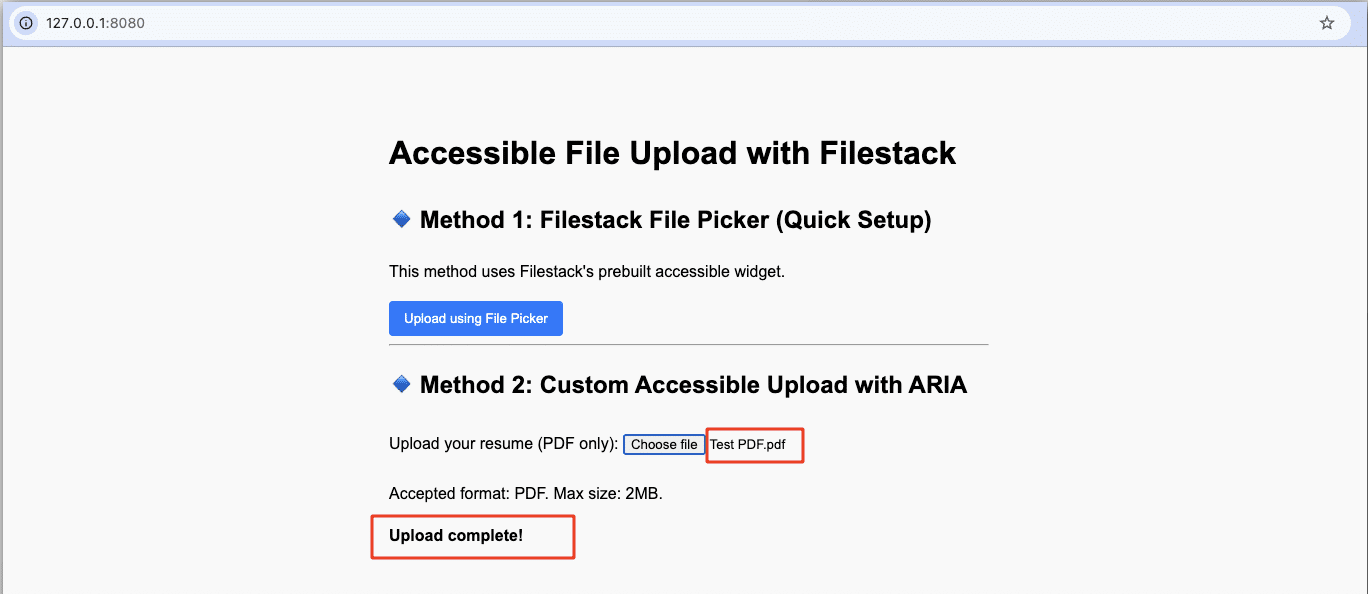
💡 Tip: You can also combine Filestack’s file picker with your own accessible form markup—ensuring that even users relying on assistive technologies have a seamless experience.
Explore the Filestack SDK for accessible uploads →
Also read about Filestack’s enhanced accessibility experience (WCAG 2.0 Compliant).
Conclusion
Designing an accessible HTML file upload form is no longer optional—it’s a critical step toward creating truly inclusive digital experiences. By following WCAG 2.1 guidelines, leveraging ARIA attributes strategically, and implementing best practices such as clear labels, keyboard-friendly navigation, fallback options for drag-and-drop, and real-time feedback with live regions, developers can remove barriers for users of all abilities.
Whether you’re building a simple upload form or integrating a robust API like Filestack, prioritizing accessibility from the start ensures your upload interface is not only compliant with legal standards but also intuitive, trustworthy, and usable by everyone.
Make accessibility a default practice in your development workflow and test regularly with screen readers, keyboard navigation, and automated tools. An accessible file upload experience doesn’t just improve usability for users with disabilities—it improves the experience for all your users.
Shamal is a seasoned Software Consultant, Digital Marketing & SEO Strategist, and educator with extensive hands-on experience in the latest web technologies and development. He is also an accomplished blog orchestrator, author, and editor. Shamal holds an MBA from London Metropolitan University, a Graduate Diploma in IT from the British Computer Society, and a professional certification from the Australian Computer Society.
Read More →