As mobile device cameras increase in quality, high resolution image uploads pose a real problem for businesses. Let us take you through a scenario: you’re out in public, and that picture of your dog needs to be shared on your Twitter. The connection is not ideal but you’ve managed in worse connection situations before: conferences, concerts, sporting events, you name it. You decide to give it a try, and as time goes by, impatience leads to frustration and the tweet fails.
You receive an email from Twitter the following day and notice one section in particular:
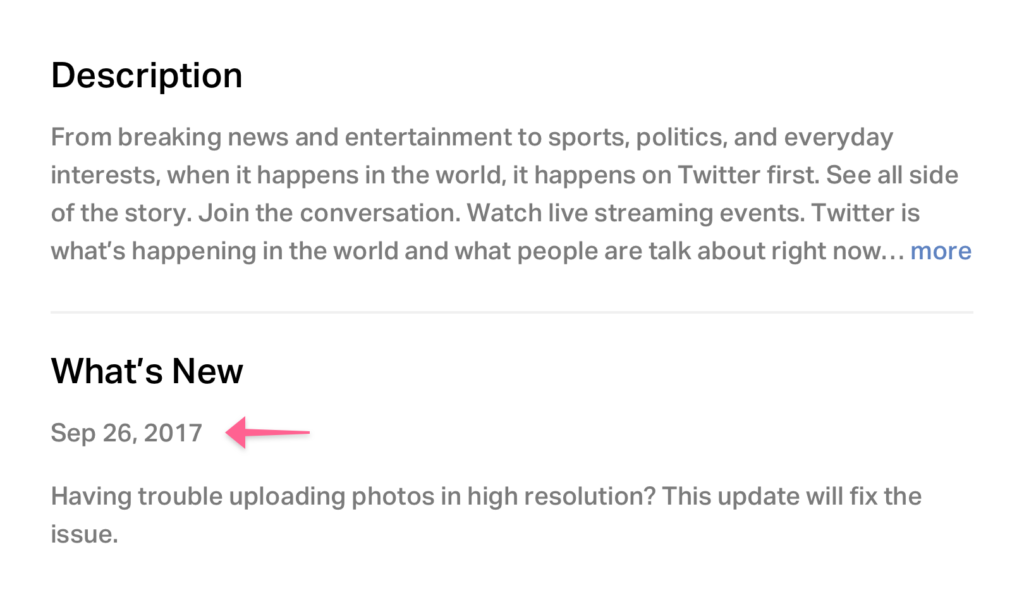
What makes high resolution image uploads difficult?
Twitter has about 330 million active users. Each user is on Twitter’s platform to share one’s life moments and opinions. A big vehicle of that expression of thought is images. A picture is worth a thousand words. Millions of users upload images every day, every hour to Twitter. A couple of factors compound this problem of uploading images (especially high-resolution images). Let’s take a look at a few.
Image quality and size
Cameras on mobile devices are getting better by the day. There is a race to pack as many pixels as possible per inch. This is great! The quality of the images gets better with every update. However, this high resolution comes at a cost of space. While lossless image compression to reduce the size of high resolution images gets a lot of focus, it’s being out paced by the steep climb in the average size of images. Image size is a problem in two ways:
1) The number of images you can store on a mobile device
2) Uploading these images to applications over unreliable mobile networks. The first is for consumers and phone companies to solve, but the second is not. Let’s discuss that next.
Mobile connectivity
The idea of Twitter is to share events at the spur of the moment. There is high value in sharing a thought or an opinion on an event as it happens: via text or better still with an image. If you are at an amazing Ed Sheeran show, you want to take some stellar images and videos, and upload them to share the moment with others. There are ten thousand other Ed Sheeran concert-goers who are doing the same. This network congestion is an enemy of high resolution images and videos, causing immense frustration to those who want to share this moment. It happens in every walk of life – coffee shops, in the subway, conferences. Think of all the times you were trying to upload a file and the upload failed. Mobile networks are unreliable. WAN connectivity is unreliable. Packet loss, latency, congestion is commonplace.
How do we solve this problem?
At Filestack, we understand this problem to its core. We are the leaders in content ingestion and understand what it takes to upload files (large and small) over reliable and unreliable networks, from desktops and mobile devices alike, from any part of the globe. With almost a billion files uploaded via our platform, we have built our core competency in ingesting content at scale – reliably, securely and swiftly. To precisely solve the problem of unreliable mobile connectivity, we developed Intelligent Ingestion™. With Intelligent Ingestion™ (FII), we are constantly monitoring the surrounding conditions to understand the quality of the mobile connectivity to upload files. We track latency and congestion on the network and our platform alters the algorithms to dynamically scale upload chunk size, timeouts and intelligent retry logic. This ensures that a file (no matter how large) will be uploaded to the cloud, guaranteed.
What value does this bring?
Our customers want to provide the best user experience to their users, and we are not going to let unreliable mobile connectivity get in the way of providing that exceptional experience. If our customers want their users to capture an awesome picture or video at the next Ed Sheeran show, they can rest assured their picture will be uploaded securely and reliably.
We always welcome conversation about our products, so if you want to learn more about Filestack Intelligent Ingestion™ or our Content Ingestion Network™, please take a look. You can also register for a free Filestack account to take advantage of easy to integrate uploading, transformation and delivery.
We hope we have shed some light on the barriers to reliable high resolution image uploads, and please feel free to comment your own opinion.
Thanks for reading!
Sameer
FAQs about pixelated images
Can I make a photo less pixelated?
There are several ways to make a photo less pixelated. Generally, the larger your image, the less pixelated it will appear. However, as mentioned earlier, high-resolution images tend to take longer to upload, especially over unreliable networks. Therefore, it’s important that you find the right balance between image quality and image size. Here are some ways on how to make an image less pixelated:
- Use an image editing software such as Adobe Photoshop or GIMP. These software have a “filter and sharpen” option that lets you adjust the image fairly quickly.
- Use online tools with image editing capabilities (e.g., Canva or Pixlr) to edit the image. Like the installable editing software, these allow you to adjust an image using a “filter and sharpen” option.
- For screenshots, try to generate another one on a higher resolution.
- Use AI. These come in different forms, including online AI tools and APIs. APIs let you integrate them into your own app to let it fix pixelated image sets.
- Use Filestack Image Enhancement. This advanced feature upscales an image automatically, making it look good without requiring much effort from your users. This option is perfect if you want to have your own “unpixelate image” services in your app. It even lets you choose from multiple presets to customize the way it enhances images (e.g., vivid, upscale, beautify, etc.).
How do I reduce the pixel quality of a photo?
If you don’t care much about photo quality, then you can consider reducing the pixel quality instead. This makes photos more pixelated or blurry but also makes pages load a lot faster, which is good for optimization. This is perfect for non-design images, smaller images, or images for social media sites. Follow these methods so that you can reduce the pixel quality of a photo and optimize images in your website:
- Use an image editing software to lower the image resolution.
- Save the image in a format like JPEG to reduce its quality.
- Resize an image’s dimensions using an editing software.
- Compress the image’s file size using a compression tool.
- Integrate Filestack into your app to easily compress images programmatically for your users.
How do you make a picture less pixelated on an iPhone?
Making a picture less pixelated on an iPhone is about the same as on an Android device or desktop computers. To do this, here are some methods you can follow:
- Take another photo using a higher resolution. You can even tamper with your camera settings to produce higher-quality photos.
- Use the “Refine” option on your Photos app. Using this option, you can edit the quality of an image and possibly make it less pixelated.
- Use third-party tools or apps.
- You can send your images to a desktop and follow the methods on the first question earlier.
- If this is not for personal use but for your app and users, you can integrate Filestack into your app. Filestack makes sure that your users can improve the quality of their images without even leaving your application.
Filestack is a dynamic team dedicated to revolutionizing file uploads and management for web and mobile applications. Our user-friendly API seamlessly integrates with major cloud services, offering developers a reliable and efficient file handling experience.
Read More →
