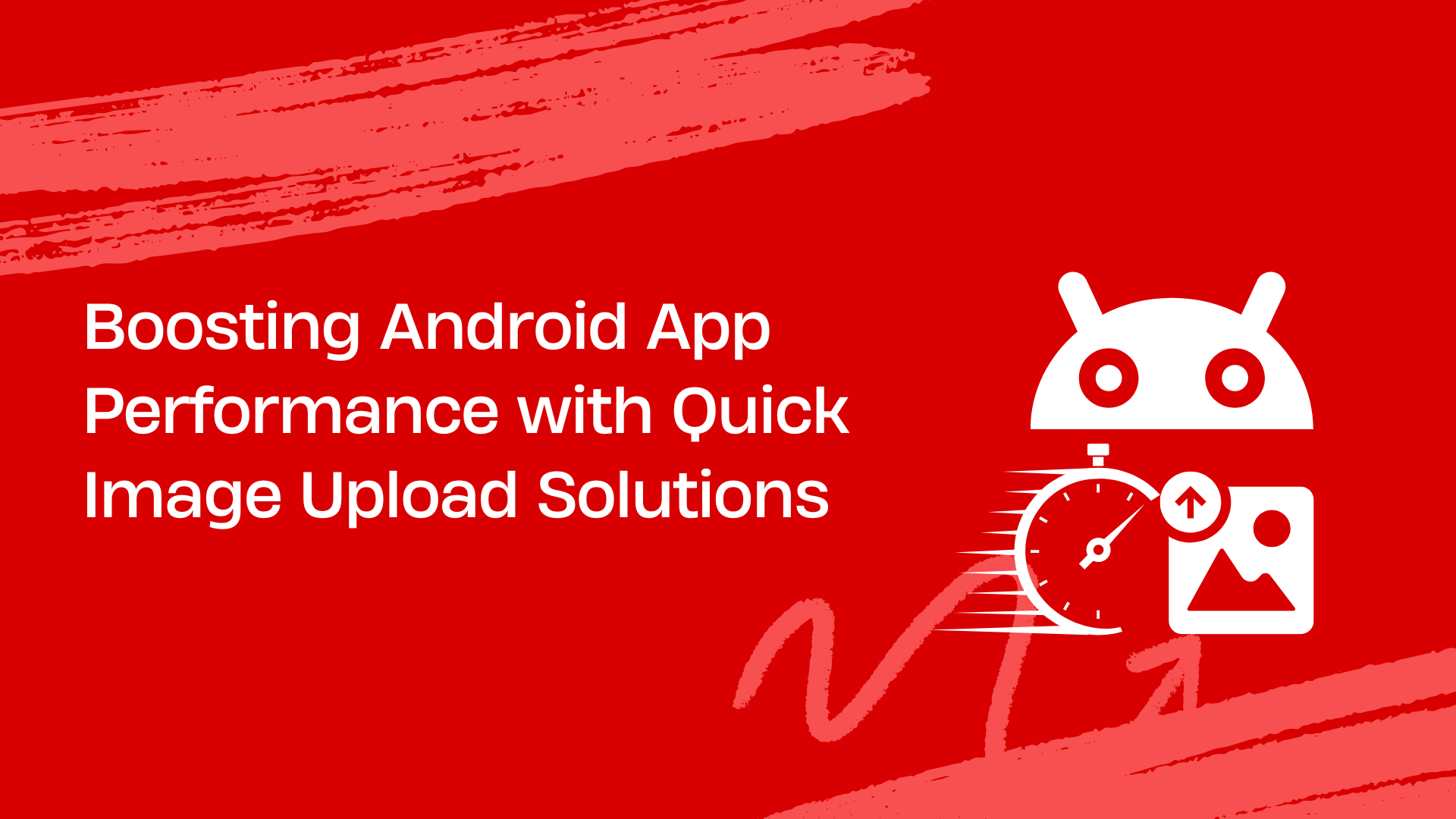Image uploads are a core feature of many of today’s web and mobile apps. For example, uploading product images on e-commerce sites or photos on social media platforms requires an image upload solution. Similarly, many other Android apps, from travel and education to food delivery and fitness apps, need an image uploader to enable users to upload images. However, creating an image upload feature isn’t as easy for developers as it seems. That’s because users today want fast and efficient apps and exceptional user experience. Therefore, developers must create quick image upload solutions that enable users to upload images quickly and seamlessly.
For instance, using a CDN to deliver images can help developers with fast image uploads. Similarly, implementing techniques for handling large image file uploads can boost the image upload speed. This article will explore various techniques for quick image upload to boost your Android app performance.
Understanding image upload challenges in Android apps
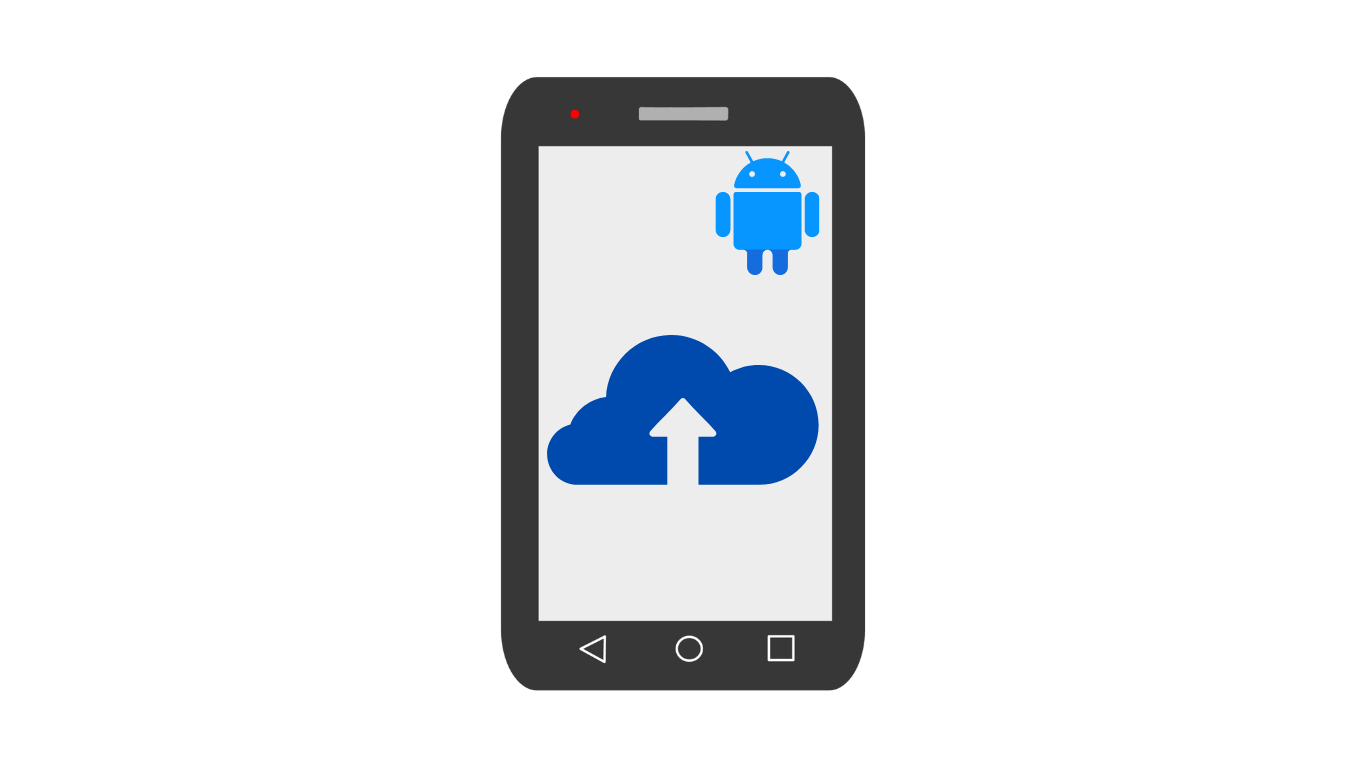
While image upload is a simple process for users, creating image upload functionality isn’t as easy for developers. Here are common challenges developers face when implementing image upload functionality in their Android apps:
Slow uploads
Users today want fast and efficient UI. Thus, developers must focus on creating quick image upload solutions. However, various factors can affect the image upload speed, negatively impacting the user experience. For example, slow internet connections significantly affect image upload speed. It may even lead to failed uploads, leading to users’ frustration.
While slow network connection isn’t directly the app’s performance issue, it may cause the users to abandon the upload process or leave the app. However, developers can implement various techniques to mitigate this issue and enhance the user experience. For example, you can compress file size, implement resumable uploads, etc. We’ll discuss these techniques in detail later in the article.
Handling large files
Today’s modern smartphones enable users to capture high-resolution images, leading to large image file sizes. When users upload such image files on your Android app, it can significantly impact the image upload speed. That’s because large files consume lots of bandwidth and storage space. Large image files can also overload server resources, leading to slow loading times.
Fortunately, techniques like file compression, chunk and parallel uploads can help with the efficient handling of large files.
Security
With the ever-increasing cyberattacks, the security of image file uploads is a serious concern. Image files may contain sensitive information, such as location data and personally identifiable information (PII). Cybercriminals today exhaust all techniques to gain access to sensitive data and misuse it. Moreover, attackers may attempt to upload malicious image files such as executable files or scripts. These files can compromise the server or other users’ devices.
Therefore, developers must ensure secure file uploads by implementing techniques like file type validation, anti-virus scanning, etc.
Delivering an exceptional user experience
While quick image upload enhances the user experience, users today also want additional features. These include:
- Progress bars
- Image preview
- Drag-and-drop interface
- Multiple image uploads, and more.
Creating all these features from scratch can be time-consuming and challenging for Android developers. Fortunately, various quick third-party image upload solutions for Android apps are available today. Developers can use these solutions to integrate image upload functionality into their apps quickly. Moreover, these solutions often provide advanced image upload features like image preview and progress bars.
Battery consumption
Image uploads can consume a significant amount of mobile devices’ battery power. This is especially true when the upload process takes a long time due to a weak internet connection or other issues. Reduced battery life leads to users’ dissatisfaction with the app’s performance.
Filestack: A valuable solution for quick image upload
Filestack is a robust file management solution offering a wide range of powerful tools and APIs for:
- File upload
- Image transformations
- Online file delivery via CDN
- Image intelligence services, such as image tagging, OCR, facial detection, and more
Filestack also offers a specialized Android SDK that allows developers to integrate Filestack’s services into their Android apps seamlessly. The SDK supports Android 13, Google’s major update in 2022. This means developers can leverage Android 13’s advanced features and improvements. This leads to enhanced app performance, user experience, and security.
When you integrate Filestack File Uploader with Android SDK, you can enable users to upload files from their devices or select from 10 different cloud sources. These include Amazon Drive, GitHub, Dropbox, Facebook, Box, Gmail, Google Drive, and more. Uploading from cloud sources is done directly between clouds. This eliminates large mobile uploads.
Here is how you can install the Filestack Android SDK:
implementation 'com.filestack:filestack-android:13.0.0'Here is an example code for integrating the Filestack File Picker/Upload in your Android apps:
FilestackPicker picker = new FilestackPicker.Builder()
.config(...)
.storageOptions(...)
.config(...)
.autoUploadEnabled(...)
.sources(...)
.mimeTypes(...)
.multipleFilesSelectionEnabled(...)
.displayVersionInformation(...)
.build();
picker.launch(activity); //use an Activity instance to launch a picker Exploring quick image upload solutions and techniques
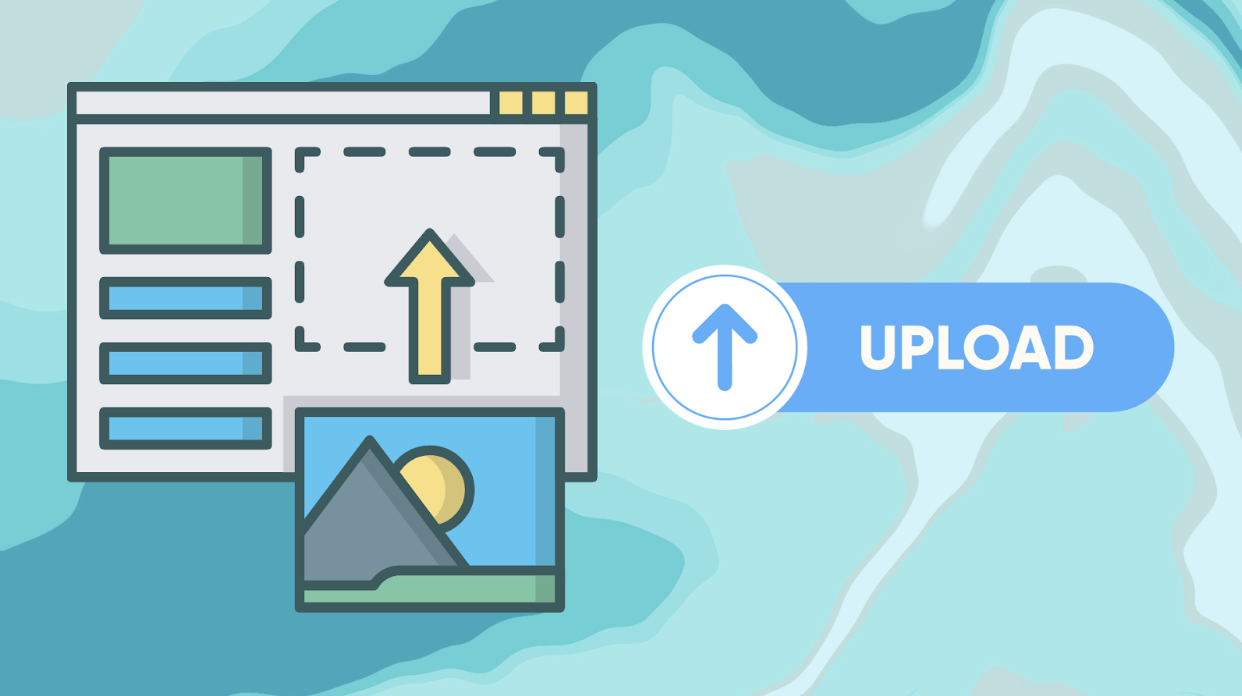
Here are some techniques to ensure quick image upload in your Android apps:
Image compression and optimization
Resizing and compressing images before uploading them helps reduce file size, leading to fast uploads. However, it’s crucial to strike the right balance between image size and quality. You can use tools like Picasso or Fresco to compress files. If you’re using an image upload solution like Filestack, you can compress files directly. For example, Filestack allows you to compress your files with a simple API request through its processing API.
Moreover, it’s recommended to use modern image formats like WebP. WebP provides better compression compared to traditional formats like JPEG or PNG. If a user uploads an image file in another format, such as PNG, you can convert it to WebP before uploading. Filestack supports file type conversion via its processing API. It supports various image formats, including WebP, JPG, and PNG.
Chunk and resumable uploads
Chunk uploads involved breaking an image file into various pieces or chunks and uploading each chuck one by one sequentially. This technique is especially helpful for large image files. Moreover, you can also implement resumable uploads to enable users to resume uploading from where they left off in case of network interruptions or failed uploads. These techniques help minimize the impact of slow connections and reduce the likelihood of failed uploads.
You can create custom chunked upload logic or use libraries like OkHttp’s MultipartBody. Filestack also supports chuck and resumable uploads to ensure fast image upload.
Progressive image loading
You can display low-resolution versions of images while high-resolution versions are being uploaded. This provides users with immediate visual feedback and minimizes the impact of slow uploads. Thus enhancing the user experience. If you’re creating image upload functionality from scratch, you can use libraries like Glide for progressive image loading.
You can also implement progressive loading with Filestack. When you upload an image to Filestack, you can configure various processing options, including progressive rendering. By enabling progressive rendering in Filestack, you can ensure that images are delivered to users in a progressive manner, enhancing the perceived performance.
Cloud storage and CDN (content delivery network)
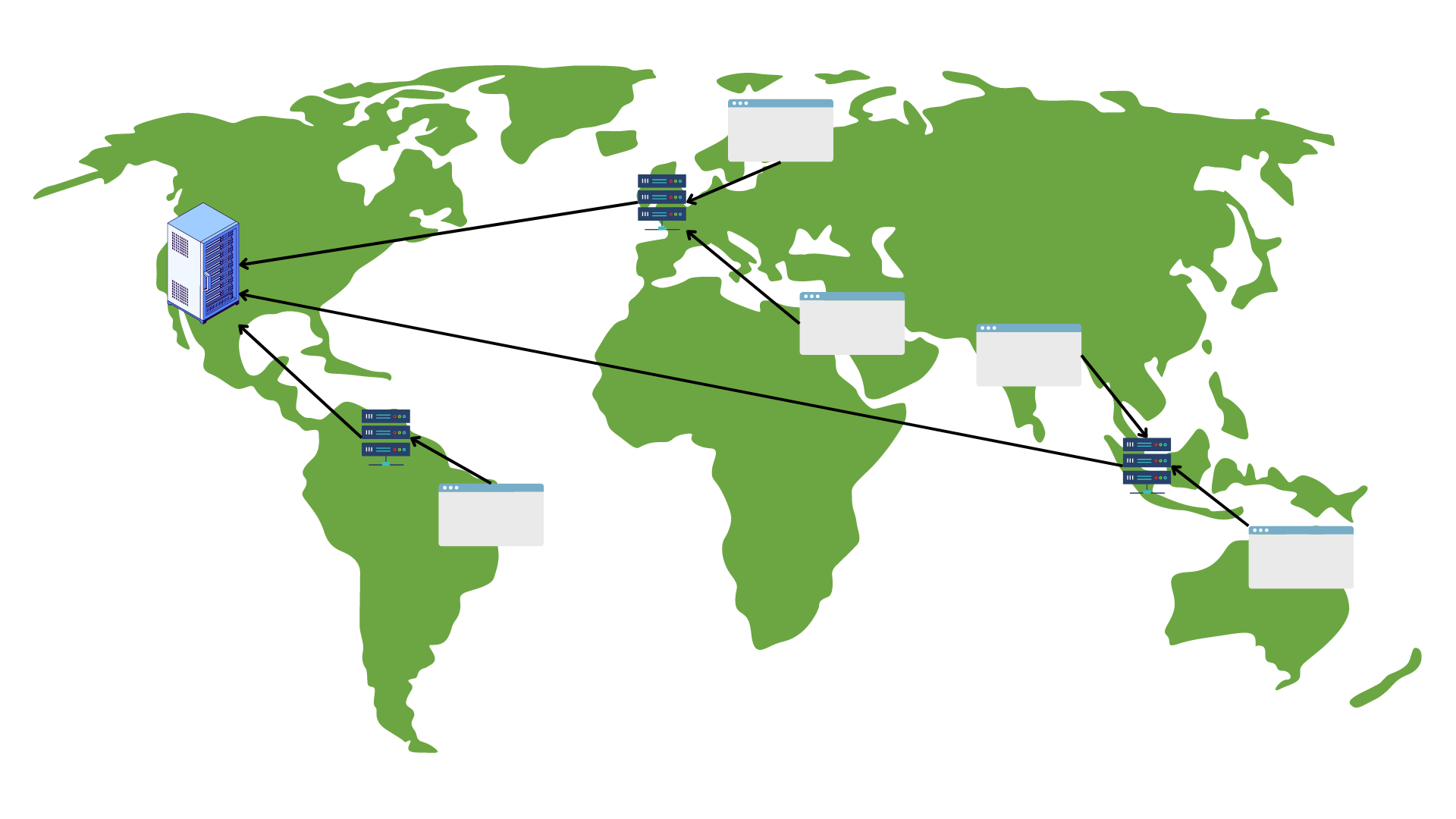
Leveraging cloud storage or a free image hosting service to store user-uploaded files can significantly boost your app’s performance. Cloud storage solutions allow you to store a large number of image files without worrying about storage space. Moreover, utilizing a CDN will enable you to deliver uploaded content/ images to users worldwide.
A CDN is essentially a network of servers and data centres distributed around the globe. It caches your app content, such as images, and stores their copies in its global servers. Then, when a user requests an asset/image, the CDN delivers it from the server nearest to the user. This reduces latency and helps deliver images online quickly.
Filestack saves all uploaded images in an S3 bucket. It also allows you to integrate your own cloud storage solution with the uploader and store images there. Moreover, with Filestack, you automatically deliver images through a powerful CDN. Once a user uploads an image through Filestack File Picker/Uploader, Filestack instantly returns a CDN URL. You can use this CDN URL to deliver images to your users quickly and seamlessly.
Network quality detection
Implement techniques to detect the user’s network quality and adjust upload strategies accordingly. For example, you can throttle upload speeds on slower connections. Additionally, you can prioritize uploads based on network conditions. For example, you can upload smaller images first.
If you’re using Filestack, you can rely on it to automatically adjust to different network conditions. Filestack leverages Intelligent Ingestion™ that efficiently adjusts to changing network conditions to guarantee upload success 99.999% of the time.
Drag-and-drop interface
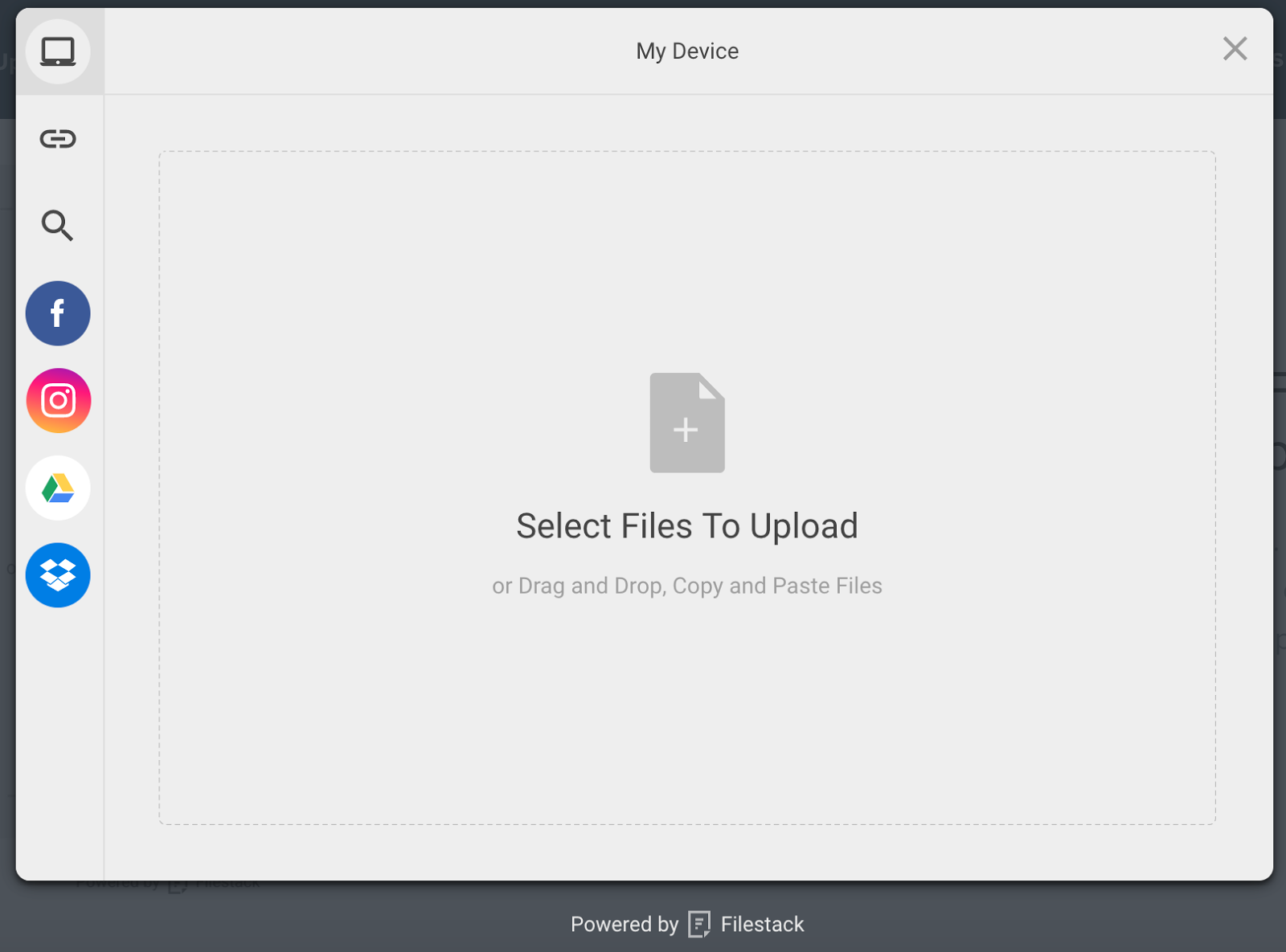
Providing a drag-and-drop interface for file uploads enhances the user experience. The drag-and-drop interface is more intuitive and makes the upload process quicker.
With Filestack file uploader, you can provide an exceptional drag-and-drop interface to your users with just a few lines of code. Additionally, Filestack allows you to integrate 20+ sources with the uploader. These include Instagram, Facebook, Google Drive, and more. This means users can directly upload images from these sources, making the upload process faster.
Best practices for image uploads in Android apps
- When a file is uploading, show a progress bar or display a message like ‘uploading in just a few seconds’. Once a file is uploaded, display a message like ‘image uploaded’.
- Implement security features like file type validation, file size limitation and anti-virus scanning.
- Enable users to upload images in the background while they use other features of the app.
- Implement chunk or parallel uploads to handle large files efficiently.
- Enable users to upload multiple files simultaneously to make the upload process quicker and more efficient.
- Store uploaded content or files in cloud storage to reduce the load on the server.
- Show image file previews on the uploader.
Conclusion
Quick image upload in Android apps significantly improves the user experience and boosts the app’s performance. Some techniques and solutions for fast image uploads include:
- Image compression and optimization
- Implementing chunk and resumable uploads
- Progressive image uploading
- Storing uploaded images to the cloud
- Delivering images via a CDN
- Integration of various sources, such as Instagram and Facebook, with the uploader
- Utilizing a robust third-party quick file upload solution like Filestack.
Sign up for Filestack free and enable quick image upload in your Android apps!
Sidra is an experienced technical writer with a solid understanding of web development, APIs, AI, IoT, and related technologies. She is always eager to learn new skills and technologies.
Read More →