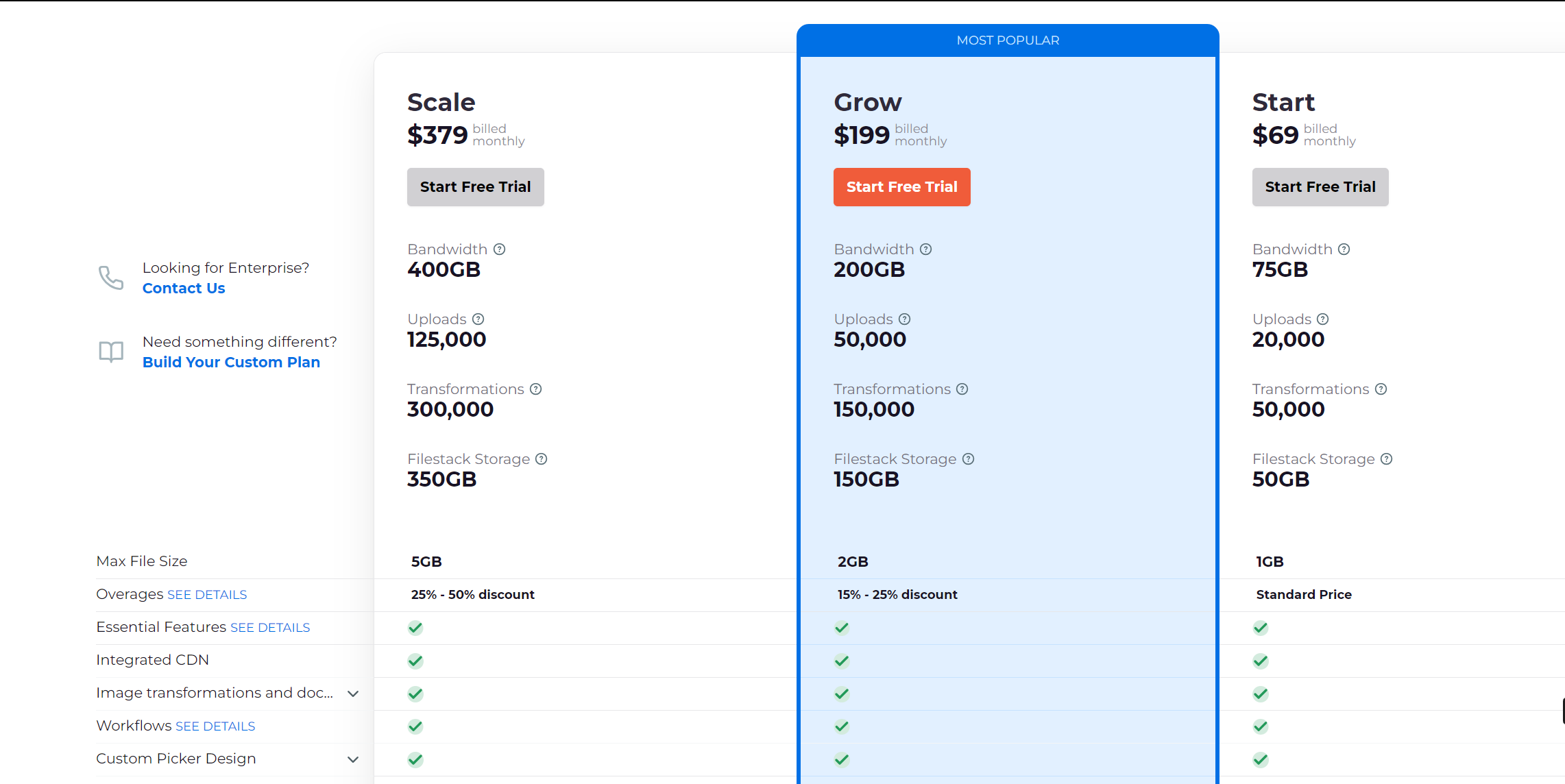Are your photos not as clear and detailed as you’d like them? Do you want an easy way to make them look better without spending a lot of time editing? AI Image Enhancer might be the answer. This blog post will show how AI Image Enhancer can quickly improve your photos.
AI image enhancers use smart algorithms to make pictures better. They can fix things like blurriness, brightness, and colors to make photos look nicer. Why should you use an AI image enhancer instead of editing photos yourself? It’s faster and easier. AI enhancers can make your photos look great without you having to spend a lot of time working on them.
One popular AI image enhancer is Filestack. Filestack’s AI can improve your pictures when you upload them to their website. In this blog post, we’ll discuss Filestack AI Image Enhancer and how to use it. We’ll also share some tips to help you get the best results. So, keep reading to discover how AI Image Enhancer can make your photos look amazing.
What is an AI image enhancer?
An AI image enhancer uses smart technology to make pictures look better. It looks at each part of a picture and changes things like how clear it is, how bright it is, and how colorful it is. This happens automatically, without needing someone to do it by hand.
AI image enhancers are great because they can quickly fix many pictures, which would take a long time if you had to do it yourself. They’re helpful for making your photos look nicer, especially if they were taken in bad lighting or with a not-so-good camera.
What are the benefits of using an AI image enhancer over a traditional image quality enhancer?
An AI image enhancer is better than traditional methods for a few reasons.
👉First, it’s much faster and easier. You can enhance many pictures quickly without spending much time on each one.
👉AI enhancers also give more consistent results. They use smart technology to make sure all parts of the picture look good, which can be hard to do by hand.
👉AI enhancers can also adjust to different kinds of pictures. They can make changes based on what’s in the picture, so the final result looks natural.
What is the best AI image enhancer?
Filestack
Filestack’s Image Enhancement tool looks at your photo and makes it look better by fixing colors and other details. You can choose different options to get the best result. This guide will show you all the choices and how to use them with Filestack’s tools.
The max file size varies from 1GB to 5GB. It depends on the plan you choose for Filestack.
Let’s show you how to enhance image quality using Filestack.
How do you implement Filestack AI image enhancer?
First, create an account at Filestack.
Next, get the API key from the dashboard.
Finally, write code to implement Filestack image enhancement.
You’ll need a Pro plan or higher to access the Enhance feature. Filestack intelligently analyzes photos, performing color correction and other enhancements to improve overall quality.
Automatic image enhancement is available through the following link:
https://cdn.filestackcontent.com/enhance/HANDLEWhen using the standard version, no additional parameters are required for enhancement. However, if your plan has enabled presets, you can use the following parameter to access additional presets enhance=preset:<preset>.
Examples
Backlit
Here’s a perfect example of how Perfectly Clear can improve a photo taken against a bright light source. In this case, the sun is directly behind the subject, creating a challenging backlight situation. However, Perfectly Clear handles it effortlessly.
Perfectly Clear smartly adjusts the lighting on the subject without overexposing the background.
The colors in the photo are now accurate and natural, even though the original image was too dark.
It transforms an unusable photo into one that can be used.
Before
After
Sunset
Perfectly Clear can recognize sunsets in your photos and enhance them. Sunsets should be colorful, but they can sometimes appear too dark. Our tool keeps your photo looking natural while making the sunset brighter and more vivid, just like you remember it.
Before
After
Landscape
This landscape seems a little dull, but Perfectly Clear makes it look lively again. We know landscapes should be colorful and bright, just like how you saw them.
- Enhancing the colors of the foliage and sky tastefully
- Adding depth and sharpness to make it look more real
Before
After
Autumn
This is a different kind of landscape. Like the general landscape above, we enhance the colors and depth to make it seem like you could step into the photo. The leaves are also more detailed. Perfectly Clear recognizes that this is an autumn picture, so it enhances the leaves to be bright and vivid.
Enhancing the colors of the foliage and sky in a tasteful way. Adding depth and sharpness to make it look like you can step right in.
Before
After
Highlight Recovery
Here’s a great demonstration of how Perfectly Clear can recover highlights. Highlight recovery fixes overexposed areas that can make the image look faded. While this example is extreme, it shows how we can make an unusable photo usable again.
Before
After
What are the best practices to implement when using Filestack image enhancers?
When using Filestack’s image enhancers, follow these tips:
- Begin with clear, high-quality images for the best results.
- Pick enhancements like auto-enhance, sharpening, or contrast adjustment that suit your image.
- Experiment with presets for portraits, landscapes, or documents to see what looks best.
- Check how your image will look after enhancements and make adjustments if needed.
- Always save a copy of the original image if you want to return to it.
- Be careful not to apply too many enhancements, making the image look unnatural.
- Make sure your images are within the size limits for processing.
Conclusion
AI Image Enhancers like Filestack are amazing tools. They make your photos look much better without you having to spend a lot of time editing them. These tools use smart technology to fix things like blurriness and brightness. Hence, making your pictures nicer.
The best part? They’re super easy to use. You just upload your photo, and the AI does the rest. It’s much faster than editing photos yourself, and you get consistent results every time.
Filestack is a popular choice for AI image enhancement. It’s easy to integrate into your apps and offers different options to enhance your photos. However, there are some limits, like the file size and premium features.
FAQs
How does Filestack AI Image Enhancer work?
Filestack AI Image Enhancer works by analyzing the content of an image and automatically applying enhancements to improve its quality, such as:
- Adjusting colors
- Sharpening details
- Improving contrast.
What are the benefits of using Filestack AI Image Enhancer?
Filestack AI Image Enhancer makes your pictures look better fast. It saves time, gives you the same good results every time, and works well with all kinds of pictures.
Can Filestack AI Image Enhancer be integrated into existing applications?
You can add Filestack AI Image Enhancer to your existing apps. Filestack provides tools that help developers do this easily. Therefore, they can make their apps better without starting from scratch.
Are there any limitations to using Filestack AI Image Enhancer?
There are limits to using Filestack AI Image Enhancer. Your image needs to be smaller than 10MB. Also, it’s a premium feature, so you might need to pay extra to use it.
Sign Up for free at Filestack to enable AI image enhancement today!
Ayesha Zahra is a Geo Informatics Engineer with hands-on experience in web development (both frontend & backend). Also, she is a technical writer, a passionate programmer, and a video editor. She is always looking for opportunities to excel in her skills & build a strong career.
Read More →