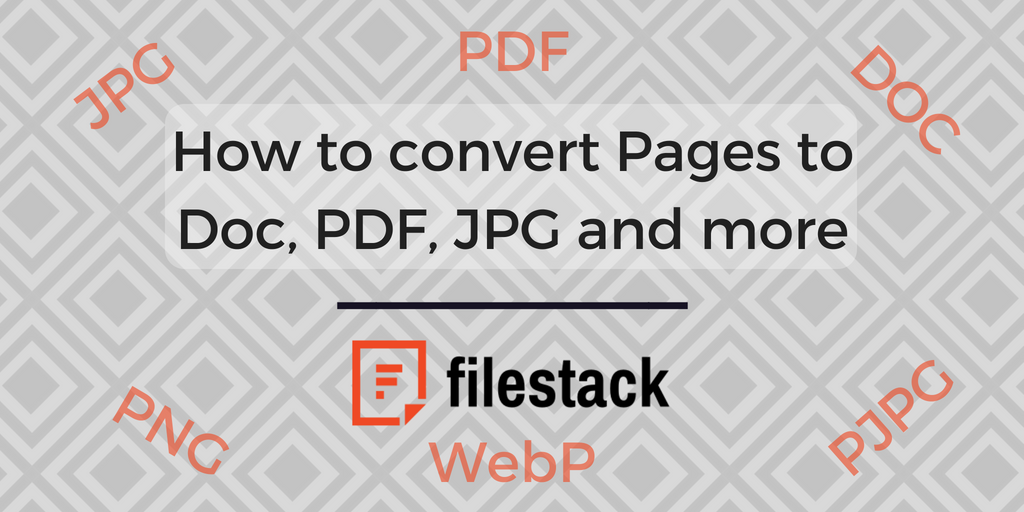According to one recent study, the use of Apple computers and other devices in business environments around the world is on the rise. As of 2017, 91% of enterprise organizations were now using at least one Mac in the office, while a full 99% were using one of the company’s mobile devices like an iPhone or iPad. But for everything good that an Apple device will bring to your organization, it does create some unique challenges along the way, too.
Case in point: document conversion. Microsoft’s own Office 365 remains the most used app in your average enterprise environment – a trend that shows no signs of reversing anytime soon. Apple’s own MacOS devices don’t come with Office functionality pre-installed, however. They come with the company’s own productivity suite of apps, like Pages (essentially Apple’s own version of Microsoft Word).
While apps like Pages offer much of the same functionality as their Windows cousins, one will notice some pretty significant differences – especially when it comes time to convert Pages to a specific file format. Pages’ own proprietary file format doesn’t play nice with the latter program, which means that it will need to be converted to one of the many forms of the .DOC file extension. When you’re talking about a single document, that’s one thing. When you’re talking about gigabytes of old files created in Pages that now need to work in Word, that’s an entirely different story altogether.
Page to Doc Conversion Process
The process of converting documents from Apple Pages to Microsoft Word (Doc), PDF, JPG, or other formats is essential for seamless workflow and collaboration, especially in diverse work environments where different operating systems and software applications are in use. This guide outlines the steps and tools required to efficiently handle the conversion from Pages documents to a variety of formats, ensuring compatibility and maintaining the integrity of your documents across platforms.
1. Understanding the Need for Conversion
Apple Pages is part of the iWork suite, a collection of productivity software made by Apple Inc. While Pages documents (.pages) are great for users within the Apple ecosystem, compatibility issues arise when sharing with users who rely on different software, such as Microsoft Word. Converting Pages documents to more universally accepted formats like DOC, PDF, or JPG facilitates broader sharing and editing capabilities.
2. Preparing Your Document for Conversion
Before converting your document, ensure it’s finalized within Pages to avoid multiple conversions. Check for any layout issues, verify the document’s contents, and ensure all images or media are properly embedded. This step is crucial to prevent formatting errors during the conversion process.
3. Using Pages to Export Documents
Pages itself offers straightforward options to export documents to several formats:
Export to Word (DOC or DOCX): Choose ‘File’ > ‘Export To’ > ‘Word’. Pages will prompt you to choose between .docx or .doc formats. .docx is more modern and generally preferred.
Export to PDF: Select ‘File’ > ‘Export To’ > ‘PDF’. This option allows you to preserve the document’s visual layout and formatting, making it ideal for distribution when no further edits are needed.
Export to JPG or other image formats: While Pages doesn’t directly support exporting to JPG, you can export to PDF and then use a PDF to JPG converter tool online or software like Adobe Acrobat.
4. Converting Pages Documents Online
For those seeking convenience or not using a Mac, several online tools and websites allow you to upload a Pages document and convert it to the desired format. Websites like CloudConvert or Zamzar offer free conversion services for a wide range of file types, including from Pages to DOC, PDF, and JPG. However, be mindful of the privacy and security of your documents when using online services.
5. Troubleshooting Common Conversion Issues
Formatting Loss: Some elements may not translate perfectly between formats, especially with complex layouts. After conversion, review your document and adjust any formatting as necessary.
Compatibility Issues: If the recipient cannot open the DOCX file, consider converting to the older DOC format, which has broader compatibility.
Image Quality: When converting to image formats like JPG, ensure the conversion tool allows you to select the desired image quality to avoid pixelation.
6. Automating with Third-Party Tools
For frequent conversions, software like Filestack or automation platforms like Zapier can streamline the process. These tools can integrate with cloud storage services, allowing for automatic conversions when a Pages document is uploaded to a specified folder.
Why Document Conversions Matter
Oftentimes in a business environment, these types of advanced document conversions need to take place for the purposes of productivity and collaboration. You’ve started on a project at home in Pages, but you need to send it to a client for review and adjustments – who happens to be fully ingrained in the Windows ecosystem. Luckily, you have a number of options available to you – but simply sending over the Pages file isn’t one of them.
With the right tool, you can convert Pages files right into DOC format so that the client can edit it in their own copy of Microsoft Word before sending it back to you again. If you want them to be able to see the contents of the document without making any changes, you could convert it into a non-editable PDF or even a JPG image file.
Converting Pages Documents
Another example of a use case for document conversion scenarios like this one would involve taking a file created in a word processor like Pages and getting it ready for publishing on the Internet – something that would require a conversion into the HTML file format. In terms of technology, the reverse of this process would also be possible – taking a complicated Pages document, stripping it of all but the bare necessities and turning it into a plain text TXT document for posterity.
Converting documents within your own application is often a challenge, because it actually involves a lot more than just changing the file format. There are a huge number of different elements to think about, like where the conversion will be taking place (an example would be on a server-based application), preserving the metadata created at the time of the original file, the programming language that your application is written in, embedded fonts and ASCII hex encoding (as would be the case in a CAD situation and more).
Filestack’s Advanced Conversions
Filestack, on the other hand, is a solution built with advanced document conversions in mind. To continue to use Apple’s Pages as an example, it’s possible to take a document created in that program and convert it to a format that better suits your needs in a matter of seconds. In fact, Filestack can convert Pages documents and translate them into a number of different forms, including:
- JPG
- PJPG
- PNG
- WebP
- SVG
- TXT
- HTML
- DOC
- DOCX
When converting a document created in Pages to an image file format, you can even improve and/or adjust the resolution of that file by using Filestack’s included density parameter. Likewise, Filestack can be easily implemented into any application you’re developing for in-house advanced document conversion in a matter of seconds – regardless of the language that you’re actually coding in. You could then incorporate Filestack’s API into your application and have all conversions automatically performed on the server-side, instantly translating documents created in any application to your desired format without requiring human intervention of any kind.
Those human employees would suddenly have massive amounts of free time available that they can use to focus on less administrative (read: menial) tasks, all with the confidence that only comes with knowing their documents are exactly the way they need them to be, when they need them to be that way, no exceptions.
If your business needs an easy to integrate tool to convert Pages documents to your desired format, then you should take a look at Filestack. Start a conversation 0r see what CSS Tricks had to say about Filestack’s advanced document conversions.
Filestack is a dynamic team dedicated to revolutionizing file uploads and management for web and mobile applications. Our user-friendly API seamlessly integrates with major cloud services, offering developers a reliable and efficient file handling experience.
Read More →