CSS stands for cascading style sheets that suggest the styling properties of CSS. We can transform the images and style our web page accordingly. For example, if we want to create a sticky and static position for our graphics, we can also use CSS image styling. And for this purpose, we can use JavaScript file upload API. Or we can also use an image quality enhancer.
CSS allows us to create cool filters, define borders and backgrounds, and resize images. The best part is that we can have numerous options for these kinds of tasks. For example, CSS supports different image file formats like ICO, SVG, and JPEG. But knowing the functioning of the JavaScript file Upload API can make the work easier. Let’s dig into it.

What Styling Effects Can You Create Using CSS?
The <image> data type defines the different image transformations in CSS.
HTML elements can become the best form for it. Moreover, we can also take <gradient>, <URL> CSS data types.
Or we can also take functions such as image-set(), cross-fade(), image(), or element() functions to upscale images.
Once we define an image, we can use CSS properties to transform the image file.
Some unique styles that we can apply to images in CSS are listed below:
- Positioning of Images
- Adjusting or applying the background image
- Borders
- Resizing Images
- Filters
- Effects
- Transformations
- And much more
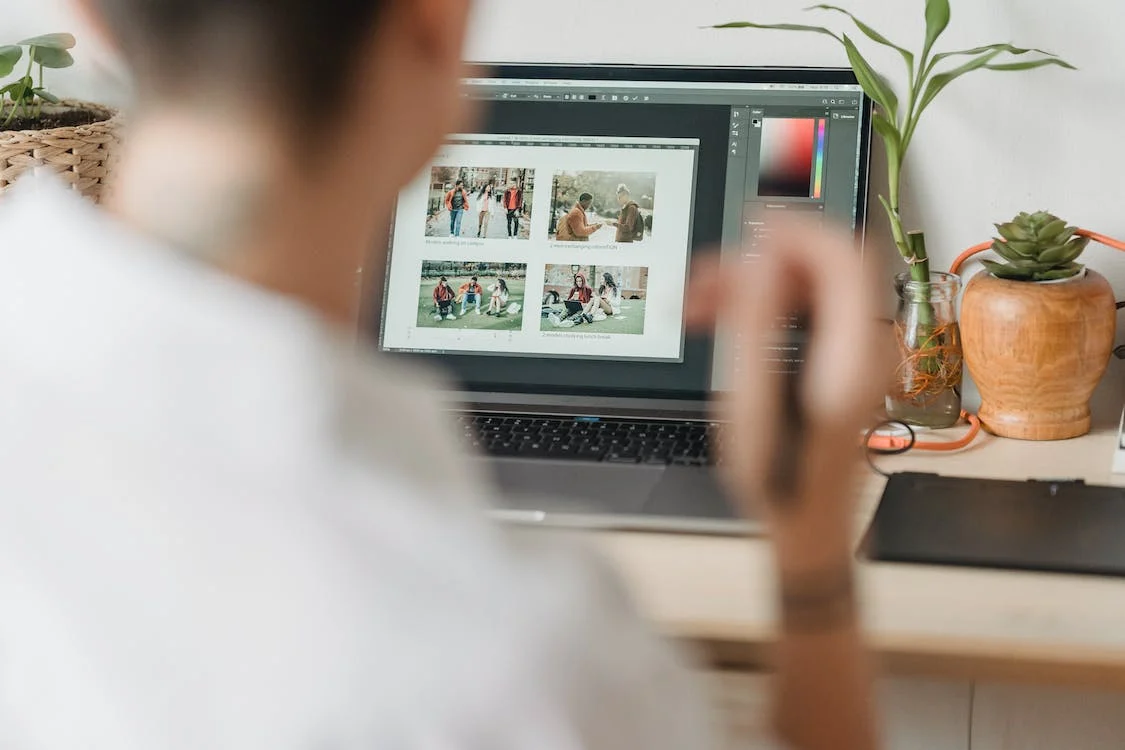
How To Position Images By Using CSS?
We can render web page elements using the position property.
It also includes rendering images. We can define the position of our image as fixed, relative, static, sticky, or absolute.
Moreover, we need to set the property as top, bottom, left, or right to set the position of our image file.
All these properties can support values like inherit, initial, %, length, and auto. These values define the effect of property on position.

Static CSS Image
It is important to note that the static property is set by default for HTML elements.
We may be unable to configure the placement properties, such as left or right, for the static position.
What’s more, that static image stays in line with the content of our web page when the user scrolls it down.
To make an image file static, we can use the following code:
.static {
position: static;
border: 3px solid #73AD21;
}Relative
If we want to move elements away from their relative position without letting any other element fill the gap, the relative property is used. It helps the image file stay aligned with the web page’s content as we scroll down the page. Here is an example snippet:
.relative {
position: relative;
left: 30px;
border: 3px solid #73AD21;
}
Absolute CSS Image
If we want to place our image relative to its nearest positioned parent, we use the absolute property. We have to position wrapping elements, otherwise the image will be placed relative to our document body. Furthermore, it will move the content as our user scrolls down. We can add the following code:
.absolute {
position: absolute;
top: 80px;
right: 0;
border: 3px solid green;
}Fixed
If we want to place an image relative to the viewport of our user, we need to assign a fixed position. Doing so will fix the image and not move along with the page content. The code below can position the image to the bottom right corner, hence, it will overlap the image with other content.
.fixed {
position: fixed;
bottom: 0;
right: 0;
width: 300px;
border: 3px solid #73AD21;
}
Sticky CSS Image position
Sticking property helps us position the image according to the scrolling behaviours of our users. It can keep an image visible even if the user has scrolled the part where it was visible first. In addition to this, it doesn’t work with Internet Explorer.
.sticky {
position: -webkit-sticky; /* Safari */
position: sticky;
top: 0;
background-color: green;
border: 2px solid #4CAF50;
}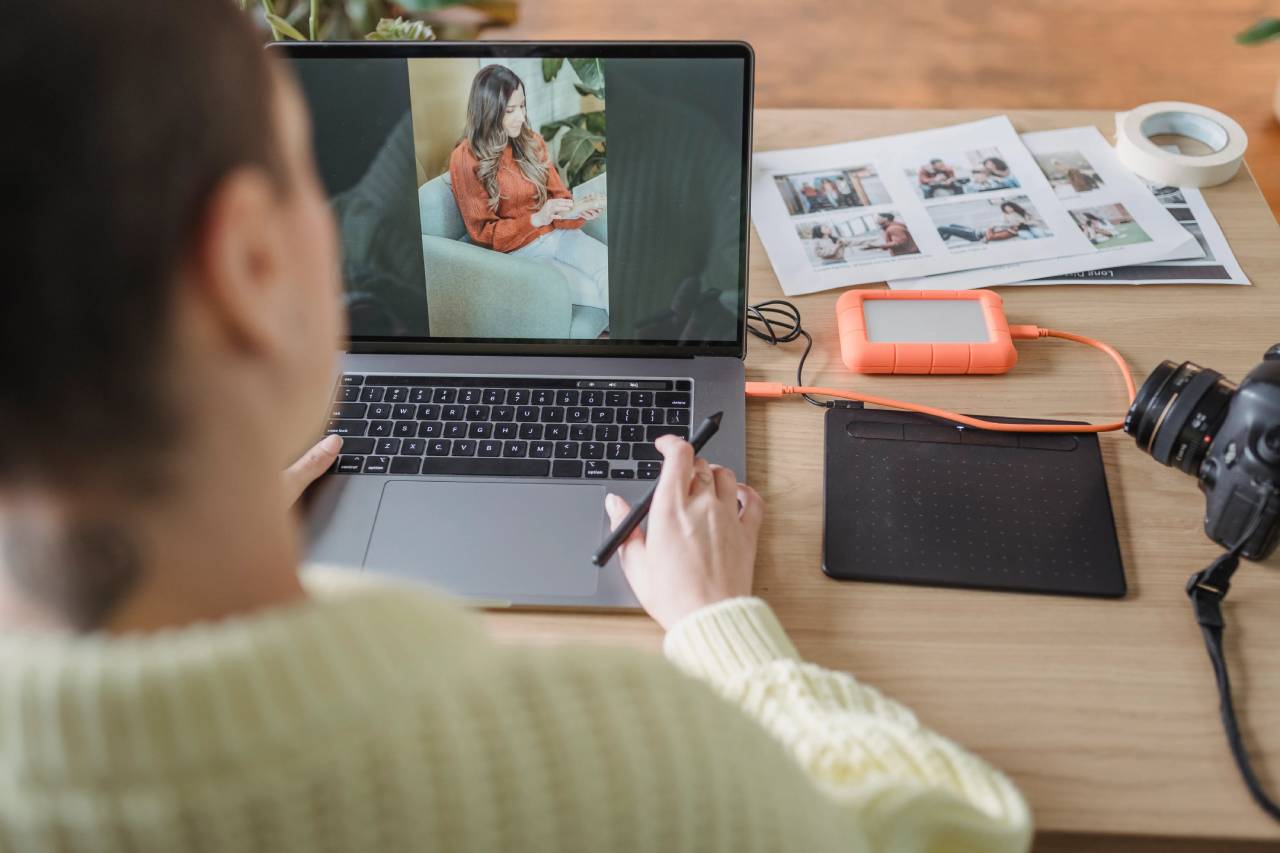
How To Create Background Images Using CSS?
We can set one or more background images using the background image property. It also includes the child element of our page, <body> or <main> element.
The background images are placed in the top left corner by default.
We can change the background default using the background-repeat, background-attachment, and background-position properties.
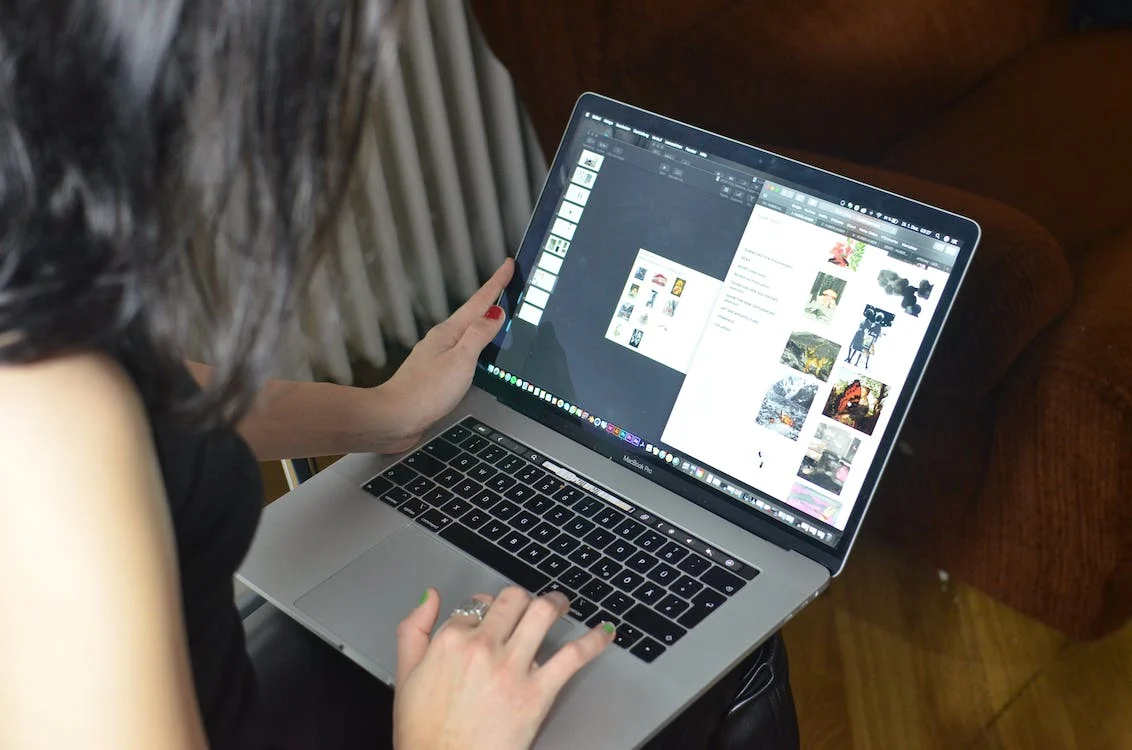
We can also set a fall-back as background-color property if our image fails to render. For example:
body {
background-image: url("img_tree.png");
background-repeat: no-repeat;
background-position: right top;
background-attachment: fixed;
background-color: purple;
}Is It Possible To Create a Border Of An Image File Using CSS?
Yes. We can create borders, such as rounded corners, for our image using CSS. When creating a border for an image, we use border property with options for width, color, and style. Border style property helps to set different styles for images.
img {
width: 270px;
border: 1px solid black;
}To achieve rounded images, we can use the following code:
img {
border-radius: 8px;
}To achieve a circle-shaped image, we can use the following code:
img {
border-radius: 50%;
}If we want to define the gridlines of our image by stretching or repeating the image segments, this example code can help:
#borderimg {
border: 10px solid transparent;
padding: 15px;
border-image: url(https://i.stack.imgur.com/sjbeu.png) 30 round;
}
How To Resize Images With The Help Of CSS?
We need to modify an image’s height and width property to resize it. Some amazing ways to resize images using CSS are listed below:
Absolute Resize
We need to specify the dimensions of an image as static measurements to resize our image. The dimensions can be ems or pixels, regardless of the original dimensions.
img{
height: 100px;
width: 200px;
}The specified dimensional values should be proportional to the original image. Otherwise, our image can appear warped.
Proportional Resizing
We need to statically modify the width or height property to modify an image proportionally. Besides, we need to set the other to auto. For instance:
img{
height: 100px;
width: auto;
} CSS Image Relative Resizing
We can also resize the image according to the viewport or its parent element. In such a case, we set the object-fit property. It defines whether our image should stretch or not.
img{
height: 100%;
width: 100%;
object-fit: contain;
}What Filters Can You Apply To Images Using CSS?
We can modify an image’s opacity, clarity, and profile using CSS image filters. The standard syntax is:
filter-me {
filter: <filter-function> [<filter-function>]* | none
}
.filter-me {
filter: blur(10px);
}Some filters that we can apply using CSS are listed below:
- sepia()
- saturate()
- opacity()
- Invert()
- hue-rotate()
- grayscale()
- drop-shadow()
- contrast()
The following code changes the color of our image to white and black:
img {
filter: grayscale(100%);
}What Effects Are Available For Images In CSS?
We can create amazing compound changes for an image using CSS image effects. For example, thumbnail images, placeholders, rounded images, skewing, responsive sizing, etc.
Thumbnail image
We can set the placeholders or previews of our elements as a thumbnail images. Image thumbnails are set apart with text, borders, or other effects. The code below creates an image with rounded corners with a grey border that denotes interactivity.
.sticky {
position: -webkit-sticky; /* Safari */
position: sticky;
top: 0;
background-color: green;
border: 2px solid #4CAF50;
}
Responsive Resizing Of Images
We can resize the images according to the viewport size of our user. Therefore, we need to define the width of these images according to the viewport.
img {
max-width: 70vw;
height: auto;
}Developers can also use CSS queries to create image galleries. For example:
responsive {
padding: 0 6px;
float: left;
width: 24.99999%;
}There is also an advanced tool, Image Modal, in which we can use JavaScript and CSS together. The example code is:
// Get the modal
var modal = document.getElementById('myModal');
// Get the image - insert it inside the modal - use its "alt" text as a caption
var img = document.getElementById('myImg');
var modalImg = document.getElementById("img01");
var captionText = document.getElementById("caption");
img.onclick = function(){
modal.style.display = "block";
modalImg.src = this.src;
captionText.innerHTML = this.alt;
}
// Get the <span> element that closes the modal
var span = document.getElementsByClassName("close")[0];
// When the user clicks on <span> (x), close the modal
span.onclick = function() {
modal.style.display = "none";
}
CSS Image Transformations
We can set the perspective, rotate, skew, or scale parameters to transform our images. In such a case, we have to use the transform property. We need to use prefixes to make this property compatible. An example is:
img {
-webkit-transform: rotate(20deg) skewY(20deg); /Chrome, Safari, Opera/
-moz-transform: rotate(20deg) skewY(20deg); /Firefox/
-ms-transform: rotate(20deg) skewY(20deg); / Internet Explorer /
}We can use the following code to make it compatible with Internet Explorer:
img {
-webkit-transform: rotate(20deg) skewY(20deg); /Chrome, Safari, Opera/
-moz-transform: rotate(20deg) skewY(20deg); /Firefox/
-o-transform: rotate(20deg) skewY(20deg); / Internet Explorer /
-ms-transform: rotate(20deg) skewY(20deg); / Internet Explorer /
-sand-transform: rotate(20deg) skewY(20deg); / Internet Explorer /
}

FAQs
What Is A CSS Image?
We can use CSS to display our images in our web applications. The styling of images is more similar to styling the elements. Finally, we can use different properties to style an image in CSS.
How Can You Insert An Image Into CSS?
The <img> inline element helps insert an image into CSS.
Can You Use JPEG In CSS?
Yes. It is possible that we use different image formats or image file extensions in CSS.
Why is my picture not showing in CSS?
The image path may not be set correctly. That’s why your image is not showing.
Sign up for free now to transform your image files quickly with easy integration methods.
Ayesha Zahra is a Geo Informatics Engineer with hands-on experience in web development (both frontend & backend). Also, she is a technical writer, a passionate programmer, and a video editor. She is always looking for opportunities to excel in her skills & build a strong career.
Read More →
