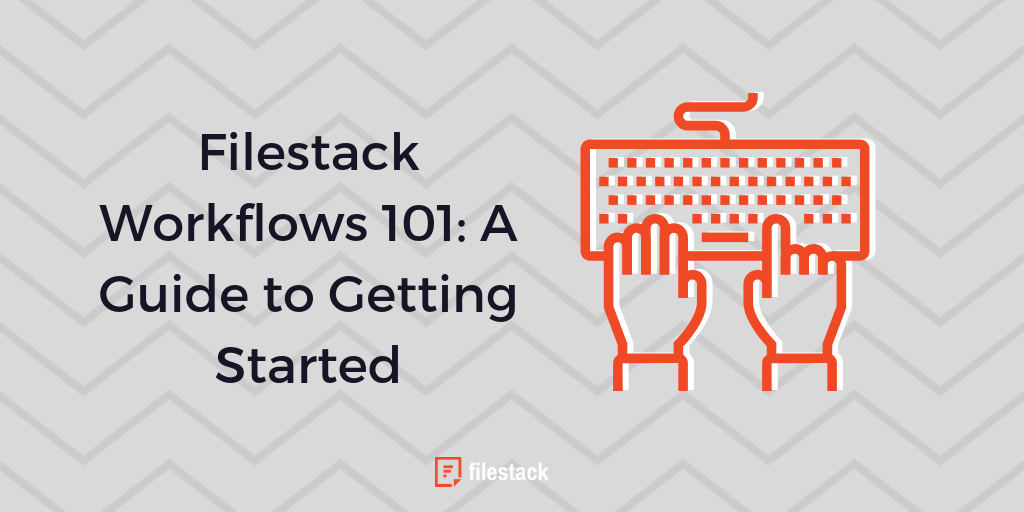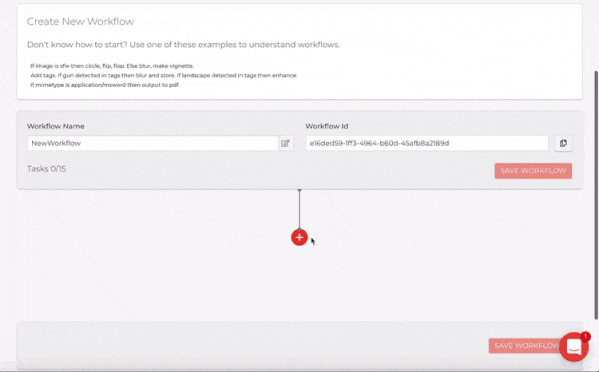It’s easy to get started with Filestack Workflows. Workflows manages your assets and provides a complete system designed to automate and improve content processing and analysis.
Why Should You Use Filestack Workflows?
- Workflows is an out of the box solution – no coding needed. Hook into the Workflows API and you’ll immediately have access to all the features you need.
- A simple, intuitive interface makes every feature of Workflows easy to use. Logic and processing features can be selected easily through point-and-click.
- Your changes go live the second you click the button. You can make modifications to your Workflows on-the-fly and immediately see the changes to your content processing.
How Does Workflows Work?
Through simple “if, then” processes, Workflows is able to use logic to process files based on variables and characteristics. Every Workflow is separated into a list of tasks, which are processed one after the other. Each task has its own logic associated with it, regarding when it will run. If your first task is to crop an image and your second is to resize it, the image will be cropped before being resized. Reordering the tasks will alter the way the image is processed.
“If, then” logic associated with tasks determines when they’re run. A given Workflow could have one branching path for JPG files and another branching path for PNG files. If a file is a PNG file, then it will be converted into a JPG file before the image is scaled. If a file is a JPG file already, then it will be scaled without being converted. Once the tasks have been defined, the Workflow can be hooked into your application with a generated set of code.
Setting Up Your First Workflow
- Log into your Filestack account and click on “Workflows.” A list of Workflows will be displayed.
- Click on the “Create New” button.
- For every task you want to create, click on the “+” button.
- For each task, select the Task Type on the Task Panel. This will ask you to add some parameters; if you select “resize,” you’ll need to add the sizes.
- (Optional) Name your tasks in a readable name as desired.
- Save your tasks and complete the Workflow.
- Create a Webhook by going to Webhook -> Configurations -> Webhooks -> Create a Webhook
- Once there, select the “Workflow” type.
- Add the Webhook and select and copy the Workflow ID.
- Paste the ID in the Picker Configuration.
- Click on “Upload.”
- Get the final result, which can be embedded into your application.
Are you ready to get started with Filestack Workflows? Sign up today to begin running automated Workflows for your digital assets.
Filestack is a dynamic team dedicated to revolutionizing file uploads and management for web and mobile applications. Our user-friendly API seamlessly integrates with major cloud services, offering developers a reliable and efficient file handling experience.
Read More →