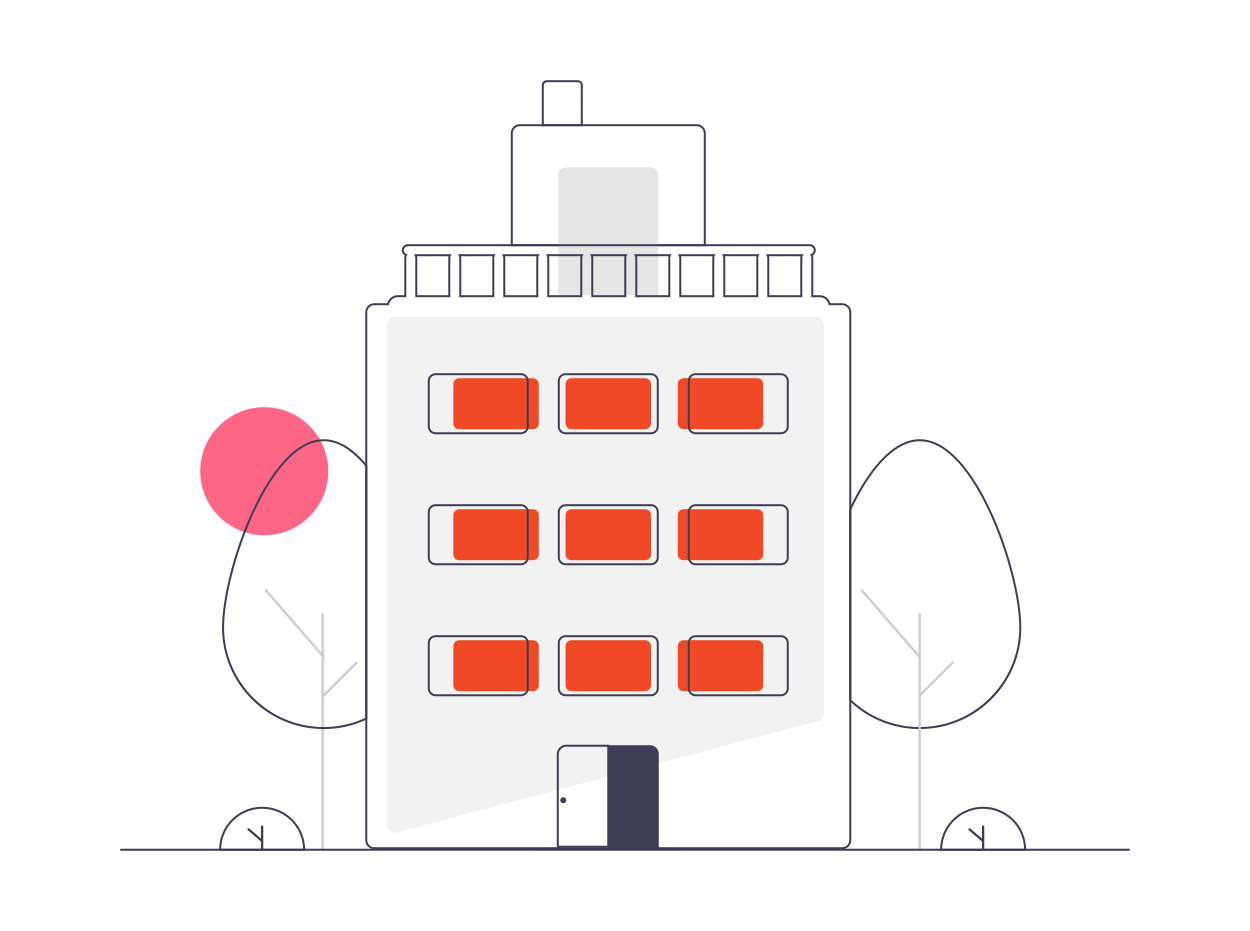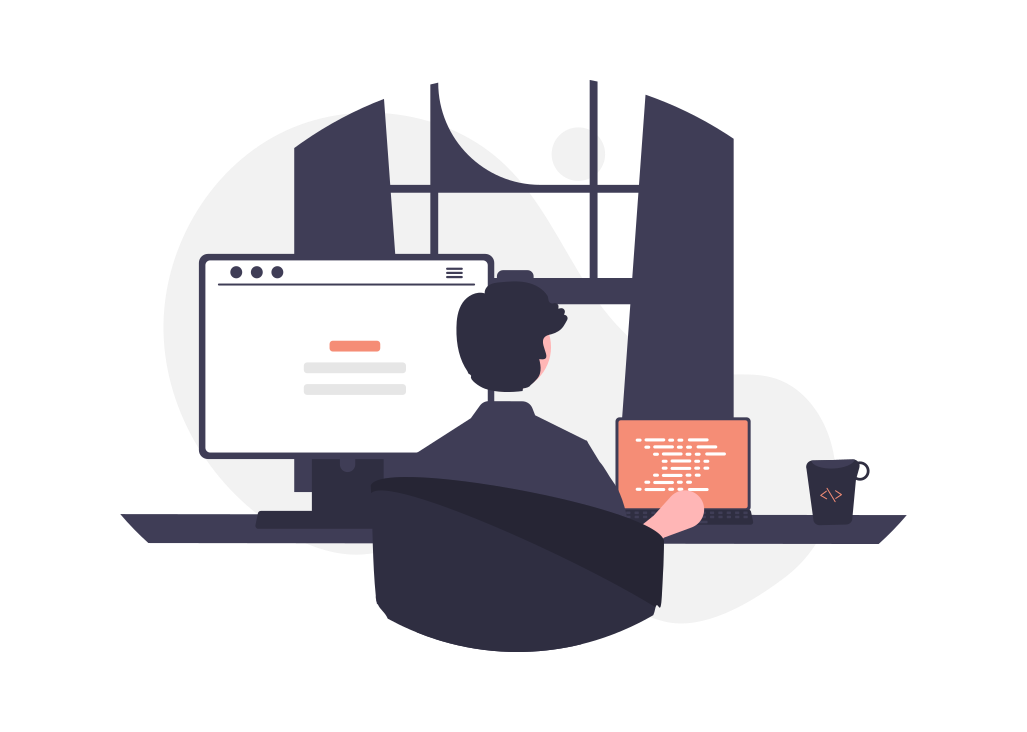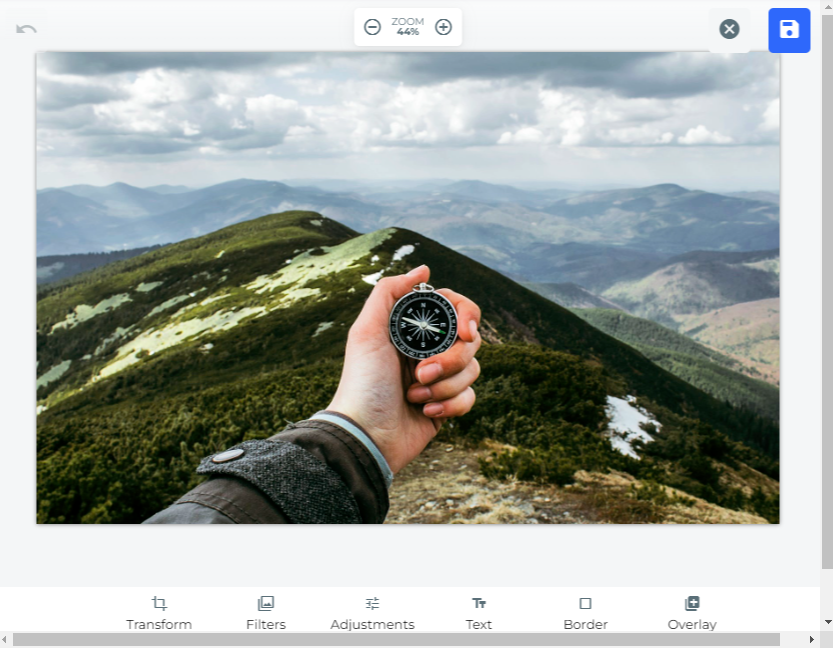Processing Engine API by Filestack offers a lot of services that focus on file management. Without implementing your own logic, Filestack edits your uploaded files for you. This is where Filestack’s Processing Engine API comes in to handle all your files logic. Filestack also has a great OCR SDK.
What is Filestack’s Processing Engine API?
Filestack features its Processing Engine API along with its own GUI with the Transformations UI. In addition, it transforms your files in real time. Filestack handles uploaded files by storing it in its internally managed S3 bucket. Furthermore, each uploaded file will have it’s own URL. As a result, it allows you freedom on how you want to edit your file using the template below:
Subsequently, Filestack offers the ability to transform files including but not limited to:
- Images
- Documents
- Videos
To learn and provide judgement, Filestack uses machine learning to tag images. This is possible through Filestack’s Intelligence System. Workflows is Filestack’s way of adding additional logic and automation into your systems. Without having to reinvent your current system logic, you can use all of Filestack’s features.
Filestack’s Transformations UI allows you to get your users involved with using Filestack’s Processing Engine API. Hence your users have an interface for the web and iOS to modify their images without touching any code.
Why would you use it?
Filestack offers multiple SDKs from different languages along with frameworks. With this, can just plug it into your existing app and use the power of its API. Thus letting you create within the comfort of your main programming language choice.
When you plug Filestack in your existing app, it makes you worry less about handling file uploads. Handling files in a system and creating it from scratch can be a hassle. You can let Filestack do the work for you. So you can just focus on the core capabilities of your app.
For instance, a project that includes lots of image uploading and processing require a lot of power. This also leads to overloading your server. Consequently, this would create issues in terms of the usability, availability, and overall feel of your project. Following best practices to manually speed up your code will steal hours that were intended for your project capabilities. Filestack optimizes your edited file while leaving the original one fresh so you’ll keep your original copy.
What can it do?
Filestack’s Processing Engine API can do the following things::
- Convert PDF files to Word documents
- Improve image resolution of an image
- Add filters to images
- Convert PowerPoint files to image
… and many more
It’s possible to do these with other websites but you’d have to look for sites that’ll cater to your needs. You’d consider lots of factors such as:
- Where will your file go once it’s uploaded?
- The security of the site
- Will the quality of the converted file be the one you expected?
- Is the process automated?
Filestack’s own engine gets you full control over the files you want to be converted. As a result, you can customize the conversion to match your needs. Because it is highly extensible and programmable, you can use Filestack Workflows to automate your processes. In addition, this makes sure that it is safe and secure with added security with webhooks.
How can you use it?
Filestack API: Automation with Workflows
Development time is precious, as a result, I look for automation when I search about third party apps. Filestack offers Workflows to assist you in converting your business rules and automations into Filestack.
Here are the things you can automate with Workflows:
- Transformations
- Image Tagging
- Image Captioning
- Video Tagging
- Video SFW
- Copyright Detection
- Optical Character Recognition
- Document Detection
- Virus/Malware Detection
- Image SFW
- Advanced Transformations
Workflows add additional logic within your app. Hence you can use and automate your process even more without having to create that logic from scratch.
How can Workflows API simplify the process?
Alternatively, If you desire to use GET requests, Filestack offers Workflows to allow you to use REST concepts.
In order to fit your requirements, Workflows has a feature allowing you to chain tasks together. You can upload your file using Filestack’s File Picker, which will converts it and sends you a notification afterwards. With this, you can use your time focusing on the core capabilities of your project.
Webhooks
You can pair a workflow with a webhook where you will receive the job results because Webhooks are asynchronous. You can read more about how webhooks work with Filestack here.
Listening for these events asynchronously can help provide a better user experience. For example, you can create custom error messages when one part of your app fails. This added user experience helps with making your app good.
How File Conversion makes an error-free app?
Filestack offers a large number of SDKs available for use. With this, you can reduce human error when working with a large number of files. For example, you might want an app that converts PDFs. What you’ll do is create the logic yourself and handle all the errors. In contrast to using File Conversions doing the work for you.
What can Image Tagging do for you?
With Image Tagging, it allows you to create different types of apps that requires images be processed and observed. Moreover, Filestack’s Image SFW tags an image if it’s safe for work or not. As a result, you can use this feature if you want your app to be safe for all.
Filestack then categorizes your uploaded files using its Intelligence System and provide insight on the uploaded file.
There are several use cases in which you can save time and money by using Filestack’s Image Detection such as:
- Detecting receipts
- Checking the validity of IDs
- Validating faces
How can you speed up it with Caching?
Caching stores your files locally, therefore, it speeds up your app because it won’t have to load a new request. In addition, Filestack gives you the option to set a defined time for your files. This is useful if for instance, you want a new file every time you make a request.
What can you do with Image Transformations?
With Image Transformations, you can resize, compress, flip, and do a lot of other things with your uploaded image. Compress automatically compresses both PNG and JPG files to maximize the capacity of your servers. This is useful if you want to spend less on server costs while not sacrificing usability.
What’s the use of Image Enhancements?
With Image Enhancements, you can upscale and enhance the quality of your uploaded image. It checks the image you uploaded and performs color correction.
How to upload only faces with Facial Detection?
Filestack’s Facial Detection checks if the uploaded image is a face or not. This is useful if you want images uploaded to be just faces. This can detect, pixelate, and blur faces. For instance, if you have an app that is social media-based, you will need this feature as the main function.
What can you do with File Conversions?
Filestack makes development hassle free. Furthermore, it has a feature that can automatically convert your documents into anything you want. Worry less with file conversion by using Filestack’s File Conversions. With this, you can:
- Change PDF orientation
- Convert file to JPG
- Convert file to PDF
Again, these are just examples of what Filestack’s Processing Engine API can do.
In line with this, you can wrap around the core functionality of your app with just one of these features. One of the great benefits of Filestack’s Processing Engine API, you can build on top of them with little effort.
How can I make it better with Transformations User Interface?
Filestack has its own GUI that can edit images called Transformations UI. This is a lower-code option than using the Transformations API. Therefore, this is more ideal to be used by end users due to its easy to use interface.
Here is how the Transformations UI looks:
Transformations UI
Where can I find API References?
Apart from the UIs, Filestack offers both frontend and backend SDKs. With this, you can plug Filestack into a new or existing project. This makes project development easier because of the detailed documentation of Filestack. You can check all the APIs here.
Additionally, Filestack’s File Picker serves as the UI for your users to upload their files. Therefore, you can then edit said files to your liking. For Filestack’s file pickers, you can plug it in the web using JavaScript or use it in Android or iOS.
Thus, you don’t have to worry about creating your app from scratch. Here is the complete list of SDKs that can be used with Filestack. Additionally, Filestack supports most of the popular programming languages today. Each library will have instructions on how to install, use, and customize to fit your business needs.
Are you ready to boost your file uploading apps with Filestack?
To conclude, you can start using Filestack’s Processing Engine API into your own apps for free. Consequently, after getting your API key for free, you can create any app you want. Filestack will save you lots of development time and give you production-ready features within minutes with its easy instructions.
Lastly, working with Filestack and its features will make your development life much easier. No need to reinvent the wheel, you can start with Filestack today for free. Explore all of the possibilities it could provide to your app.
A Product Marketing Manager at Filestack with four years of dedicated experience. As a true technology enthusiast, they pair marketing expertise with a deep technical background. This allows them to effectively translate complex product capabilities into clear value for a developer-focused audience.
Read More →