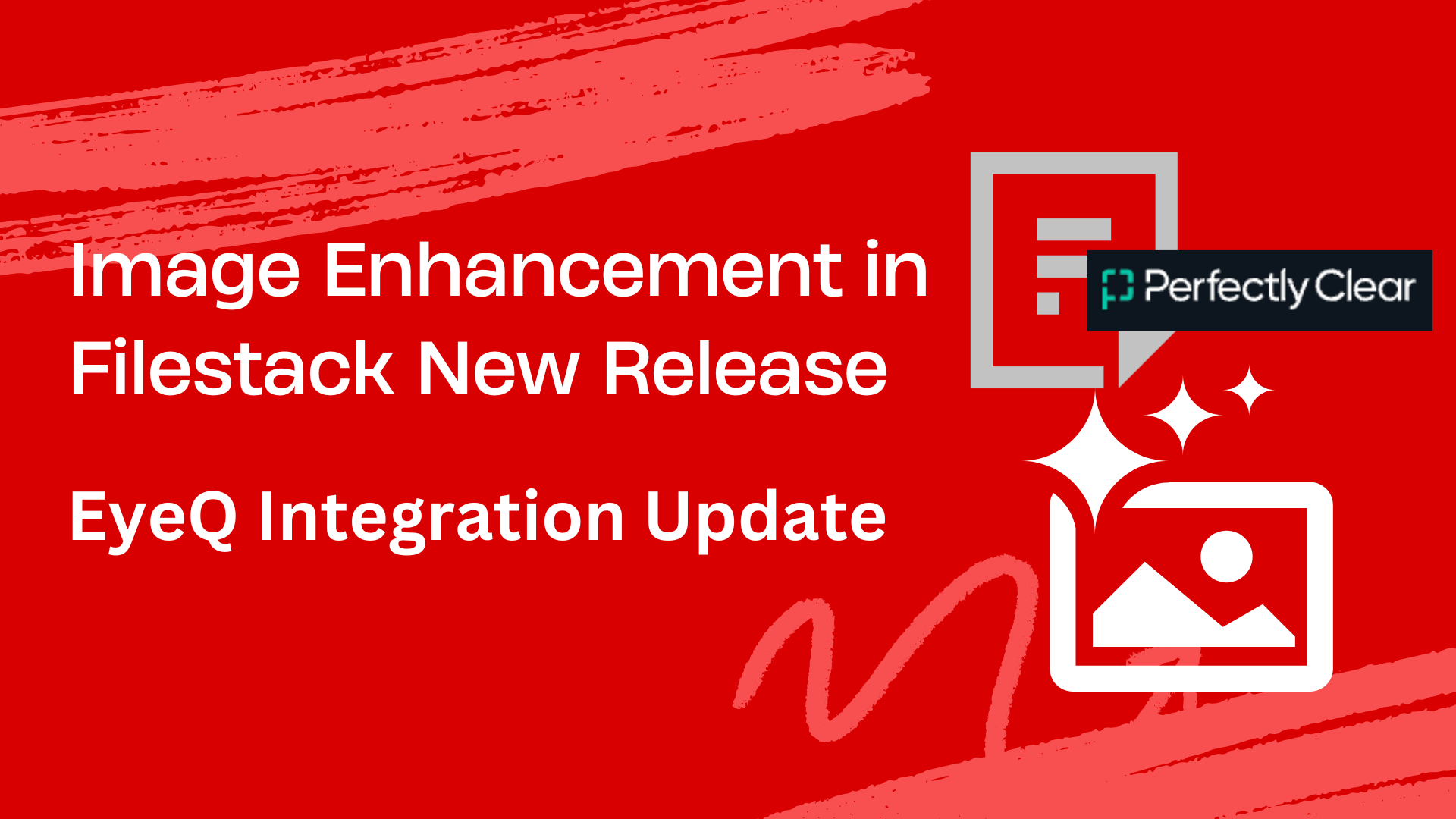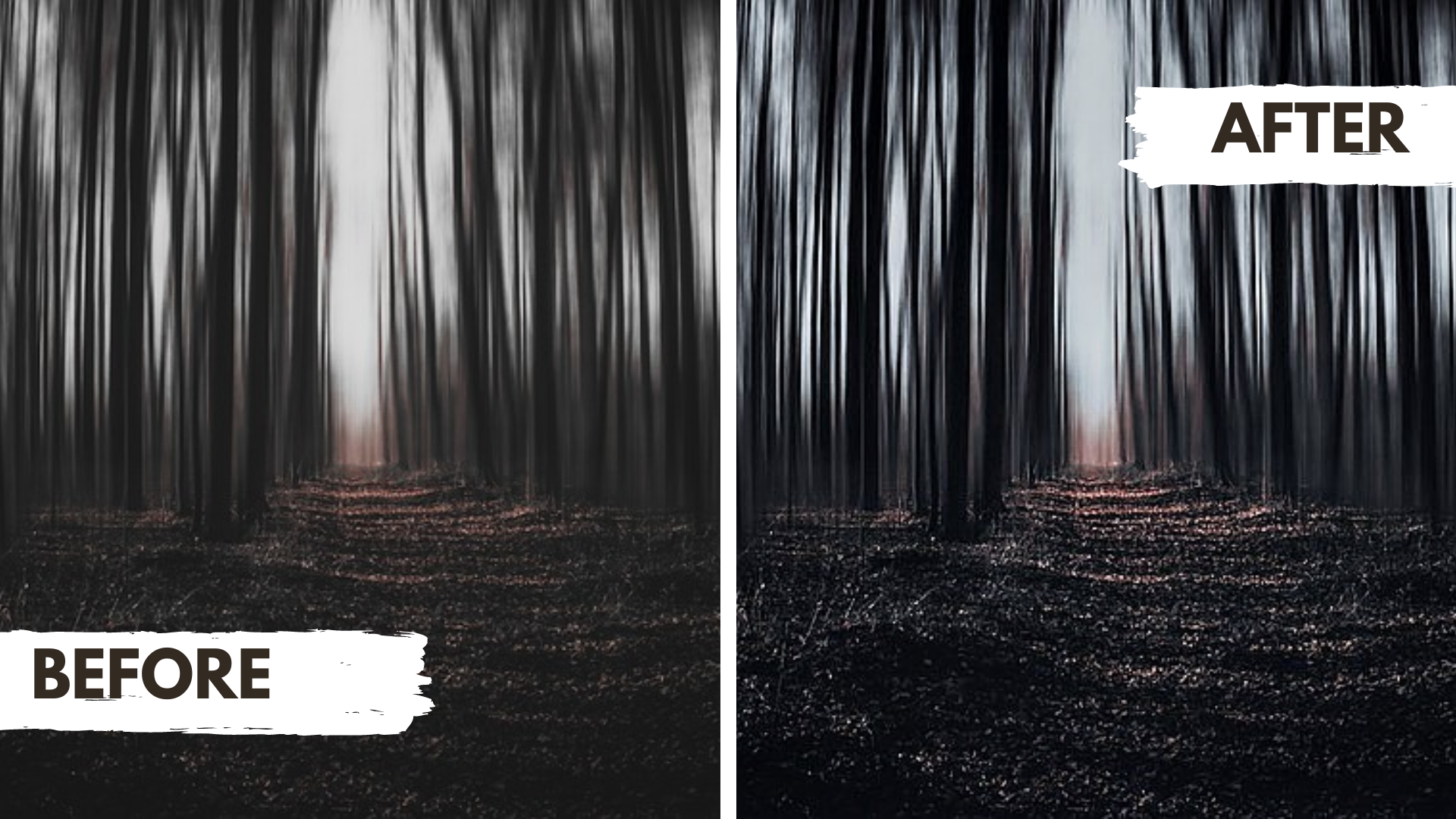Ever wondered how to make your pictures look better without a lot of work? Filestack has exciting news: they’ve added EyeQ technology to their image tools. This makes improving your images easier and faster than ever before. In other words, Filestack allows better image enhancement using its EyeQ image enhancement tools.
In this blog, we’ll look at why this update is a big deal and how it improves Filestack’s image enhancement tools. We’ll talk about the new features, like picking the right settings automatically and making old or blurry pictures look great. We’ll also see how Filestack’s API changed to support this new technology, making it simple for developers to use.
Plus, we’ll explain why using AI for image improvement is so helpful. It makes fixing images quicker and can handle more types of images. Come with us as we explore how Filestack’s EyeQ update makes image enhancement a breeze!
How does this release change Filestack’s image enhancement capabilities?
Filestack’s update brings a big change by using AI (artificial intelligence) to enhance images. This means it’s smarter and can do more than before.
👉Now, it can figure out the best way to enhance a picture without needing you to tell it. This saves time and makes your pictures look better.
👉With AI, Filestack’s image enhancement is faster and results better. Your pictures will look sharper and more vibrant.
👉This update makes it easier for anyone to make their pictures look like they were done by a professional. Just a few clicks, and your images will look amazing.
👉Filestack’s move to AI is a big deal. It shows they’re serious about giving you the best tools for making your images stand out.
What new feature does the update introduce?
Here are the new features introduced in the new update of Filestack:
✔️Smarter AI System
Filestack’s update now uses a smarter AI system instead of preset corrections. This means it can automatically detect scenes and make your images look better without you having to do anything.
For example, we have an image below.
If we want to use AI to enhance it, our processing URL will look like this:
https://cdn.filestackcontent.com/enhance=preset:auto/aGM4JAPERa6vwj1lxGoV However, if we want to do it manually, it should look like below:
https://cdn.filestackcontent.com/enhance=preset:fix_dark/aGM4JAPERa6vwj1lxGoVHere is the afterimage of the above image:
✔️Easier Correction
With the new AI technology, correcting images is easier. It picks the best settings for each scene, so you don’t have to choose from options like “Fixed Dark” or “People.”
✔️Improved Image Quality
This update also improves image quality, allowing larger image files (over 10MB). Your images will look sharper and clearer. As a result, making them stand out even more.
How has Filestack’s API transitioned in this update?
Filestack’s API has changed to make image processing easier. Now, using new AI technology, you can use preset=auto in your API calls to automatically enhance images. This means you don’t have to adjust images, saving you time and effort manually.
But if you prefer more control, you can still use manual correction presets. These presets let you apply filters and creative looks to your images yourself. This gives you the freedom to customize your images the way you want.
What is the impact of this transition on image enhancement?
The transition to AI-powered image enhancement simplifies the process. As a result, making it more accessible to users. It reduces the need for manual adjustments and speeds up the image enhancement process.
How does the new AI technology simplify the image correction process?
What is the benefit of automatic scene selection?
Automatic scene selection saves time and effort by choosing the most suitable enhancement settings for each image. This results in better-looking pictures without the need for manual adjustments.
In what ways does the update improve image quality?
The update improves images using AI. It makes them clearer, sharper, and more colorful. Besides, the AI adjusts things like brightness and contrast to improve the overall look. Moreover, it can also handle bigger image files, which means your pictures will look great even if they’re large.
What types of images can now be processed more effectively?
- The AI can make old photos look new again by fixing their colors and details.
- It can clear up blurry images. Therefore, it makes them sharp and clear.
- The AI can make low-quality images look better by making them sharper and clearer.
- Even good-quality images can look even better with the AI. Therefore, it makes their colors and details pop.
- The AI knows how to make different types of pictures look their best, whether they’re landscapes or portraits.
- Whether a picture is too dark or too bright, the AI can fix the lighting to make it look just right.
- Even pictures with lots of details can be improved. Hence, keeping everything sharp and clear.
- Big pictures over 10MB can be fixed up, too, so they stay looking great even after being processed.
Conclusion
Filestack’s EyeQ technology makes images look better. With AI, users can improve images quickly without manual work. Besides, this update makes image enhancement easier for everyone. Moreover, it improves image quality and is simple for users of all levels. Finally, Filestack’s EyeQ integration is a big step forward in image enhancement tools.
FAQs
1. What is image enhancement?
Image enhancement is the process of improving the quality of an image. It typically works by adjusting its
- Colors
- Contrast
- Sharpness
2. How does image enhancement differ from image editing?
Image enhancement improves overall image quality, adjusting colors and sharpness. Moreover, image editing involves specific changes like cropping or adding effects to alter the image’s appearance.
3. What are the benefits of using AI-powered image enhancement?
You don’t need to waste time deciding which image enhancement to apply to an image. It improves the images by auto-correction.
4. Can image enhancement improve the quality of old or low-resolution images?
Yes. You can improve low-resolution images by using the image enhancement.
5. Are there any limitations or drawbacks to consider when using image enhancement technologies?
You must ensure that the image enhancement looks natural. In other words, it must not overemphasize the images so that they appear fake.
Sign Up for free at Filestack to get free image enhancement features.
Ayesha Zahra is a Geo Informatics Engineer with hands-on experience in web development (both frontend & backend). Also, she is a technical writer, a passionate programmer, and a video editor. She is always looking for opportunities to excel in her skills & build a strong career.
Read More →