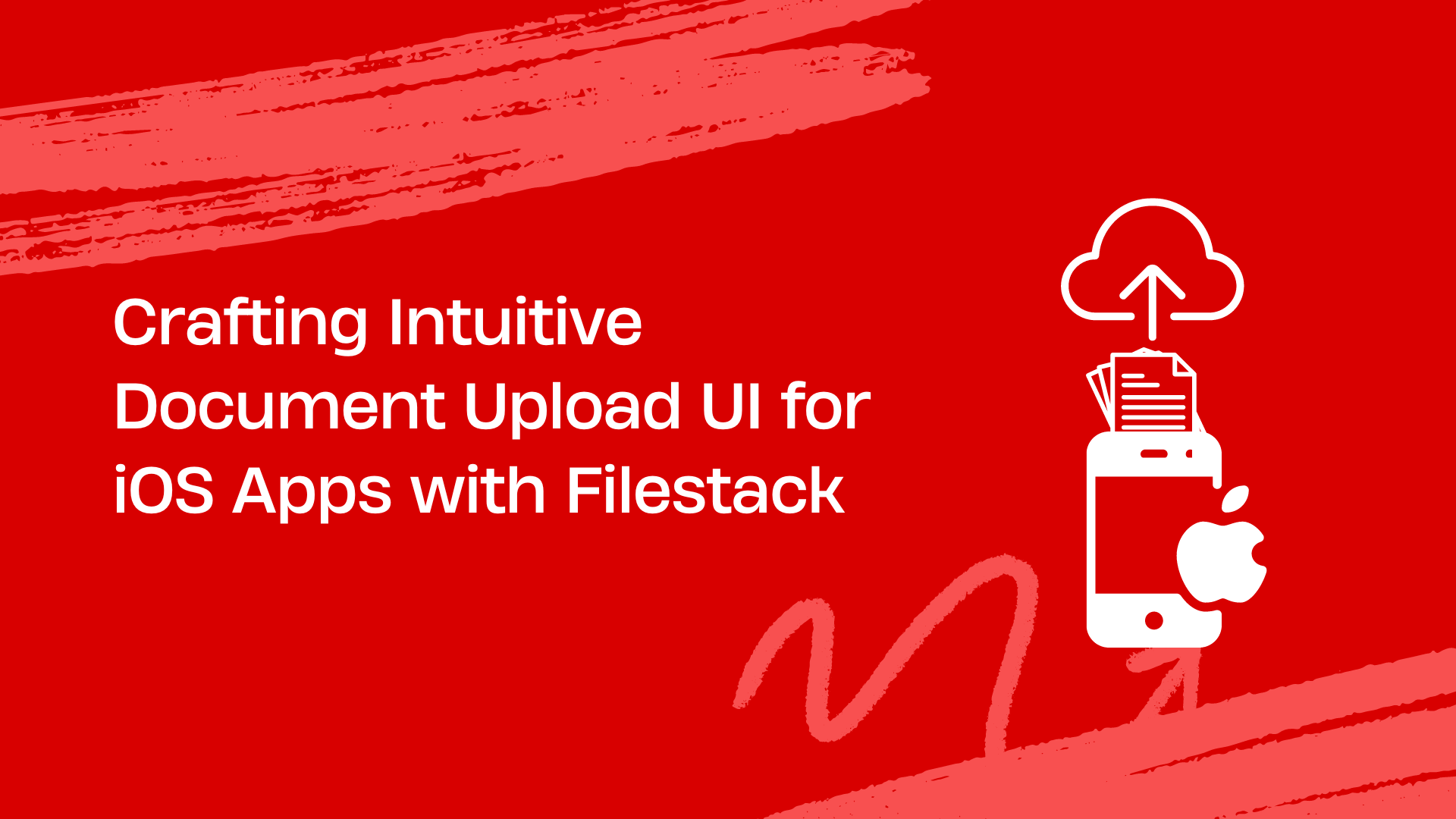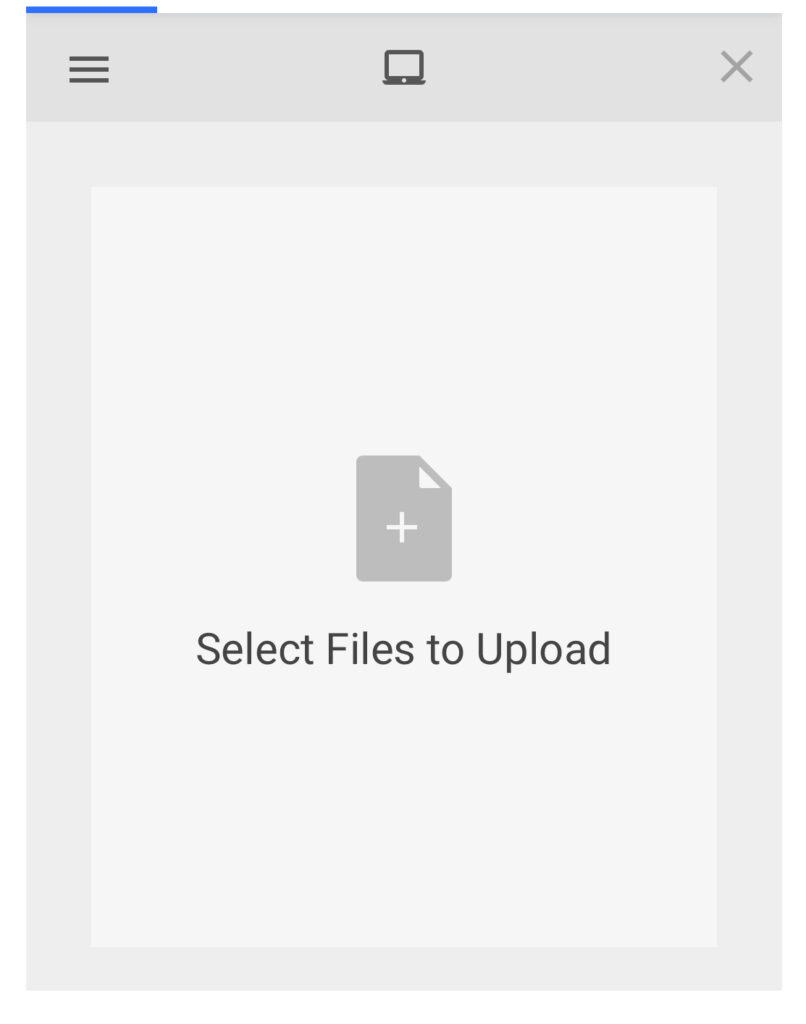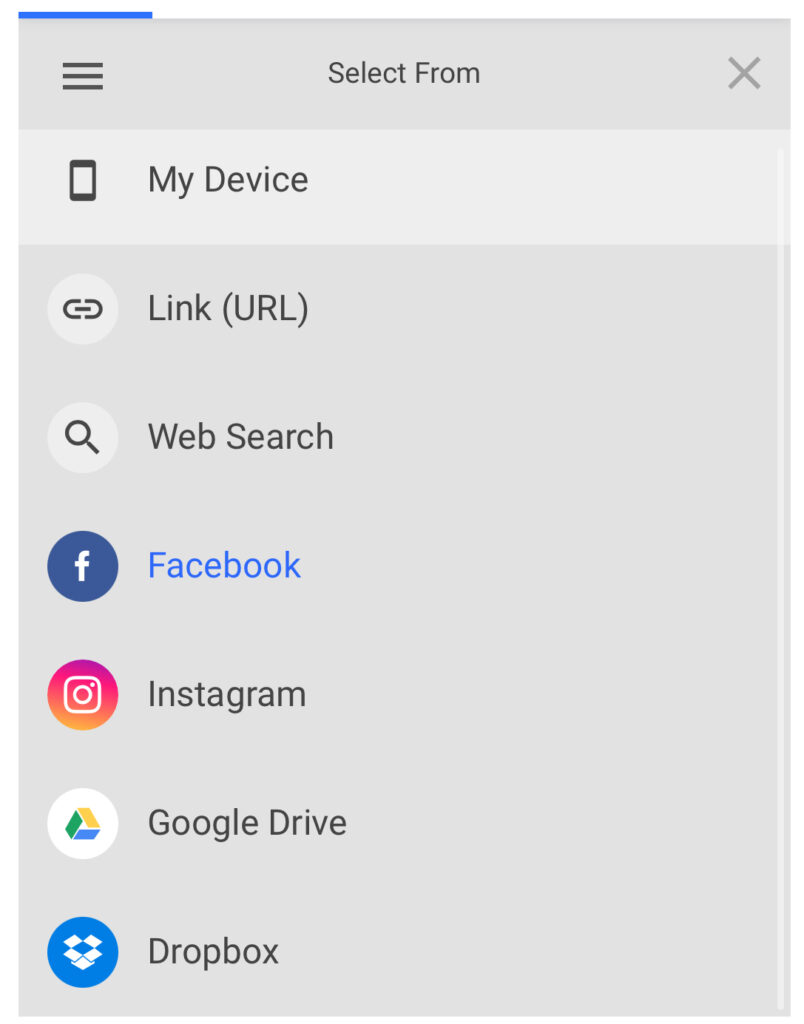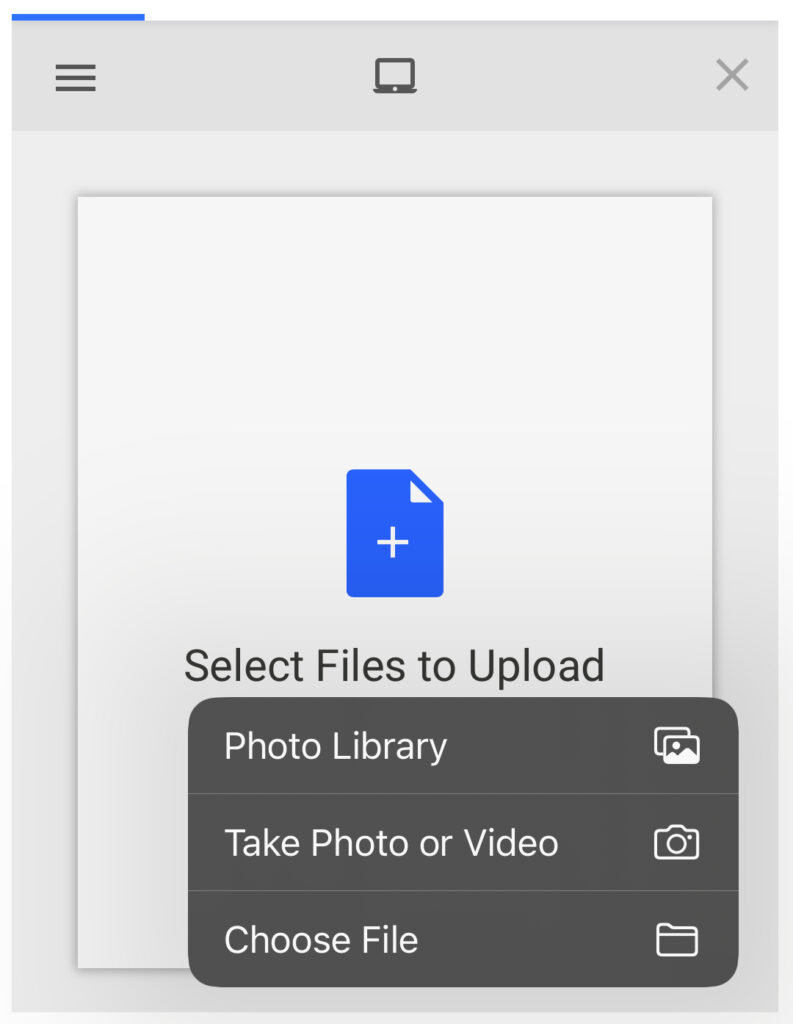Have you ever found it hard to upload documents on iOS apps? Making document uploads easy is essential for app developers. This blog looks at how to create a simple and intuitive document upload UI for iOS apps using Filestack.
Why Focus on Document Upload UI for iOS Apps? A good document upload UI makes it easy for users to upload files, which makes them happier with the app. We’ll talk about the basic ideas behind designing good document upload interfaces for iOS apps. We’ll also discuss ways to make document uploads faster and easier for users.
Filestack provides tools that help developers add document upload features to iOS apps without building everything from scratch. Making document uploads easy on iOS apps is important for keeping users happy. Follow along as we explore how to create great document upload interfaces with Filestack.
What are the core principles of iOS document upload interfaces?
Creating a smooth document upload experience for iOS apps involves key principles focusing on integration, design, and file handling. Let’s explore them.
👉UIKit Integration
Using Apple’s UIKit framework, like the UIDocumentPickerViewController, makes file selection familiar and easy for users.
👉Intuitive Visual Design
Clear icons, progress indicators, and instant feedback help users understand the upload process.
👉File Previews and Handling
Showing previews, like thumbnails or icons, helps users choose the right files. Guiding file type and sizes are also important.
What are the efficiency strategies for intuitive document upload UI?
Efficiency is essential for document uploads in iOS apps. Here are some simple strategies to make uploads faster and more reliable:
✔️Background Uploads
Allow uploads to continue even if the app is not open. This ensures that uploads are not interrupted if the user switches to another app.
let sessionConfig = URLSessionConfiguration.background(withIdentifier: "com.example.app.backgroundUpload")
let session = URLSession(configuration: sessionConfig)
let task = session.uploadTask(with: request, from: fileURL) { (data, response, error) in
// Handle response
}
task.resume()✔️Adaptive Compression
Reduce the size of files, like images and videos, before uploading them. This helps uploads finish faster and uses less data. Make sure the quality of the files is still good after compression. Here is an example of adaptive compression:
if let image = UIImage(named: "exampleImage.jpg") {
if let compressedData = image.jpegData(compressionQuality: 0.5) {
// Use compressedData for uploading
}
}✔️Error Handling and Retries
Handle upload failures smoothly. Let users know if there’s a problem, and allow them to try uploading again. If the upload fails due to a temporary issue, queue it to try again later. Here is an example of error handling:
func urlSession(_ session: URLSession, task: URLSessionTask, didCompleteWithError error: Error?) {
if let error = error {
// Handle error
if let httpResponse = task.response as? HTTPURLResponse, httpResponse.statusCode == 500 {
// Queue task for retry
}
}
}How do Filestack’s SDKs and features remove complexities associated with building a robust document upload solution from scratch?
Filestack makes adding document file upload UI features to iOS apps easy. Here’s how it simplifies things:
Streamlined Implementation
Filestack’s tools are ready to use, so developers don’t have to build everything from scratch. It handles complex tasks like validating file formats and resizing images. Therefore, saving developers time and effort.
Upload Acceleration
Filestack uses a global network to speed up uploads. This means users can upload files quickly, no matter where they are.
Transformation & Delivery
Filestack can change files, like resizing images, before they’re even saved to your servers. This helps save storage space and makes files load faster for users.
Here is how Filestack file picker looks like on iOS:
What are the advanced optimizations for document upload UI?
In addition to using Filestack for document selection and upload, there are other ways to improve the process in iOS apps:
👉Third-Party Services
Apps can let users choose files from services like Dropbox or Google Drive. This gives users more options and makes the upload process more flexible.
👉Custom UI Libraries
Using ready-made components from libraries like Dropzone.js or Fine Uploader can speed up the development of the upload interface. These libraries offer pre-built components for selecting files, tracking progress, and handling errors.
Conclusion
Creating a simple and easy-to-use document upload interface for iOS apps is essential for user satisfaction. By following basic design principles and using Filestack’s tools, developers can make uploading documents a smooth experience. Efficiency strategies like background uploads and adaptive compression can make uploads faster and more reliable.
Integrating third-party services and custom UI libraries can also enhance the upload process. With these strategies, developers can create a document upload interface that is efficient, user-friendly, and enhances the overall app experience.
FAQs
What is a document upload UI?
A document upload UI is the part of an app where you pick files from your device and upload them. It usually has a button to choose files, a progress bar to show the upload status, and maybe a preview of the file. The goal is to make uploading files easy and quick for users.
What is the best document upload UI?
The best document upload UI is simple, easy to use with drag and drop, and tells you what to do. It should let you pick files easily and show you when they’re uploaded. It should work well and not give you any problems. A good UI makes uploading documents quick and simple. Filestack is one such example.
Can I try Filestack free for uploading documents?
You can try Filestack for free to upload documents. The free trial lets you test Filestack’s features and see how it works for uploading documents.
Is it safe to rely on Filestack for uploading documents?
It’s safe to use Filestack to upload PNG and JPG image documents. Filestack follows and accept strict security measures to protect your documents. They use encryption to keep your documents safe during upload and storage. Filestack also complies with data protection laws to handle your documents securely.
Ayesha Zahra is a Geo Informatics Engineer with hands-on experience in web development (both frontend & backend). Also, she is a technical writer, a passionate programmer, and a video editor. She is always looking for opportunities to excel in her skills & build a strong career.
Read More →