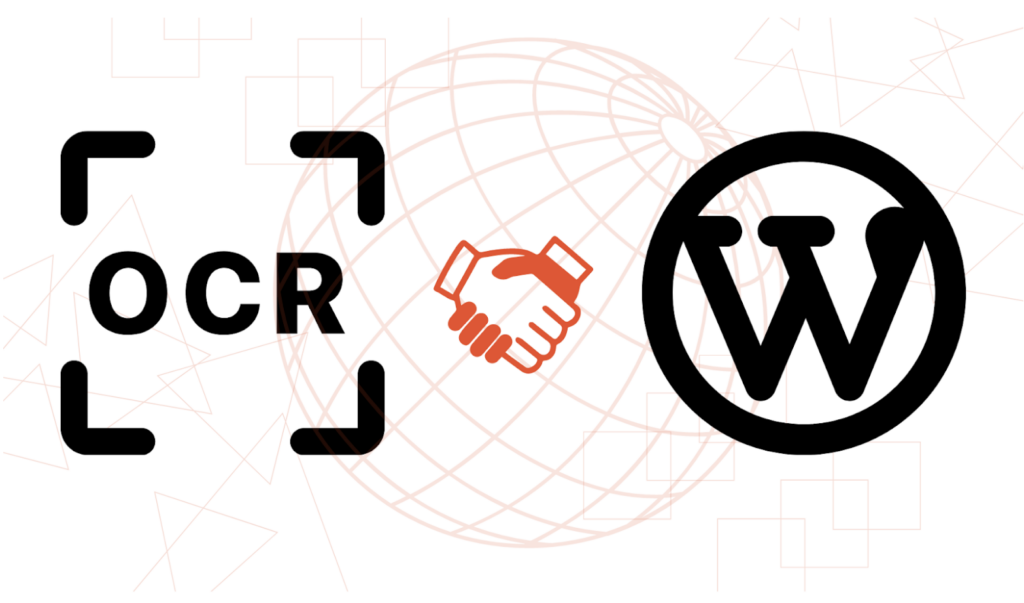Are you tired of sorting and managing documents on your WordPress site? Let’s talk about a more innovative way to handle things. Ever heard of a Document Management System (DMS)? It’s like a superhero for organizing data. Think of easy access, better teamwork, and getting things done faster. But wait, here’s the real hero – OCR API technology combined with JavaScript. We will learn about JavaScript OCR API in the coming sections.
OCR API, or Optical Character Recognition, is like magic for computers. It helps them read text from images. And guess what? You can use this magic in WordPress, too. Imagine taking text from scanned papers or images. No more typing stuff manually!
Meet the Filestack WordPress Plugin – it’s like a power-up for your site. This tool helps you manage files super smoothly and uses JavaScript to adapt OCR into the game. That means you can make your DMS even smarter.
In this blog, we’ll break down OCR and how it collaborates with JavaScript in WordPress. Plus, we’ll show off the Filestack plugin and how it changes the game for developers like you. Say goodbye to document chaos and hello to a smarter DMS that makes your work a breeze.
What Are the Requirements in Document Management?
In document management, understanding the requirements is vital. It means knowing what the software needs to do and how it should work.
There are two types of requirements:
- Functional (what it should do)
- Non-functional (how well it should do it).
Developers need to define these requirements clearly.
For tech stuff, two things matter:
- JavaScript OCR API integration
- Filestack use.
OCR helps read text from images. It needs to fit well with the software. Filestack is for file uploading but must be put in the software correctly.
So, for developers, remember: know what the software must do, make it work with OCR, and use Filestack correctly. This way, the document system will be a success!
How to Integrate JavaScript OCR API in WordPress?
Integrating the Filestack OCR API with JavaScript in WordPress can be achieved by following these steps:
Get Your Filestack JavaScript OCR API Key
Sign up for a Filestack account and obtain your API key. Moreover, this key is essential for making API requests.
Include JavaScript Library:
In your WordPress site, add the Filestack JavaScript library. Using a script tag, you can include it in your theme’s header or footer.
<script src="https://static.filestackapi.com/filestack-js/3.x.x/filestack.min.js"></script>Create a Function to Trigger JavaScript OCR API:
Create a function that triggers the OCR process when called in your theme’s JavaScript file or a custom JavaScript file. Moreover, this function will use the Filestack API key to authenticate.
function performOCR() {
const filestackApiKey = 'YOUR_FILESTACK_API_KEY';
const client = filestack.init(filestackApiKey);
client.pick({
accept: 'image/*',
fromSources: ['local_file_system', 'url', 'webcam'],
onFileSelected: function (file) {
client.retrieve(file.handle).then(function(result) {
const imageUrl = result.url;
const ocrUrl = `https://cdn.filestackcontent.com/${filestackApiKey}/ocr/${imageUrl}`;
// Perform OCR using the ocrUrl
// Handle the OCR results as needed
});
}
});
}
```Call the OCR Function:
In your WordPress pages or posts, include a button or trigger that calls the `performOCR` function when clicked. You can use an HTML element with an `onclick` attribute or JavaScript event listeners to handle the click.
<button onclick="performOCR()">Extract Text with OCR</button>Process OCR Results:
Once the OCR API returns results, you can handle the extracted text as needed. You might want to display it on the page, save it to a database, or perform further processing.
Remember to replace `’YOUR_FILESTACK_API_KEY’` with your Filestack API key in the code. Also, ensure you have a proper environment to host and execute the JavaScript code within your WordPress site. Moreover, this integration allows you to trigger OCR on selected images and process the extracted text seamlessly within your WordPress environment.
How to Utilize OCR-Generated Text for Enhanced Functionality?
Using OCR-generated text in development is a breeze. With Optical Character Recognition (OCR), images turn into readable text. Developers can level up their sites easily.
Firstly, it helps with quick content search and indexing. This means users find things fast.
Plus, OCR automates data input on WordPress. No manual typing is needed! This saves time and reduces mistakes.
And the user experience? It gets better. Imagine forms auto-filled with OCR text, less work for users. Hard tasks become easy.
In short, OCR-generated text rocks for developers. It adds cool features to sites, making them smoother and user-focused. So, whether it’s boosting search, automating data jobs, or amping up user experience – OCR nails it!
What is Filestack WordPress Plugin?
Filestack WordPress Upload is like a helper for developers. It makes putting files on your website simple. You and your users can easily upload files from your computer or online places like Facebook, Instagram, Google Drive, and Dropbox.
Just put a special code [Filestack shortcode] into your post or page to use it. This tells the plugin where to put the file you uploaded.
Once the file is up, you can quickly show it on your post or page. The plugin also makes sure your website loads fast and works well.
You can also do things like changing pictures or files right in the uploader. Or, you can use it to improve images and media by cropping, resizing, and more.
You can save your files in Filestack’s online storage or other places you like, such as Amazon S3, Microsoft Azure, Dropbox, Rackspace, or Google Cloud Storage.
Easily add powerful features to your WordPress site with Filestack:
- Connect with Facebook, Instagram, Google Drive, and Dropbox to quickly upload files.
- Upload multiple files at once for better productivity.
- Send even large files (up to 5TB) without a hitch.
- Edit images right as you upload, like cropping and rotating.
- Upload files in the background for smoother performance.
- Make use of the built-in CDN for quick file delivery.
- Store your assets easily on Amazon S3, Microsoft Azure, Dropbox, Rackspace, or Google Cloud Storage.
Why Do We Integrate Filestack for Seamless File Management?
Simplifying file management for developers is a breeze with Filestack integration. Need smooth document handling? Filestack’s OCR (Optical Character Recognition) has your back, making managing documents easy.
Using Filestack in WordPress is a snap – swiftly upload and store files hassle-free. Enjoy the perks of Filestack’s cloud storage, offering abundant flexibility.
Worried about security? File handling and uploads are locked tight with Filestack, ensuring your data stays safe.
So, wave goodbye to complicated file tasks – with Filestack, seamless management is a walk in the park for developers.
What to Consider When Implementing the Document Management System?
Designing the Document Management System involves crafting a friendly interface for uploading and handling documents. This means making it easy for users to add files.
We then mix in OCR (a text-extraction tech) and Filestack, a toolkit for files in WordPress. This combo helps pull out text from images. The cool part? You can search for stuff in documents using the pulled-out text. Moreover, this is handy for finding things fast.
But wait, there’s more! We want the system to work smoothly, so we fine-tune it for speed and user joy. This means it won’t be slow and frustrating to use. The goal is a simple, smooth experience for folks uploading, processing, and finding documents.
What Are Real-World Use Cases and Examples of Document Management Systems?
Imagine you’re a developer working on a project dealing with many documents. A document management system is like a super-organized digital filing cabinet. Therefore, it helps you keep track of all your files easily.
Let’s say you have a bunch of scanned documents. Here’s where OCR (that’s Optical Character Recognition) comes in. It’s like magic that can read words from scanned papers and turn them into digital text. Now, you can search for words in those documents, just like using a search bar on the internet.
Now, think about Filestack as a tool that makes handling files super smooth. It’s like having a helper that can easily show, share, and store your files.
Putting it all together, this system saves time. Instead of hunting for papers, you find what you need quickly. It’s like having your superpower that makes your work faster and smoother. Moreover, developers love this because it makes their projects efficient and their lives easier.
What Are Security and Privacy Considerations for OCR-Generated Text and Uploaded Files?
Keeping user data safe and private is vital for developers. Moreover, we must guarantee their protection when handling text from OCR and uploaded files. This means guarding them from unauthorized access or leaks.
To achieve this, user authentication is key. It ensures that only authorized users can access the data. Implementing access controls further boosts security. Moreover, It limits who can see or change the information.
Adhering to data privacy rules is a must. Regulations ensure user info is handled responsibly. Moreover, developers must follow these rules, like GDPR, to avoid legal issues and protect user trust.
JavaScript OCR API: Conclusion
Incorporating JavaScript OCR API enhances WordPress by enabling smarter Document Management Systems (DMS). Developers can seamlessly integrate Optical Character Recognition (OCR) to extract text from images or scanned documents. This boosts searchability and organization within WordPress, streamlining content management. Embracing this technology empowers users with efficient and intelligent handling of documents, marking a significant advancement in WordPress development for enhanced user experience.
JavaScript OCR API: FAQs
Can I use multiple OCR APIs simultaneously within the same WordPress app?
You can use many OCR APIs within a single WordPress application for enhanced document processing.
Are there any specific file format requirements for OCR text extraction in WordPress?
OCR text extraction in WordPress isn’t restricted by specific file formats, supporting various image formats like JPEG, PNG, and PDF.
How can I optimize OCR processing time and performance in WordPress?
To optimize OCR processing in WordPress, use efficient OCR libraries, optimize image quality, and leverage caching mechanisms.
How to extract text from an image using JavaScript?
To extract text from an image using JavaScript, employ OCR libraries like Tesseract.js or integrate third-party OCR APIs.
Unlock Seamless File Management with Filestack – Try It Today and Revolutionize Your Workflow!
Ayesha Zahra is a Geo Informatics Engineer with hands-on experience in web development (both frontend & backend). Also, she is a technical writer, a passionate programmer, and a video editor. She is always looking for opportunities to excel in her skills & build a strong career.