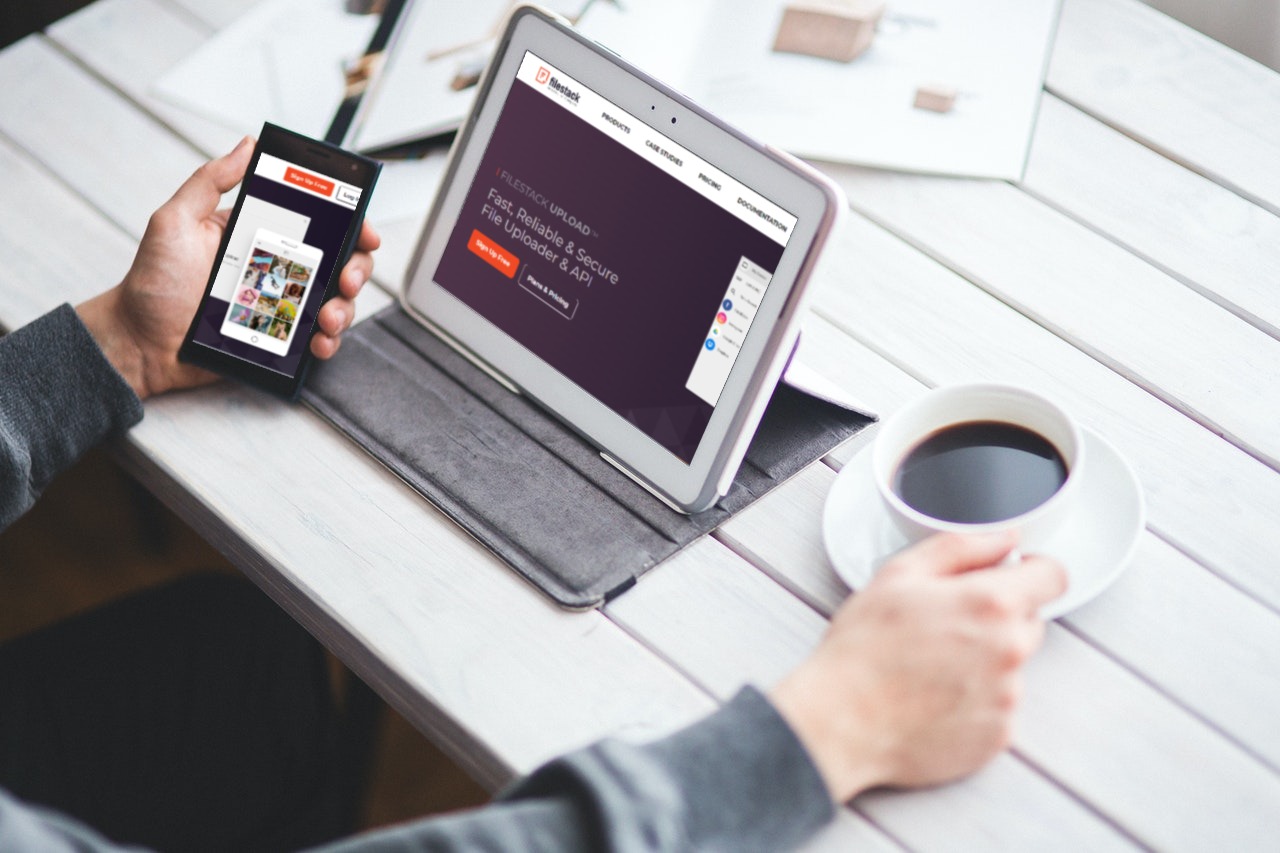Drag and drop is a utility that helps you swiftly drag your files, texts, and photos into a document, copy links from any open browser tabs, and modify the layout of your mobile home screen. To do drag and drop file upload, tap while holding the item you want to move, then scroll and choose where you want to relocate it using a second finger.
If this seems complicated to you, then set your doubts aside.
Filestack drag and drop file upload makes it simple to integrate drag-and-drop file uploading to your website. With a simple code, you can make any component on your page capable of drag and drop file upload.
Here are ten amazing facts about drag and drop file upload:
-
Can Multiple Texts be Dragged from iMessage or Other Chat Apps?
You may drag numerous texts delivered in iMessage into other apps like Notes to save them faster. You could also snap a screenshot instead, but clicking and dropping both allow you to alter the text in one step — which is in direct contrast to snapping a screenshot.
This feature works with other chat apps, although it depends on the developers’ implementation. Some apps, such as WhatsApp, are still missing out on this functionality.
-
Can I Drag and Drop Multiple Images Using Google Photos?
Do you love googling images of cute dog pictures? Using the drag and drop file upload, you can send multiple results to anyone. Other search engines, such as DuckDuckGo, are compatible with this capability. It works wonderfully in both Safari and Google Chrome.
You may quickly choose several photographs and drag and drop them into other programs, such as writing, note-taking, and messaging apps.
-
How to Drag and Drop Numerous Notes into Other Programs?
You can now share data from your Notes files much more quickly. Open any category in the Notes app on iOS, select the ones you need, and instantly paste the content into your writing app. You can also email these to your messaging platform to swiftly share the notes with others.
-
How to Copy Links to Open Tabs in Safari?
Drag-and-drop also allows you to copy numerous URLs simultaneously, which is remarkable. If you have multiple tabs open (honestly, who doesn’t?), you can copy the links to all of your open tabs in one go. This functionality is not available in Chrome, but it is available in Safari.
Open numerous tabs in Safari. Click the tabs button on the bottom-right edge of the screen to use this feature. All open tabs display as thumbnails. You may now tap and hold any thumbnail to drag it around until more thumbnails appear. Use another finger to scroll through the tabs and select the ones you want. The first tab will show in a group with all the other tabs.
You can then go to another program like the Notes app. Then drop and drag the file, and see how the URLs will be pasted as a note one by one.
-
Can I Rearrange the Tabs in Safari with Drag and Drop?
You may also reorganize several tabs in Safari by dragging and dropping them. Simply, move some of your earlier open tabs to the foreground or send more current tabs behind if you have a habit of launching tabs and forgetting about them.
It can be accomplished by selecting tabs and moving them upwards (to send them behind) or downward (to send them ahead) in Safari (found at the bottom-right edge of the screen) (to bring them to the front).
You may also drag and drop a single tweet from Twitter into other apps. It’s a simple way to drag and drop the link of a tweet into iMessage or other messaging apps. This is important if you have issues with your iPhone’s share sheet, such as loading too slowly or not displaying the app you require.
With drag and drop file upload, you can drag numerous photographs from the Photos app into other apps like Google Docs. The drag-and-drop feature comes in handy when you need to immediately upload a bunch of photographs.
-
How can I Drag and Drop YouTube Video Links to Copy Them?
Suppose you wish to copy the links to several YouTube clips, open youtube.com in Safari. Drag the videos into any text editing app to choose several videos in the same way. You’ll be able to copy and paste the URLs for all of those videos at once.
-
Can Drag and Drop Functionality Help Import Multiple Files Faster?
You can easily pick several files and open them in another app using drag-and-drop. For example, if you have many PDFs in the Files app, you may choose and drag them into PDF editing software like PDF Expert. This will allow you to keep your files organized in the editing app. Also, you’ll be able to move them back to Files after you complete working on them.
-
How can I Rearrange the Icons on the Home Screen of Your iPhone?
Lastly, drag-and-drop lets you rapidly rearrange the contents of your iPhone’s Home Screen. You can jiggle all apps and widgets by tapping and holding an empty area on the Home Screen. After that, tap the row of dots above the dock to get a list of main screens. Drag them around to reorganize them in whichever way you want.
Are You Ready for Drag and Drop File Upload?
The drag and drop file upload has made our lives easier. The seamless file sharing process, which allows users to cooperate and communicate without interruption, is often overlooked. The drag and drop file upload capability is more appealing than standard upload techniques.
FAQs
How do I upload a file using drag and drop?
The drag and drop method is one of the most common and popular ways of uploading a file (or files). This is because of its easy to use nature. To upload a file using drag and drop, click the file from the source (file explorer, website, etc.), drag it towards the file picker, and release the mouse button. You can also drag and drop multiple files. One way of doing so is by dragging your mouse cursor over the files you want to select, dragging them over the file picker, and dropping them. The other way is to select files by clicking on them while pressing down Shift or Ctrl. In any case, drag and drop provides an easy way of selecting files to be uploaded.
How does drag and drop work on a Mac?
On a Mac, drag and drop works pretty similarly. You select a file, drag it to the destination, and release the cursor. When using drag and drop for local files, you can also duplicate them instead of merely moving them by holding the Option key.
How do I add drag and drop file uploads in my application?
To add a drag and drop functionality to your application’s file uploads, a fair amount of coding is involved. That’s why it’s easier to integrate a file upload service with a file picker that already supports drag and drop. This page provides useful insight on how to implement drag and drop file uploads. And if you want to learn about the qualities of a great drag and drop file upload, click here.
Fareha is an experienced writer specializing in content and blog posts. With a passion for storytelling, she crafts engaging and informative pieces. Her expertise lies in writing technology-related content that drives results and connects with diverse audiences.
Read More →