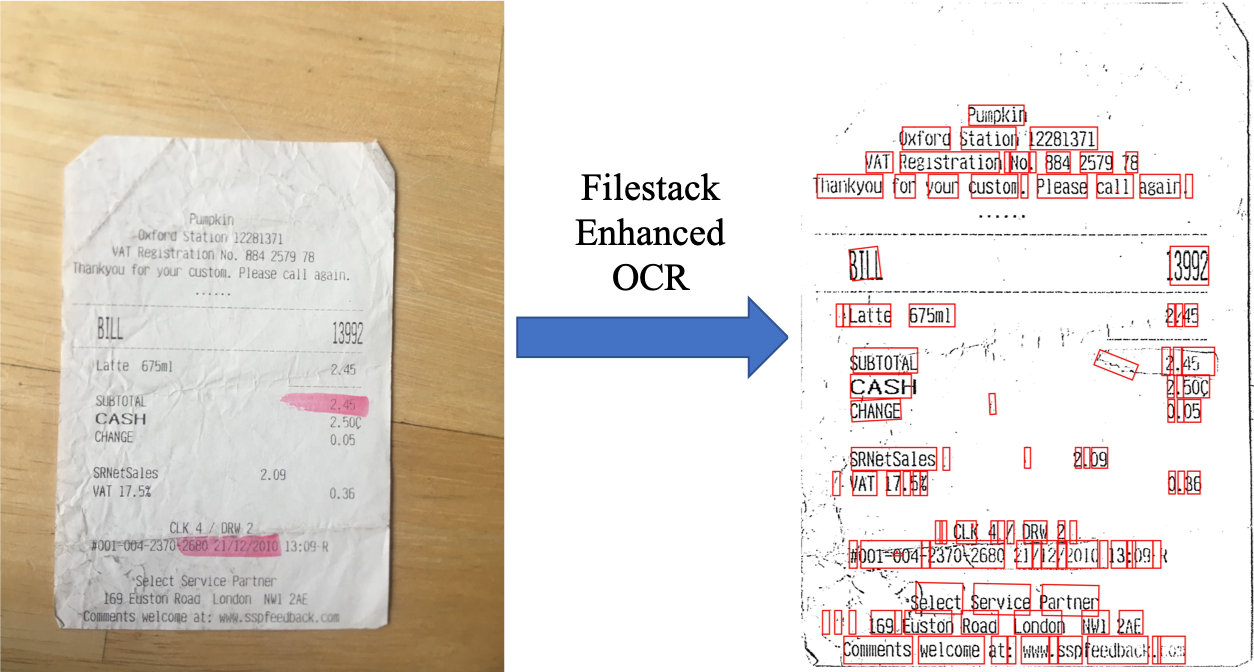OCR (Optical Character Recognition) is a super helpful technology that enables the digitization of valuable data available in paper documents and photographs. Thus, Android developers are creating OCR apps to make data extraction from invoices, ID cards, receipts, and images quick and easy for Android users. However, building OCR functionality from scratch while ensuring a great user experience is time-consuming and challenging. As a result, many developers use an OCR SDK for Android to speed up their OCR app development. An OCR SDK essentially enables developers to integrate pre-built OCR functionality into their apps.
This article will explore various OCR parameters and factors that you must consider to ensure a great user experience on Android devices. We’ll also show you the best and most accurate OCR SDK for Android.
What are some of the key OCR challenges for Android developers?
Here are the most common issues that Android developers face when implementing an OCR SDK for Android:
Variations in image quality and resolution
Creating an OCR app that is capable of handling variations in image quality and resolution without affecting accuracy is challenging for many developers. This is because most OCR solutions provide accurate results only for high-quality and high-resolution images. And when end-users extract data from low-resolution images, such OCR solutions return inaccurate results, directly impacting the user experience.
Differences in fonts and writing styles
Many OCR SDKs provide accurate text recognition for only standard fonts, such as New Times Roman and Arial. Moreover, when it comes to handwritten text, the accuracy of many OCR solutions gets affected due to differences in writing styles. All these factors contribute to a poor user experience.
Handling non-text elements in documents
Another challenging aspect for developers is creating a sophisticated OCR app for Android that can detect non-text elements, such as tables and figures, within documents. This is because end-users would want to extract text from various documents, such as driver’s licenses, ID cards, receipts, insurance forms, invoices, etc., that can also include non-text elements.
Processing speed and memory usage limitations
Besides accuracy, OCR processing speed is another factor that affects the user experience. And due to processing speed and memory usage limitations on mobile devices, it’s difficult for Android developers to offer a blazing-fast processing speed and seamless OCR experience.
How to configure OCR parameters to improve user experience?
Here are some useful ways to improve user experience in terms of OCR processing and output:
Fine-tuning various settings for optimal results
An advanced OCR API, such as Filestack OCR, supports various fonts and writing styles. Hence, you can configure it to detect and process different fonts to improve accuracy.
Moreover, some OCR solutions also allow you to specify page segmentation for input images, significantly improving OCR accuracy. For example, by default, most OCRs expect a full page of text when they segment an image. However, users often process an image containing only a single line of text, a block of text, or even a single character. Thus, you can configure the OCR to apply page segmentation according to the type of text users want to extract data from. The OCR SDK for Android will then treat the text as a single line, word, character, etc.
Image and document preprocessing
Configuring the OCR SDK for Android to preprocess documents or images before performing OCR enhances output accuracy to a significant extent. For example, when users upload a low-quality and low-resolution image or a folded or wrinkled paper document that they want to extract text from, the OCR can automatically apply enhancements, upscale and resize images, remove noise from images, apply appropriate borders, adjust aspect ratio, etc. This way, the OCR can detect the text more efficiently and deliver highly-accurate results.
Language settings
Another helpful way to improve OCR accuracy is configuring its language settings. This allows end-users to extract data from documents written in different languages, improving the user experience. You can also allow users to choose a language for their documents before they perform OCR.
Optimizing image processing speed and memory usage
Memory is a valuable resource on mobile devices as they have limited memory. Typically, large image files or high-resolution images consume more memory, and it takes longer to process them. This ultimately affects the image processing speed and slows down the OCR process, impacting the user experience. Hence, reducing the size of large images without losing quality is recommended, as converting images into another format is quicker to process, etc.
Which is the best OCR solution for Android projects?
Filestack OCR is the leading Android OCR SDK that delivers highly accurate results for printed and handwritten documents, allowing you to digitize hard copies of your documents and transform them into editable and searchable documents. The sophisticated OCR uses advanced digital image analysis and inspects features character-by-character to detect text accurately. Thus, it helps streamline your data capture or data collection process.
Here are the key features of Filestack OCR:
Text detection from a variety of documents:
Filestack supports data extraction from both printed and handwritten documents. It can accurately detect various fonts and extract data from receipts, credit cards, IDs, driver’s licenses, tax documents, passports, business cards, invoices, etc.
Language support
Filestack OCR supports multiple languages, allowing users to extract data from documents written in English, French, Spanish, German, Italian, and many more.
Accuracy and error correction
Filestack offers various features to improve OCR accuracy. For example, with Filestack’s state-of-the-art document detection, you can correct imperfections in scanned documents. It can easily detect folded, rotated, or wrinkled documents uploaded by users and apply transformations to correct detection issues. Moreover, it generates the detected mask of the document/image for segmentation using a sophisticated, custom-designed deep neural network.
Filestack also offers several options for image transformation. For example, you can compress, upscale, resize, rotate, and flip images, apply several image enhancements and improve image quality, convert an image file into another format, remove noise from images, and more.
How to integrate Filestack OCR into an Android app?
To use Filestack OCR, you must first integrate the Filestack File Uploader, also called File Picker, into your app. Filestack offers a separate File Picker Android SDK for seamless integration into your Android apps. You will receive a unique URL for any image uploaded with the Filestack File Picker. You can use it to display that particular file in your application. You can even transform images before uploading them using the Filestack processing API. In the Processing API, Filestack OCR is available as a synchronous operation.
Here is how you can install the File Picker Android SDK:
implementation 'com.filestack:filestack-android:5.3.0'Here is how you can use the Filestack File Picker/File Uploader:
FilestackPicker picker = new FilestackPicker.Builder()
.config(...)
.storageOptions(...)
.config(...)
.autoUploadEnabled(...)
.sources(...)
.mimeTypes(...)
.multipleFilesSelectionEnabled(...)
.displayVersionInformation(...)
.build();
picker.launch(activity); //use an Activity instance to launch a picker You need to get your API key to use Filestack OCR. And you must use the security policy and signature to use the ‘ocr’ task in Processing API.
Uploading and processing images with Filestack’s OCR
First, users would upload images using the Filestack File Uploader. You’ll then receive a unique URL for every uploaded file that you can use to transform images and perform OCR. For example, you can resize an image using the code below:
https://cdn.filestackcontent.com/resize=width:300/pdn7PhZdT02GoYZCVYeF
Retrieving and working with OCR results
Here is how you can perform OCR on your selected image:
https://cdn.filestackcontent.com/security=p:<POLICY>,s:<SIGNATURE>/ocr/<HANDLE>Here is how you can use OCR in a chain with other tasks, such as doc_detection:
https://cdn.filestackcontent.com/security=p:<POLICY>,s:<SIGNATURE>/doc_detection=coords:false,preprocess:true/ocr/<HANDLE>You can also use OCR with an external URL:
https://cdn.filestackcontent.com/<FILESTACK_API_KEY>/security=p:<POLICY>,s:<SIGNATURE>/ocr/<EXTERNAL_URL>Conclusion
Developers face several challenges when creating an OCR solution for Android devices due to variations in image quality and resolution, differences in fonts and writing styles, etc. This directly affects the output accuracy and user experience. However, using an advanced OCR SDK for Android, such as Filestack OCR, can help solve these issues. For example, you can configure the OCR to preprocess images and documents to improve image quality and text detection process, reduce image size to improve image processing speed and minimize memory usage, etc.
Frequently Asked Questions (FAQs)
What is an OCR SDK for Android?
An SDK (aka. Software Development Kit or devkit) is a set of tools, libraries, and programs. Developers use SDK documentation to build apps for a particular platform, such as Android or iOS. For example, developers can utilize an OCR SDK for Android to include OCR features in their apps without coding everything from scratch.
What are the benefits of data extraction through OCR SDK?
Data extraction through OCR SDK for Android is faster and more accurate than manual data entry and manual data processing. OCR also helps save costs.
How can you implement OCR in Android apps?
You can quickly implement Filestack OCR in your Android projects. You first need to integrate the Filesrack File Picker in your app, and then you can perform OCR using the provided CDN.
Sign up for Filestack and try its OCR today!
Sidra is an experienced technical writer with a solid understanding of web development, APIs, AI, IoT, and related technologies. She is always eager to learn new skills and technologies.
Read More →