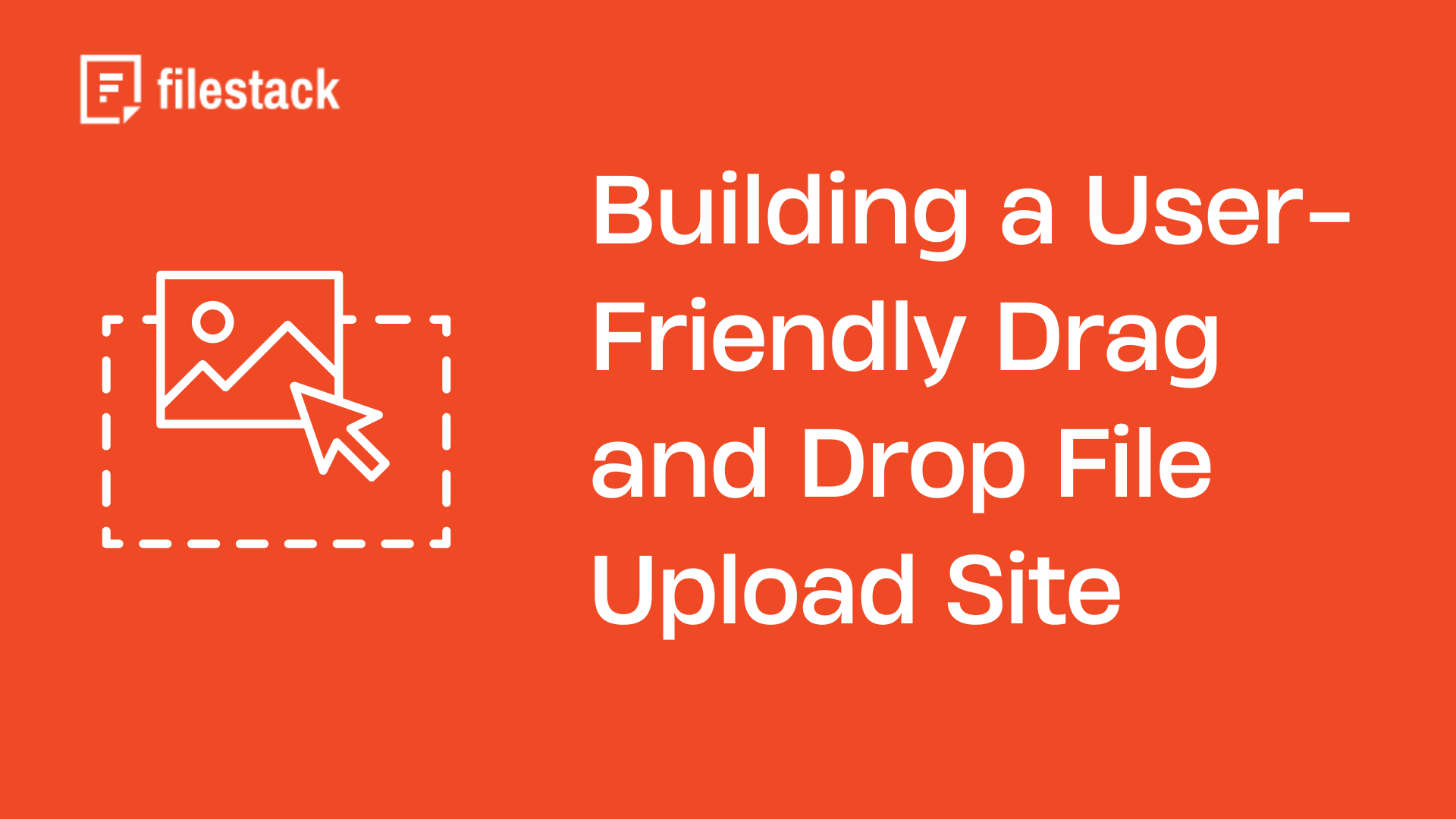Did you know that 88% of online consumers avoid returning to a site after a bad experience? A smooth, user-friendly experience is crucial today. One key feature that boosts usability is a drag-and-drop file upload site. It simplifies the process, making it easier for users to upload files. This blog will guide you on how to build an effective drag and drop file upload site.
We will cover everything from setting up the development environment to adding advanced features like drop file upload. You’ll also learn how to implement drag-and-drop file upload functionality, manage file input, and ensure secure uploading of files. You’ll know how to create a site that meets user expectations, whether they need to drop files or handle other file upload tasks, keeping them coming back. Let’s get started.
How do you set up the development environment for a drag and drop file upload site?
Start by choosing the right tech stack. HTML5, CSS3, and JavaScript are the best choices. HTML5 gives your site structure. CSS3 handles the design. JavaScript enables the drag-and-drop functionality for uploading files.
Next, set up a basic project structure. Create folders for your HTML, CSS, and JavaScript files. This keeps everything organized and easy to manage. It’s especially important when handling features like a file uploader widget that supports dragging files and dropping them into a designated area.
Here’s a simple code snippet for a basic HTML structure:
<!DOCTYPE html>
<html lang="en">
<head>
<meta charset="UTF-8">
<meta name="viewport" content="width=device-width, initial-scale=1.0">
<title>Drag and Drop File Upload</title>
<link rel="stylesheet" href="styles.css">
</head>
<body>
<div id="drop-zone">
<p>Drag and drop files here</p>
</div>
<script src="script.js"></script>
</body>
</html>This setup provides a solid starting point for building your drag-and-drop file upload site. Whether users are uploading multiple files or a single file drop, this structure will help you get started efficiently.
How can you implement drag-and-drop functionality in a website?
Start by learning the HTML5 Drag and Drop API. This API lets users drag items, like files, and drop them into a specific area on your web page.
First, create a drop zone using a simple HTML container in your HTML file. Then, handle file drop events with JavaScript by adding event listeners.
Here’s an HTML code snippet for drag-and-drop events:
const dropZone = document.getElementById('drop-zone');
dropZone.addEventListener('dragover', (e) => {
e.preventDefault();
dropZone.classList.add('hover');
});
dropZone.addEventListener('drop', (e) => {
e.preventDefault();
const files = e.dataTransfer.files;
// Handle the dropped files here
});This code lets the user drop files into the designated area, enabling basic drag-and-drop file functionality on your site.
How can you enhance the user experience on a drag and drop file upload site?
- Create an intuitive drop interface to make file uploads easy.
- Use clear instructions and well-marked drop areas.
- Provide visual feedback during file drag operations so users know when they can start dropping files.
- When the user drops a file, the interface should respond immediately.
- It’s also important to add a fallback option for users who can’t use drag-and-drop. A simple file upload button works well.
Here’s a simple CSS code snippet for visual feedback:
#drop-zone.hover {
border: 2px dashed #00f;
background-color: #e0e0e0;
}This CSS changes the drop area’s look when a dragged file is over it. It helps improve the user experience.
How should file uploads be handled on a drag and drop file upload site?
Handling file uploads involves using the FileReader API. This API lets you read files on the client side. It allows you to show file previews or take other actions before sending them to the server. This provides instant feedback and improves the user experience.
For uploading files, AJAX is essential. AJAX allows file uploads without reloading the page. This makes the process smoother, especially for large files.
Adding a progress bar is also important. It shows users the status of their upload. This keeps them informed and reduces frustration.
Here’s a simple code snippet for AJAX file upload with a progress bar:
const fileInput = document.getElementById('file-input');
const progressBar = document.getElementById('progress-bar');
fileInput.addEventListener('change', (e) => {
const file = e.target.files[0];
const xhr = new XMLHttpRequest();
xhr.upload.addEventListener('progress', (e) => {
const percent = e.loaded / e.total * 100;
progressBar.style.width = percent + '%';
});
xhr.open('POST', '/upload');
xhr.send(new FormData().append('file', file));
});This code snippet shows how to handle the drop event and upload files using AJAX. It also displays the upload progress. When integrating this into your project, make sure the drop area is clearly defined in the form body tags. This makes drop interfaces more intuitive and user-friendly.
How can you optimize for performance on a drag and drop file upload site?
Optimizing file uploads for performance is important, especially for large files. One effective way is to use chunked uploads. This method breaks large files into smaller parts and uploads each part separately. It reduces the risk of failed uploads and makes it easier to resume if interrupted.
Another useful technique is using Web Workers. Web Workers run JavaScript in the background. This keeps the main thread free and ensures the user interface remains responsive, even during heavy tasks. Make sure your site is JavaScript enabled to take full advantage of these features.
Compressing images on the client side before uploading is also key. Smaller files upload faster and use less bandwidth.
When setting up your HTML, ensure that the body tag has the appropriate font family set for consistency. Use event handlers to manage actions like clicks on the submit button or detecting the mouse button used in drag-and-drop actions.
Here’s a simple code snippet to set up chunked uploads:
const CHUNK_SIZE = 1024 * 1024; // 1MB chunks
function uploadChunk(file, start) {
const xhr = new XMLHttpRequest();
const chunk = file.slice(start, start + CHUNK_SIZE);
xhr.open('POST', '/upload');
xhr.setRequestHeader('Content-Range', `bytes ${start}-${start + chunk.size}/${file.size}`);
xhr.send(chunk);
xhr.onload = () => {
if (start + CHUNK_SIZE < file.size) {
uploadChunk(file, start + CHUNK_SIZE);
}
};
}
const fileInput = document.getElementById('file-input');
fileInput.addEventListener('change', (e) => {
const file = e.target.files[0];
uploadChunk(file, 0);
});This snippet shows how to implement chunked uploads using event handlers. It helps make large file uploads more reliable and efficient. For API integrations, remember to secure your API key properly. If you need inline elements for your form, use inline block styling for better layout control.
What are the security considerations?
Security is essential when handling file uploads in web applications.
Start by setting file type restrictions. Only allow specific types, like images or PDFs. This reduces the risk of harmful files being uploaded.
Next, secure the upload process. Always use HTTPS to encrypt data during upload. This keeps files safe from unauthorized access. Also, store uploaded files in a secure, non-public directory.
Handling security risks is important too. Validate and sanitize all user inputs, including file names. Use the `input type=”file”` attribute properly to enforce these restrictions. This helps prevent attacks like cross-site scripting (XSS) or directory traversal.
To save time, use a `handleFiles` function. This function handles file validation and ensures that only allowed files are processed.
Here’s a simple code snippet for file type validation using the `handleFiles` function:
function handleFiles(e) {
const fileInput = e.target;
const allowedTypes = ['image/jpeg', 'image/png', 'application/pdf'];
const file = fileInput.files[0];
if (!allowedTypes.includes(file.type)) {
alert('Invalid file type. Please upload a JPEG, PNG, or PDF file.');
fileInput.value = ''; // Clear the input
}
}
const fileInput = document.getElementById('file-input');
fileInput.addEventListener('change', handleFiles);This snippet checks the file type before upload, saving time by rejecting invalid files immediately. It ensures only allowed types are accepted, making the process more secure. For a polished look, use CSS properties like `object-fit` and `text-align` in your drop areas.
How can you ensure cross-browser and mobile compatibility?
Making sure your drag-and-drop file uploader works on all browsers is important. Different browsers handle code in different ways. Test your site across various browsers to ensure everything works smoothly. Use feature detection and polyfills if needed to keep things consistent.
Optimizing for mobile devices is also crucial. Many users access web applications from their phones. Make sure your site looks good and works well on smaller screens. To support mobile drag-and-drop, add touch events. Touch interactions are different from mouse interactions, so this is necessary.
Here’s a simple code snippet for mobile-friendly drag-and-drop:
const dropZone = document.getElementById('drop-zone');
dropZone.addEventListener('dragover', (e) => {
e.preventDefault();
});
dropZone.addEventListener('drop', (e) => {
e.preventDefault();
const files = e.dataTransfer.files;
// Handle the files
});
dropZone.addEventListener('touchend', (e) => {
const files = e.target.files;
// Handle the files for touch devices
});When adding a drop file uploader to your site, consider the border-radius and margin-bottom CSS properties to enhance the look and spacing. Use the form tag properly in your HTML source code to ensure smooth integration. This general idea helps you build a user-friendly and compatible file uploader across different platforms.
How do you integrate with backend services?
Integrating your drag-and-drop file uploader with backend services is essential. Here are some expert recommendations to achieve that:
Start by setting up server-side file handling. This involves creating an endpoint to receive files from the front end. Use simple and secure coding in languages like Node.js or Python.
Next, connect your uploader to cloud storage services like AWS S3 or Google Cloud Storage. These platforms offer secure and scalable storage options. It’s also important to implement file processing workflows, such as resizing images, converting formats, or scanning files for viruses.
To handle files on the client side, use a new FileReader to preview or process files before uploading. This can improve user experience by allowing document previews.
Here’s a simple code snippet for server-side file reception and storage using Node.js and Express:
const express = require('express');
const multer = require('multer');
const app = express();
const upload = multer({ dest: 'uploads/' });
app.post('/upload', upload.single('file'), (req, res) => {
res.send('File received and stored');
});
app.listen(3000, () => console.log('Server running on port 3000'));
This snippet demonstrates how to set up a basic server to receive and store files. For a clean design, consider using a sans serif font for your document. Also, don’t forget to style each element for better readability.
Conclusion
Building a drag and drop file upload site is important in today’s digital world. Start by setting up the right development environment. Make sure your file handling is secure and efficient. Focus on making the site work well on all browsers and mobile devices.
Add advanced features like chunked uploads and real-time progress bars. Connecting to cloud storage services can also help. Your site will meet user needs By keeping the user experience simple and secure. This approach will encourage users to return, helping your site succeed in the long run.
FAQs
How can I handle huge file uploads in a drag and drop file upload site?
Use chunked uploads to break large files into smaller parts for easier handling.
Is it possible to preview files before they are uploaded to a drag and drop file upload site?
You can preview files before uploading using the Filestack API.
How can I ensure my drag and drop file upload site works on mobile devices?
Optimize your site for touch events and test thoroughly on various mobile devices.
What security measures should I implement in my drag and drop file upload site?
Implement file type restrictions, use HTTPS, and validate all user inputs for security.
Sign Up for free at Filestack to integrate the simplest yet effective drag and drop functionality to your file uploader.
Ayesha Zahra is a Geo Informatics Engineer with hands-on experience in web development (both frontend & backend). Also, she is a technical writer, a passionate programmer, and a video editor. She is always looking for opportunities to excel in her skills & build a strong career.
Read More →