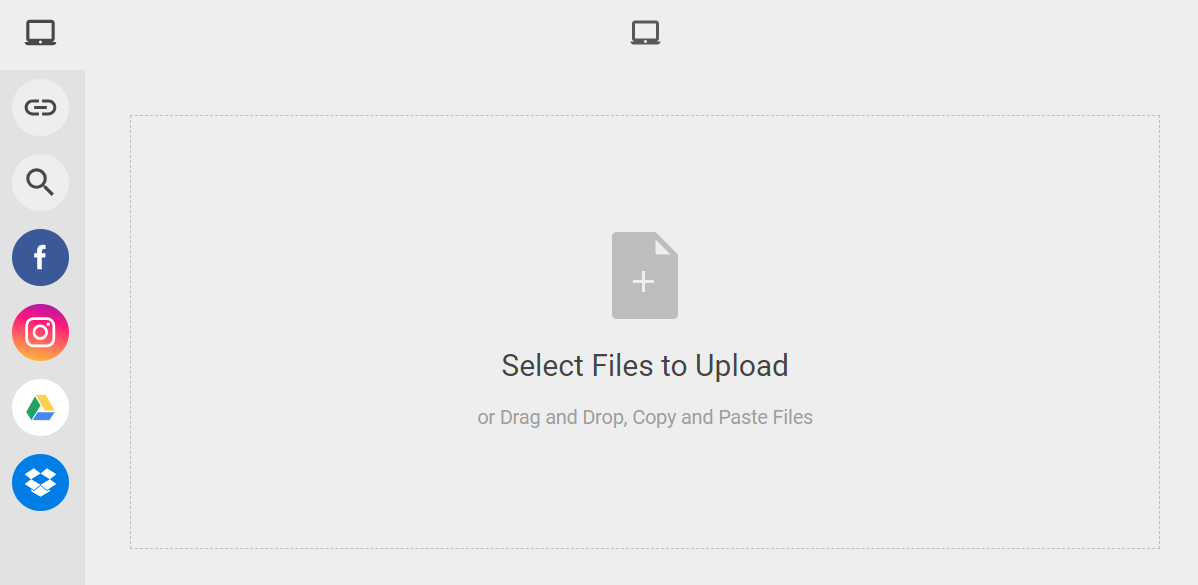Are you struggling to make your Android app more engaging for users? Adding social features could be the answer! In this blog post, we’ll discuss how you can easily use Filestack’s Android SDK for quick image upload. We will also show you how to add social features to your app with a quick image upload.
It’s important to keep users interested in your app with a quick image upload. Social features, like sharing photos and connecting with friends, can make your app more fun and interactive. However, adding these features to an Android app can be tricky.
Filestack’s Android SDK makes it much easier. It helps you add features like uploading files and connecting to social platforms like Facebook and Instagram. With Filestack, you can customize these features to fit your app perfectly.
We’ll discuss the challenges of adding social features to Android apps and how Filestack’s SDK can help. We’ll also share some tips for making your social features more engaging. Plus, we’ll give you examples of how to use the SDK in your app. Keep reading to learn how Filestack’s Android SDK can help!
Implementing social features on Android can be hard because of a few key things.
Performance
First, there’s performance. This means ensuring your app stays fast and responsive, even when people share lots of pictures or videos. Android devices can be very different. Therefore, your app needs to work well on all of them in just a few clicks.
Seamless integration
Another challenge is integrating with different social platforms like Facebook or Twitter. Each platform has its own rules and ways of doing things. Therefore, it can be tricky to make everything work together smoothly.
User experience
Finally, there’s user experience for uploaded content. This means ensuring that sharing files on your app is easy and doesn’t frustrate users. People want to share things quickly with message boards and without complications.
Filestack Android SDK
Filestack’s Android artificial intelligence SDK is a helpful tool for adding social features to Android apps. It’s not just for images; it can also handle videos, audio files, and documents.
This SDK can tackle common challenges developers face, like making sure the app runs smoothly while sharing different types of content. It also makes connecting your app with social platforms like Facebook and Twitter easy.
To access the Filestack Android SDK, visit this GitHub link: https://github.com/filestack/filestack-android.
Filestack can be a helpful API for quick image upload in Android apps. This would enhance your user experience.
Creating engaging social features in your Android app can greatly improve user experience. Here are some simple tips to follow:
Content variety
Allow users to share different types of content, not just photos or videos. Articles, links, and other formats keep sharing interesting.
Social platform integration
Make it easy for users to share content from your app to platforms like Facebook, Twitter, and Instagram. Follow platform guidelines for smooth integration.
Customization
You should allow users to add captions, filters, or stickers to their shared content. Let them choose privacy settings to personalize their sharing experience.
Code Examples
Use the following code snippet to share content using a standard Android intent:
Intent shareIntent = new Intent(Intent.ACTION_SEND);
shareIntent.setType("text/plain");
shareIntent.putExtra(Intent.EXTRA_TEXT, "Check out this cool app!");
startActivity(Intent.createChooser(shareIntent, "Share via"));This code creates an intent to share text and displays the system’s share dialogue to choose how to share the content.
Integrating with Social APIs
For integrating with a specific social media API, let’s take Twitter as an example. You would need to use Twitter’s SDK for Android and follow their documentation. Here’s a basic example of how you might post a tweet:
TwitterApiClient client = TwitterCore.getInstance().getApiClient();
StatusesService statusesService = client.getStatusesService();
statusesService.update("Hello, Twitter!", null, null, null, null, null, null, null, new Callback<Tweet>() {
@Override
public void success(Result<Tweet> result) {
Log.d("Twitter", "Tweet posted!");
}
@Override
public void failure(TwitterException exception) {
Log.e("Twitter", "Failed to post tweet: " + exception.getMessage());
}
});This code uses Twitter’s API to edit and post a tweet with the text “Hello, Twitter!”.
3. Filestack SDK Usage:
If you’re using Filestack’s SDK to handle files before sharing picture on account, you might do something like this. It will enable users to take photos within the picker:
<provider
android:name="android.support.v4.content.FileProvider"
<!-- Change the authority to include your package name. -->
android:authorities="com.filestack.android.demo.fileprovider"
android:exported="false"
android:grantUriPermissions="true">
<meta-data
android:name="android.support.FILE_PROVIDER_PATHS"
android:resource="@xml/file_paths" />
</provider>Here is the updated code for file_paths.xml
<?xml version="1.0" encoding="utf-8"?>
<paths xmlns:android="http://schemas.android.com/apk/res/android">
<external-path name="pictures" path="Android/data/com.filestack.android.demo/files/Pictures" />
<external-path name="movies" path="Android/data/com.filestack.android.demo/files/Movies" />
</paths>Here is the code example to use the FilePicker:
FilestackPicker picker = new FilestackPicker.Builder()
.config(...)
.storageOptions(...)
.config(...)
.autoUploadEnabled(...)
.sources(...)
.mimeTypes(...)
.multipleFilesSelectionEnabled(...)
.displayVersionInformation(...)
.build();
picker.launch(activity); //use an Activity instance to launch a picker Conclusion
Adding social features to your Android app can make it more fun for users. Filestack’s Android SDK can help you do this easily. It can handle different types of content and connect with social media like Facebook and Twitter. Simple tips like offering different content types, integrating with social media, letting users customize, and providing clear examples, you can create a more engaging app.
FAQs
Is it easy to integrate quick image upload in Android apps?
Filestack‘s Android SDK makes it easy to upload images quickly in Android apps with just a few lines of code.
What is the best way to achieve quick image upload preview in Android?
You can use libraries like Glide or Picasso with Filestack to quickly load and display images in your Android app.
How does Filestack ensure security and reliability?
Filestack ensures your files are safe by providing secure storage and access control features.
How much does Filestack Android SDK cost?
It starts at $69 per month. You can choose higher plans if you have more images online requirements.
Sign Up for free at Filestack to experience the best file picker for your Android apps.
Ayesha Zahra is a Geo Informatics Engineer with hands-on experience in web development (both frontend & backend). Also, she is a technical writer, a passionate programmer, and a video editor. She is always looking for opportunities to excel in her skills & build a strong career.
Read More →