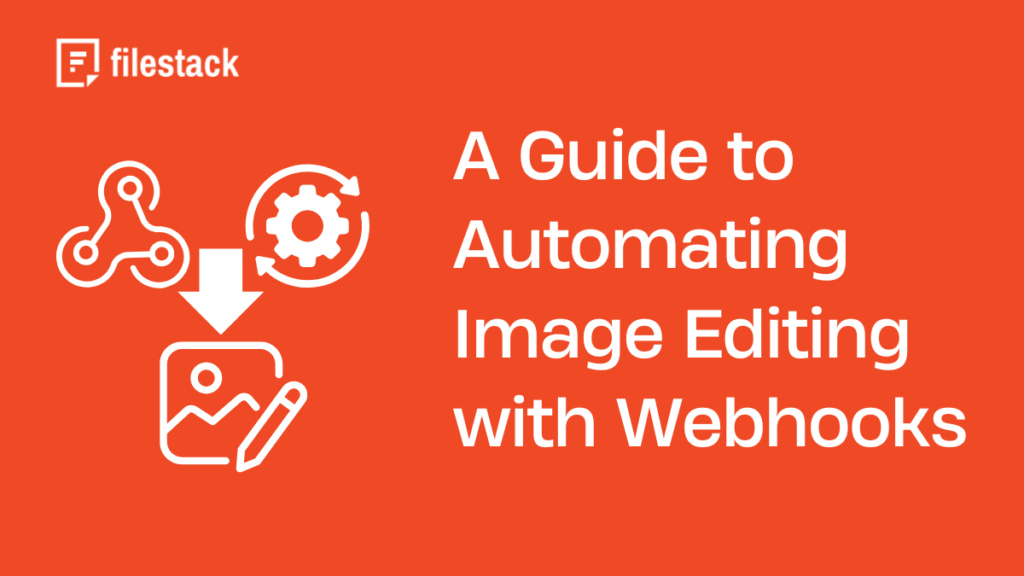The requirement of handling large volumes of user-generated content of web apps is increasing today. Manual editing, resizing, or optimizing a large number of uploaded images causes a lot of inefficiencies. This issue impacts user experience and slows down content delivery.
Automation is no longer optional; it has become essential for web applications. Image editing with webhooks is one of the best practices. With webhooks, you can set up triggers to initiate actions like resizing an image or generating a thumbnail automatically.
In this guide, we will explore how webhooks can transform your image editing workflow.
Understanding webhooks in image editing
Let’s discuss what webhooks are, webhooks vs. traditional APIs, and the benefits of webhooks in image editing.
What is a webhook?
In simple terms, a webhook is a lightweight, user-defined HTTP callback that sends data between applications. It triggers whenever a specified event occurs in an application.
A webhook “listens” for certain actions, like an image upload, and then sends a payload of information to a designated endpoint URL—for example, your application’s server. This automatic event-driven response enables apps to handle new data in real time instead of constant requests.
Webhooks vs. traditional APIs
When we compare the features of Webhooks and Traditional APIs, we see that there are similarities and differences between them. In this section, we will compare these two technologies.
Similarities
- Both webhooks and APIs are designed to exchange data between an application and a server.
- Both methods use HTTP-based communication to send and receive data over the web.
- Both can be event-driven. While webhooks are automatically triggered by specific events, APIs can also be set to pull information based on specific conditions or schedules.
- Both webhooks and APIs use JSON data format to send data, which is lightweight and easy to parse, making it ideal for transmitting structured information.
Differences
| Key Aspects | Webhooks | Traditional APIs |
| Communication Method | Push-based; they automatically send data to a designated endpoint when a specific event occurs. | Pull-based; they require the client to request data, which means the client must continuously poll the server to get updates. |
| Data Retrieval | No constant checking is required. Send data when the event has occurred. | Manual or scheduled requests are required to retrieve data. This can lead to inefficiencies. |
| Real-Time Updates | Enabled since instant sending data upon the event is triggered. | Less real time due to delay introduced by periodic polling. |
| Server Load | Lower server data since they send data when only necessary. More efficient. | Constant polling can increase server load if the client frequently checks for updates. |
| Efficiency | More efficient. | Less efficient. |
| Usage Scenarios | Ideal for situations requiring instant action or notification, such as when a new user signs up or an image upload is completed. | Best suited for scenarios where data needs to be fetched periodically, like retrieving daily weather information or syncing data. |
Benefits of using webhooks for image editing
By enabling real-time automation, webhooks provide many advantages to image editing:
Immediate processing: Webhooks enable instant actions like resizing, filtering, or watermarking triggered by events like image uploads. This eliminates waiting times.
Reduced manual polling: There’s no requirement for repetitive status checks with webhooks. Your app will get notifications as soon as changes occur. It saves resources and reduces bandwidth usage.
Enhanced synchronization: By relaying updates immediately, webhooks ensure that services stay in sync. It might be collaborative editing or updating users on processing status. Webhooks allow for a smooth information flow.
Webhook is a practical solution for real-time automation. This makes them indispensable for modern image-editing workflows.
The role of webhooks in automating image editing
When automating image editing tasks like resizing, cropping, and filtering, webhooks play a vital role. We can significantly reduce manual intervention with this automation. Also, it enhances efficiency and improves the user experience.
Automating image processing tasks
In response to a specific event, image transformations such as cropping, resizing, or applying filters can be automated with webhooks. For instance, when a user uploads an image to a platform, a webhook can trigger a series of predefined transformations.
Here’s a typical workflow:
- Image upload: The user uploads an image to the platform.
- Webhook trigger: A webhook is triggered as soon as the image is uploaded and sends a notification to the image processing server or application.
- Automated processing: The server or application automatically initiates the required image transformations, for example, resizing the image for thumbnails, cropping the image to fit different aspect ratios, or applying a specific filter.
- Processed image delivery: when the transformations are done, the processed image is saved and made accessible to the user or application, ready for immediate use.
This automated process allows developers and businesses to handle a large volume of images effectively without manual intervention.
Real-time notifications
Webhooks enable real-time notifications. These notifications keep applications and users up-to-date.
Webhook sends a real-time notification to the application when the image transformation is complete. Then the users will be notified instantly.
Real-time notifications are essential for time-sensitive applications like e-commerce platforms or social media apps, where users expect immediate updates on their image uploads.
Benefits of real-time notifications
- Improved user experience
- Improved workflow efficiency
- User engagement and trust
Examples of automated image editing with webhooks
We can configure webhooks to automate a range of image editing tasks. They include:
Automated thumbnail generation: A webhook can trigger thumbnail generation in different sizes, which is ideal for previews or load time optimization for different devices when the images are uploaded.
Image conversion to different formats: Webhooks can automate the conversion of image format to various formats to be more compatible with the platform and as per the requirement.
For example, converting PNG to JPEG for web optimization.
Applying filters/watermarks automatically: Filters or watermarks can be applied upon receiving a webhook notification of an image upload. They can be applied based on their predefined settings.
Intelligent Content-Aware Cropping: Beyond simple resizing, webhooks can trigger services that use AI to identify the main subject of an image and intelligently crop it to various aspect ratios, ensuring the focal point is always perfectly framed. For example, after an image upload, a webhook could send the image to a smart cropping service, receive back multiple art-directed versions, and make them available in the CMS.
This ensures that all uploaded images meet visual standards and it is useful for branding.
How to implement webhooks with Filestack and automate image editing
Filestack is a powerful tool for image handling that offers robust webhook support to automate workflows smoothly. Whether you need to automate image resizing, add watermarks, or generate thumbnails, Filestack’s webhooks support real-time processing and notifications.
What are the key features that make Filestack ideal for automated image editing?
- Event-driven architecture: Automate tasks such as uploads, image transformations, or format conversions triggered by specific events.
- Scalability and reliability: Filestack can handle high volumes of requests and also ensure smooth workflows even for the most demanding applications.
- Rich documentation: Filestack provides comprehensive documentation, which includes a step-by-step guide and code examples to simplify webhook implementation for developers.
- Customizable event selection: You can configure webhooks to trigger only for relevant events to reduce noise and improve efficiency.
Setting up Filestack webhooks
Let’s learn how to set up Filestack webhooks.
Step 1: Accessing the Filestack dashboard
First, log in to your Filestack account and navigate to the Webhooks section under the Configuration section in the dashboard. Here, you can configure the webhook URL and manage the events you want to track.
You can refer to Filestack’s documentation for detailed guides to help you through this process.
You can also watch this video to learn more about Filestack webhook integration.
Step 2: Configuring webhook events and URLs
Under the webhook section, you can select all events or a specific event, such as file upload, file conversion, video conversion, etc., from the dropdown menu next to the URL field.
A webhook URL is the endpoint where Filestack sends event data. To set this up:
- Under the URL field, enter the URL of your application’s endpoint where the webhook payload will be sent.
- Ensure the URL is secured by using HTTPS to encrypt data in transit and protect it from interception.
- Add authentication mechanisms, such as HMAC signatures. It will validate incoming requests and ensure they originate from Filestack.
Example configurations in the Filestack dashboard:
Webhook URL: https://yourapp.com/webhook
Security Key: Add a secret token for validation.
Handling webhook payloads
When an event occurs, Filestack sends a webhook request to your specified endpoint with a JSON payload. The payload contains event details that you can parse and use in your application.
Example JSON payload for a fp.upload event:
{
"id": 30813791,
"action": "fp.upload",
"timestamp": 1521733983,
"text": {
"container": "filestack-uploads-persist-production",
"url": "https://cdn.filestackcontent.com/HANDLE",
"filename": "FILENAME",
"client": "Computer",
"key": "S3_KEY",
"type": "MIMETYPE",
"status": "Stored",
"size": 158584
}
}How to handle this in your application
- Set up your server to receive POST requests at the configured webhook URL.
- Parse the incoming JSON payload to extract relevant details.
- Use the data to trigger follow-up actions, such as logging the upload, notifying the user, or starting an automated workflow.
Example: Automating thumbnail creation
Let’s walk through a practical example of using Filestack webhooks to automate thumbnail creation:
- Image upload: A user uploads an image through your application.
- Webhook trigger: The fp.upload event triggers a webhook, sending the file URL to your server.
- Processing logic:
- Your server extracts the file URL from the payload.
- It makes an API call to Filestack’s transformation endpoint to create a thumbnail.
- Thumbnail Delivery: Once the thumbnail is generated, save it to your storage or update the user interface to display the new thumbnail.
An example API call to generate a thumbnail:
https://cdn.filestackcontent.com/${filestackApiKey}/resize=width:100/${fileUrl.split('/').pop()}In this example, the transformed file will be saved in the default storage, and its URL will be sent to the frontend via a WebSocket connection. The thumbnail will then be displayed on the frontend interface.
With this setup, your application can deliver real-time thumbnail generation without any manual intervention, saving time and streamlining workflows.
Filestack’s webhooks offer a straightforward and efficient way to automate image editing tasks, ensuring a smoother and faster user experience.
HTML code for frontend interface
<!DOCTYPE html>
<html lang="en">
<head>
<meta charset="UTF-8">
<meta name="viewport" content="width=device-width, initial-scale=1.0">
<title>Image Upload with Webhook</title>
<style>
/* Add your CSS styling here */
</style>
</head>
<body>
<div class="container">
<h1>Upload an Image</h1>
<input type="file" id="fileInput" accept="image/*">
<div class="output">
<div class="image-container">
<h3>Original Image</h3>
<img id="originalImage" src="" alt="Original Image">
</div>
<div class="image-container">
<h3>Thumbnail</h3>
<img id="thumbnailImage" src="" alt="Thumbnail">
</div>
</div>
</div>
<!-- Include Filestack JavaScript SDK -->
<script src="https://static.filestackapi.com/filestack-js/3.27.0/filestack.min.js"></script>
<script>
const client = filestack.init(‘YOUR_API_KEY’); // Replace with your Filestack API Key
// WebSocket connection
const socket = new WebSocket('ws://localhost:8080'); // Replace with your backend WebSocket URL
socket.onopen = () => {
console.log('WebSocket connection established');
};
socket.onmessage = (event) => {
const data = JSON.parse(event.data);
console.log('Message from backend:', data);
if (data.thumbnailUrl) {
console.log('Thumbnail URL exists');
document.getElementById('thumbnailImage').src = data.thumbnailUrl;
}
};
socket.onclose = () => {
console.log('WebSocket connection closed');
};
// Handle file upload
async function uploadFile(file) {
try {
const response = await client.upload(file);
console.log('Upload Response:', response);
const fileHandle = response.handle;
// Show the original image
const originalImageUrl = `https://cdn.filestackcontent.com/${fileHandle}`;
document.getElementById('originalImage').src = originalImageUrl;
console.log('Image uploaded. Waiting for webhook to process the thumbnail.');
} catch (error) {
console.error('Error uploading file:', error);
alert('File upload failed.');
}
}
document.getElementById('fileInput').addEventListener('change', (event) => {
const file = event.target.files[0];
if (file) {
uploadFile(file);
} else {
alert('Please select a file.');
}
});
</script>
</body>
</html>Node.js backend code (index.js)
const express = require('express');
const bodyParser = require('body-parser');
const crypto = require('crypto');
const WebSocket = require('ws');
const axios = require('axios');
const app = express();
const cors = require('cors');
app.use(cors({ origin: '*', methods: ['GET', 'POST'] }));
app.use(bodyParser.raw({ type: '*/*' }));
// WebSocket Server setup
const wss = new WebSocket.Server({ port: 8080 });
let wsClient = null;
// WebSocket connections
wss.on('connection', (ws) => {
console.log('Frontend connected via WebSocket');
wsClient = ws;
ws.on('message', (message) => {
console.log('Message from frontend:', message);
});
ws.on('close', () => {
console.log('Frontend disconnected');
wsClient = null;
});
});
// Filestack webhook secret
const secret = 'YOUR_WEBHOOK_SECRET'; // Replace with your Filestack webhook secret
// Filestack API key
const filestackApiKey = 'YOUR_API_KEY'; // Replace with your Filestack API key
// Webhook endpoint
app.post('/webhook', async (req, res) => {
console.log(`Request Signature: ${req.header('FS-Signature')}`);
console.log(`Request Timestamp: ${req.header('FS-Timestamp')}`);
console.log(`RawBody: ${req.body}`);
const hash = crypto
.createHmac('sha256', secret)
.update(`${req.header('FS-Timestamp')}.${req.body}`)
.digest('hex');
console.log(
`SIGNATURE IS ${hash === req.header('FS-Signature') ? 'OK' : 'NOT OK!'}`,
hash,
req.header('FS-Signature')
);
if (hash !== req.header('FS-Signature')) {
console.error('Invalid webhook signature');
return res.status(403).send('Forbidden');
}
const payload = JSON.parse(req.body);
if (payload.action === 'fp.upload') {
const fileUrl = payload.text.url;
// Generate a thumbnail using Filestack transformations
const thumbnailUrl = `https://cdn.filestackcontent.com/${filestackApiKey}/resize=width:100/${fileUrl.split('/').pop()}`;
console.log('Generated Thumbnail URL:', thumbnailUrl);
// Send the thumbnail URL to the frontend
if (wsClient) {
wsClient.send(JSON.stringify({ thumbnailUrl }));
console.log('Thumbnail URL sent to frontend');
}
}
res.status(200).send('Webhook processed');
});
// Start the Express server
const PORT = 3000;
app.listen(PORT, () => {
console.log(`Server is running on http://localhost:${PORT}`);
});See the complete solution in this GitHub repository.
Output
Learn more about Filestack webhooks.
Real-world use cases of image processing automation with webhooks
Webhooks revolutionize how businesses handle image processing tasks with automation, scalability, and efficiency. Let’s discuss how they improve the workflows across various domains:
E-commerce platforms
High-quality and consistent images are essential in e-commerce to showcase your products. You can automate image processing to maintain their quality and consistency with webhooks in many ways:
Automate Image Optimization: For instance, when a vendor uploads a new 10MB product image, a webhook triggered by the upload can initiate automatic resizing to an 800×800 web-friendly format, compress it to reduce file size while maintaining visual quality, and even generate a 150×150 thumbnail—all before it appears on the product page. This ensures faster page loading without manual intervention.
Maintain image consistency: Webhooks can maintain image consistency across the platform. They can trigger automated image transformation to maintain the same size, format, and quality guidelines. It provides a uniform and professional look to your site.
Social media applications
Social media platforms grow on user-generated content. Real-time image editing is crucial to maintain user engagement.
Real-time image processing: When users upload images to social media platforms, webhooks instantly trigger automated image editing tasks like cropping, resizing, applying filters, etc., making sure the improved content is displayed without any delay.
Automated Filters and Effects: Consider a scenario where a user uploads an image. A webhook can instantly trigger a process to apply a platform-specific branding overlay, a popular artistic filter chosen by the user, or even scan for and suggest relevant tags based on image content, preparing it for immediate sharing with these enhancements.
Content management systems
Webhooks simplify the integration of images into articles or posts in blogs, news sites, or corporate websites.to meet the site’s specific design requirements
Simplified Image Handling: For example, a journalist uploads a high-resolution photo for a news article. A webhook can automatically create several versions: a full-width banner cropped to a 16:9 aspect ratio for the article page, a square version for social media previews, and a smaller, optimized version for email newsletters, all formatted to meet the site’s design guidelines without the content creator needing to manually edit each one.
Responsive design support: Multiple resolutions of an image can be created to ensure the content looks great on any device. Webhooks can automate this when the images are uploaded to the CMS.
For instance, when a content creator uploads a banner image for a blog post, webhook can trigger tasks to create optimized versions for different mediums, such as the web, email campaigns, and social media. This ensures the image is perfectly tailored for each medium without any manual effort.
Best practices for using webhooks in image editing
Webhooks are powerful solutions for automating image editing tasks. However, it’s crucial to follow best practices when using them to maximize their effectiveness and security. Let’s discuss some key considerations below.
Security considerations
- Webhook request validation:
It’s a good practice to validate that the webhook requests originate from Filestack. Filestack provides an HMAC (Hash-based Message Authentication Code) signature in each webhook request header. You can verify this using your API secret. It is important to ensure the request has not been tampered with and comes from a trusted source.
- Using secret tokens:
Include a secret token in the URL or request headers to protect the webhook endpoint. It adds an additional security layer, ensuring only authorized requests can access your webhook.
- Enforce HTTPS:
Configure your webhook endpoints to use HTTPS always. It encrypts the transmitted data between Filestack and your application and prevents interception or unauthorized access.
Handling failures and retries
- Plan for delivery failures:
It’s a good practice to implement mechanisms to handle webhook delivery failures such as logging failure and retrying later.
- Retry logic:
Setting up retry logic is essential to handle any delivery failures. Filestack automatically retries webhook requests multiple times before marking them as failed.
- Acknowledge webhook requests:
Your application should send a quick acknowledgment (e.g., HTTP 200) upon receiving a webhook event to inform Filestack that the event has been processed to prevent unnecessary retries.
Monitoring and logging
- Maintain logs:
It’s essential to keep a log of all webhook events received. This should include timestamps, payloads, and statuses. It’s needed for debugging issues and auditing activities.
- Use monitoring tools:
It’s a best practice to monitor webhook performance. You can use tools like New Relic Splunk or custom dashboard. This enables tracking latency, failures, and overall reliability.
Optimizing performance
-
Concurrent request handling:
Usually, webhooks arrive simultaneously during high-traffic events. You should ensure your application can process multiple webhook requests concurrently without any delay.
- Efficient processing:
You should avoid performing extensive computations or database writes directly in the webhook handler. Instead, use lightweight processing to quickly queue the event for asynchronous handling. This will reduce response times.
- Use scalable infrastructure:
Deploy your webhook processing system on scalable infrastructure, such as serverless platforms or auto-scaling cloud servers, to handle varying loads dynamically.
Integrating webhooks with other services
In addition to the automated image editing, we can connect webhooks with various other systems and tools. These connections enable seamless automation and real-time communication across platforms. Let’s discover how we can integrate webhooks with other services effectively.
Connecting with notification systems
We can use webhooks to trigger notifications to inform teams and users about important events:
Slack: We can integrate webhooks with Slack to send instant messages to a designated Slack channel when an image upload or transformation is complete. It’s useful for easy collaboration among teams when managing large volumes of content.
Email: We can set it up for automatic notifications to users via email when their uploaded images are processed and ready to use. This is important for user engagement.
SMS: We can use webhook events to send alerts through SMS for critical updates like time-sensitive image transformation completions.
Updating databases and frontend interfaces
We can use webhooks to keep backend and frontend systems synced without any manual involvement.
Database updates: When a webhook event like fp.upload or fp.converse is triggered, the relevant image information can be saved or updated in the database. For example, we can save the file URL, thumbnail URL, or metadata without manual intervention.
Real-time UI refresh: We can use webhook events to refresh the user interface dynamically. For instance, when a thumbnail is generated, it can instantly appear in the user’s dashboard or gallery without a page reload. This is important to enhance user experience and interaction.
Using automation tools
Many other platforms like Zapier or IFTTT can simplify webhook integrations with other applications.
Zapier: We can create Zaps (workflows) in Zapier to connect Filestack webhooks with other tools like Google Sheets, Dropbox, or Trello. For example, you can add image upload details into a spreadsheet or create Trello cards automatically.
IFTTT: Use applets to trigger actions in connected services. For instance, when an image is processed, the final version can be uploaded to cloud storage like Google Drive or Dropbox without custom code being written.
Conclusion
Webhooks play a significant role in enhancing the way businesses approach image editing workflows by improving efficiency, scalability, and real-time capabilities. With this approach, we can eliminate repetitive manual tasks associated with image handling, such as resizing, cropping, or format conversion. This automation saves significant time and resources and also enhances the user experience.
Filestack’s robust webhook capabilities make it an ideal solution for automating image editing workflows. You may manage an e-commerce platform, a social media application, or a content management system. Filestack’s intuitive setup, event-driven architecture, and comprehensive documentation empower developers to integrate automated image editing seamlessly into their applications.
Explore Filestack’s Webhook Documentation and start leveraging its powerful features to transform your workflows. Integrate webhooks into your applications today and experience the efficiency of real-time automation in image editing.
FAQs
What is the difference between webhooks and traditional APIs for image editing?
Both technologies facilitate data exchange but operate differently.
Webhooks are event-driven and push data to your application whenever a specific event (e.g., an image upload) occurs. On the other hand, traditional APIs are pull-based, and your application needs to periodically request (poll) the server for updates.
Can webhooks be used with platforms like Filestack to automate tasks?
Yes, webhooks are a fundamental feature of Filestack. They enable automated workflows for image editing. With the integration of Filestack’s webhook, you can automate:
- Resizing images
- Adding watermarks
- Convert image formats
These automated tasks improve efficiency and eliminate manual intervention, making Filestack a powerful real-time image-processing tool.
How do I secure my webhook endpoints for image editing tasks?
It’s essential to secure the webhook endpoint to protect your data and prevent unauthorized access. Here are some best practices:
- Always use HTTPS to encrypt data in transit.
- Validate requests. Use HMAC signatures that were provided by Filestrack in webhook headers.
- Implement retry logic. Filestack automatically retries failed requests multiple times.
- Authenticate endpoints by including secret tokens in the URL or headers.
Interested in exploring more advanced image manipulations? Check out our tutorial on fixing recaptcha issues.
Shamal is a seasoned Software Consultant, Digital Marketing & SEO Strategist, and educator with extensive hands-on experience in the latest web technologies and development. He is also an accomplished blog orchestrator, author, and editor. Shamal holds an MBA from London Metropolitan University, a Graduate Diploma in IT from the British Computer Society, and a professional certification from the Australian Computer Society.