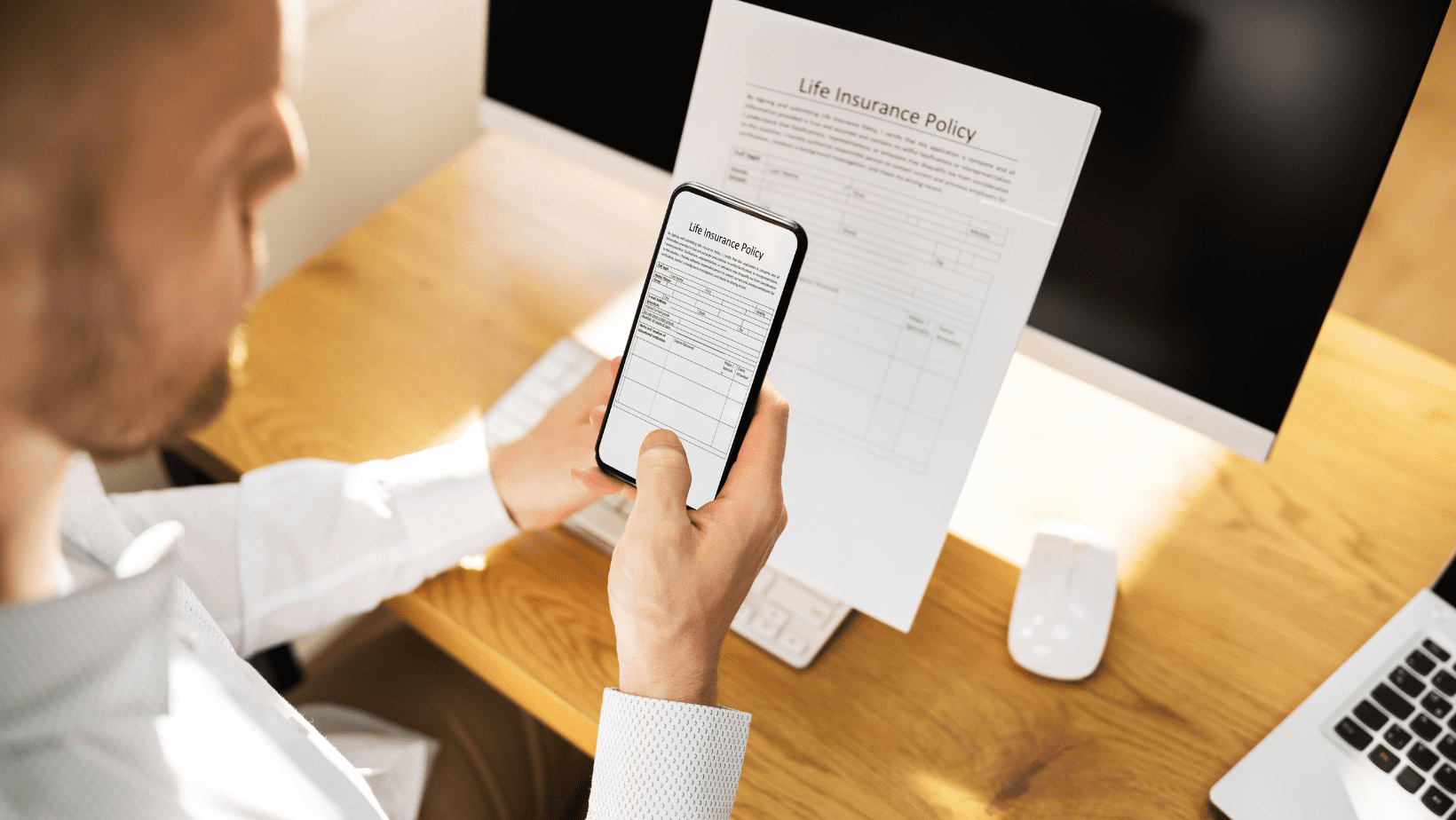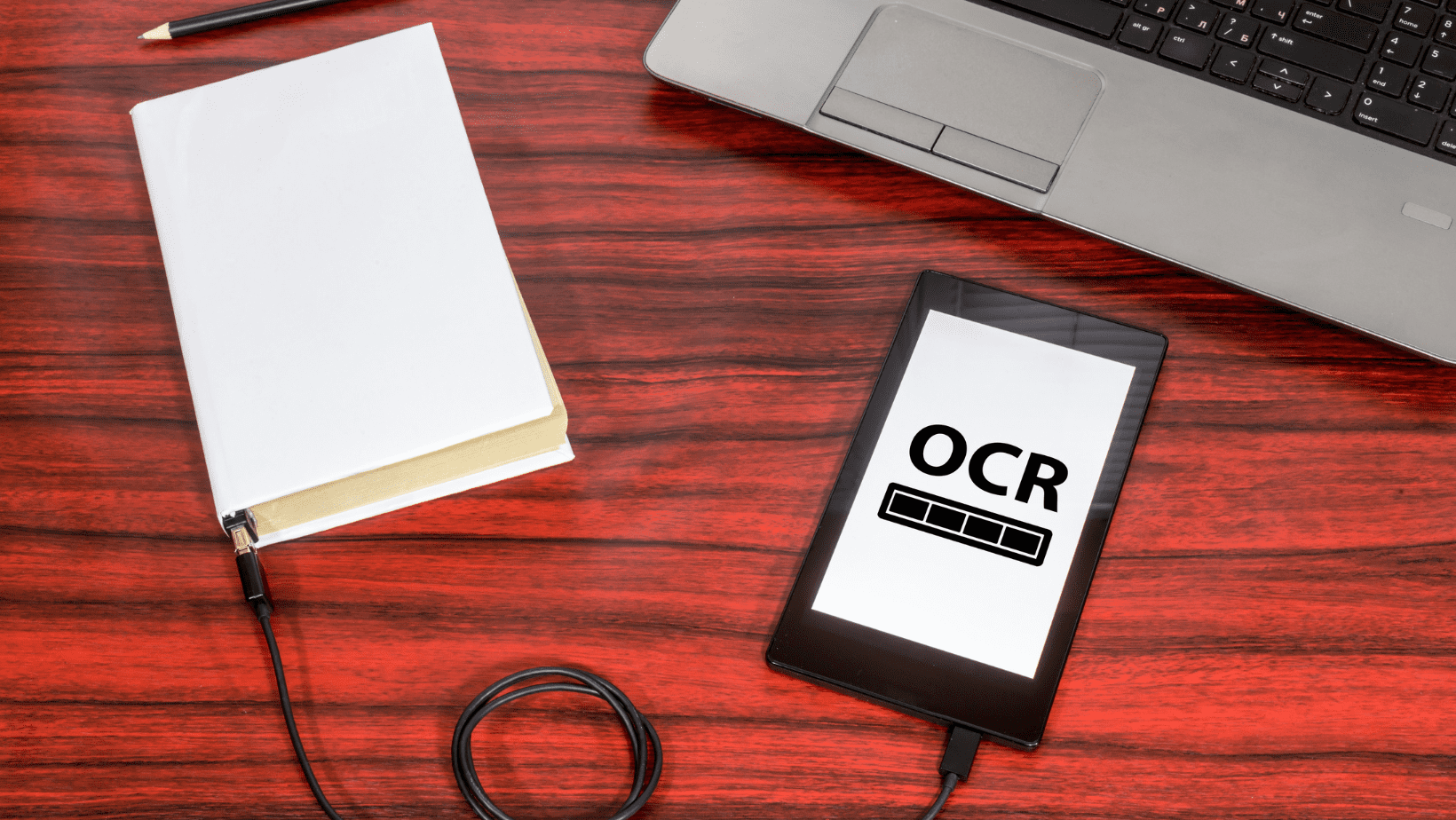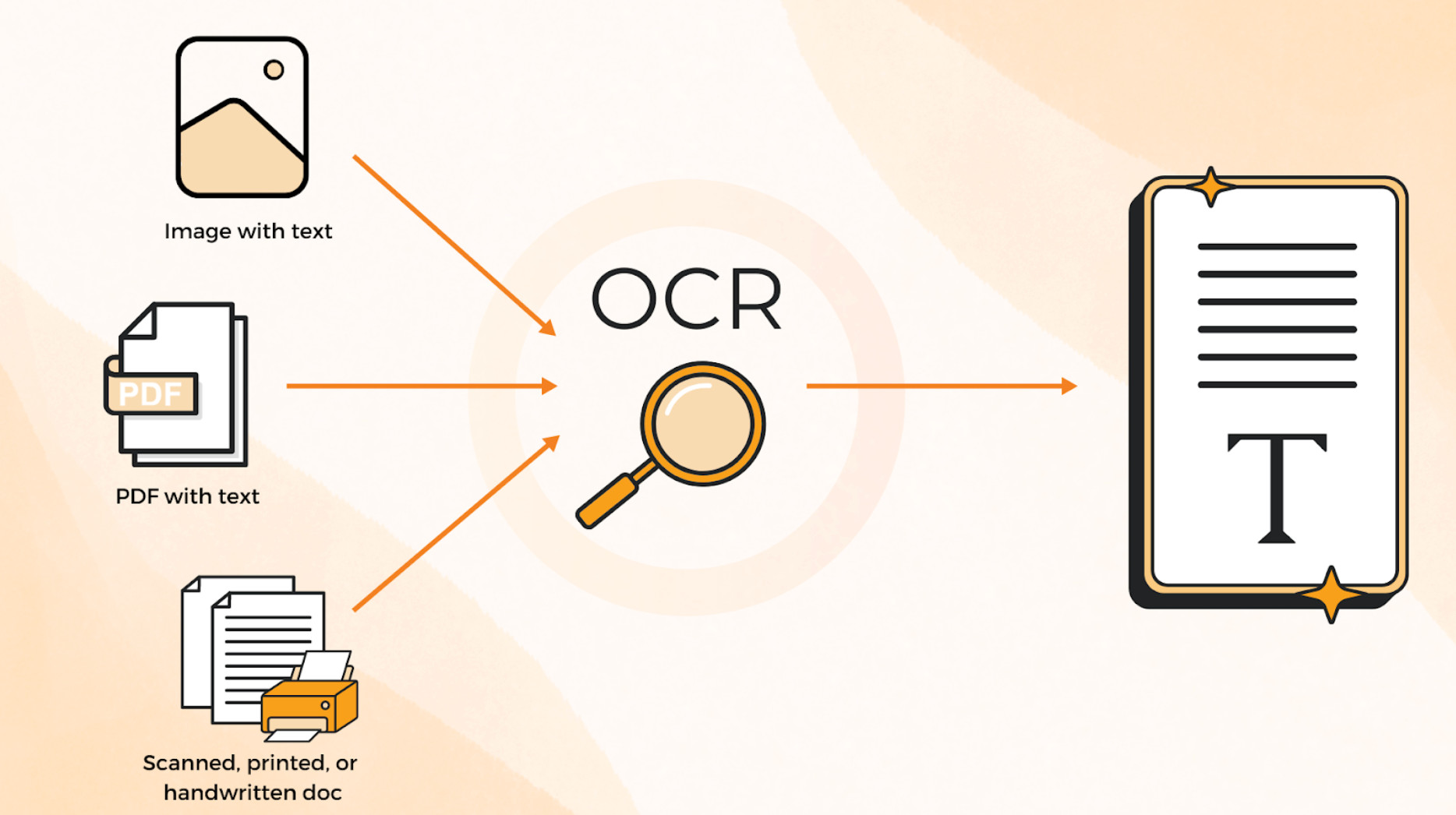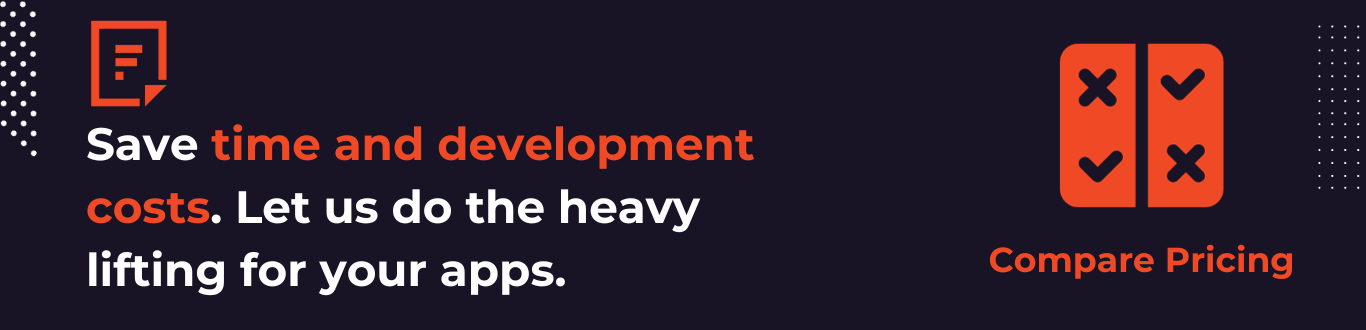Welcome to an exciting journey into OCR Made Easy: Automating OCR Data Capture in WordPress! Picture this: You can translate documents into words your WordPress website can understand. It’s like teaching your site to read images! This clever trick is called OCR data extraction. Think of it as a digital translator that changes images into editable text.
In the WordPress realm, OCR data extraction works like magic. It can turn things like business cards into digital contacts. Moreover, it can also convert printed words into searchable blog posts. Check out our WordPress Plugin tutorial for a complete guide on how to use Filestack inside WordPress.
Now, let’s discover why this cool tool is so handy and how it makes capturing data a piece of cake!

How Does the Filestack WordPress Plugin Work
The Filestack WordPress Upload plugin lets website visitors easily upload files from their computers. It also allows file uploads using online storage places like Facebook, Instagram, Google Drive, and Dropbox. All you have to do is add a special code to your post or page where you want the uploaded file to appear.
Once uploaded, you can quickly show the files and pictures on your post or page. The plugin ensures everything loads quickly on your page, so it works well.
You can also change images and files right in the uploader. Or you can use tools to automatically make images and media look better by cutting or changing size. Therefore, making them smaller, adding tags, adding borders, and more.
You can save things using Filestack or your favorite online storage like Amazon S3, Microsoft Azure, Dropbox, Rackspace, or Google Cloud Storage.
Here are the main features of Filestack WordPress Upload:
- Easily upload files from Facebook, Instagram, Google Drive, and Dropbox.
- Put up lots of files simultaneously to work faster.
- You can even upload really big files, up to 5TB.
- Make images look different while putting them up, like cutting or turning them.
- Put up files without waiting, so you can keep doing other stuff.
- Files and pictures show up fast because of the special Filestack system.
- Keep your files online in Amazon S3, Microsoft Azure, Dropbox, Rackspace, or Google Cloud Storage.
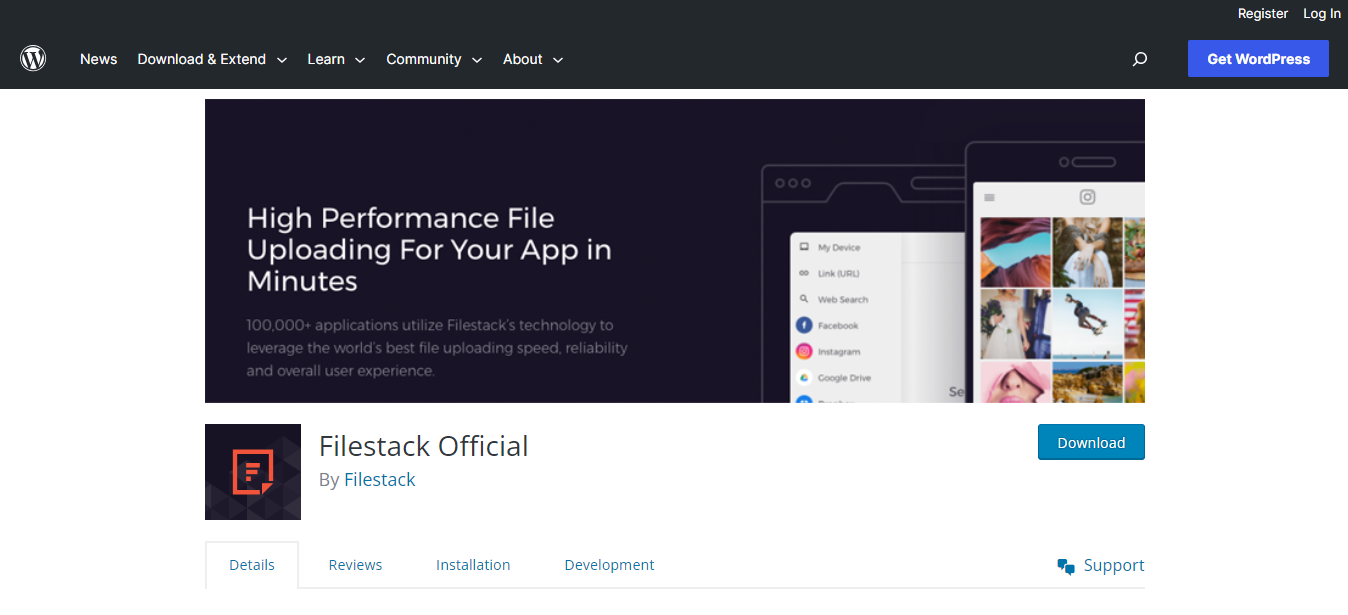
How to Install and Configure the Filestack WordPress Plugin
Here are the steps to follow.
- Put the plugin folder into your WordPress website’s/wp-content/plugins/ folder.
- Turn on the plugin by going to the ‘Plugins’ menu in WordPress.
- Enter your Filestack API Key.
- In a blog post or page, put the shortcode [filestack] to show the upload button.
- Alternatively, click the Filestack button in the Media area to upload files.
- Choose “Insert Into Post” to add the CDN resource to your post.
How to Handle File Uploads and File Management
To allow users to upload files to a WordPress website, developers can use Filestack.
- Start by enabling the plugin and adding your Filestack API Key.
- For uploading, put the shortcode [filestack] in blog posts or tap the Filestack button in the Media section.
To keep things organized, Filestack helps manage files by categorizing them. It’s like arranging your files into neat folders. This way, it’s easier to find and use them later. Following these steps, developers can create a system where users can smoothly upload, organize, and use files on their WordPress site using Filestack.
How to Configure the OCR Settings of the Plugin
Configuring OCR settings in the Filestack WordPress Plugin is a breeze. To get started, follow these simple steps.
- First, open the plugin and locate the OCR settings.
- You can pick the language you want for the OCR process.
- Then, choose the OCR engine you prefer; this tool reads text from images.
- Next, choose the format you want for the extracted text, like Word or PDF.
Once you’ve made your choices, remember to save the settings. Now your plugin is ready to magically transform image text into readable words. Hence, making your website even more awesome!
What is the OCR Data Capture Process?
OCR data capture is a cool way to get text from images or scanned papers. Here’s how it works:
- First, you use a special Filestack WordPress Plugin tool to put pictures or scans on your website. This tool helps you organize your files while you’re putting them up.
- These files go to an OCR service, which is like a super smart reader. It looks at the pictures and figures out what the words say.
- After the OCR service does its magic, it gives you back the words it found in the pictures.
What is the OCR Data Capture Workflow?
The OCR Data Capture Workflow using the Filestack Plugin in WordPress involves changing images into useful information step-by-step.
First, you upload an image to your WordPress site.
Then, the Filestack Plugin, like a helpful assistant, reads the image carefully using OCR technology. It figures out the words and numbers in the image, like a digital detective.
Once the Plugin has gathered the data, it’s time to reveal the treasure. You activate the plugin by turning it on through WordPress’s ‘Plugins’ menu.
Then, you enter your special API Key, like a secret code, to ensure everything works smoothly.
Now, the magic happens! You put a special code, like a shortcut, [filestack], into your blog post or page.
This is like adding a magic spell that creates an ‘upload’ button. Or, if you prefer, you can click the Filestack button in the Media area to add your files.
Once your files are ready, you choose “Insert Into Post,” like placing the puzzle piece into your blog post to show the world the valuable information you found. It’s like turning your images into words and numbers, making your WordPress site even smarter!
How To Ensure Data Validation and Error Handling
When we talk about validating OCR-captured data, it means ensuring the information we extract from images or documents is correct and complete. Here’s how we do that:
- Check the Basics
First, we need to make sure the data makes sense. For example, if we’re capturing numbers, we must confirm that they are actual numbers, not random letters or symbols.
- Compare with the Original
We can compare the data we get from OCR with the original image or document. This helps us spot any mistakes or missing parts.
- Use Patterns
Sometimes, we know the kind of data we expect. For instance, if we capture dates, we know they should follow a pattern like “MM/DD/YYYY.” If the captured data doesn’t match this pattern, there might be an error.
- Double-Check
Having someone look over the OCR results is a good idea. Human eyes can catch mistakes that computers might miss.
Now, let’s talk about the mistakes and problems that can happen during OCR:
- Blurry Images
If the image is blurry or unclear, the OCR might not capture the data accurately.
- Handwriting
OCR might struggle with handwritten text since it’s difficult to read.
- Different Fonts
OCR might have difficulty understanding the text if it uses fancy fonts or styles.
- Skewed Text
OCR might make mistakes if the text is at an angle or curved.
- Background Noise
Sometimes, background images or marks can confuse the OCR.
- Missing Data
If a part of the text is faded or damaged, OCR might not be able to capture it.
- Language Issues
OCR might have trouble with languages it’s not familiar with.
When these problems occur, it’s important to have a plan
- Manual Check
After OCR, someone should look at the data to ensure it’s correct.
- Fix Mistakes
If mistakes are found, they need to be corrected.
- Improve Quality
Using clearer images and good lighting can help improve OCR accuracy.
Remember, while OCR is amazing technology, it’s not perfect. It’s like teaching a computer to read, and just as we can make reading mistakes, so can OCR. That’s why we must be careful and thorough when using OCR-captured data.
Conclusion
We looked at how OCR data capture works in WordPress with the Filestack Plugin. We summarized the process of converting images into text and its benefits. Looking ahead, we explored exciting possibilities for improving this technology in WordPress. With further advancements, OCR could help make websites more accessible and searchable, opening doors for students, professionals, and anyone using WordPress to create and share content.
FAQs
What Is OCR Data Capture?
OCR data capture turns images of text into editable and searchable digital content for easier reading and organizing.
What Is an OCR Used For?
OCR reads text from images. It helps convert pictures of words into editable, searchable, and usable digital documents.
Does OCR Capture Data in Digital Format?
OCR converts text from images into digital format, making pictures editable and searchable text documents.
Supercharge Your Website with Filestack: Try Now for Effortless File Handling and Sharing!
Ayesha Zahra is a Geo Informatics Engineer with hands-on experience in web development (both frontend & backend). Also, she is a technical writer, a passionate programmer, and a video editor. She is always looking for opportunities to excel in her skills & build a strong career.
Read More →