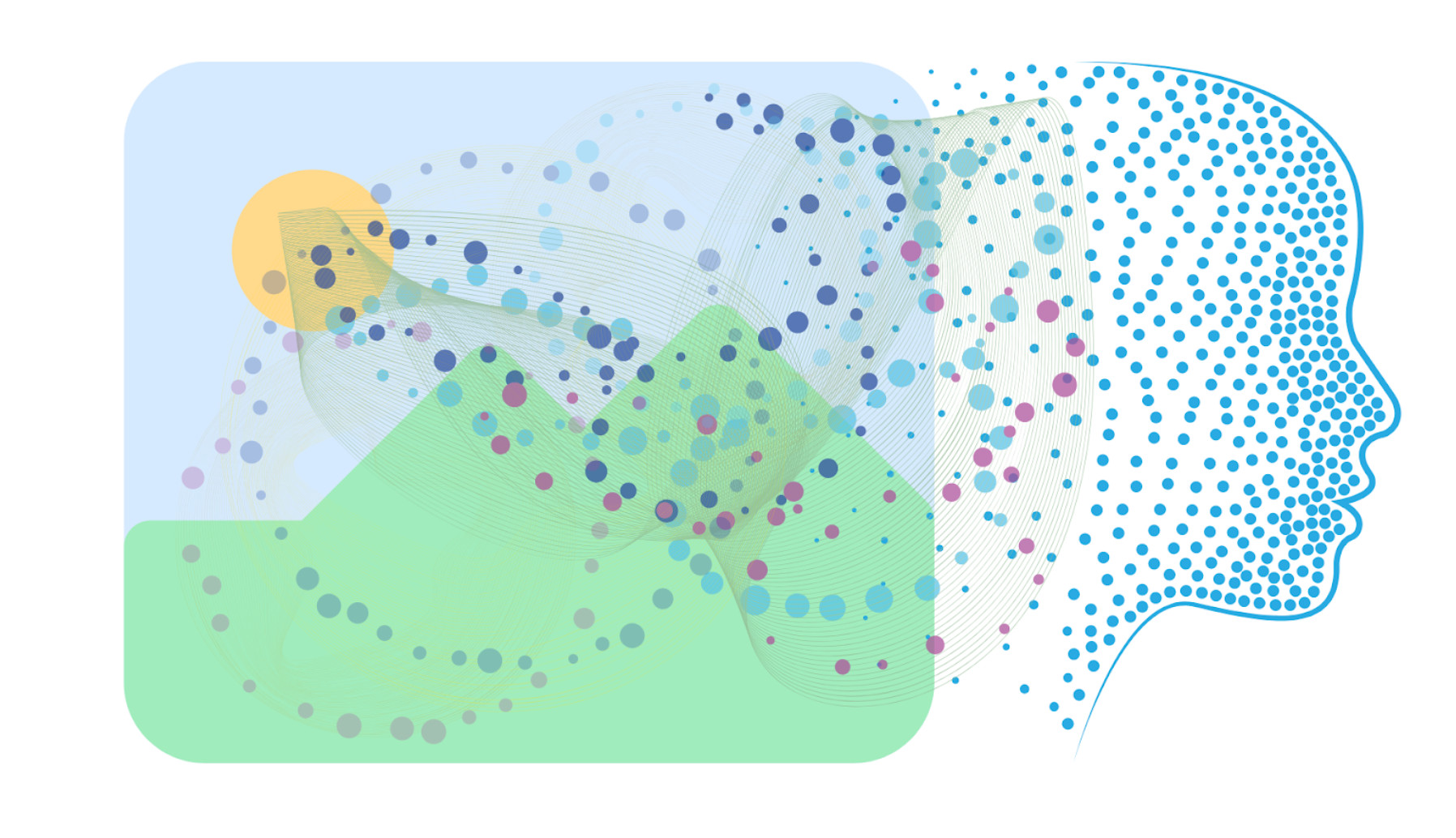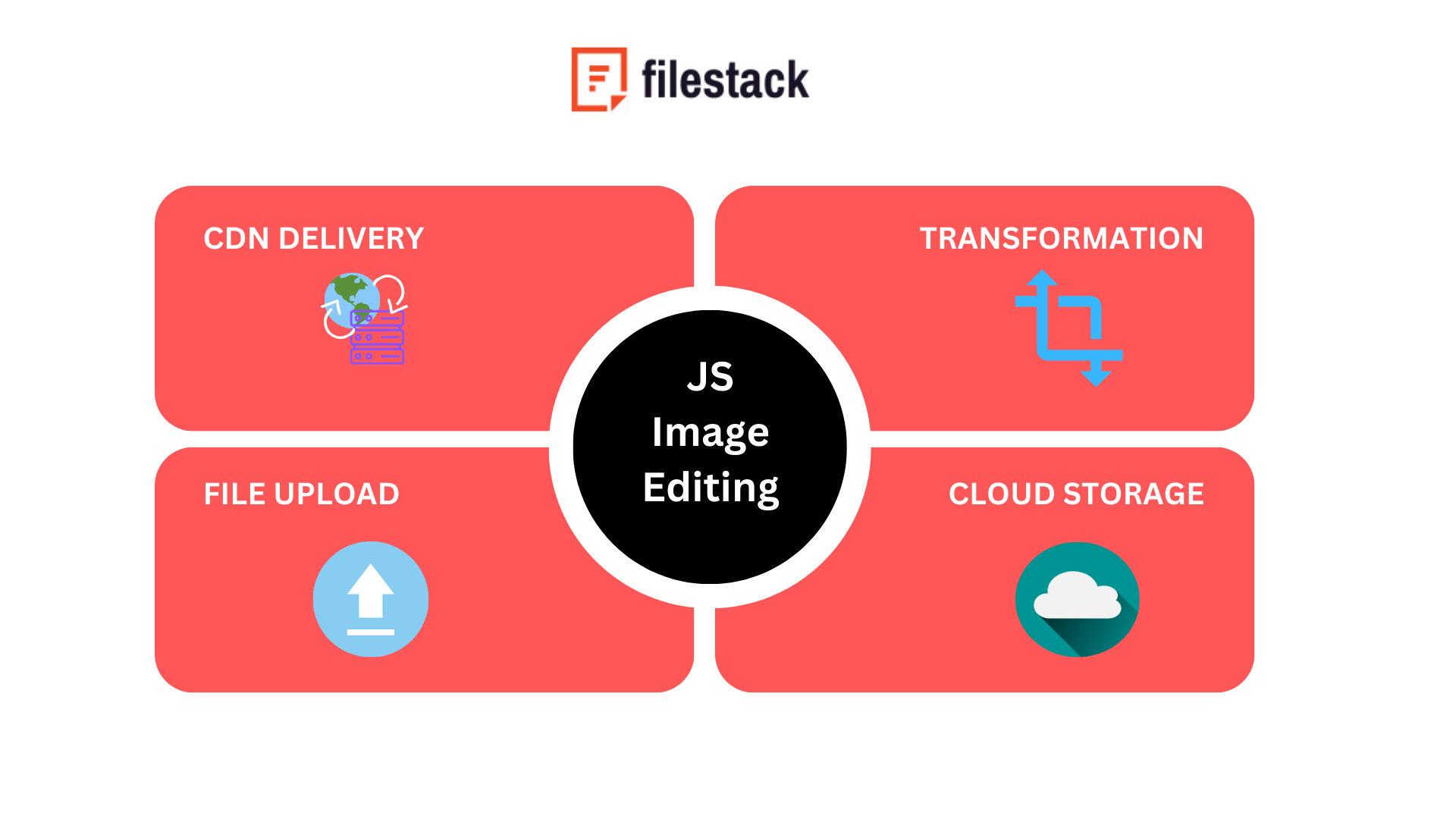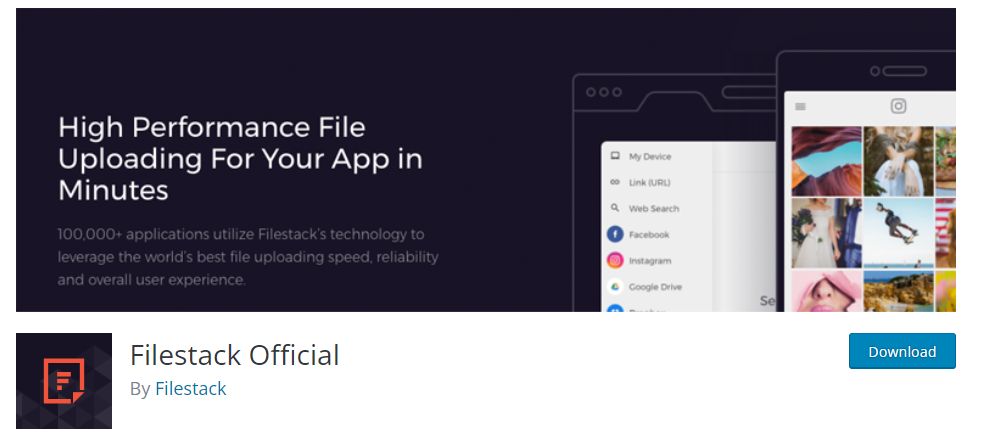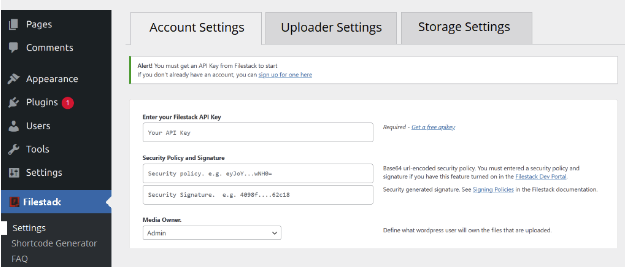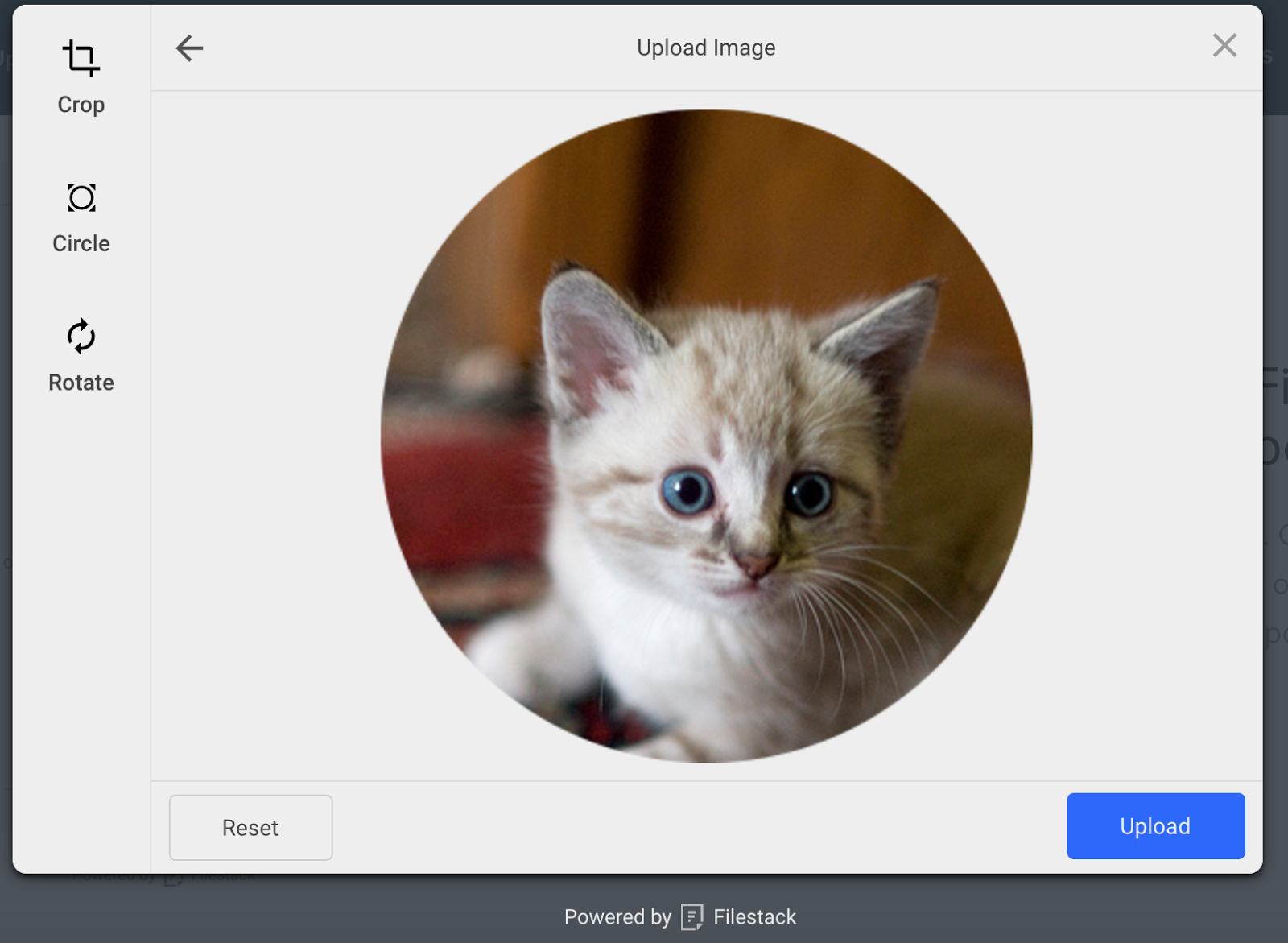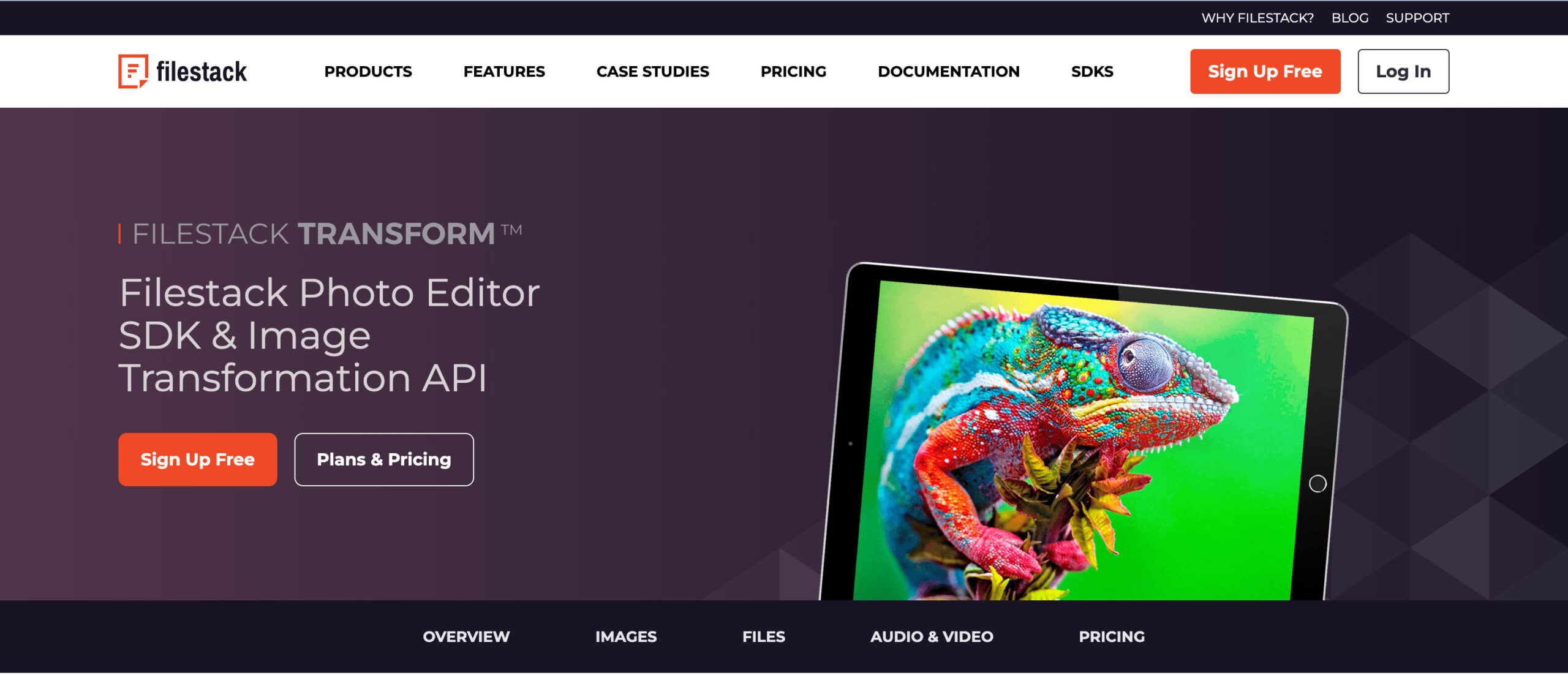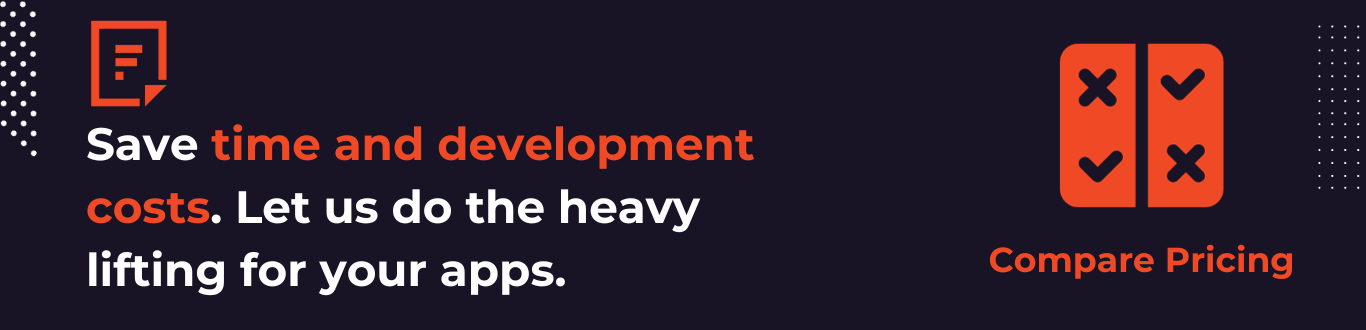With the click of a button, stunning visuals can captivate your audience. Images aren’t just decorations anymore; they’re at the heart of modern websites and web apps. But adding pictures to your site isn’t enough. They need to be clear, consistent, and engaging without any flaws or mismatches. Using the latest design techniques, you can make your visuals not just appealing but truly compelling. It’s about more than looking good; it’s about creating an experience that draws people in and keeps them interested.
In other words, you often need to transform images before uploading them to your website. Since WordPress powers thousands of websites today, photo editing tools for WordPress are quite in demand. While WordPress offers basic features to edit your uploaded pictures, you often need advanced photo editing capabilities to enhance your photos. This is where a photo editing SDK for WordPress comes in handy.
In this article, we’ll discuss the basic concept of a photo editing SDK in WordPress and its benefits. We’ll also explore the features of the best file management plugin for WordPress called Filestack, and walk you through the integration process. Finally, we’ll discuss the capabilities of Filestack for photo editing. Let’s get started.
What is a photo editing SDK and why do you need it for your WordPress site?
Understanding photo editing SDKs
Let’s first briefly discuss what an SDK is.
An SDK is a devkit or Software Development Kit. It basically refers to a comprehensive set of libraries, programs, tools, and necessary functions developers need to build apps for a particular platform, such as web, iOS, or Android devices. Hence, developers can use an SDK to add specific functionality to their app without writing code from scratch.
For example, a photo editing SDK allows you to add image editing capabilities to your website or web apps without writing code for each image editing feature from scratch. In other words, an SDK for photo editing enables you to add an image editor to your website without developing it from scratch.
Why do you need to integrate a photo editing SDK with WordPress?
Imagine a world filled with visual stories, where a single image can captivate and inform at once. That’s the power of visuals in our digital era, and it’s why images have become a cornerstone of every website and web app. They’re not just eye candy; they’re essential tools to grab attention and express ideas.
But for images to truly shine, they must be clear, striking, and perfectly tuned. That’s where photo editor SDKs for WordPress come into play. These aren’t just tools; they’re your creative partners, allowing you to add powerful image editing capabilities right on your WordPress site. You can tweak and transform images to perfection, all before they go live.
Want something uniquely yours? You could build a custom photo editor for WordPress, crafting every feature from the ground up. It’s a path to complete customization but be prepared for the time and effort it demands.
Or you can choose the savvy route. Third-party photo editing SDKs allow you to quickly integrate a photo editor, packed with both basic and advanced features. It’s like adding a personal photo studio to your website, without the heavy lifting. A smart move for those who value both quality and efficiency.
Capabilities of a Photo Editing SDK
A good photo editing SDK usually adds the following features to your website:
- Crop: You can use this feature of the photo editing SDK to remove distracting or unwanted areas from an image
- Rotate
- Resize images
- Flip or flop an image
- A filter library with an extensive range of filters: Filters allow you to add various effects to your images and enhance them quickly
- Color adjustment
- Image upscaling: To increase image resolution and improve image quality
- Features for adjusting brightness, saturation, and contrast in images. Brightness adjustment is particularly helpful for photos taken in dim light or too bright photos. Saturation allows you to enhance or reduce the color intensity. Finally, you can adjust contrast to improve highlighting in your photos.
- Red-eye removal
- Under-eye circles and blemishes removal
An advanced photo editing SDK also supports image file format conversion, allowing you to convert an image from one format to another. Moreover, some SDKs also support object detection to detect and locate various objects in an image.
Introducing Filestack WordPress plugin for File Management and Photo Editing
Filestack provides a comprehensive set of sophisticated APIs and tools for all your file management needs. It also offers various UI integrations to provide exceptional experiences to your website visitors. It basically operates in three key areas of modern software file management systems: file uploads, transformation, and delivery. Filestack has a robust, scalable infrastructure powering billions of monthly uploads, downloads, and transformations.
Filestack also offers a File Upload WordPress plugin, enabling you to integrate a powerful file uploader to your site and access Filestack’s sophisticated file management services.
Let’s first explore the features of the Filestack WordPress Plugin. Then, we’ll discuss how you can use Filestack services for file management.
Filestack WordPress Plugin
Filestack WordPress Upload plugin makes Filestack File Uploader/File Picker integration quick and easy with WordPress. You or your users can then use the uploader to upload different types of files to your WordPress site effortlessly. It supports various image file formats, video files, documents, PDFs, etc., and shows file previews, such as camera live previews.
Here are the key features of the plugin:
Various integrated sources
The plugin supports a range of integrated sources, such as
- Local devices
- Capture photos from the webcam and upload them directly
- Video cam
- Cloud storage
- Dropbox
- Google Drive
- Upload directly via URL
- Google image search
- Google photos
When you integrate these sources with the uploader, you or your users can upload files directly from any of these sources.
Customizable
Filestack File Uploader is highly customizable, allowing you to enhance the look of your uploader. For instance, you can choose from various uploader styles using the ‘Display Mode’ parameter.
Multiple file uploads
Filestack drag-and-drop uploader enables users to upload several files at once, saving time and enhancing the user experience. It also has a ‘Minimum Files’ setting to ensure a specific number of files are ready before the uploading process starts. This helps with multiple file handling.
Large file uploads
Filestack uploader also supports large file uploads (up to 5TB). Moreover, Filestack makes use of asynchronous uploads for improved efficiency.
Flexible functionality
The Filestack WordPress Upload plugin offers a comprehensive set of shortcode parameters for flexible functionality. For example, you can define image transforms, change the uploader’s default language, and more.
Integrating the Filestack WordPress plugin
Below are simple steps to integrate the Filestack WordPress plugin into your site:
1) First, you need your Filestack API key, which you can get for free by registering with Filestack/creating a free account.
2) Next, we need to install the Filestack WP plugin. To do so, go to your WP admin console, then click on ‘Add Plugins,’ and search for ‘Filestack WordPress Upload.’ Finally, install the plugin. You can also install the plugin by downloading it directly from the WordPress Filestack Upload Plugin page and uploading the plugin folder to /wp-content/plugins/ directory.
3) Go to the plugin menu in WordPress and activate the plugin.
4) Navigate to the plugin’s setting page, login into your Filestack account, and insert your API key.
5) Add the shortcode [filestack] to the web page or post where you want the upload button to appear. You can also go to the Media section and use the Filestack button to upload files.
6) Finally, insert the CDN resource returned by Filestack by clicking ‘Insert Into Post.’
File management with Filestack
Once you have integrated the Filestack File Uploader with your WordPress site, you can utilize Filestack’s impressive file management services.
Cloud Storage
Filestack stores all your uploaded files in an S3 bucket, providing a centralized repository for managing your files. While the S3 bucket is internally managed, Filestack WordPress uploader also enables you to integrate your existing cloud storage solution, such as:
- Amazon S3
- Dropbox
- Google Cloud Storage
- Microsoft Azure
- Rackspace
Efficient file delivery with CDN
A CDN or a Content Delivery Network is basically a comprehensive network of servers and data centers distributed worldwide. The purpose of a CDN is to reduce latency and improve load times by delivering files to users from data centers or servers nearest to them.
For this reason, Filestack utilizes a dependable CDN to enable you to deliver files quickly and provide a seamless experience to your users. Once you or a user uploads a file using the Filestack WP uploader, Filestack returns a CDN URL that you can use to download or deliver files.
Photo editing with Filestack
In-app transformations
With the Filestack WordPress upload plugin, you or your users can edit images within the file uploader. The upload supports several image transformations, such as crop, circle, and rotate.
Filestack Processing API
If you want to do advanced image editing, you can utilize Filestack Processing API. The API allows you to manipulate images programmatically using the CDN URL returned by Filestack when you upload an image or file. The processing API has detailed documentation explaining each feature in detail. Here are some of the key image editing features supported by the API:
Resize images
The API enables you to modify the height and width of a picture and adjust its fit and alignment.
Below is an example code for resizing an image:
https://cdn.filestackcontent.com/resize=w:500/HANDLECrop and smart Crop
You can crop an image using the processing API by simply providing coordinates and crop dimensions. The API also has a smart crop feature which provides a version of the image that is exactly the shape you want without altering its aspect ratio.
Below is an example code for using the smart crop feature:
https://cdn.filestackcontent.com/smart_crop=width:400,height:400/HANDLEOriginal photo:
Output image:
Filters
The processing API supports a range of filters:
- Monochrome
- Pixelate
- Sepia
- Blur
- Partial blur
- Sharpen
- Black-and-white
- Negative
- Oil paint
- Modulate
Image borders and effects
The API also supports a variety of image borders and effects:
- Polaroid
- Shadow
- Rounded corners
- Circle
- Torn edges
- Vignette
Automatic image enhancement
This feature enhances a given image by automatically applying the right corrections and filters.
Here is an example code:
https://cdn.filestackcontent.com/enhance/HANDLE
Original image:
Enhanced image:
The API also supports various other editing features, such as:
- Rotate
- Upscale
- File and flop
- Image compression
- Adding watermark to images
- Red-eye removal
- Facial detection
- File type conversion
Filestack File Convert Widget for WordPress
With this Widget, you can add a file conversion feature to your WordPress site. It supports various file types, such as jpg, png, webp, pjpg, docx, doc, ppt, and many more.
Final thoughts
Editing and transforming images before uploading them to your WordPress site is crucial. For instance, good imagery on your website allows you to convert information more effectively and enhance the user experience. Want to simplify file uploads on your WordPress site? The Filestack WordPress upload plugin is your answer. It not only integrates a smooth file uploader but also makes managing files a breeze. Thanks to Filestack’s connection with cloud storage and CDN services, you’re in full control. But there’s more to it than mere uploading. With the Filestack Uploader for WordPress, you can transform images in various ways. Need advanced editing? The Filestack processing API lets you edit images with precision, right down to the last pixel. It’s a one-stop solution that brings efficiency and creativity together.
Sign up for Filestack free and manage your files effortlessly!
Frequently asked questions (FAQs)
Can I use multiple Photo Editing SDKs simultaneously in WordPress?
You can run multiple WP photo editing plugins on a single WordPress site.
What are the best photo editing apps?
Popular photo editors include Snapseed, Adobe Photoshop, and Adobe Lightroom.
What is the best photo editor SDK?
Filestack photo editing SDK is one of the best SDKs for adding image editing capabilities to your website or web app.
Sidra is an experienced technical writer with a solid understanding of web development, APIs, AI, IoT, and related technologies. She is always eager to learn new skills and technologies.
Read More →