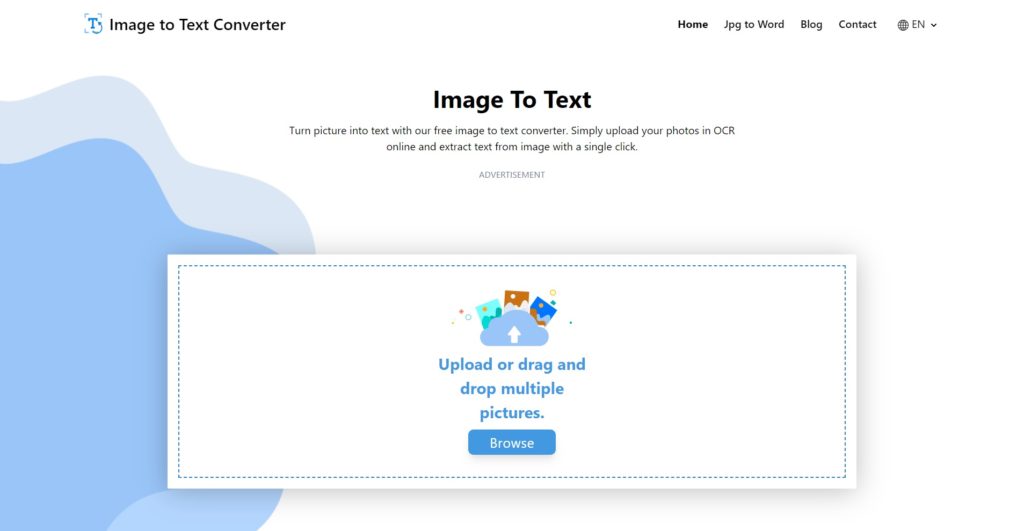Text recognition from image is crucial when images are everywhere on the internet and can appear in a variety of formats. But, your users won’t be able to tell them apart through color alone. That’s why you need an OCR API to ensure web accessibility is baked into your digital content by design.
Content creators have to be mindful of how their users experience websites by interacting with the elements on a webpage. The best policy is to add descriptions to images by leaving Alt text in the HTML or captions in the adjacent paragraph. However, images of text are not indexed by search engines, and screen readers are unable to detect them.
The functionality matters a lot when users need to drag, upload, or paste images onto a specific area. If you want to extract text from images, you would need an Image to Text Converter.
What Does Image-to-Text Recognition Mean?
Recognizing text to image is about turning an image into readable text for assistive technology to interact with. This term describes a free online Optical Character Recognition (OCR) software for translating the words on a picture into electronically designated characters.
A great example is when a user highlights a chunk of text to copy and paste into a field. This often applies to PDF converters, images containing text, and limited-access ebooks. The real challenge is trying to read shrunken or blurry PDF documents on smaller screens. A similar problem is being unable to extract text from the source material when citing a quote or statistic.
That said, documents must be converted to an intelligible format, or else the scan will remain a text image with no way to search for certain phrases. For dealing with areas that disable text selection, an OCR online can override the embedded scripts to capture text from menus or pop-ups.
To learn more about the types of image files, this post will explain the differences between raster and vector images, and how to retain the quality of resized versions.
How Does Optical Character Recognition (OCR) Work?
OCR is a vision-based API that detects and extracts text from images, within the confines of a boundary box. The text is then converted into a JSON string which can cover entire pages or paragraphs divided by breaks. This is illustrated in Google’s Cloud Vision for executing workloads.
The Vision API excels at detecting features of an image file in cloud storage without ever sending that file to the body of a request. The most versatile OCRs can identify the language of the text in a few hints, giving you control over where to deploy resources by setting the endpoint. Hence, you only have to provide values for the image, source, URI, and feature objects in the JSON file.
A recent development is the online OCR, which allows you to scrutinize a photo and determine the meaning behind any written, typed, or printed words. Once that’s done, you can translate or use the text in your word processor or publishing software for distribution to a wider audience. Extracting text from an image is convenient for pasting it into another program like Outlook or OneNote.
Here are the top 5 OCR APIs you should know about in case you need help choosing one that’s trusted by experts and has all the right features.
Text Recognition From Image: 7 Ways To Convert Images To Text With User-Friendly OCR
In the digital age, most users face having to extract text from an image so they can edit it with ease. This is especially true due to our dependence on paper documents, and OCR software to digitally modify them. An image-to-text converter will save you time on having to search for the original document.
Through Online Converter
All you really need is a browser and an internet connection to begin translating blocks of text. It’s a fairly straightforward method which we will go over in this article. The success you have with an OCR wholly depends on the quality of your uploaded images.
The right-click to copy should let out options to select between copying only one page versus all of the pages in a PDF document. Click where you want to paste the text and press Ctrl+V to insert it from a multi-page printout.
To scan for text on a Windows or Mac system, start by capturing a screenshot of the text on a PDF page. You can either press the print screen key to get all of it or use the Snipping Tool in your programs.
On the Snipping Tool, click the New button–it will enable you to click and drag until the box covers the area that you want. You can label the image with some annotations or simply save it to your files by clicking the floppy disk icon.
If you’re on a Mac, you should press the Shift+Command+3 keys to take the whole screen. Or press the Shift+Command+4 to change the size of your selection. You can even narrow it down to a particular window by pressing the spacebar afterward.
Once you see the camera icon, drag it toward a window to capture what’s inside. The images should be visible on your desktop. Now, head over to your preferred OCR and open that file in the Editor interface. Right-click and select the “grab text” option to display it in a new window.
On Google Docs
Assuming you already save your documents on Google Docs, you won’t have to buy other tools anymore for research purposes. Its OCR converts text from image, for any file that meets the size and resolution standards. It also features language and font detection to ensure maximum readability.
On Windows
Then again, if you prefer to convert images on your PC directly, then there are many OCRs available on the market. For free OCR software, the possibilities are endless with OCRSpace, OnlineOCR, Nanonets, Adobe Acrobat Pro, LightPDF, and more. Those apps automatically transform images into machine-readable copies.
On Android
If you own an android, there are apps for converting images to plain text that enable you to scan pictures on the go through the built-in camera. OCR apps create an editable softcopy to help digitalize archived documents and assist with data entry. Examples include Office Lens, CamScanner, and Text Fairy.
On Mac
The bad news is, there aren’t as many credible OCR tools for the macOS. If you want steadfast OCR software on your MacBook, you’d have to get a paid version. By far, the best option is Adobe Acrobat Pro DC for speed and accuracy. For scanning tools, try out FineReader or PDFpen.
Through OCR Chrome Extension
For browser images, install a Chrome extension to grab and repurpose the text. To find Chrome’s OCR, right-click to open the image in a new tab. Next, select Search image with Google Lens so it recognizes each segment of text. Now, you can listen to or translate the words.
OCR App For iOS
Scanner Pro is one of the best OCR and document-scanning apps for iOS devices. But if you want to shop around, the highest reviews go to ABBYY FineReader, Scanner for Me, Scanbot, and Microsoft Office lens, for potential cloud services, Office 365 support, and handwriting tools.
How A Photo To Text Converter Saves Time & Effort
In short, a photo-to-text converter answers your text parsing troubles. Besides the customary search and zoom actions, it allows you to make a table of contents. Also, it repositions the text for mobile viewing and playbacks the text-to-speech audio.
One advantage is being able to collect text from a file directory and include important details like the file name, size, location, or date modified. This function is very useful when you’re taking text out of website screenshots, no longer requiring you to retype the text from scratch.
By making use of a free online OCR, your team can rearrange a static image into digital text in a matter of minutes. The software performs an electronic search to fetch the desired information with instant results before your eyes.
Above all else, you have many online tools to select from, on a myriad of devices. OCR functionality isn’t limited to just Word files. It knows how to paste text from screenshots into Slack, Microsoft Teams, and a host of other tools.
Text Recognition From Image And Convert Image To Text With Filestack
Nowadays, there is plenty of free OCR-to-text software or image-to-text converters online. As a result, those are easy to spot with outcomes that vary in quality. If you’re looking for an exceptional picture-to-text converter, then the dedicated team at Filestack has you completely covered.
Conclusion
Text recognition from image and convert image to text is recognizing and turning an image into readable text. And there are many ways to convert image to text. But, for quality image processing, you can count on Filestack. Filestack extracts key text from images on numerous devices down to the wire. And it uses advanced ML (machine learning) intelligence. As a result we can utilize its OCR to transcribe dense characters or hard to see points of interest on your documents, licenses, and other image types. This will guide you on identifying image aspects correctly in case you have to sort them in a directory.
Filestack is a dynamic team dedicated to revolutionizing file uploads and management for web and mobile applications. Our user-friendly API seamlessly integrates with major cloud services, offering developers a reliable and efficient file handling experience.