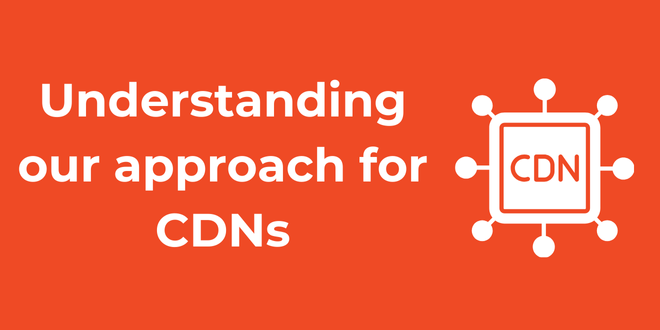As developers, we’re always looking for ways to speed up our apps and make users happier. One of the best tools we have is a Content Delivery Network (CDN). In this guide, we’ll explore free CDNs, how they work, why they’re useful, and how to set one up in your projects.
Key Takeaways:
- CDNs spread content across servers worldwide, which means faster loading and less waiting.
- Free CDNs are great for startups and smaller projects because they don’t cost anything.
- Setting up a CDN can be as easy as changing a few URLs or adding a bit of code.
- Using a CDN can really boost your site’s search engine ranking and make users happier.
- Smart caching is key to getting the most out of your CDN.
What’s a CDN and Why Should You Care?
First off, let’s break down what a CDN actually is. Imagine a network of servers spread all over the world. That’s basically what a CDN is. When someone tries to access a file on your website, the CDN sends it from the server closest to them. As a result, the data doesn’t have to travel as far, so everything loads faster.
Now, you might be thinking, “That sounds great, but won’t it cost a lot?” Well, here’s the good news: there are free CDNs out there. These free options can handle quite a bit of traffic, which makes them perfect for side projects, startups, or medium-sized apps.
Setting Up a Free CDN: Step by Step
Let’s walk through how to set up a free CDN. We’ll use Filestack as an example, but keep in mind that many of these steps are similar for other CDN providers too.
Step 1: Sign Up and Get Your Key
First things first, you need to sign up for an account. Once you do that, you’ll get an API key. This key is important because it’s how the CDN knows it’s you making requests.
Step 2: Set Up Your Code
Next, you need to set up your code to use the CDN. Here’s a simple example in JavaScript:
import * as filestack from 'filestack-js'; const client = filestack.init('YOUR_API_KEY');
Step 3: Upload Your Files
Now that you’re all set up, you can start uploading files to the CDN. Here’s how you might do that:
const fileInput = document.getElementById('file-input');
fileInput.addEventListener('change', (event) => {
const file = event.target.files[0];
client.upload(file)
.then(res => {
// Skip the cache const noCacheUrl = `https://cdn.filestackcontent.com/cache=false/YOUR_FILE_HANDLE`; // Cache for 1 hour const oneHourCacheUrl = `https://cdn.filestackcontent.com/cache=expiry:3600/YOUR_FILE_HANDLE`;
}) .catch(err => { console.error('Oops, upload failed:', err); }); });
This code waits for someone to choose a file, then uploads it to the CDN and gives you the URL where you can find it.
Step 4: Use Your CDN-Hosted Files
Once your files are on the CDN, you can use them in your website or app. The URL usually looks something like this:
https://cdn.filestackcontent.com/YOUR_FILE_HANDLE
You can use this URL in your HTML, CSS, or JavaScript. For example:
<img src="https://cdn.filestackcontent.com/YOUR_FILE_HANDLE" alt="My CDN image">
Getting the Most Out of Your Free CDN
Now that we’ve covered the basics, let’s look at some ways to really make your CDN work for you.
Smart Caching
Caching is super important for making your CDN fast. Most CDNs automatically cache files for a certain amount of time. However, you can often control this yourself. For instance, with Filestack, you can skip the cache or set how long you want files to be cached:
Making Images Look Great
Many free CDNs let you tweak images on the fly. This can include making them smaller, changing their format, or compressing them. Here’s how you might make an image smaller using Filestack’s CDN:
const smallerImageUrl = `https://cdn.filestackcontent.com/resize=width:300,height:200/YOUR_FILE_HANDLE`;
This URL will give you a 300×200 version of your original image, which can make your site load faster.
Images That Look Good on Any Device
To make your site look great on phones, tablets, and computers, you can use responsive images. Here’s how:
<picture>
<source media="(max-width: 600px)" srcset="https://cdn.filestackcontent.com/resize=width:300/YOUR_FILE_HANDLE">
<source media="(max-width: 1200px)" srcset="https://cdn.filestackcontent.com/resize=width:600/YOUR_FILE_HANDLE">
<img src="https://cdn.filestackcontent.com/YOUR_FILE_HANDLE" alt="Responsive image">
</picture>
This code shows different sized images based on the screen size, so your site loads quickly no matter what device someone’s using.
Keeping Things Secure
While free CDNs are great for making your site faster, it’s important to keep things secure too. Here are a few tips:
- Always use HTTPS. Most free CDNs support it, and it keeps your users’ data safe.
- Set up your CORS headers correctly. This is important if you’re serving files that will be used on other websites.
- Be careful with files that users upload. If you let users upload files to your CDN, make sure to check them carefully to prevent any security problems.
Wrapping Up
So, there you have it! Using a free CDN can really speed up your website or app. By spreading your content across servers all over the world, you make everything load faster for your users. While we used Filestack as an example here, many of these ideas work with other free CDN providers too.
Remember, the key to getting the most out of your CDN is understanding how it works and using it smartly. Try out different caching strategies, play around with image optimization, and see what works best for your particular situation.
As your projects grow, you might eventually need to upgrade to a paid CDN plan for more features or higher usage limits. But for many projects, a free CDN is a great way to boost performance without spending any money.
So go ahead, give a free CDN a try. Your users (and your website) will thank you!