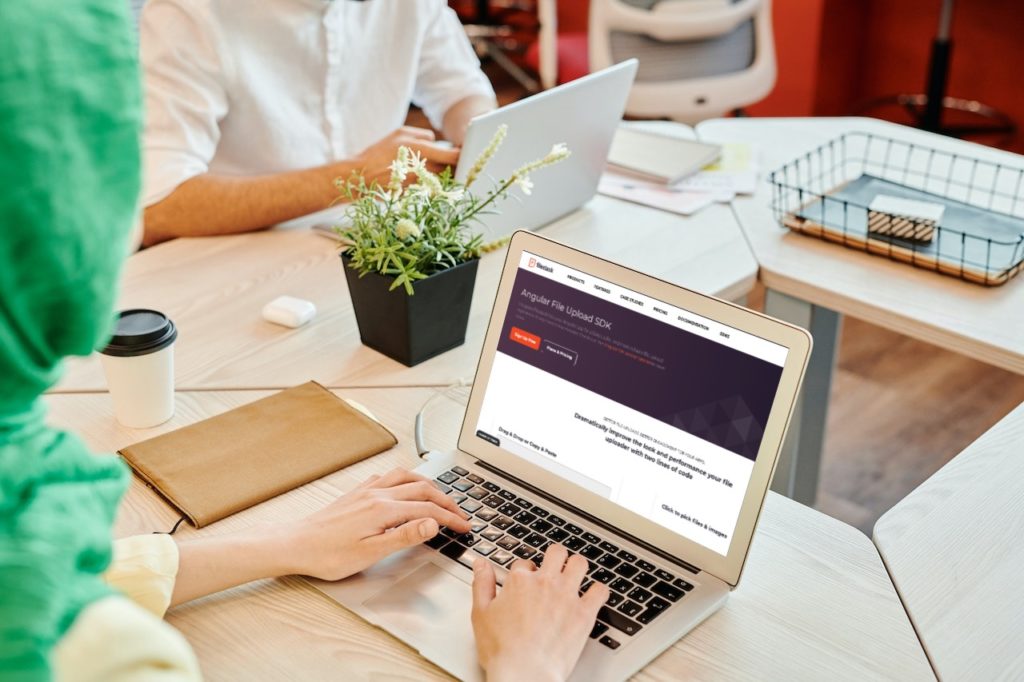Looking for a more efficient way to manage image uploads in your Angular app? An Angular image uploader, which is a tool for Angular JS upload file, can be the solution you’ve been seeking. Unquestionably a tool like this can easily bulk upload and manage your images, saving time and streamlining your workflow. Therefore, say goodbye to tedious manual uploads and hello to hassle-free image management with an Angular image uploader.
Browser File Upload
You can straightaway create a browser file uploader with an HTML input-type file. By default, you can upload only one file. For instance, check the below code to understand how it works.
<input type=”file” class=”file-upload” onchange=”console.log(event.target.files)”>
This code creates an <input> element with the type attribute set to “file”, which creates a file input field that the user can use to select a file from their computer. In addition, the onchange attribute specifies that a JavaScript function executes when the user selects a file. This consequently triggers a change in the value of the input type file element. The function logs the file property of the event.target object to the console. This is an array of File objects representing the selected files.
User Interface Creation
You can use an Angular custom directive to extend HTML functionality. To create a more visually appealing image uploader, we need to design a custom user interface rather than relying on the plain HTML file input. However, we also need to hide the HTML element from the user. This is because it will handle the file upload behind the scenes. To do this, we can use the following template, which uses the HTML file input element in a hidden manner:
<input type="file" class="file-input" (change)="onFileSelected($event)" #fileUpload> <div class="file-upload"> {{fileName || "No file uploaded yet."}} <button mat-mini-fab color="primary" class="upload-btn" (click)="fileUpload.click()"> <mat-icon>attach_file</mat-icon> </button> </div>
How does the above code work?
The user can use this to select a file from their computer. As shown above, the (change) attribute specifies an Angular event binding that triggers the user’s selection of a file. Therefore, this causes a change in the value of the input element and activates the onFileSelected() method in the component class.
The $event variable is then passed to the method that contains the change event object. This has a target property that refers to the input element and contains the selected files in its files property. The #fileUpload template reference variable can then allow you to access the input element from within the template. It can then bind it to a class property using the @ViewChild() decorator. This is basically useful for triggering the input element’s click() method from a button element, as shown above in the template.
When the file upload button is clicked, it calls the input element’s click() method. This opens the file selection dialog for the user to choose a file. Finally, the <div> element is used to display the selected file. The {{fileName}} template expression binds the component’s string fileName property to the template. The onFileSelected() method can consequently update this property to reflect the name of the selected file.
Backend Angular HTTP Client File Upload
In this section, we will discuss how to handle file uploads in an Angular image uploader using the Angular HTTP client:
@Component({ selector: 'file-upload', templateUrl: "file-upload.component.html", styleUrls: ["file-upload.component.scss"] }) export class FileUploadComponent { fileName = ''; constructor(private http: HttpClient) {} onFileSelected(event) { const file:File = event.target.files[0]; if (file) { this.fileName = file.name; const formData = new FormData(); formData.append("thumbnail", file); const upload$ = this.http.post("/api/thumbnail-upload", formData); upload$.subscribe(); } } }
The Angular component class FileUploadComponent handles file uploads using the Angular HTTP client. In the onFileSelected() method, the user’s selection of a file accesses it from the event.target.files array. This stores it in a file variable of type File. Therefore, if a file is selected, the component’s fileName property updates to reflect its name.
The component creates a FormData object and appends the file using the append() method to send the file to the server for storage. It then passes the FormData object as the body of a POST request to the server’s /API/thumbnail-upload endpoint using the http.post() method. The upload$ variable is observable and emits the server’s response when the request completes. The subscribe() method subscribes to the observable and performs any necessary actions when the response arrives.
Accepting Specified File Types
The following will show how to accept specified file types in an Angular image uploader:
<file-upload requiredFileType="image/png"></file-upload>
The file-upload element is an Angular component that handles file uploads using the Angular HTTP client. The requiredFileType attribute specifies the MIME type of the files that are allowed to be uploaded. Only files with the MIME type “image/png” are allowed in this case.
Uploading Multiple Files
<input type="file" class="file-upload" multiple>
The <input> element lets the user select multiple files from their computer. The multiple attributes allow the user to select and upload multiple files, at once. It’s also important to note that, in this case, you will need a different UI than the one we built above.
Furthermore, when implementing an Angular image uploader in your application, it’s important to define your model and file model variables. The model variable will hold the data for the image you want to upload, including its name, type, and sizes, such as a var model in a var file or set of var files.
Likewise, the file model variable will contain the actual file object for the image. Therefore, by properly setting up these variables, you can ensure that your Angular image uploader functions correctly and allows you to easily manage and bulk upload your images.
Node Backend File Upload
The technology you employ will determine how you manage the image in the backend, but let’s see a brief instance of how you can accomplish it if you’re using Node and Express.
const fileUpload = require('express-fileupload');
const app: Application = express();
app.use(fileUpload());
The fileUpload() function is a middleware provided by the express-fileupload module that enables file uploads in an Express.js application. Therefore, by including it in the middleware stack using the app.use() method, you can enable file uploads for the entire application.
If you still need an in-depth review, check our Angular File Upload Tutorial!
Image Uploader Features
There are a variety of features that an image uploader may offer to enhance the user experience. They can also make image manipulation easier. Here are some features that are essential for an image uploader include:
File type validation: This feature allows users to only upload files of a certain type, such as JPEG. That is to say, this can be useful for ensuring that only images are uploaded and processed.
Multiple file uploads: This feature allows users to select and upload multiple images at once, saving time and effort.
Image preview: This feature allows users to preview the selected image before uploading files. This allows them to verify that they have selected the correct image.
Image resizing: This feature allows users to resize images to a specific width and height or by a specific percentage. This can then adjust the size of the image to fit their needs.
Image cropping: This feature allows users to crop images to a specific aspect ratio or to remove unwanted elements from the image.
In addition to these basic features, an image uploader may also offer advanced features such as image rotation, image effects, and the ability to upload and manipulate multiple images at once. Therefore, using these features in an image uploader, you can provide users with a comprehensive and user-friendly tool for uploading and manipulating images.
Upload Image Using Filestack
Filestack is an Angular JS upload file SDK used as an image uploader that simplifies daily tasks and makes it easy to upload, transform, and deliver files through a simple process. Moreover, its user-friendly interface enables users to quickly and easily manage all of their file management needs. Filestack also offers a variety of features including widget support, image transformation, image resizing, editing, video support, and support for multiple formats.
Utilizing Filestack’s Angular File Upload SDK
With only one straightforward integration, Filestack links you to a wide range of services. Therefore, updates to API integrations are no longer a concern. Our main purpose with this AngularJS file upload SDK is to upload files. That is to say, we update for other API updates and never devalue our API or subject you to arbitrary modifications. You can pick our Angular SDKs or pick one of our SDKs to get going: Ruby, PHP, Python, Swift, Javascript, and Android.
Conclusion
Finally, there are several benefits to using an API like Filestack for Angular JS upload file instead of creating a custom Angular image uploader:
- Time-saving: Building a custom image uploader from scratch is undoubtedly time-consuming and requires a significant amount of development resources. By using an API like Filestack, you can straightaway and easily incorporate image upload and manipulation functionality into your application without having to build it yourself.
- Scalability: Filestack is designed to handle uploading large files and transformations. This makes it specifically well-suited for applications with a high volume of traffic.
- Advanced features: Filestack offers a range of advanced features for image manipulation, such as image resizing, cropping, and effects, which can be difficult to implement in a custom image uploader.
By using an API like Filestack, you can take advantage of these benefits and easily incorporate image upload and manipulation functionality into your Angular application. Try Filestack’s upload API for free today!
FAQs
How do I use an Angular image uploader?
To use an Angular image uploader, you will need to include an Angular component that handles file uploads using the Angular HTTP client.
How can I accept specific file types in an Angular image uploader?
To accept specific file types in an Angular image uploader, you can use the accept attribute of the <input> element to specify the allowed MIME types.
How can I handle the uploading of multiple files in an Angular image uploader?
To handle the uploading of multiple files in an Angular image uploader, you can use the multiple attributes of the <input> element to allow the user to select multiple files at once. In the component class, you can then handle the array of selected files and perform any desired actions, such as uploading them to a server.
How can I handle the uploaded files in a Node.js backend for an Angular image uploader?
To handle the uploaded files in a Node.js backend for an Angular image uploader, you can use the express-fileupload module to enable file uploads in an Express.js application.
Shanika Wickramasinghe is a software engineer by profession and a graduate in Computer Science. Her specialties are Web and Mobile Development. Shanika considers writing the best medium to learn and share her knowledge. She is passionate about everything she does, loves to travel, and enjoys nature whenever she takes a break from her busy work schedule.