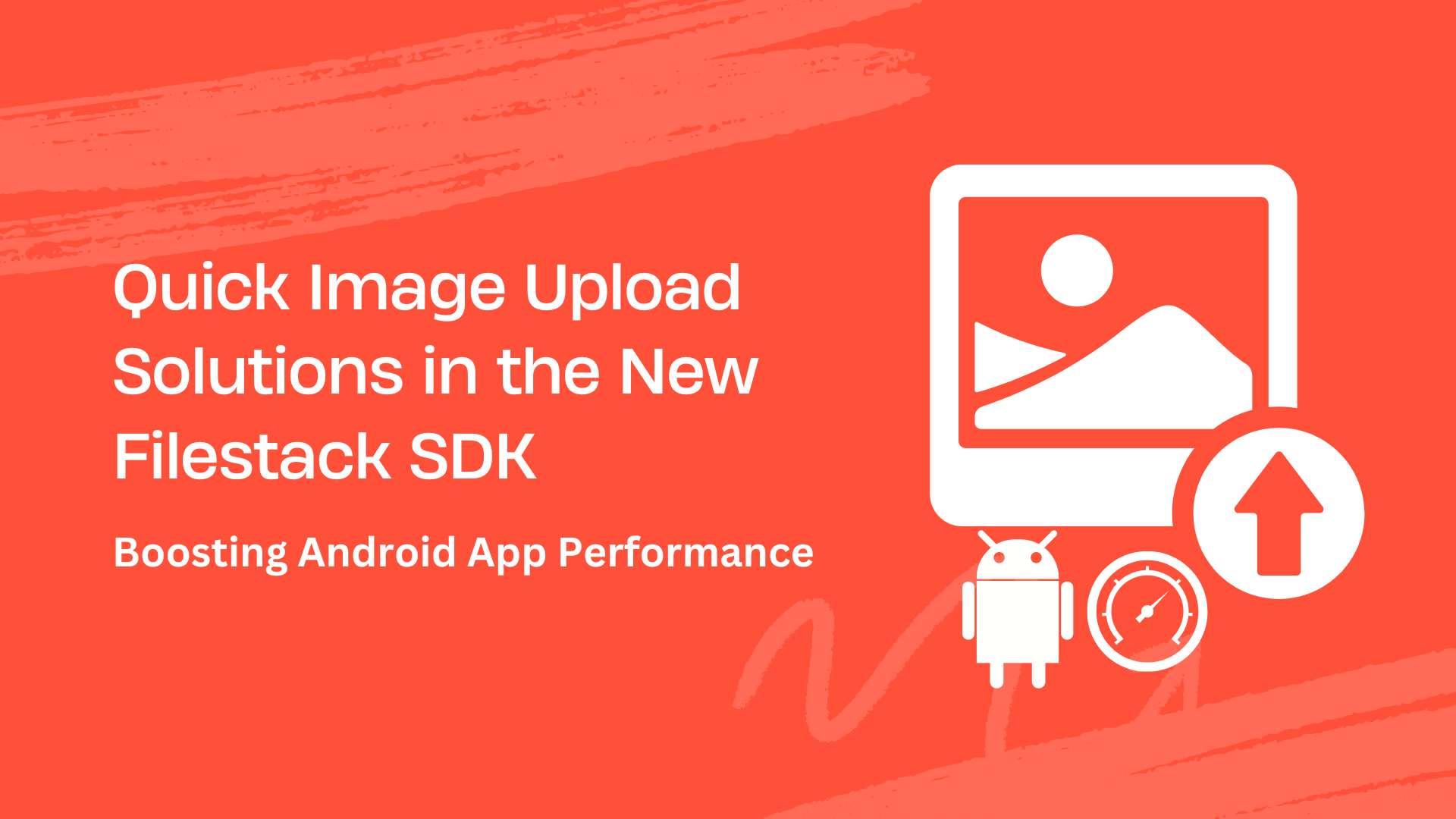Have you ever considered why some apps run smoothly while others lag? Well, a big part of that is how they handle images. Today, we will talk about Filestack’s updated SDK, which is all about making your Android app faster by speeding up image uploads. Quick image upload plays an essential role in enhancing your mobile apps. But how do you achieve a quick image upload in Android applications?
The new Filestack SDK gives us a better code than the previous one. Plus, it also introduces some good features that we will check in the article. So, let’s not wait any longer and explore the latest Filestack quick image upload SDK.
What are the image upload challenges in Android apps?
Handling image uploads in Android apps comes with practical challenges that demand attention.
❌One primary concern is managing file sizes. For example, larger images translate to prolonged upload times and increased strain on data connections. Striking a balance between image quality and file size is important to maintain upload efficiency.
❌Network instability poses another obstacle. Fluctuating internet connections can lead to failed uploads or sluggish performance. Addressing interruptions and ensuring a reliable transfer mechanism is essential. This is because we cannot achieve a better user experience with network instability.
❌Concurrency problems arise when multiple users attempt simultaneous image uploads. This can result in conflicts, data corruption, or app crashes. Implementing robust synchronization mechanisms becomes imperative to mitigate such issues. As a result, we can maintain a smooth upload process.
What is the latest Filestack Android SDK update?
Creating an Android app for your business is super important. With the Filestack Android SDK, you can easily add Filestack’s cool services to your app. Users can easily upload files from their phones or choose from 10 different places in the cloud like Dropbox or Google Drive.
👉The best part? No need for big uploads from your phone because the SDK does cloud-to-cloud uploading.
For you, the Android developer, here’s why this update is awesome:
Now, the Filestack Android SDK is partnering with the latest Android 13. That means you can use all the cool features from Android 13 to make your app more:
✔️Secure
✔️Faster
✔️Better for users.
Picking files just got smoother. The File Picker now works great on both phones and tablets. Whether you have a small or big screen, it’s designed to be easy to use. So users can find and upload their files without a hitch.
When users upload files, they can see exactly how it’s going. A progress bar shows how much of their file is uploaded, keeping them in the loop. It’s like a loading bar but for files. This makes uploading a breeze and keeps users happy.
What are the quick image upload solutions?
Making image uploads quick is vital for a smooth user experience when building Android apps. One solution for this is Filestack’s SDK.
Install the Filestack SDK by using the final command:
implementation 'com.filestack:filestack-android:6.0.0' To easily try the SDK, copy this repository and create the test app by building the one in the “tester” folder. This app has a user-friendly interface where you can adjust the picker’s settings and add credentials without writing any code. Another option is to build any example apps in the “samples” folder. While the tester app is part of this project, the sample apps are separate.
Here is the new way to launch the Filestack file picker for Android SDK:
FilestackPicker picker = new FilestackPicker.Builder()
.config(...)
.storageOptions(...)
.config(...)
.autoUploadEnabled(...)
.sources(...)
.mimeTypes(...)
.multipleFilesSelectionEnabled(...)
.displayVersionInformation(...)
.build();
picker.launch(activity); //use an Activity instance to launch a picker The FsActivity instantly returns once a user chooses files. The response it gives back will consistently be an ArrayList containing Selection objects. To handle this response in the calling activity, utilize the onActivityResult method:
@Override
protected void onActivityResult(int requestCode, int resultCode, Intent data) {
super.onActivityResult(requestCode, resultCode, data);
if (requestCode == REQUEST_FILESTACK && resultCode == RESULT_OK) {
Log.i(TAG, "received filestack selections");
String key = FsConstants.EXTRA_SELECTION_LIST;
ArrayList<Selection> selections = data.getParcelableArrayListExtra(key);
for (int i = 0; i < selections.size(); i++) {
Selection selection = selections.get(i);
String msg = String.format(locale, "selection %d: %s", i, selection.getName());
Log.i(TAG, msg);
}
}
}For more details, you can check the GitHub documentation for Filestack’s Android SDK implementation.
What are the best practices for image uploads in Android apps?
Ensuring smooth image uploads in Android apps involves following some simple but crucial practices for better performance:
✔️Before uploading, compres the image size to speed up the process. Libraries like Picasso or Glide can help with this.
✔️Allow images to upload while users do other things in the app. This makes the experience more flexible and convenient.
✔️Confirm the device is connected to the internet before trying to upload. This prevents failed attempts and saves data.
✔️Always use a secure method (like HTTPS) for sending images. This protects user data during the upload.
✔️Keep users informed with progress bars or messages. This way, they know if an upload is successful or if there’s an issue.
✔️If an upload is interrupted, set up the app to continue from where it stopped. This prevents starting the upload all over again.
✔️Explore using cloud services like Amazon S3 or Google Cloud Storage. They’re reliable for storing and retrieving images, easing the load on your app’s server.
Conclusion
Making your Android app work better depends on how you handle image uploads. Filestack’s updated SDK helps with this by giving you improved code and cool features. It tackles challenges like managing file sizes and handling multiple uploads at once. The new SDK works well with the latest Android 13, making your app more secure, faster, and better for users.
Users can now easily upload files with a progress bar to track the process. Following simple tips, like compressing images before upload and keeping users informed, ensures a smoother experience.
FAQs
How do you achieve quick image uploads?
Compress images, utilize Filestack SDK, and maintain a stable internet connection for quick uploads.
What is the best tool to achieve quick image uploads?
The Filestack SDK is the best tool for achieving quick image uploads.
Can I try the Filestack image uploading site for free?
Yes, you can try Filestack’s image-uploading site for free.
Is it easy to integrate Filestack quick image upload?
Yes, integrating Filestack for quick image upload is straightforward and user-friendly.
Sign Up for free at Filestack – Upgrade your Android applications today.
Ayesha Zahra is a Geo Informatics Engineer with hands-on experience in web development (both frontend & backend). Also, she is a technical writer, a passionate programmer, and a video editor. She is always looking for opportunities to excel in her skills & build a strong career.
Read More →