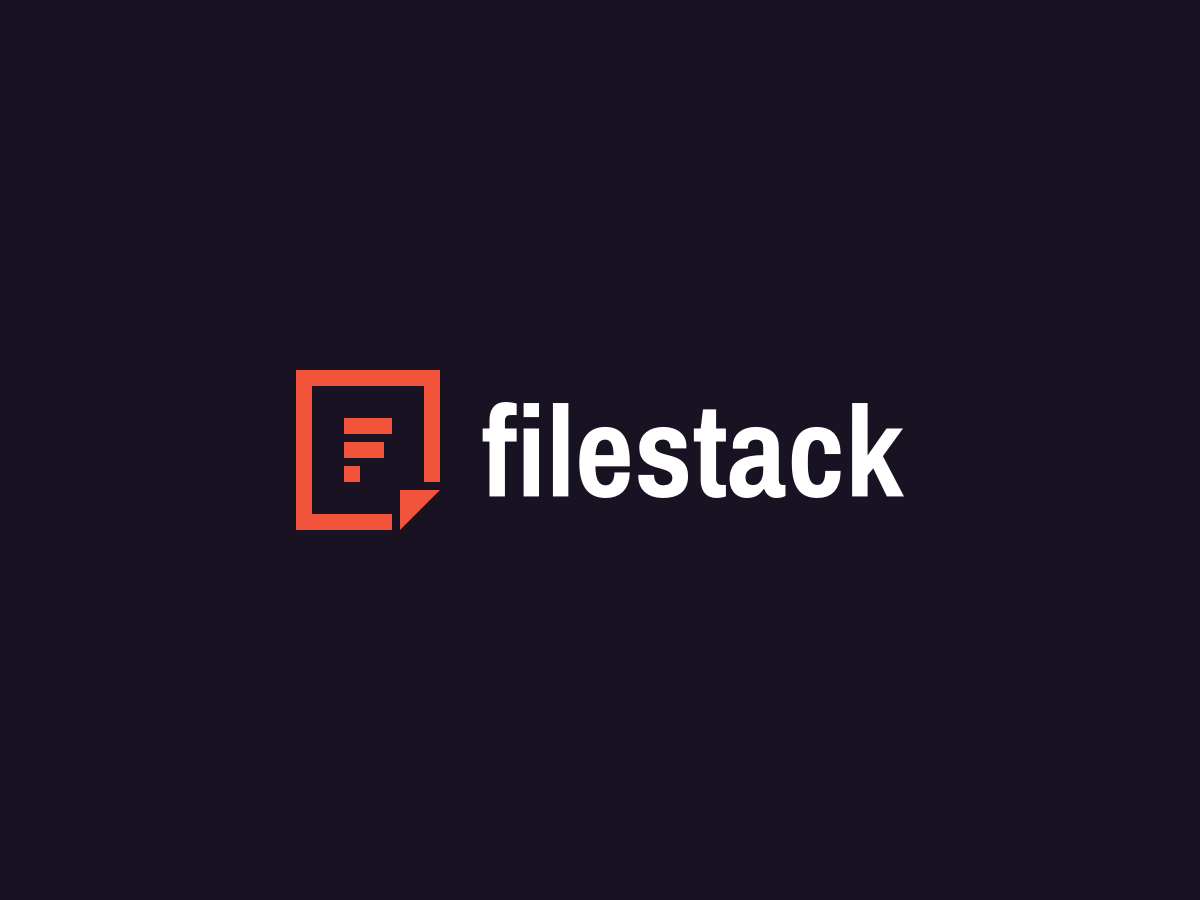The Need for a Confluence Plugin
Every startup has hit the point where they outgrew stickie notes as their primary communication and organization tool, and this demand naturally lead to a highly competitive project management market. Leading the way in this field sits Atlassian whose tremendous suite of products help companies manage projects and customers much more effectively. One Atlassian product in particular, Confluence, is a fantastic tool for teams to come together and collaborate on projects in a singular space. Confluence is an integral part of Atlassian’s portfolio, and this is shown through its diverse client base of 35,000 highlighted by NASA, Spotify and Lufthansa.
Confluence excels at sharing information within a team, but sharing information from the long list of file repositories slows down efficiency. This is where Filestack, the world’s best file uploader, steps in as a solution for this problem. Filestack exemplifies the title “world’s best file uploader” by offering industry leading speed and reliability by leveraging features like our Content Ingestion Network, which rapidly increases upload speeds on a global scale, and Intelligent Ingestion, a feature that solves for upload failure 99.999% of the time regardless of network conditions.
After some excellent work from our developers, Filestack for Confluence puts an end to the file uploading hassle by offering connectivity to the world’s most popular cloud storage and file sources (Facebook, Google Drive, etc.) all within the familiar confines of the Confluence workspace.
Installation
Please refer to our documentation to get the plugin installed. Our documentation also provides extensive instructions on every aspect of the plugin, so give it a look to learn more.
Picker Customization
Now that you have integrated Filestack into Confluence, it is time to customize it to your team’s specifications. Click “settings” from your Confluence home page. Once on the following page, click “Filestack for Confluence – settings” which is located on the lefthand menu. This process can be shown here:
From this menu, the first step is to enter your unique Filestack API key that is ascribed to every Filestack account. If you don’t have a key with us at this moment, you can set up a free account.
Now that your API key has been added to your Filestack for Confluence settings page, you can customize the picker that you and your team will be using. Choose from a list of 15 upload sources, 12 languages, and other picker options to create a file uploader that is tailored to your team’s needs. If you want to circle crop any images that you are uploading, be sure to check out “Transformations” where you can specify the dimensions and aspect ratio of your transformed image.
All of the preparation is done; all that is left is experiencing flexible and powerful uploading straight to your Confluence page. The video below details the process of uploading a file from a web search, but you know that Filestack for Confluence can do much more.
If you are reading this, it means that you have uploaded a file into Confluence using Filestack, congratulations! We hope you find the product as well as this tutorial useful for your team, and we would be happy to answer any questions left in the comments. Sign up today!
Filestack is a dynamic team dedicated to revolutionizing file uploads and management for web and mobile applications. Our user-friendly API seamlessly integrates with major cloud services, offering developers a reliable and efficient file handling experience.
Read More →