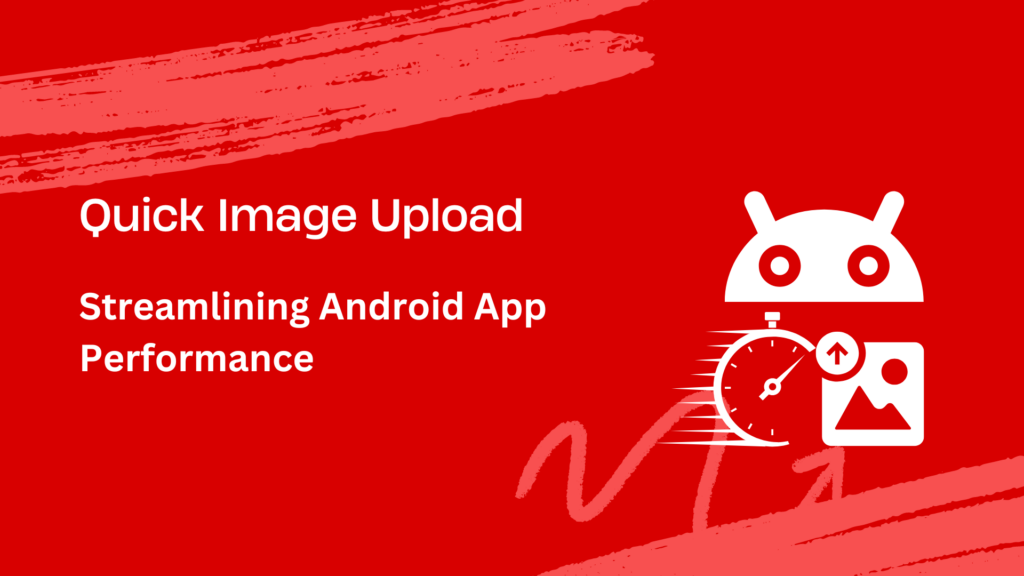Are you tired of waiting for images to upload in your Android app? Users want things fast. Quick image upload makes uploading images faster and better for users. It’s about making the upload process quick and smooth. In this blog, we’ll show you how to make image uploads faster in your Android app.
We’ll talk about simple ways to speed up image uploads, like making images smaller and using background uploading. We’ll also show you how to create and use Filestack for a quick image upload. Let’s make your web app faster and give users a better experience!
What is a quick image upload?
Quick image upload means sending pictures from a phone or computer to a website fast. It’s important for apps where you need to to upload images or pictures quickly, like Instagram or eBay.
For example, when you upload a picture to the gallery in a photo app, the app needs to send it to its own site or website quickly. This makes sure your picture shows up in your feed fast.
If you take a picture of a package you want to send in a courier app, the app needs to upload this picture fast. This way, you can get your shipping label quickly uploaded.
What are the techniques for improving image upload speed?
Improving image upload speed is important for apps and websites. Here are some simple ways to make uploads faster:
✔️Reduce the size of images before uploading resize them. This makes them faster to resize and upload.
✔️Use JPEG for photos and PNG for images with transparent backgrounds. These formats are faster to upload images.
✔️Allow users to continue downloading and uploading photos if there’s a problem. This helps with large images and bad connections.
✔️Let users share your own images online and upload many share your images all together. This saves time.
✔️Allow uploads to happen in the background while users do other things in the app. This makes the app feel faster.
✔️Show a low-quality image first and then improve the image preview and page in quality. This makes it seem like the image and page is loading faster.
✔️Save images on the site, server, browser or user’s device so they don’t need to be uploaded again. This is useful for images that are not stored or uploaded often. This is known as caching.
✔️Use techniques to make images and videos load faster on slow connections. This helps users with bad internet. This is known as image optimization.
How do you integrate quick image upload into your Android applications?
Making an Android app for your business is really important. With the Filestack Android SDK, you can easily add Filestack’s cool features to your app. Users can upload files from their phones or choose from different places in the various cloud storage, like Dropbox or Google Drive. You don’t need to upload big files from your phone because the SDK does cloud-to-cloud uploading.
For you, the Android developer, here’s why this update system is great:
The Filestack image hosting sites Android SDK now works with the latest Android 13. This means you can use all the new features from Android 13 to make your app:
- Safer
- Faster
- Better for users
The Filestack free image hosting service works well on both phones and tablets. It’s easy to use whether you have a small or big screen. This makes it simple for users to find and upload their files.
When users upload files, they can see how it’s going with just a few seconds of progress bar. This shows how much of their file is uploaded, keeping them informed. It’s like a loading bar but for files. This makes uploading easy and keeps users happy.
Integration of Filestack quick image upload into Android applications
It’s important to make image uploads fast for a good user experience in Android apps. One way to do this is by using Filestack’s SDK image URL.
To install the Filestack SDK, use this command:
implementation 'com.filestack:filestack-android:6.0.0'To try the image uploaded content SDK easily, copy this repository and build the test app in the “tester” folder. This app lets you adjust and edit the picker’s settings and add credentials without coding. Another option is to build any example apps in the “samples” folder. The tester app is part of this project, but the sample apps are separate.
Here’s how to create and launch to edit the Filestack file picker with the Android SDK for different file types including jpg png bmp gif:
FilestackPicker picker = new FilestackPicker.Builder()
.config(...)
.storageOptions(...)
.config(...)
.autoUploadEnabled(...)
.sources(...)
.mimeTypes(...)
.multipleFilesSelectionEnabled(...)
.displayVersionInformation(...)
.build();
picker.launch(activity); //use an Activity instance to launch a pickerThe FsActivity returns immediately once a user selects files. The response will always be an ArrayList containing Selection objects. To handle this response in the calling activity, use the onActivityResult method:
@Override
protected void onActivityResult(int requestCode, int resultCode, Intent data) {
super.onActivityResult(requestCode, resultCode, data);
if (requestCode REQUEST_FILESTACK && resultCode RESULT_OK) {
Log.i(TAG, "received filestack selections");
String key = FsConstants.EXTRA_SELECTION_LIST;
ArrayList<Selection> selections = data.getParcelableArrayListExtra(key);
for (int i = 0; i < selections.size(); i++) {
Selection selection = selections.get(i);
String msg = String.format(locale, "selection %d: %s", i, selection.getName());
Log.i(TAG, msg);
}
}
}Conclusion
Quick image upload is important for making Android apps for photo uploads work well. Moreover, people want images to upload fast, so the app feels quick and easy to use. There are ways to complete uploaded content. For example, making images smaller and uploading them in the background.
Using tools like Filestack’s Android SDK can help with this. By making image uploads faster with upload limit, apps become more enjoyable to use. Furthermore, this keeps users happy and makes them want to keep using the app. So, if you want your Android app to be faster and more user-friendly, consider improving its image upload speed.
FAQs
How can I reduce the size of images before uploading them to my Android app?
To reduce image size before uploading to your computer or Android app, use image compression techniques or libraries like TinyPNG or ImageMagick.
What are the advantages of using background uploading for images?
Background uploading system for images allows users to continue using the app while more images are uploaded. Hence, it enhances user experience by reducing wait times and improving productivity.
How can I handle network interruptions during image uploads?
To handle errors and network interruptions during image uploads, you can implement retry mechanisms or resume uploads from where they left off when the connection is restored.
Are any libraries or tools available to help optimize image upload performance in Android apps?
Libraries and tools are available to optimize image upload performance in Android apps, such as the Filestack Android SDK.
What impact does the choice of server have on image upload speed?
The choice of server directly affects image upload speed, as a server with access to higher bandwidth and processing power can handle uploads faster and process them more efficiently.
Sign Up for free at Filestack Today – Enable quick image upload in your Android applications.
Ayesha Zahra is a Geo Informatics Engineer with hands-on experience in web development (both frontend & backend). Also, she is a technical writer, a passionate programmer, and a video editor. She is always looking for opportunities to excel in her skills & build a strong career.