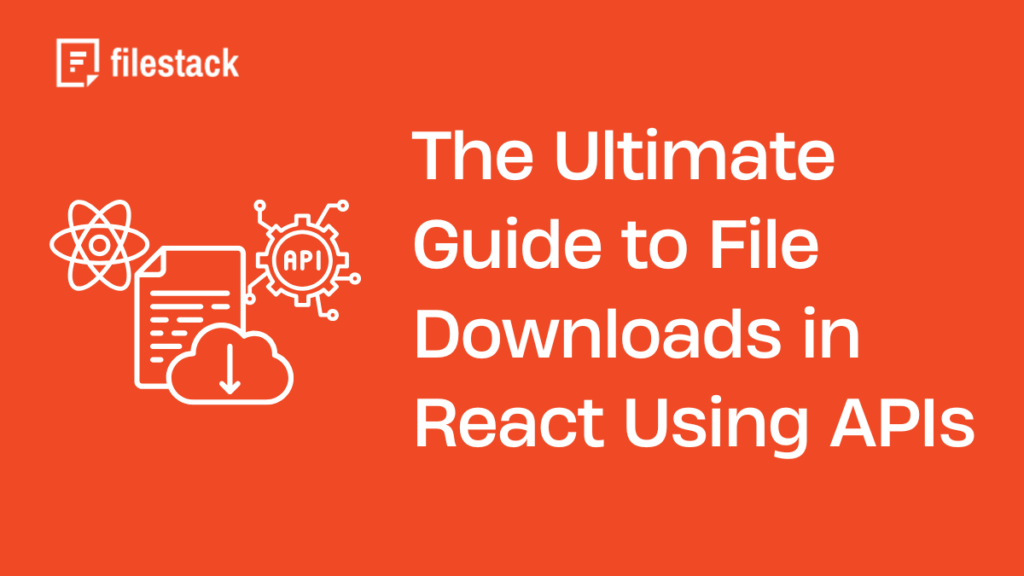React is a cornerstone for building dynamic web applications. Developers love its component-based architecture and flexibility. Due to the growing demand for seamless user experience, enabling efficient file download in React apps has become a critical feature for many web applications. Whether we are working on reports, image galleries, or data exports, implementing robust file download can significantly enhance our app’s value.
In this guide, we will explore how to handle file downloads in React effectively. We will cover everything from using APIs and libraries to best practices for secure and user-friendly file handling with practical examples.
Let’s dive in and unlock the full potential of file downloads in your React projects!
Key takeaways
By the end of this guide, you’ll learn:
- How to set up file downloads in React: Gain a clear understanding of integrating APIs and libraries like file-saver to enable seamless file download functionality.
- Best practices for efficiency and security: Explore methods for securing sensitive files, caching responses, and optimizing large file downloads using chunking.
- Enhancing user experience: Learn to implement progress indicators, responsive designs, and accessible features to make file downloads user-friendly.
- Real-world implementation: Follow a step-by-step example to build a practical file download feature in your React app.
Understanding file downloads in React
A file download involves fetching a file from a server and delivering it to the user’s device. It typically follows these steps:
- User action: The user clicks a button or link to initiate the download.
- API call: The client sends a request to a server API, which responds with the file data.
- File delivery: The file is either automatically saved to the user’s device or previewed before download, depending on the file type and the implementation.
Although we can see the process as straightforward, there are challenges like managing file types, ensuring secure downloads, and providing a seamless user experience.
How React’s architecture influences file downloads
React is a powerful tool for building file download functionality with its component-based structure and declarative nature. Here’s how the React’s architecture influences file download implementation:
- Reusable components: We can create reusable components such as download buttons or progress indicators in React. It ensures the consistency within our application.
- State management: Developers can track and display download progress, error status, or loading spinners dynamically with React’s state management.
- Event handling: We can integrate user actions, like button clicks, to trigger downloads seamlessly with React’s event-handling capabilities.
- Third-party libraries: We don’t have to reinvent the wheel. React enables us to extend functionality easily by integrating with libraries like file-saver.
Common use cases for file downloads in React
File download is a vital feature for web applications, serving a wide range of purposes. Some common use cases include:
- Documents and reports: Users can download reports, meeting notes, invoices, etc., in PDF or Word formats.
- Export data: Export data sets as CSV files for further analysis in spreadsheets.
- Images and media files: Functionality to download photos, videos, or other media assets.
- Software and resources: Provide downloadable installers, e-books, and other resources directly from the applications.
By understanding how to leverage React’s architecture for the different file downloads, developers can create user-friendly applications tailored to various use cases.
Next, we’ll prepare a React app to implement file downloads effectively.
Preparing our React app
Before implementing file download, we need to set up our React app correctly. In this section, I will guide you in setting up a basic React project, installing dependencies, and configuring a mock API for file download demonstration.
Setting up a basic React project
To start, let’s create a React project using create-react-app. Run the below commands in your terminal or PowerShell.
If you don’t have Node.js installed, you can download and install it from Node.js’ official website.
npx create-react-app file-download-appcd file-download-appThis will scaffold a React project with the necessary configurations and boilerplate code.
Once the setup is complete, you can test your project by running:
npm startYour default React app should now be live at http://localhost:3000.
Installing necessary dependencies
To implement file downloads, we’ll use libraries that simplify the process and enhance functionality. A popular choice is the file-saver library, which makes saving files effortless. Run the below command to install it.
npm install file-saverWe plan to work with APIs or mock APIs in this example. For that, we need axios for making HTTP requests. Let’s install it with this command.
npm install axiosSetting up a mock API or using a real API
We can either create a mock API or connect to a real API that serves files to demonstrate file downloads in React.
1. Mock API with JSON Server
If we don’t have access to a real API, we can use json-server to set up a simple mock API.
Let’s install it globally:
npm install -g json-serverCreate a db.json file in your project root with a sample endpoint:
db.json file
{
"files": [
{ "id": 1, "name": "sample.pdf", "url": "/downloads/sample.pdf" }
]
}Start the server:
json-server --watch db.json --port 5000This will create a mock API at http://localhost:5000.
2. Connecting to a Real API
If we use a real API, we should obtain the API endpoint and ensure it provides proper CORS headers for file downloads. Use axios to make a request to this API.
Here is an example:
import axios from 'axios';
const downloadFile = async () => {
const response = await axios.get('https://example.com/api/file', {
responseType: 'blob', // Ensures the file is downloaded as a binary
});
saveAs(response.data, 'filename.extension');
};Remember to replace the URL and filename with actual values provided by our API.
By following these steps, our React app will be ready to handle file downloads, whether using a mock or real API. Up next, we’ll explore methods to implement file downloads in React effectively.
Methods for file downloads in React
We can simplify the file download implementation in React using libraries and APIs. These additional libraries also help to manage file download efficiency. Here are some popular libraries we can use to implement file downloads in React.
File-saver: This is a powerful and straightforward library that saves files on the client side. File-saver supports various file formats and is ideal for React applications.
Axios: This library is mainly used to make API requests. Axios is also useful for fetching files from a server.
JSZip: This is useful to download multiple files as a single compressed (ZIP) file.
Blob: Blob is a built-in JavaScript object used to handle and manipulate binary data for file downloads.
File-saver is the most commonly used library in React apps to simplify functionality.
How to integrate file-saver library with React
Here’s how we can integrate file downloads into our React app using the file-saver library:
- Install the file-saver library:
npm install file-saver- Set up the file download functionality: Let’s create a function that handles file downloads in our React component. For example, here’s how we can download a file from an API:
import React from 'react';
import { saveAs } from 'file-saver';
import axios from 'axios';
const FileDownload = () => {
const downloadFile = async () => {
try {
const response = await axios.get('https://example.com/api/file', {
responseType: 'blob', // Ensures the response is handled as binary data
});
// Save the file using file-saver
saveAs(response.data, 'example-file.pdf');
} catch (error) {
console.error('Error downloading the file:', error);
}
};
return (
<div>
<button onClick={downloadFile}>Download File</button>
</div>
);
};
export default FileDownload;
- Explanation of the Code
API Call: The axios.get() function fetches the file from the server.
Response Type: Setting responseType to blob ensures the file data is handled as binary data.
saveAs Function: The saveAs method from the file-saver library saves the file to the user’s device with the specified filename.
- Test the Integration: Add the FileDownload component to your app and test the file download functionality. Click the button, and the file should download automatically.
How to handle different file types in React
Managing various file formats like PDF, images, and CSV is one of the key challenges when implementing file downloads in React. Each file type has unique requirements. Let’s explore techniques to handle different file formats.
Techniques for handling various file formats
React provides flexibility when working with different file types. Also, there are techniques to simplify the process further.
1. PDF downloads
- Using file-saver: PDF files are often downloaded as reports or invoices. It’s straightforward to save PDF files with the file-saver library:
saveAs(response.data, 'document.pdf');- Previewing PDFs: If you want to allow users to preview PDFs before downloading, use the <embed> tag or a library like react-pdf:
HTML
<embed src={pdfUrl} width="600" height="400" />2. Image downloads
We can handle image downloads as direct or dynamic downloads.
- Direct downloads: For static image files, you can provide a direct link.
HTML
<a href="https://example.com/image.jpg" download>Download Image</a>- Dynamic Downloads: Fetch image data as a blob and save it.
saveAs(response.data, 'image.jpg');3. CSV downloads
- Using Custom Formatters: CSV files are usually used to export data. We can generate CSV content dynamically using libraries like papaparse or manually format the data.
const csvContent = 'data:text/csv;charset=utf-8,Name,Age,Email\nJohn,25,john@example.com';
const encodedUri = encodeURI(csvContent);
const link = document.createElement('a');
link.href = encodedUri;
link.download = 'data.csv';
link.click();4. ZIP file downloads
Use JSZip to compress multiple files into a single ZIP before downloading:
import JSZip from 'jszip';
const zip = new JSZip();
zip.file('example.txt', 'Hello World!');
zip.generateAsync({ type: 'blob' }).then((content) => {
saveAs(content, 'example.zip');
});Enhancing the user experience in React file downloads
File downloads should be functional, user-friendly, and visually appealing to make our React app more engaging. Let’s explore how to enhance the user experience of our app with some components in React.
How to add a loading spinner
When users download large files, they expect feedback on the download progress. Without it, they may feel unsure if the process is working. Here’s how to add a loading spinner:
Loading spinner for file downloads: A spinner can indicate that a download is in progress:
import React, { useState } from 'react';
import { saveAs } from 'file-saver';
import axios from 'axios';
const FileDownload = () => {
const [isLoading, setIsLoading] = useState(false);
const downloadFile = async () => {
setIsLoading(true);
try {
const response = await axios.get('https://example.com/api/file', {
responseType: 'blob',
});
saveAs(response.data, 'example-file.pdf');
} catch (error) {
console.error('Error downloading the file:', error);
} finally {
setIsLoading(false);
}
};
return (
<div>
<button onClick={downloadFile} disabled={isLoading}>
{isLoading ? 'Downloading...' : 'Download File'}
</button>
{isLoading && <div className="spinner">Loading...</div>}
</div>
);
};
export default FileDownload;- The spinner (<div className=”spinner”>) can be styled with CSS to provide a visual cue.
- The button is disabled during the download to prevent multiple clicks.
Creating a Visually Appealing Download Button
Properly designed buttons improve the visual appeal of your application and encourage user interaction. Here are some tips for styling your download button:
1. Basic styling with CSS
Here is a basic CSS styling for your file download button.
CSS
.download-button {
background-color: #4CAF50; /* Green */
border: none;
color: white;
padding: 10px 20px;
text-align: center;
text-decoration: none;
display: inline-block;
font-size: 16px;
margin: 4px 2px;
cursor: pointer;
border-radius: 5px;
transition: background-color 0.3s ease;
}
.download-button:hover {
background-color: #45a049;
}Apply this style to your button:
HTML
<button className="download-button" onClick={downloadFile}>
Download Now
</button>2. Icons for visual feedback
Add icons using libraries like FontAwesome or Material Icons to make the button more intuitive:
HTML
<button className="download-button" onClick={downloadFile}>
<i className="fa fa-download"></i> Download File
</button>Ensuring accessibility and responsive design for mobile users
Let’s see how to use some accessibility and mobile-friendly features to make your React app accessible and engaging for all users.
We can ensure the download button is accessible via the keyboard by setting tabIndex and adding aria-label attributes.
HTML
<button
onClick={downloadFile}
tabIndex="0"
aria-label="Download the file"
>
Download File
</button>2. Mobile responsiveness
Let’s use media queries to make the button mobile-friendly.
CSS
@media (max-width: 768px) {
.download-button {
padding: 8px 16px;
font-size: 14px;
}
}3. Touch-friendly design
- We should increase button size and spacing to accommodate touch gestures.
- Use :hover and :active states to provide visual feedback on mobile.
4. Accessible Progress Indicators
It’s a good practice to add descriptive text or aria-live regions to announce progress updates for screen readers.
HTML
<div aria-live="polite">
{progress > 0 && `Download Progress: ${progress}%`}
</div>By incorporating these enhancements, we can provide an engaging, accessible, and user-friendly experience for file downloads in our React application. Next, we’ll dive into best practices for securing and optimizing file downloads.
Best practices for file downloads
Ensuring proper functionality is not the only thing needed in file-downloading apps. It’s important to implement a secured and efficient process optimized for different use cases. Let’s discuss file downloading best practices in this section.
Securing sensitive files with authentication and token-based access
Security is paramount when handling sensitive files. Your files could be in the wrong hands, posing risks like data breaches or piracy if you do not implement proper security measures.
1. Authentication
- Authenticate users before they access the file downloads.
- Implement authenticate checks on the server side to verify the user credentials before serving the file.
- Example steps:
- User logs in and get the token (e.g., JWT).
- A token is sent with the file download request in the headers.
- The server validates the token and serves the file if the user is authorized.
This is an example of using Axios with an authentication token:
const downloadFile = async () => {
try {
const response = await axios.get('https://example.com/api/file', {
headers: { Authorization: `Bearer ${token}` },
responseType: 'blob',
});
saveAs(response.data, 'sensitive-file.pdf');
} catch (error) {
console.error('Error downloading file:', error);
}
};2. Token-based access
- This method use signed URLs or tokens that expire after a specific time to control access.
- Signed URLs include a secure signature that verifies the request. This is an example:
const secureUrl = `https://example.com/api/file?token=generated-secure-token`;
window.location.href = secureUrl;Caching and minimizing redundant API calls
Caching is essential for improving performance, especially when users download frequently accessed files.
- HTTP caching: When a request is made, the HTTP cache saves the response associated with the request and utilizes it again for other subsequent similar requests.
HTTP
Cache-Control: public, max-age=31536000- Client-Side Caching: Store downloaded files in the browser using IndexedDB or LocalStorage for offline access or to minimize repeated downloads.
const cacheFile = async (url) => {
const response = await axios.get(url, { responseType: 'blob' });
const blob = new Blob([response.data]);
localStorage.setItem('cachedFile', blob);
};Real-world example project
Let’s create a simple real-world React file download project where users can download a file from an API. This project will include:
- A button to trigger the file download.
- Axios for API requests.
- File-saver for saving the file to the user’s device.
- A mock API to simulate file downloading.
Step 1: Set up your React project
Create a new React app:
Run the following commands in your terminal or command prompt/PowerShell.
npx create-react-app react-file-downloadcd react-file-downloadInstall the necessary libraries:
npm install axios file-saver json-serverStep 2: Mock API setup
Create a db.json file in the root directory for json-server:
{
"files": [
{
"id": 1,
"name": "example.pdf",
"url": "https://file-examples-com.github.io/uploads/2017/10/file-example_PDF_1MB.pdf"
}
]
}Start the mock API:
npx json-server --watch db.json --port 5000Your mock API will be available at http://localhost:5000/files.
Note:
If port 5000 is already in use by another process, you can start json-server on a different port (e.g., 5001) using the following command:
npx json-server db.json --port 5001This ensures that the mock API starts without conflicts.
Step 3: Create the React component
Inside the src folder, create a file named FileDownload.js with the following content:
import React, { useState } from 'react';
import axios from 'axios';
import { saveAs } from 'file-saver';
const FileDownload = () => {
const [isLoading, setIsLoading] = useState(false);
const downloadFile = async () => {
setIsLoading(true);
try {
const response = await axios.get('http://localhost:5000/files/1', {
responseType: 'blob', // Handle the response as binary data
});
// Use file-saver to save the file
saveAs(response.data, 'example.pdf');
setIsLoading(false);
} catch (error) {
console.error('Error downloading the file:', error);
setIsLoading(false);
}
};
return (
<div style={{ textAlign: 'center', marginTop: '50px' }}>
<button
onClick={downloadFile}
disabled={isLoading}
style={{
padding: '10px 20px',
fontSize: '16px',
backgroundColor: isLoading ? '#ccc' : '#4CAF50',
color: 'white',
border: 'none',
cursor: isLoading ? 'not-allowed' : 'pointer',
borderRadius: '5px',
}}
>
{isLoading ? 'Downloading...' : 'Download File'}
</button>
</div>
);
};
export default FileDownload;Step 4: Update App.js
Replace the content of src/App.js with:
import React from 'react';
import FileDownload from './FileDownload';
const App = () => {
return (
<div>
<h1 style={{ textAlign: 'center', marginTop: '20px' }}>
File Download in React
</h1>
<FileDownload />
</div>
);
};
export default App;Step 5: Start your app
npm startOpen your browser and navigate to http://localhost:3000.
How it works
When you click the Download File button:
- A GET request is sent to http://localhost:5000/files/1.
- The file URL (https://file-examples-com.github.io/uploads/2017/10/file-example_PDF_1MB.pdf) is retrieved.
- The file is downloaded and saved to the user’s device as example.pdf.
- While downloading, the button text changes to Downloading… and is disabled.
Output
More features you can add:
- Multiple File Downloads:
Replace the button with a list of files fetched from the API.
- Progress Indicators:
Add a progress bar for larger files using Axios’ onDownloadProgress.
- Real API Integration:
Replace the mock API with a real backend API.
Get the complete example from our GitHub repository.
Conclusion
Adding file download functionality to your React app is a valuable feature that enhances user experience and meets a variety of application needs. From basic implementations using libraries like file-saver to more advanced setups with progress indicators, multiple file options, and real API integrations, React provides the flexibility to handle it all.
By applying best practices for security, caching, and optimization, you can ensure that your file downloads are efficient, user-friendly, and scalable. Explore the additional features mentioned to further elevate your application’s functionality and deliver an exceptional user experience.
Also, read this article on React file download with API to explore more.
Shamal is a seasoned Software Consultant, Digital Marketing & SEO Strategist, and educator with extensive hands-on experience in the latest web technologies and development. He is also an accomplished blog orchestrator, author, and editor. Shamal holds an MBA from London Metropolitan University, a Graduate Diploma in IT from the British Computer Society, and a professional certification from the Australian Computer Society.