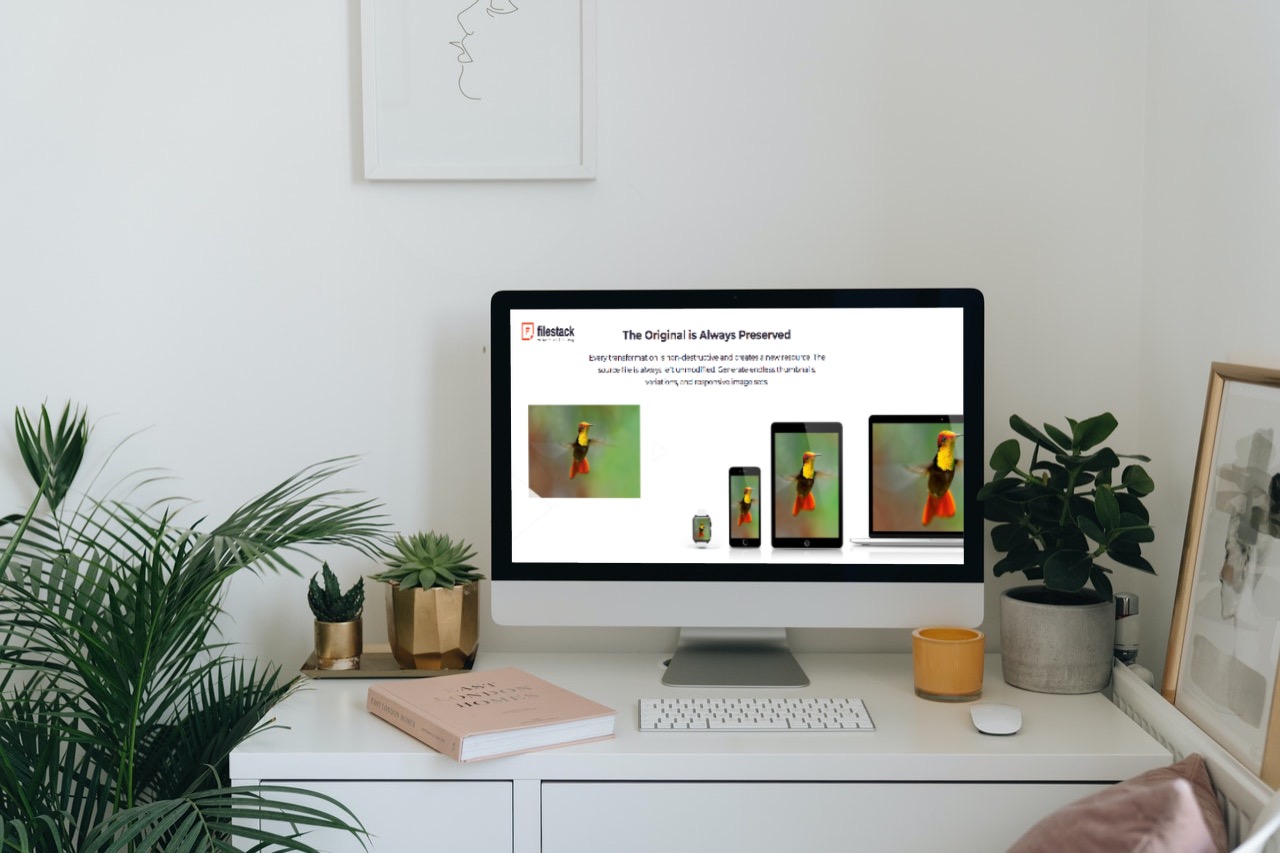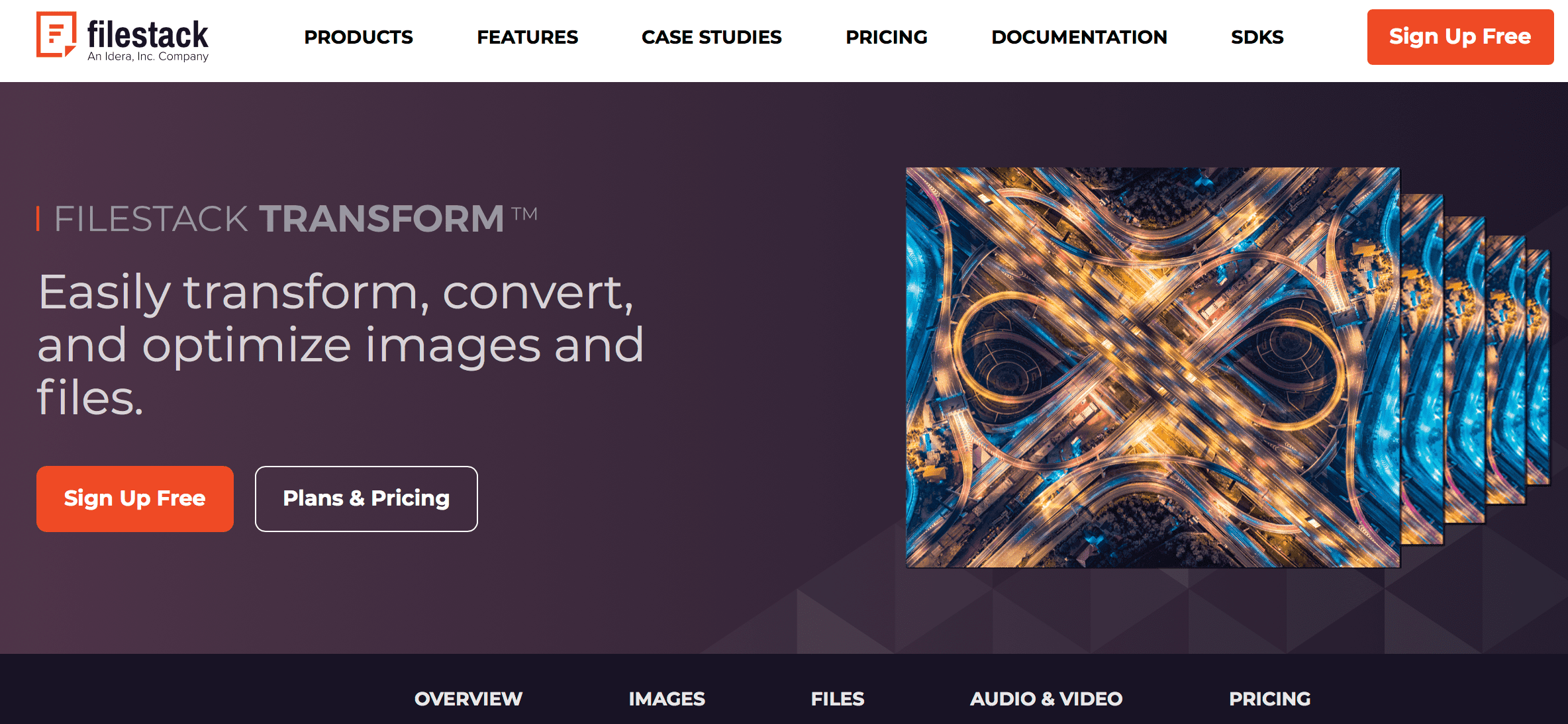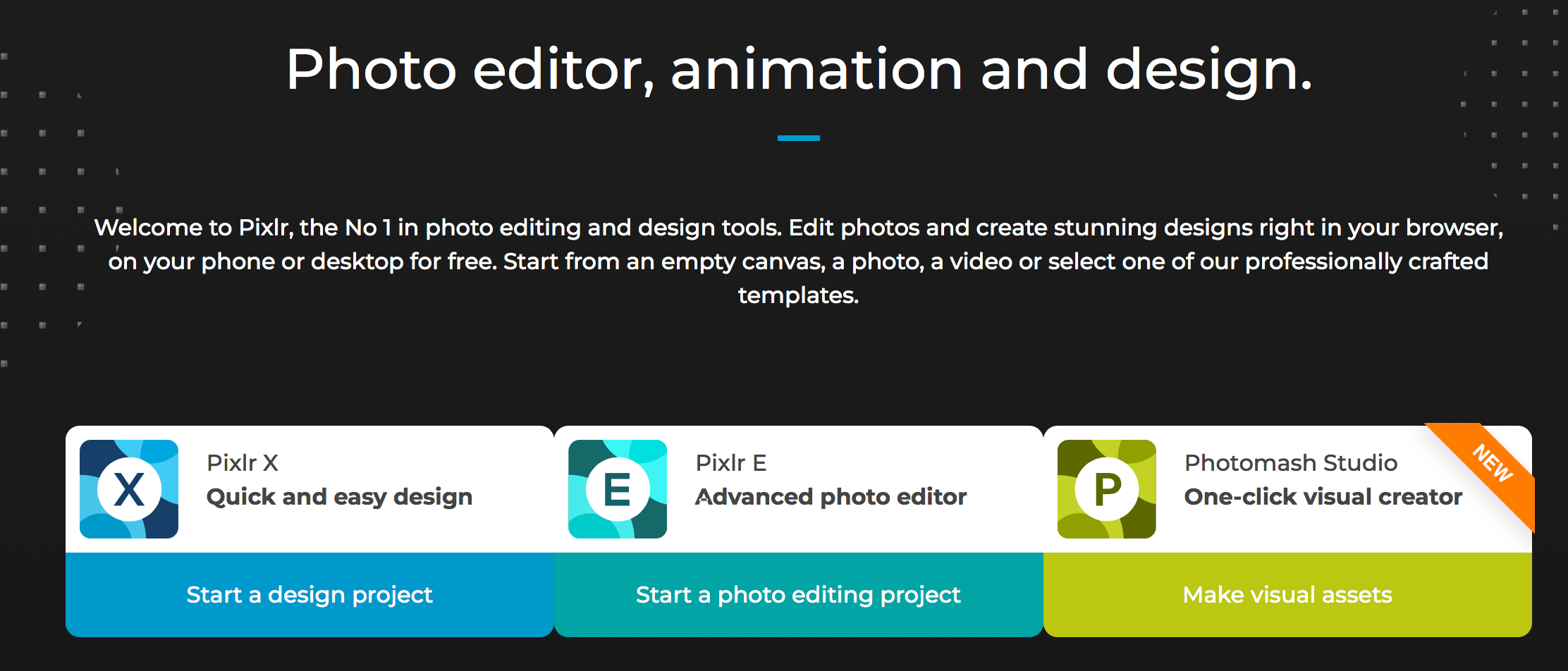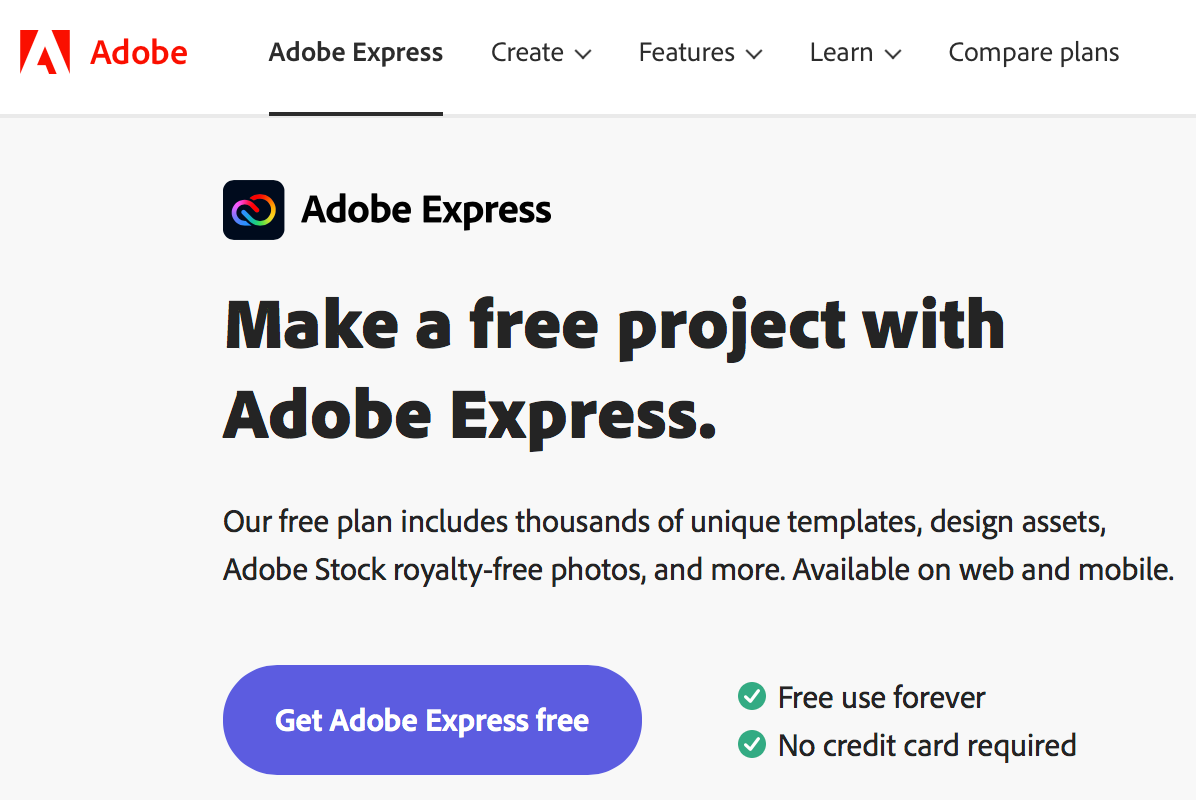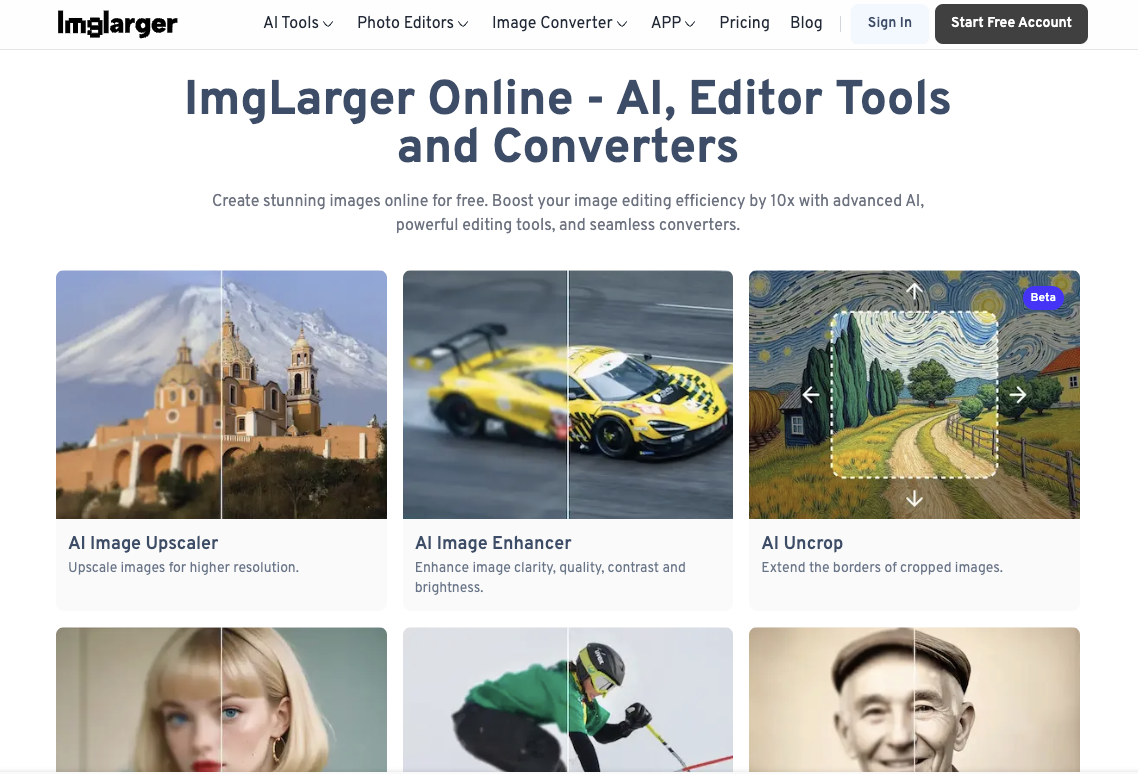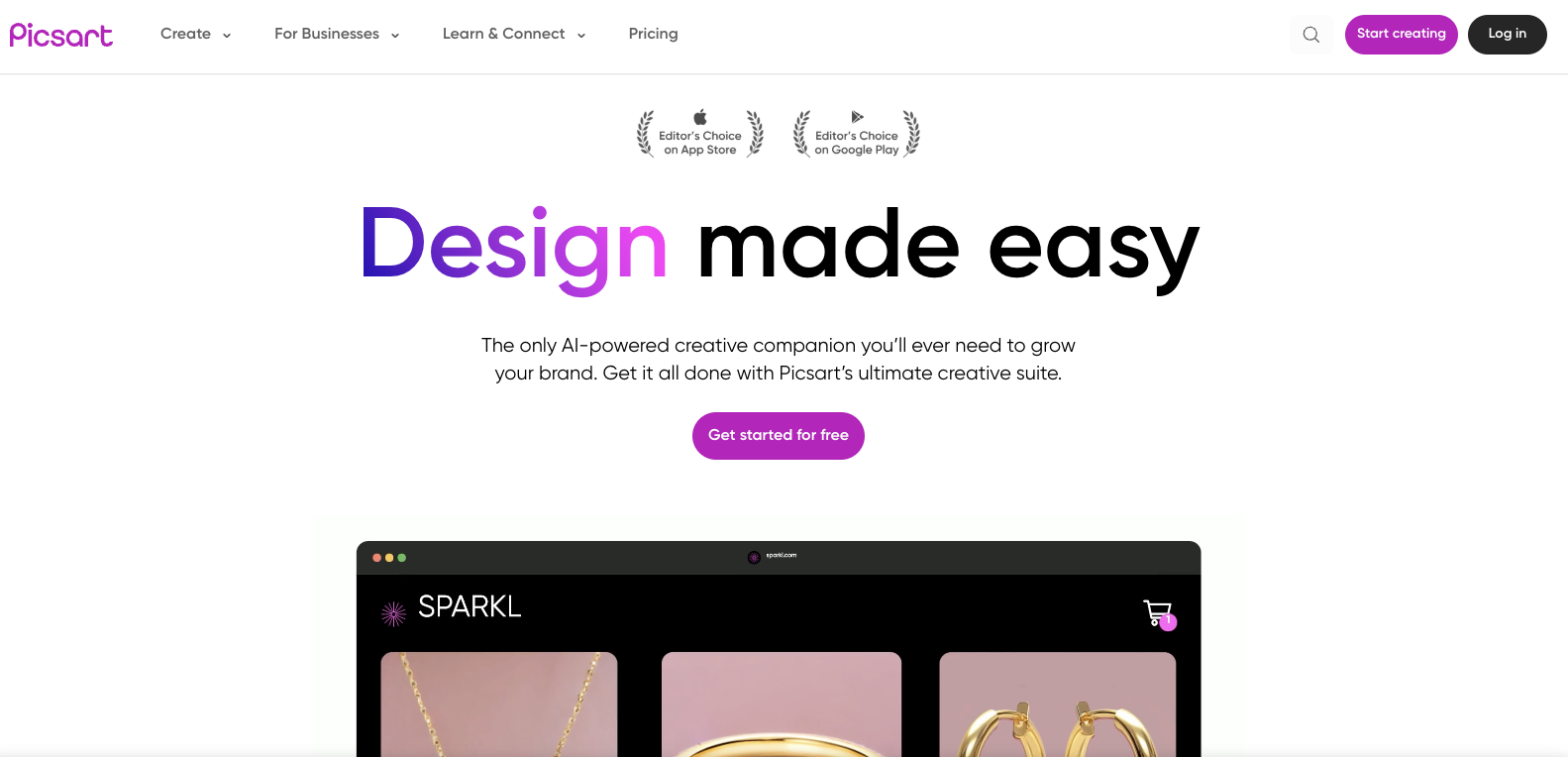We collect digital images daily, taken from a mobile device, digital camera, or scanner. Not all of those images are of good quality. Some of the images may be of poor quality and have blurry details. We need to resize them while ensuring that they retain all important details.
This is a common problem we all have, and we need a better tool to increase the resolution of images.
Working with images requires knowledge of mathematics, image manipulation, computer vision, AI techniques, and more. Hence, it may not be possible for a layman to process them directly.
However, there are now many image processing tools that allow us to improve the resolution of images. There are also Javascript file uploader services that we can use to preprocess image files.
In this guide, I describe the 5 best tools we can use to upscale an image and increase the photo resolution. Continue reading to discover these tools and their various features.
What is Image Resolution?
In the world of digital images, image resolution is a way of measuring the number of details present in an image. While there are different ways of measuring the image resolution, the most important factor for quantifying this resolution is PPI. PPI refers to the number of pixels per inch of an image. For example, 800 PPI means there are 800 pixels in one inch of the image. More pixels mean a better image.
Why Do I Need to Increase Resolution of Image?
You need to increase the resolution of an image to improve image quality. Higher-resolution images are sharper and crisper images. If an image has a higher resolution, you can enlarge different parts of the image and observe finer details within it. Lower-resolution images tend to be blurry and of poor quality.
What Are the 5 Best Tools to Increase the Resolution of Images?
Here, we list the five best tools that you can use to apply operations, such as upscale image, increase image resolution, sharpen, transform, and more.
Tool # 1: Can Filestack Increase Resolution of an Image?
Indeed yes! Filestack is a Javascript file upload service that we can use to improve image resolution. It allows us to create high-resolution images and increase pixel dimensions.
If our original digital image is a low-quality image, then we can use Filestack service to enhance images. We can also upload multiple images and apply machine learning image processing techniques to all of them to improve their quality.
Other features of Filestack that improve digital art and create a high-resolution image include:
- Provide more depth and brightness to digital photos to improve image quality.
- There are “beautify” and “beautify_plus” options that automatically scan and detect faces. Filestack then applies corrections and adjustments on these faces to “smart enhance” these facial images in a photo.
- The “fix_dark” option applies artificial intelligence techniques to an underexposed photo and retrieves maximum details from it.
- There is a “fix_noise” photo enhancer option that improves a digital photo by applying noise reduction algorithms to it.
- The “enhance” option lets you optimize the landscape photos with more color vibrancy. We can save our file and print it later.
- A “fireworks” option lets us improve our original images of the dark night sky and sets off excess colors from fireworks.
- If the file size is too big, we can downsize it while still maintaining the quality of the resized image.
Quick Guide to Using Filestack for Increasing Image Resolution
- Sign up to Filestack and get the API key. We can integrate Filestack’s file-uploading and image-processing API into our applications.
- Use Filestack’s intuitive file uploader to upload your image. We can drag and drop our image file or select it from our device, cloud storage, or external URL.
- Apply enhancements by choosing from options like beautify, enhance, fix_dark, or fix_noise to process your image.
- Adjust resolution by using the options, resize with fit or crop. Learn more about image processing in Filestack documentation.
Limitations:
- Internet Dependency: Filestack is an online tool that requires a stable internet connection to process and upload images. Users in areas with poor connectivity might face difficulties.
- Privacy Concerns: Users handling sensitive images might have concerns about uploading their files to an external server, even though Filestack offers secure file handling.
Supported Operating Systems:
Filestack is a cloud-based service, making it compatible with any operating system that supports modern web browsers such as Windows, macOS, Linux and mobile operating systems such as iOS and Android.
Pricing:
Filestack offers a free plan with limited features. It starts its paid subscription plans at US$ 69/month, which can also be started with free trials. Optionally, it provides its Platinum Support starting at US$ 90/month.
G2 Recent Filestack Reviews:
“Easy to use files upload for software projects” – Martin T. (Small-Business)
“I create a lot of web forms and always spend a lot of time on the upload functionality, but this tool saves me this time and also adds a lot of other…”
“One-stop center for application file handling and upload” – Cochise M. (Small-Business)
“Filestack removed difficulties that I had with slow file upload for my photography application and website. Picture transformation and resize is one…”
See more G2 reviews on Filestack.
Filestack is a versatile tool for enhancing image resolution with its advanced AI-powered features and seamless integration options. Whether we’re developers or casual users, Filestack makes it easy to process and improve our images while maintaining quality and detail.
Tool # 2: What is Pixlr Photo Editing and Image Enhancement Tool?
Pixlr is another online photo editor you can use to deal with a low-resolution image and improve the quality of the original image. We can use it to upscale images and remove JPEG noise from one or more images. Here are some features of Pixlr for enhancing our original photo:
- Pixlr includes the Photomash Studio tool that removes the background and other JPEG artifacts from our photo. This allows us to create profile pictures, product images, thumbnails, and more.
- We can use the photo resizer to resize an image and change its original dimensions. We can also alter image sizes, create a larger image, or downsize an image while still maintaining the aspect ratio.
- Pixlr has professionally crafted templates that allow us to design banners, Instagram stories, brochures, business cards, and more.
- There are creative photo filters that we can use to transform an image. With an easy-to-use interface, we can select a photo and apply these filters to add artistic visuals to it.
Quick Guide to Using Pixlr for Increasing Image Resolution:
- Visit the Pixlr website and choose either Pixlr X or Pixlr E, depending on the complexity of your editing needs. Pixlr X is great for quick edits, while Pixlr E offers advanced tools.
- Click on the “Open Image” button to upload your photo. You can upload directly from your device or import an image via a URL.
- Navigate to the “Resize” option in the editing toolbar. Enter the desired dimensions for width and height, ensuring the “Maintain Aspect Ratio” option is selected to avoid distortion.
- Utilize Pixlr’s AI tools, such as Sharpen or Details, to improve clarity and bring out finer details in your image.
- Once satisfied, click on the “Save” button. Choose your desired file format (JPEG or PNG) and quality level before downloading your high-resolution image.
Limitations:
- Internet Dependency: Pixlr is an online tool, so a stable internet connection is required to upload and process images. This might be inconvenient for users in areas with limited connectivity.
- No Native Desktop App: Pixlr operates entirely online, which means there’s no offline functionality or dedicated desktop application available for editing.
- Limited Free Features: While Pixlr offers a free version, some advanced features like high-quality AI enhancements and filters are restricted to premium plans.
Supported Operating Systems:
Since Pixlr is a web-based tool, it’s highly versatile and accessible across various operating systems such as Windows, macOS, Linux, and mobile operating systems such as iOS and Android.
Pricing:
We can use a 7-day free trial of Pixlr before subscribing to a paid plan. When we subscribe to a paid plan, we can pay monthly or yearly, and the paid plans start at US$ 1.49/month when you pay yearly.
G2 Recent Pixlr Reviews:
“Versatile and user-friendly image editor” – Ayush A. (Small-Business)
“It is good for quick and professional level editing.”
“Great online tool for photo editing” – Anubhav P. (Small-Business)
“Provide extra features like AI super scale, AI generative expand, disperse for image and styles the text in an arc and circular way. An easy access of…”
See more G2 reviews on Pixlr.
Pixlr’s accessibility across platforms and user-friendly interface make it a convenient choice for enhancing image resolution without requiring advanced technical skills. With its robust set of features, it’s a reliable tool for both casual users and professionals seeking to improve image quality effortlessly.
Tool #3: What are the Features of Adobe Express Tool?
Adobe Express, powered by Adobe Photoshop, is another tool for improving the quality of digital photos. Here are some of its features to enhance your images:
- We can resize images online using various image resizing options. We can opt to resize an image to a custom size or provide new values for the required image height or image width.
- With Adobe Express, you can remove the background of a digital picture without a quality loss. The tool automatically detects background image pixels and omits them to make the foreground more prominent.
- There are different filter options that you can apply to an image. For example, you can choose a high-contrast or colorful filter. Alternatively, you can apply grayscale or matte filters.
- Adobe Express includes other tools to add special effects to a picture. You can apply filters, animation effects, retouching, and more to pictures.
- The animation tools let you incorporate animations within your design.
- You can add text to image pixels using Adobe Express.
Quick Guide to Using Adobe Express for Improving the Quality of Images:
- Visit Adobe Express and create an Adobe Express account or log in.
- Upload the image you want to enhance.
- Apply Enhancements such as resizing, background removal, or filters like grayscale, high contrast, or colorful to improve quality.
- Add effects like text, animations, or special effects for a creative touch.
- Download the enhanced image in your preferred format.
Limitations:
- A paid subscription is required for advanced features like certain filters, effects, and customization options.
- Adobe Express is designed for individual image editing, and it has limited batch processing capabilities for handling multiple images simultaneously.
Supported Operating Systems:
Since Adobe Express is a web-based tool, it is compatible with all major operating systems, including Windows, macOS, Linux, and mobile platforms like iOS and Android, as long as a modern web browser is available.
Pricing:
Adobe Express offers a free plan with limited capabilities for individuals who want basic content creation tools. Its Premium plan is suitable for individuals who need advanced features and costs US$ 9.99 per month.
They offer the Teams plan for groups who want to create on-brand content at scale with advanced collaboration, security, and more generative AI credits. It costs US$ 4.99 per person monthly. Also, they have discount offers.
G2 Recent Adobe Express Reviews:
“Best in its field” – Kimberly S. (Mid-Market)
“I like all of the apps that are available for me to choose from. I also like the “learn” section where there are actual video tutorials that walk you through…”
“Best software for file editing and saving!” – Danna Paola L. (Enterprise)
“Adobe Creative Cloud Express offers a lot of options for editing in one software: you can add text, color, highlights, attach files and more. I li…”
See more G2 reviews on Adobe Express.
Adobe Express is a versatile tool that works seamlessly across web and mobile platforms, ensuring accessibility for users on various devices. Its compatibility with major operating systems makes it a convenient choice for enhancing image quality anytime, anywhere.
Tool # 4: What is AI.Image Enlarger?
AI Image Enlarger also known as Imglarger lets us create images with the highest resolution and quality. Here are some of its important features:
- Increase the resolution of an image without compromising its quality using an AI Image Enhancer or AI Image Upscaler. You can apply image resizes using these two methods to change image size. These tools utilize a super-resolution AI model to improve the speed and performance of upscaling and resizing images.
- You can sharpen blurry images without compromising their quality. With this feature, a minor detail becomes more visible.
- Remove the background and make the foreground more visible.
- Colorize black and white pictures to add colored pixels to them and make them more interesting.
- You can use the AI Cartoonizer to convert a portrait or face to a cartoon-style snapshot.
Quick Guide to Using AI Image Enlarger to Enhance Images:
- Visit the AI Image Enlarger website.
- Drag and drop the image you want to be enhanced with the AI Image Enhancer (supported formats: JPG, PNG, and WebP)
- Choose the enhancing option.
- Click “Upload & Start” to begin the enhancement process.
- Once complete, click “Download” to save your enhanced image.
Limitations:
- Processing Time: Depending on the image complexity and server load, the enhancement process might take longer than expected.
- File Size Restrictions: AI Image Enlarger may limit the maximum file size or resolution for free or basic users, which could hinder processing large images.
Supported Operating Systems:
AI Image Enlarger is a web-based tool accessible on any operating system with an internet browser, including Windows, macOS, Linux, and mobile operating systems such as iOS and Android.
Pricing:
This tool also provides a free plan with limited features. And its paid plans start at US$ 4.9 per month.
G2 Recent AI Image Enlarger Reviews:
“Simple, easy to use image enlarger” – Luka P. (Small-Business)
“Easy to use, fast, and free for some needs. I haven’t tried support yet, but the ease of implementation and integration makes it very good.”
“Nice tool; it protects the pixel of an image!” – Piyush M. (Mid Market)
“It’s best to use. It restores the pixel of an image even after enlarging it to higher HD quality.”
See more G2 reviews on AI Image Enlarger.
AI Image Enlarger is a versatile tool with broad platform compatibility, enabling users to enhance images seamlessly across devices. Its accessibility ensures professionals and casual users can benefit from its advanced AI features without platform limitations.
Tool # 5: What is Picsart?
Picsart is another tool to help you increase an image’s resolution. Here are some of its features:
- There is an upscale tool to increase the resolution of your images. This also means this tool adds pixels to your original image so that you can increase not only the image size but also its overall resolution.
- Grainy, distorted, low-resolution pictures can be upscaled to increase print size.
- You can upload a photo online, adjust the upscaler options, choose the upscale type, add finishing touches, and save your design to print later.
- You can also process images in batches.
Quick Guide to Using Picsart to Upscale Images:
- Visit Picsart’s website or download the mobile app.
- Choose the photo you want to upscale and upload it to the editor.
- Navigate to the upscale feature to improve resolution and clarity.
- Apply additional tools such as filters, adjustments, and retouching for more refinements.
- Download the enhanced image or share it directly from the platform.
Limitations:
- The free version includes limited features and imposes a watermark on edited images.
- Advanced tools and batch processing capabilities are restricted to premium users.
- The web version may lack some functionalities that are available in the mobile app.
Supported Operating Systems:
- Picsart is compatible with web browsers like Chrome, Firefox, and Safari
- Available as an app on iOS (via the App Store) and Android (via Google Play Store).
- Limited desktop compatibility via the web version; no standalone app for Windows or macOS.
Pricing:
Picsart offers a free plan with limited capabilities. Paid plans start at US$ 5 per month when you pay annually. Paid plans also provide a 7-day free trial.
G2 Recent Picsart Reviews:
“PicsART – Right Pick” – Sneha K. (Small-Business)
“This is one of the best photo editing apps for editing the photo (crop, resize, the tone, brightness, clone, adjust the tone, flip, rotate, …”
“A complete solution” – Aditi S. (Small-Business)
“It’s one of the best applications for editing your photos. You can apply different filters, remove background, and many other features.”
See more G2 reviews on Pixlr.
Picsart is a versatile tool for enhancing image quality, offering a wide range of features catering to casual users and professionals. Its ease of use and compatibility across multiple platforms make it a popular choice for improving and customizing photos effortlessly.
Comparison of Image Resolution Tools
The table below compares the Online Image Resolution Tools discussed in this article.
| Tool | Key Features | Limitations | Supported OS | Pricing |
| Filestack | AI-powered image enhancement, noise reduction, face detection, landscape optimization | Requires internet connection, privacy concerns for sensitive images | Web-based: Windows, macOS, Linux, iOS, Android | Free plan, Paid plans start at US$ 69/month, Platinum Support $90/month |
| Pixlr | Photo resizer, AI tools, templates for designs, background removal | No offline desktop app, limited free features, internet dependency | Web-based: Windows, macOS, Linux, iOS, Android | Free plan, Paid plans start at US$ 1.49/month |
| Adobe Express | Resizing, filters, animation effects, background removal, text addition | Limited batch processing, advanced features require paid subscription | Web-based: Windows, macOS, Linux, iOS, Android | Free plan, premium starts at $9.99/month, team plans available |
| AI Image Enlarger | Super-resolution AI, sharpening, background removal, colorization, cartoonizer | Processing time, file size restrictions for free | Web-based: Windows, macOS, Linux, iOS, Android | Free plan, Paid plans start at US$ 4.9/month |
| Picsart | Upscaling, batch processing, filters, adjustments, retouching | Watermarked edits in free version, limited desktop compatibility | Web browsers, iOS, Android, limited desktop compatibility | Free plan, Paid plans start at 5/month |
How Do I Get Started With Filestack to Create Super-Resolution Images?
It is easy to start with Filestack, the Javascript file uploader service. You can use Filestack to make reliable and secure file uploads. Additionally, you can apply AI algorithms to transform and process an image. Filestack also comes with easy-to-use REST-based APIs for manipulating images.
Make the most of your digital image files and sign up for your free Filestack account today!
Filestack is a dynamic team dedicated to revolutionizing file uploads and management for web and mobile applications. Our user-friendly API seamlessly integrates with major cloud services, offering developers a reliable and efficient file handling experience.
Read More →