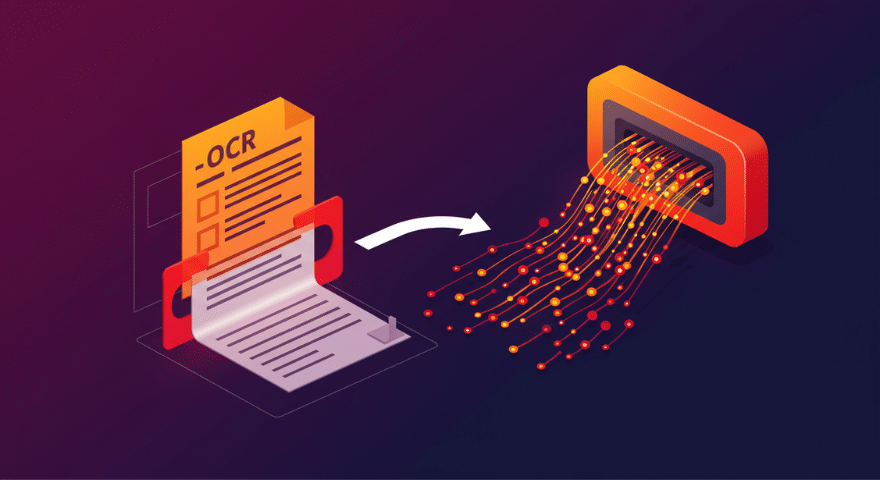As developers, we often face the challenge of extracting structured data from unstructured documents. Whether it’s parsing invoices, digitizing old records, or processing forms, the task can be tedious and error-prone. This is where OCR automation comes in—also referred to as automated OCR data extraction—offering a programmatic way to solve this common challenge.
Introduction
Optical Character Recognition (OCR) technology has been around for decades, but its integration with automated data extraction pipelines has opened up new possibilities. By combining OCR with intelligent parsing algorithms, we can create robust systems that efficiently handle large volumes of documents, saving time and reducing errors.
In this guide, we’ll learn about OCR automation. We’ll focus on how to use it with Filestack’s API. We’ll cover:
- Basic ideas
- Code examples
- Ways to make it work better and handle more documents
Key takeaways:
- OCR automation uses OCR and smart algorithms to process many documents quickly.
- The process has six steps: getting documents, preparing images, doing OCR, pulling out data, checking for errors, and sending out the results.
- Filestack’s API gives you good tools to do OCR automation safely and with lots of documents.
- To make it work better, you can use templates, teach computers to learn patterns, and clean up bad-quality documents.
- To keep improving, always check your results, make changes, and follow data protection rules.
Key stages of OCR automation:
- Getting Documents: How you bring documents into the system
- Preparing Images: Making the images clearer for the computer to read
- OCR Processing: Turning the image into text the computer can understand
- Data Extraction: Pulling out the important information
- Checking for Mistakes: Making sure the information is correct
- Sending Out Results: Giving the final data to where it needs to go
Understanding these parts will help you build better OCR systems.
Implementing OCR automation with Filestack
Now, let’s get our hands dirty with some code. We’ll use Filestack’s API to build a basic OCR automation pipeline.
Setting Up
First, we need to initialize the Filestack client:
import * as filestack from 'filestack-js';
const client = filestack.init('YOUR_API_KEY');
Remember to replace ‘YOUR_API_KEY’ with your actual Filestack API key.
Uploading Documents
Filestack’s File Picker simplifies the document upload process:
client.picker({
onUploadDone: (res) => {
console.log('Upload complete:', res.filesUploaded);
processDocument(res.filesUploaded[0].handle);
}
}).open();
This code opens the File Picker and provides a handle for the uploaded document.
OCR Processing
Next, we’ll perform OCR on the uploaded document:
function processDocument(handle) {
const policy = 'YOUR_POLICY';
const signature = 'YOUR_SIGNATURE';
const ocrUrl = `https://cdn.filestackcontent.com/${client.apikey}/security=p:${policy},s:${signature}/ocr/${handle}`;
fetch(ocrUrl)
.then(response => response.json())
.then(data => {
console.log('OCR Result:', data);
extractData(data);
})
.catch(error => console.error('Error:', error));
}
Note the use of security parameters. It’s crucial to implement proper security measures when working with sensitive documents.
With the OCR results in hand, we can extract specific data points:
function extractData(ocrResult) {
const text = ocrResult.text;
// Extract dates
const dates = text.match(/\d{2}\/\d{2}\/\d{4}/g) || [];
// Extract monetary amounts
const amounts = text.match(/\$\d+(\.\d{2})?/g) || [];
const extractedData = {
dates: dates,
amounts: amounts
};
console.log('Extracted Data:', extractedData);
// Further processing or API calls can be done here
}
This example uses simple regex patterns. In a production environment, you’d likely employ more sophisticated parsing techniques or machine learning models for accurate extraction.
Making Your OCR System Better and Faster
Want to improve your OCR automation? Try these tips:
- Use Templates: For documents that always look the same, make a template. It’s like a map that helps find information faster.
- Teach Your Computer: Train your system to spot patterns in different types of documents. The more it practices, the better it gets!
- Set Up Check Points: Create rules to catch mistakes. It’s like having a spell-checker for your extracted data.
- Get Human Help: For really important stuff, have a person double-check the computer’s work, especially when it’s unsure.
- Work in Batches: Use Filestack to process many documents at once. It’s like cooking a big meal instead of lots of small ones.
Dealing with Common Problems
OCR can be tricky. Here’s how to handle some common issues:
- Blurry Documents: Use Filestack’s tools to clean up fuzzy scans before processing.
- Tricky Layouts: Filestack’s OCR is smart enough to handle documents with multiple columns and tables.
- Handwriting: Some OCR systems can read handwriting, but you might need special tools for documents with lots of it.
- Different Languages: Filestack can read many languages. Just tell it which language to expect for best results.
- Keeping Data Safe: Always follow data protection rules. Use Filestack’s security features to keep information private and legal.
Wrapping Up
OCR automation is a powerful tool for developers. It turns the headache of processing lots of documents into an easy, automatic task. With Filestack’s OCR and data handling tools, you can build systems that quickly pull important information from all kinds of documents.
Remember, the key is to keep improving. Regularly check how well your system is working, ask for feedback, and make changes to get better results over time.
As you use these methods in your work, you’ll see that handling lots of documents becomes much easier and faster. Happy coding!