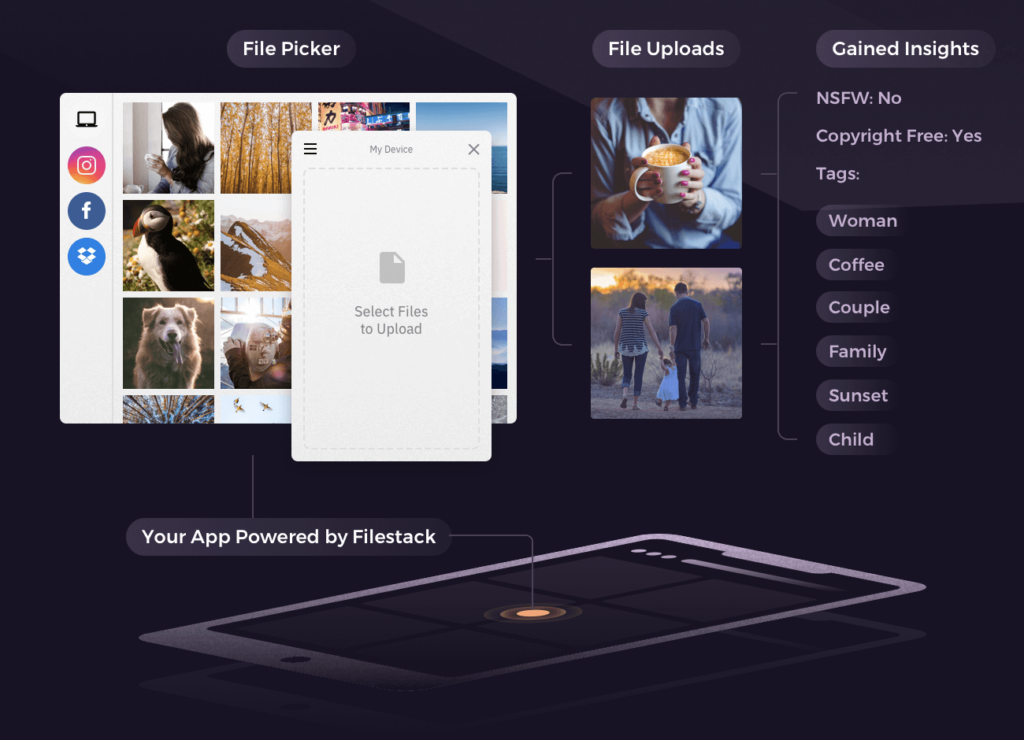We often get photographs from customers that are poor quality. What does this imply? Additionally, why does resolution matter? Picture resolution determines the visual quality of an image. A high-resolution image has better quality compared to a low-resolution image. Having high-quality images has many advantages for SEO and bringing traffic to your website. Therefore, we should be able to increase the quality, in other words, the resolution of an image if it does not meet the expected standards. We can use image enhancers to improve the quality of an image by increasing the resolution. This article will teach you how to increase resolution of images with a great tool available on the market.
What Is A High-Resolution Image?
Pixel is the smallest unit of an image that carries information. Digital images contain hundreds of pixels. The resolution of an image depends on the number of pixels in that image. PPI is a term to indicate pixels per inch of an image. If an image has more pixels per inch, it has a higher resolution. Usually, a high-resolution image has more than 300 pixels per inch.
Quality Enhancement of a Low-Resolution Image
Uploading high-resolution images is a pain. So, our websites often get low-quality images from users that need enhancement. Image quality enhancement is a process used in many fields. It aims to recover rich details from low-resolution images. The Filestack Image Enhancement function analyzes a photo and applies color correction and other modifications to raise the image’s general quality. To get the best results, you can choose from a variety of settings. Some of the presets are:
- upscale
- enhance=preset:auto
- enhance=preset:vivid
- enhance=preset:beautify
- enhance=preset:beautify_plus
- enhance=preset:fix_dark
How To Increase The Resolution Of An Image?
Increasing the resolution of an image is not the easiest task. You can even destroy the image if you try to do it in the wrong way. You have to consider the following points when increasing the resolution of an image.
A Better Way to Enlarge Images
A picture may seem hazy and unprofessional when you attempt to enlarge it too much. As you enlarge the image, pixels that make up the image start to appear separately. As a consequence, the image you see is dull and unsatisfactory. Therefore, you should consider a way to enlarge a photo without affecting the quality.
Improving Detail in Enlarged Images
As the image gets bigger, lines and colors get thick and blur. The details of the images need to be preserved in order to do proper calculations and transformations. By using sharpen tools like GIMP, you can improve the details of enlarged images.
But Wait! Wild Typography Appears!
Even if you use sharpen tools, the typography may not be 100%. That’s why you should try to use AI image enhancement tools like Filestack.
Effects Of Resampling On Resolution
When you resample an image, you don’t increase or decrease the file size of the original image. You have to do it by changing the dimensions of the image. When you upsample an image, it adds data to the image, increasing the number of pixels in it. Likewise, the downsampling discards data during the process, reducing the pixel count of the image. The quality of the image suffers to some degree, whenever you add data to or withdraw from it. In most cases, removing data from an image is better than adding it. This is due to the fact that upsampling involves estimating which pixels to add. This process is more difficult than figuring out which pixels to downsample.
Effects Of Super Resolution On Image Quality
Super Resolution is the process of converting low-resolution photographs into high-resolution images. Super Resolution is one of the quickest methods to enhance lower-resolution photographs and produce a high-quality image. There are several real-world applications for this technique, such as medical imaging, surveillance and security, satellite imaging, and astronomical imaging. If we talk about the effects of super-resolution, the quality of the image may vary significantly. Even if we apply Super Resolution to two images with the same resolution, the images might have radically different appearances and levels of information. Finally, compared to other high-resolution imaging choices, Super Resolution systems are much more costly.
Photoshop Adjustments
Use Photoshop’s Super Resolution feature if you want even more control over the resolution of your images. After applying Super Resolution, you might obtain the precise look you desire with some noise reduction and texture adjustments. However, you may need to significantly alter the size of your original picture or add a certain number of additional pixels. The best option in such circumstances is conventional resampling. This method may assist you in producing whatever picture sizes and resolutions you want, whether you choose to start with Super Resolution or resample.
There are two techniques you can use. The first method is to alter the size and number of pixels of a picture separately. The second method is to alter only one at a time and let Photoshop handle the rest. The two techniques are given below.
- Change resolution by adjusting pixel dimensions – Check the resample box if you have special requirements for the shape or size of your picture, such as a poster at certain print size. As a result, you may vary the number of pixels in the picture and independently change the print size and quality.
- Change print dimensions without adjusting pixel dimensions – Check to see whether you can get a high-quality print by altering the resolution or size but adjusting the pixel count alone. The other value will be changed for you automatically by Photoshop while maintaining the aspect ratio and pixel count.
Does Resizing Enhance Resolution?
When you resize an image without resampling it, it changes the size of the image without altering the data content of the image. Resizing a picture without resampling modifies its physical size without altering its pixel measurements. The picture does not have any information changed or added. When you reduce the physical size of an image, but let the pixel dimensions remain constant, the resolution rises proportionately. An image’s resolution doubles when its physical size is cut in half. It basically means the same area accommodates twice as many pixels. The resolution of an image drops in half when you double its size, because the pixels must be spaced twice as far apart to fit the image’s physical dimensions.
What Are Some Use Cases?
Image quality enhancement is useful in various situations, as shown below.
Creative Professional Idea Visualization
Some examples of professional creative ideas are postures and brochures. However, enhancing their quality will positively impact the company’s vision and mission, as well as sales.
Increased Resolution of UGC
Genuine user-generated content establishes greater trust between customer and brand. As you increase the resolution further, it will positively impact the user.
Enhance Photos For Large-Size Prints
When it comes to printing large-sized images from a small image, the image should be enhanced to the appropriate size without losing quality.
Product Photo Editing
Enhancing product photos is quite important, since it will result in building a brand, increasing sales, helping with SEO, and, more importantly, making the image more prominent.
Enhance Your Images Using AI
AI enhancers are web-based or downloaded programs that let you quickly edit pictures. It may be as simple as submitting your photograph and letting artificial intelligence handle the rest, since it auto improves images with AI. These technologies enhance the quality of your image without sacrificing any information, thanks to machine learning and AI. This implies that you might enhance a blurry shot to make it seem as if it was taken by a skilled photographer. Filestack has a set of In-App Image Enhancements built on deep learning technologies to improve the overall quality of pictures.
Tips For Increasing Image Resolution
Resolution and pixel count relates to digital images and photographs. The resolution of a picture increases with the number of pixels. First, increase the size of the image. Then check the pixel density to enhance the resolution. Although the image is bigger, it may not be as crisp as the original. You will see the difference in sharpness more clearly when the picture becomes larger. Instead of adding additional information, this method increases the image’s size and adds pixels.
Use the following tips to lessen the sharpness loss:
- Avoid A Significant Increase In Size: As every picture is unique, if you increase the dimensions by more than 30% or 40%, it will probably result in a loss of sharpness.
- Use Sharpen Tools When Available: Both GIMP and Photoshop provide tools for sharpening pictures. However, not every program includes these tools. Use sharpening tools sparingly to maintain a comparable look to the source image, since the end result might come out as unnatural.
Ready to get started processing your images?
With the help of Filestack‘s Processing Engine, developers can easily modify a wide variety of files, including photos, documents, and videos. Additionally, it gives information on the file content through the Filestack intelligence system. By adding parameters to the URLs, you can modify your files in real-time with Filestack or asynchronously with Workflows. You can provide your users the power to change photos by utilizing Transformation UI. All the files stored in your application are accessible through the Filestack CDN. Moreover, processing “tasks” that alter the requested resource can change the URL of any file. Finally, Filestack adaptive is the fastest way to responsive images.
Want to offer an effortless quality enhancer experience to your users? Try Filestack today!
Shanika Wickramasinghe is a software engineer by profession and a graduate in Computer Science. Her specialties are Web and Mobile Development. Shanika considers writing the best medium to learn and share her knowledge. She is passionate about everything she does, loves to travel, and enjoys nature whenever she takes a break from her busy work schedule.